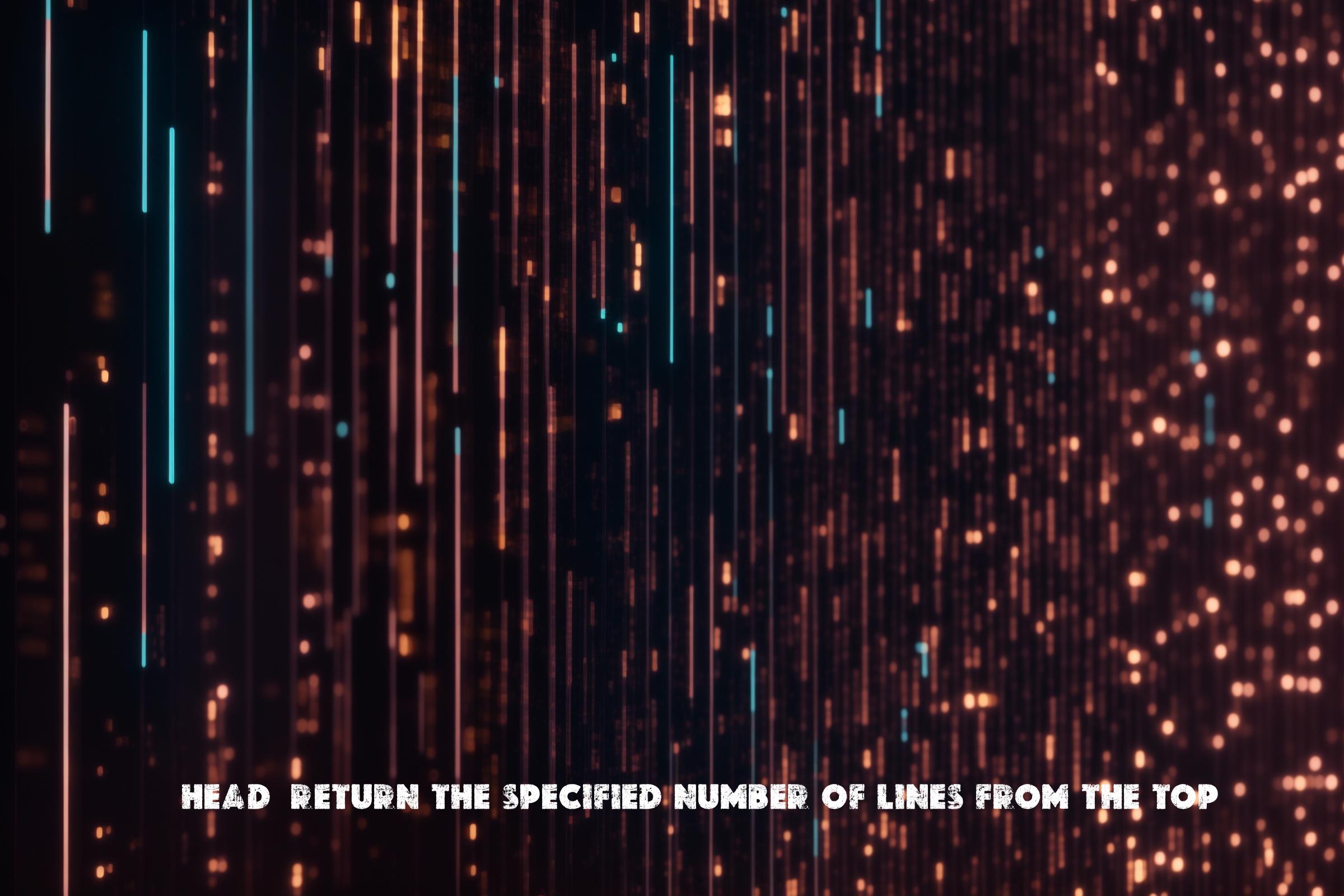
Introduction to the head command (Linux)
The head command is a commonly used command-line utility in Linux that is used to display the first few lines of a file or input. It is a simple and efficient tool that allows users to quickly view the beginning of a file without having to open the entire file.
The head command is typically used to preview the contents of a file, check the header of a file, or extract a specific number of lines from the top of a file. It is especially useful when dealing with large files, as it allows users to quickly get a glimpse of the file’s content without having to load the entire file into memory.
Usage and Syntax
The syntax for the head command is as follows:
head [OPTION]... [FILE]...
The head command takes in several options that can modify its behavior. Some of the commonly used options include:
– -n NUM: Specifies the number of lines to display from the top of the file. For example, head -n 10 file.txt will display the first 10 lines of the file.
– -c NUM: Specifies the number of bytes to display from the top of the file. For example, head -c 100 file.txt will display the first 100 bytes of the file.
– -q: Quiet mode. Suppresses the display of file names when multiple files are specified.
– -v: Verbose mode. Displays file names when multiple files are specified.
– --help: Displays a help message and exits.
– --version: Displays the version information and exits.
Supported Operating Systems
The head command is a standard utility in most Unix-like operating systems, including Linux, macOS, and BSD. It is also available on Windows systems through the Windows Subsystem for Linux (WSL) or third-party software such as Cygwin.
Programming Languages
The head command is typically implemented in C or C++ programming languages. These languages provide low-level system access and efficient file handling capabilities, making them well-suited for developing command-line utilities like head.
Installation
The head command is usually pre-installed on most Linux distributions. However, if it is not available or you need to update to a newer version, you can install it using the package manager specific to your distribution.
Installing head on Ubuntu/Debian
To install the head command on Ubuntu or Debian-based systems, open a terminal and run the following command:
sudo apt-get install coreutils
This will install the coreutils package, which includes the head command.
Installing head on CentOS/RHEL
To install the head command on CentOS or RHEL-based systems, open a terminal and run the following command:
sudo yum install coreutils
This will install the coreutils package, which includes the head command.
Installing head on macOS
The head command is pre-installed on macOS and should be available out of the box.
Examples
Here are some examples of how the head command can be used:
1. Display the first 10 lines of a file:
head -n 10 file.txt
This command will display the first 10 lines of the file.txt.
2. Display the first 100 bytes of a file:
head -c 100 file.txt
This command will display the first 100 bytes of the file.txt.
3. Display the first 5 lines of multiple files:
head -n 5 file1.txt file2.txt file3.txt
This command will display the first 5 lines of file1.txt, file2.txt, and file3.txt.
Similar Commands
There are several other commands that can achieve similar functionality to the head command. Some of these commands include:
– tail: The tail command is used to display the last few lines of a file or input.
– sed: The sed command is a stream editor that can perform various operations on text, including extracting specific lines.
– awk: The awk command is a powerful text processing tool that can be used to extract specific lines or perform more complex operations on text.
– cut: The cut command is used to extract specific columns or fields from a file or input.
While these commands can achieve similar results, the head command is specifically designed for extracting lines from the top of a file, making it the most straightforward and efficient option for this task.
Script Examples
Here are three script examples that demonstrate the usage of the head command in automation:
1. Script to display the first 5 lines of a log file:
#!/bin/bash logfile="/var/log/syslog" head -n 5 "$logfile"
This script uses the head command to display the first 5 lines of the syslog file.
2. Script to extract the header of a CSV file:
#!/bin/bash csvfile="data.csv" head -n 1 "$csvfile"
This script uses the head command to extract the first line (header) of a CSV file.
3. Script to display the first 10 lines of multiple files:
#!/bin/bash
files=("file1.txt" "file2.txt" "file3.txt")
for file in "${files[@]}"; do
echo "=== $file ==="
head -n 10 "$file"
echo
done
This script uses a loop to iterate over a list of files and displays the first 10 lines of each file.
List of Functions and Constants
Here is a table listing the functions and constants available in the head command:
| Function/Constant | Description |
|---|---|
| -n NUM | Specifies the number of lines to display from the top of the file. |
| -c NUM | Specifies the number of bytes to display from the top of the file. |
| -q | Quiet mode. Suppresses the display of file names when multiple files are specified. |
| -v | Verbose mode. Displays file names when multiple files are specified. |
| –help | Displays a help message and exits. |
| –version | Displays the version information and exits. |
Conclusion
The head command is a versatile and widely used utility in Linux that allows users to quickly preview the contents of a file, check file headers, or extract specific lines from the top of a file. It is a simple yet powerful tool that is essential for any Linux user or system administrator.
The head command is especially useful when dealing with large files, as it allows users to quickly get a glimpse of the file’s content without having to load the entire file into memory. It is commonly used in scripting and automation tasks to extract specific information or perform operations on the beginning of a file.
Overall, the head command is a valuable tool that helps users save time and improve productivity when working with files in Linux. Whether you are a developer, system administrator, or data analyst, the head command is a must-have in your toolkit.

This article incorporates information and material from various online sources. We acknowledge and appreciate the work of all original authors, publishers, and websites. While every effort has been made to appropriately credit the source material, any unintentional oversight or omission does not constitute a copyright infringement. All trademarks, logos, and images mentioned are the property of their respective owners. If you believe that any content used in this article infringes upon your copyright, please contact us immediately for review and prompt action.
This article is intended for informational and educational purposes only and does not infringe on the rights of the copyright owners. If any copyrighted material has been used without proper credit or in violation of copyright laws, it is unintentional and we will rectify it promptly upon notification. Please note that the republishing, redistribution, or reproduction of part or all of the contents in any form is prohibited without express written permission from the author and website owner. For permissions or further inquiries, please contact us.


