
When Should You Consider a Migration From VPS to a Dedicated Server
Are you wondering if it’s time to upgrade from VPS to a dedicated server? 🤔 Don’t fret! In this article, we’ll guide you through the process step-by-step. First, learn how to check if your VPS is overloaded using top, htop, iftop, dmesg, and monitoring CPU, RAM usage. Remember to backup your old VPS data until the migration to the dedicated server is complete. Also, ensure the new IP isn’t blacklisted. Don’t rush! Keep the old VPS until the update process finishes and allow time for monitoring. Migrate at night, make no changes during the process, and monitor server load with Zabbix. Lastly, check if your site loads fast on new server as it affects SEO. ⏰⚙️🔍💻🚀
Table of Contents
- 1. How to Check if Your VPS is Overloaded: Using htop, iftop, dmesg, and RAM Usage
- 2. Backing Up Old VPS Data Prior to Migration to a Dedicated Server
- 3. Ensuring Your New IP is Not Blacklisted
- 4. Why You Shouldn’t Cancel Your Old VPS Until the Update Process is Complete
- 5. The Best Time to Migrate: Why Nighttime is Ideal
- 6. The Importance of Making No Changes During Migration
- 7. Monitoring Server Load with Zabbix
- 8. Checking Your Site’s Loading Speed and Its Impact on SEO
- 9. Leaving Time for Monitoring Post-Migration
- 10. Conclusion
1. How to Check if Your VPS is Overloaded: Using htop, iftop, dmesg, and RAM Usage
If you are running a Virtual Private Server (VPS), it is crucial to regularly check if it is overloaded to ensure optimal performance. There are several tools and methods you can use to accomplish this.
One popular tool is htop, a command-line utility that provides a real-time overview of system processes. By running htop in your terminal, you can monitor CPU and memory usage, as well as identify any processes consuming excessive resources.
Another useful tool is iftop, which allows you to monitor network traffic in real-time. This can help identify any unexpected spikes in network usage that may be causing overload.
Checking the system logs using dmesg can provide insights into any hardware or kernel-related issues that could be impacting performance. Running dmesg in the terminal will display the latest system messages.
Monitoring RAM usage is crucial as excessive memory consumption can lead to performance degradation. You can use the free command to check the available memory and identify any potential memory leaks.
Also, we need to check that the disk subsystem is not a bottleneck. Remember, the HDDs cannot serve many IO tasks, so use SSD on any of your websites, except a large file database, for example, movie portal or torrent site. iotop is a command-line utility in Linux that monitors disk I/O usage by processes. It provides a real-time view of the disk read/write operations, displaying the percentage and speed of these operations. iotop helps identify processes that are causing high disk I/O, aiding in system performance analysis and troubleshooting.
Regularly utilizing these tools and methods will help you identify and address any overload issues on your VPS, ensuring optimal performance and stability.
2. Backing Up Old VPS Data Prior to Migration to a Dedicated Server
When migrating from a Virtual Private Server (VPS) to a Dedicated Server, it is crucial to back up your old VPS data to ensure a smooth transition. Backing up your data helps prevent any loss or corruption during the migration process.

Firstly, identify the data that needs to be backed up, including website files, databases, configurations, and any other important files.
Next, create a backup plan. This may involve using various methods such as manual backups, utilizing backup software, or leveraging cloud storage solutions.
Once you have determined your backup strategy, execute the backup process. For example, to create a backup of a website’s files on a Linux-based VPS, you can use the following command: tar -czvf backup.tar.gz /path/to/website. This command creates a compressed archive of the website’s files.
Finally, verify the integrity of your backups and store them securely. This ensures that your data is safe and can be easily restored if needed. Remember to test the restoration process to confirm that your backups are functional.
By following these steps, you can safeguard your old VPS data and ensure a successful migration to a Dedicated Server.
3. Ensuring Your New IP is Not Blacklisted
When setting up a new IP address, it is crucial to ensure that it is not blacklisted. Being blacklisted can severely impact your online reputation and hinder your ability to communicate with other servers and networks. Here are three essential steps to prevent your new IP from being blacklisted:
1. Check Existing Blacklists: Before using your new IP, verify if it is already blacklisted. You can use online tools like MXToolbox or Spamhaus to scan multiple blacklists simultaneously. This will help you identify any potential issues and take necessary actions.
2. Secure Your Server: Implement robust security measures to prevent your server from being compromised and used for malicious activities. Regularly update your software, install a firewall, and use strong passwords. Additionally, monitor your server logs for any suspicious activities.
3. Monitor IP Reputation: Continuously monitor your IP’s reputation to detect any signs of blacklisting. Services like SenderScore or BarracudaCentral can provide insights into your IP’s reputation and deliverability. If you notice any issues, investigate and resolve them promptly.
Remember, maintaining a clean IP reputation requires ongoing effort and vigilance. By following these steps, you can minimize the risk of your new IP being blacklisted and ensure smooth communication with other networks.
Example: To check if your IP is blacklisted using the Linux command line, you can use the “dig” command. For instance, to check if your IP is listed on the Spamhaus blacklist, you can run the following command:
dig +short 2.0.0.127.zen.spamhaus.org
If the command returns an IP address, it means your IP is blacklisted.
4. Why You Shouldn’t Cancel Your Old VPS Until the Update Process is Complete
When it comes to updating your Virtual Private Server (VPS), it’s crucial not to cancel your old VPS until the update process is complete. Here’s why:
1. Ensuring data integrity: Canceling your old VPS prematurely can lead to data loss or corruption. Updates often involve modifying system files and configurations, and interrupting this process can leave your VPS in an unstable state.
2. Preventing service disruptions: Updates may require restarting services or even the entire VPS. If you cancel your old VPS before the update completes, you risk leaving your website or application offline, causing inconvenience to your users.
3. Security vulnerabilities: Updates often include important security patches that address vulnerabilities. By canceling your old VPS before the update finishes, you leave your system exposed to potential threats.
To ensure a smooth update process, it’s advisable to follow the recommended steps provided by your VPS provider. This may involve running commands like apt update or yum update to fetch and install the latest updates.
Remember, patience is key when it comes to updating your VPS. Wait until the process is complete before canceling your old VPS to avoid any potential issues.
5. The Best Time to Migrate: Why Nighttime is Ideal
Migrating data or applications to a new server or platform can be a complex and time-consuming process. Choosing the right time for migration is crucial to minimize disruptions and ensure a smooth transition. While there are various factors to consider, nighttime emerges as the ideal time for migration.
1. Reduced User Impact: Performing migrations during nighttime ensures minimal disruption to users. With fewer users accessing systems or applications, the risk of interrupting critical operations or inconveniencing customers is significantly reduced.
2. Enhanced Performance: Nighttime often experiences lower network traffic, resulting in improved performance during data transfers. This allows for faster migration speeds and reduces the overall time required for the process.
3. Resource Availability: Migrating during nighttime ensures better availability of IT resources. System administrators and support teams can focus solely on the migration process without being burdened by other operational tasks or user requests.
4. System Downtime: Nighttime migration allows for scheduled system downtime, minimizing the impact on business operations. This downtime can be planned and communicated in advance, ensuring users are aware of potential service interruptions.
5. Data Consistency: Migrating at night provides an opportunity to synchronize and verify data consistency before regular business hours. This allows for thorough testing and validation, ensuring a successful migration without compromising data integrity.
In conclusion, nighttime proves to be the best time for migration due to reduced user impact, enhanced performance, resource availability, scheduled system downtime, and data consistency. By carefully planning and executing migrations during this time, businesses can minimize disruptions and ensure a seamless transition to new servers or platforms.
6. The Importance of Making No Changes During Migration
During migration, it is crucial to make no changes to the system or data being migrated. This ensures a smooth and successful transition without any disruptions or data loss. Making changes during migration can lead to compatibility issues, data corruption, or even system failures.
Stability: By avoiding changes, the system remains stable throughout the migration process. Any modifications can introduce unknown variables that may impact the migration outcome.
Data Integrity: Making no changes guarantees the integrity of the data being migrated. Altering files or databases during migration can result in inconsistencies or loss of information.
Compatibility: Keeping the system unchanged ensures compatibility between the source and target environments. Changes made during migration can lead to incompatibilities, making it difficult to transfer data seamlessly.
Minimizing Downtime: Making no changes reduces the risk of unexpected issues that could prolong the migration process. This helps minimize downtime and ensures business continuity.
Best Practices: Following the best practice of not making changes during migration is recommended by experts in the field. It is a precautionary measure to avoid any potential complications.
Example: To ensure no changes are made during migration, it is advisable to use the rsync command with the --dry-run option. This allows you to simulate the migration process without actually modifying any files.
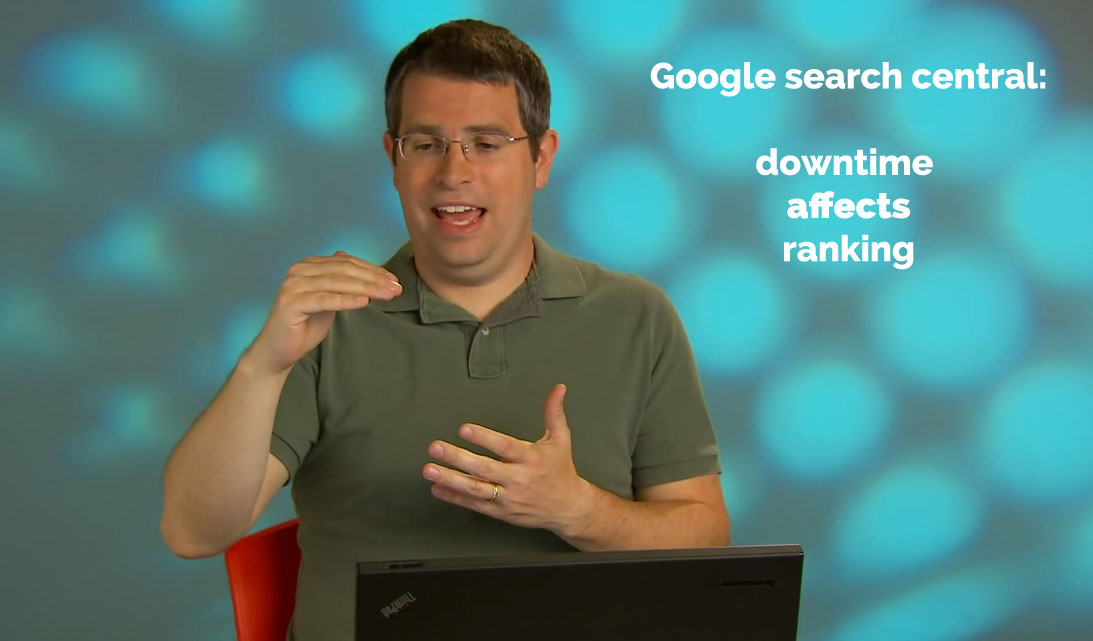
In conclusion, making no changes during migration is of utmost importance to maintain stability, data integrity, compatibility, and minimize downtime. Adhering to this principle ensures a successful migration process and mitigates any risks associated with alterations.
7. Monitoring Server Load with Zabbix
Zabbix is a powerful open-source monitoring solution that allows you to keep track of various aspects of your server’s performance. One crucial metric to monitor is the server load, which indicates the amount of work being performed by the system. By monitoring server load with Zabbix, you can identify potential bottlenecks and take proactive measures to optimize your infrastructure.
To monitor server load with Zabbix, you need to configure the Zabbix agent on your server and set up the necessary triggers and actions in the Zabbix server. The agent collects data from the server, including CPU, memory, and disk usage, and sends it to the Zabbix server for analysis.
Zabbix provides a user-friendly web interface to visualize server load data in real-time. You can create custom dashboards and set up alerts to notify you when the server load exceeds predefined thresholds. This allows you to promptly address any performance issues and ensure the smooth operation of your infrastructure.
To check the server load on a Linux system, you can use the uptime command, which provides information about the average load over the past 1, 5, and 15 minutes. Additionally, the top command displays real-time information about CPU usage and processes.
In conclusion, monitoring server load with Zabbix empowers you to proactively manage your infrastructure’s performance. By leveraging Zabbix’s capabilities and using commands like uptime and top, you can ensure optimal server performance and minimize downtime.
8. Checking Your Site’s Loading Speed and Its Impact on SEO
Checking your site’s loading speed is crucial for optimizing your SEO performance. A slow-loading website can negatively impact user experience and ultimately lead to higher bounce rates. Additionally, search engines like Google consider page speed as a ranking factor, making it essential to ensure your site loads quickly.
To assess your site’s loading speed, you can use various tools like Google PageSpeed Insights or GTmetrix. These tools provide valuable insights into your site’s performance, highlighting areas that need improvement. Key factors to consider include minimizing server response time, optimizing images and code, and enabling browser caching.
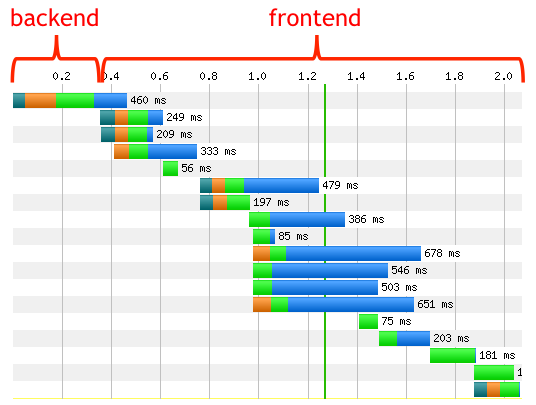
To optimize your site’s loading speed, you can compress images using tools like jpegoptim or optipng for JPEG and PNG files, respectively. Minifying CSS and JavaScript files using tools like uglifycss or uglifyjs can also help reduce file sizes. Additionally, enabling browser caching through .htaccess or nginx.conf configurations can improve loading speed for returning visitors.
Do not use HDD drives in your new server, because it seriously affects site loading speed. This is a easy answer, but if you have super powerfull CPU, DDR4 or DDR5 RAM, the database stored on HDD will serve data processing same as like a server from 2005 year with single core Xeon and DDR1 memory. This is not a joke 🙂
By regularly monitoring and improving your site’s loading speed, you can enhance user experience, reduce bounce rates, and positively impact your SEO rankings.
9. Leaving Time for Monitoring Post-Migration
After completing a migration process, it is crucial to allocate sufficient time for monitoring the newly migrated system. This allows for the identification and resolution of any potential issues that may arise during or after the migration. Monitoring post-migration ensures the system’s stability, performance, and security.
Monitoring tools such as Nagios, Zabbix, or Prometheus can be utilized to keep track of various aspects of the system, including network connectivity, resource utilization, and application performance. These tools provide real-time insights and alerts, enabling administrators to promptly address any anomalies.
Additionally, log analysis plays a vital role in post-migration monitoring. Analyzing system logs using tools like ELK Stack (Elasticsearch, Logstash, and Kibana) or Splunk helps in identifying errors, security breaches, or performance bottlenecks.
Regularly checking system metrics using commands like top or htop in Linux provides an overview of resource consumption and aids in detecting any abnormal behavior.
By dedicating adequate time to post-migration monitoring, organizations can ensure a smooth transition and proactively address any issues, minimizing potential disruptions and maximizing the benefits of the migration process.
Conclusion
In summary, transitioning from a VPS to a dedicated server can significantly enhance your website’s performance, security, and scalability. It is a strategic move that can support your business growth and ensure a seamless user experience. 🌟

This article incorporates information and material from various online sources. We acknowledge and appreciate the work of all original authors, publishers, and websites. While every effort has been made to appropriately credit the source material, any unintentional oversight or omission does not constitute a copyright infringement. All trademarks, logos, and images mentioned are the property of their respective owners. If you believe that any content used in this article infringes upon your copyright, please contact us immediately for review and prompt action.
This article is intended for informational and educational purposes only and does not infringe on the rights of the copyright owners. If any copyrighted material has been used without proper credit or in violation of copyright laws, it is unintentional and we will rectify it promptly upon notification. Please note that the republishing, redistribution, or reproduction of part or all of the contents in any form is prohibited without express written permission from the author and website owner. For permissions or further inquiries, please contact us.



User comments
Great start! Keep writing! 🙂
Many thank for the author, great article. In the fact, i used shared hosting for a long period of time, and the main issue is that when you have multiple sites and you host them on different hosting providers, you will face different errors until you finally get out of you mind speaking with support from different companies. And other key is that shared hosting can’t fit your needs (e.g. if you host websites with different CMS) so i migrate to the VPS and im happy to administrate all by myself 8)
vps cheap fast, dedicated slow reboots