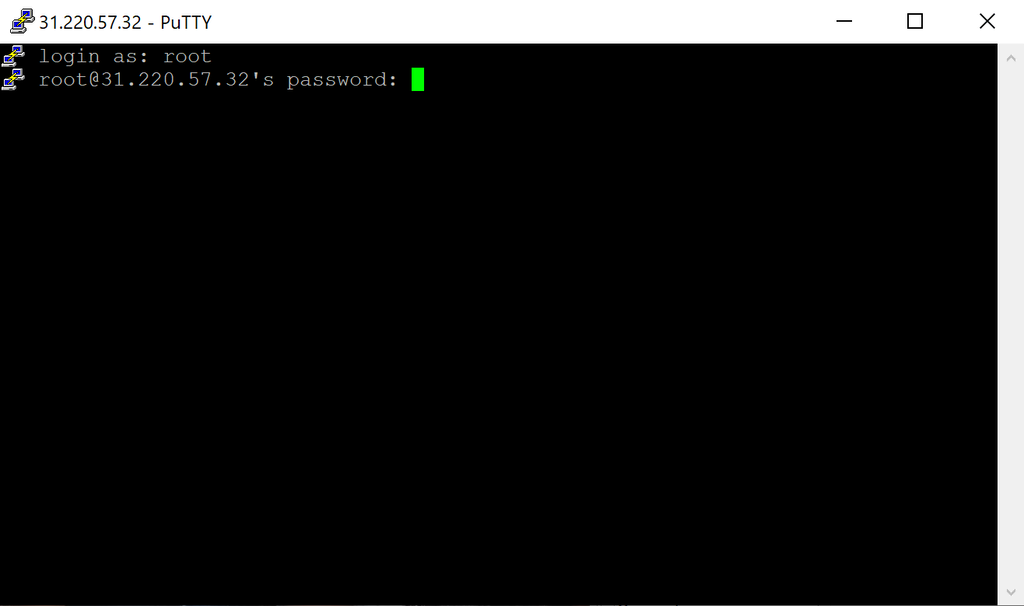
Mastering the Essentials: Your Guide to the Top 50 Linux Commands
Whether you’re a beginner looking to get acquainted with the Linux operating system, or a seasoned sysadmin seeking a quick reference, this guide is designed to provide you with a comprehensive overview of some of the most essential Linux commands. These commands are the building blocks of managing, operating, and troubleshooting Linux systems, and understanding them is crucial for anyone aspiring to work efficiently in a Linux environment.
Below, you’ll find the commands organized into categories based on their functionality, making it easy for you to find what you need. Each command comes with a detailed description and examples where appropriate, to help you grasp how these commands can be used in real-world scenarios.
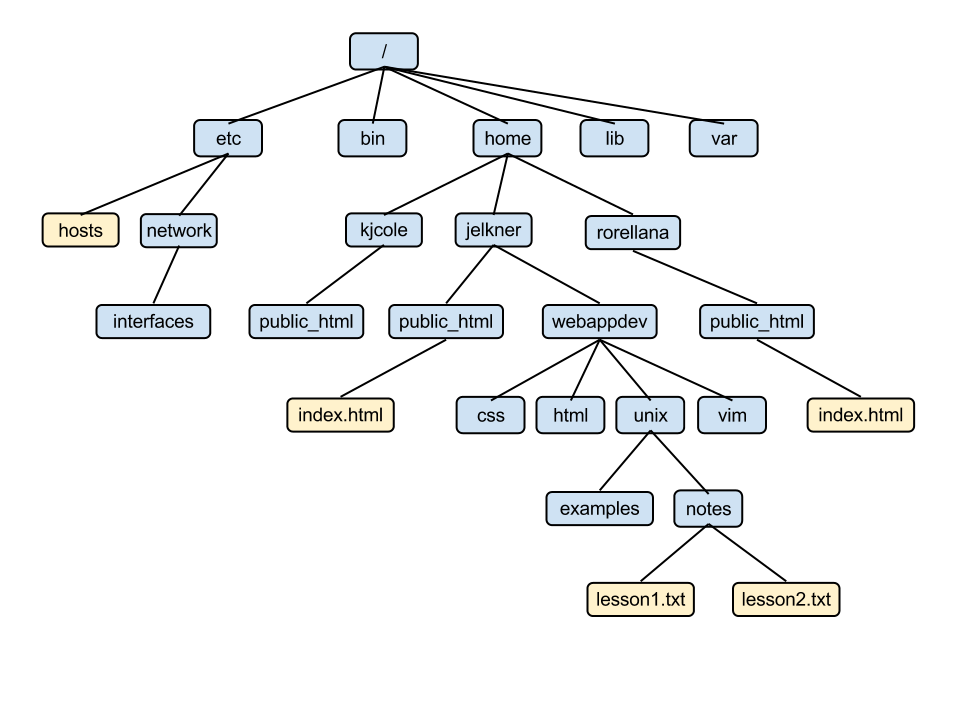
File and Directory Management
- ls: Lists the contents of directories. Can be used with options to show detailed information, permissions, and hidden files.
- pwd: Prints the current working directory path, essential for scripting and confirming location within the filesystem.
- cd: Changes the current directory, a fundamental command for navigating the filesystem.
- mkdir: Creates new directories, supports creating multiple directories at once and setting initial permissions.
- mv: Moves or renames files and directories, can be used across different filesystems.
- cp: Copies files and directories, offers options to preserve file attributes and perform recursive copying.
- rm: Removes files or directories, supports forceful and recursive deletions.
- touch: Creates new empty files or updates existing files’ timestamps.
- ln: Creates hard and symbolic links to files, with symbolic links capable of linking across filesystems.
Terminal and System Tools
- clear: Clears the terminal screen, does not affect running processes.
- echo: Prints text to the terminal, useful in scripts for displaying messages or variable values.
- man: Displays manual pages for commands, an essential tool for learning command syntax and options.
- uname: Displays system information like the kernel name and version, useful for system diagnostics.
- whoami: Displays the current system user, useful for checking which user account is in use.
- df: Displays disk space usage of mounted filesystems, crucial for monitoring disk usage.
- mount: Mounts filesystems, vital for managing storage devices and network file systems.
- chmod: Changes file access permissions, a key command for managing file security.
- chown: Changes file owner and group, important for managing file ownership in multi-user environments.
- ps: Displays active processes, useful for monitoring and managing running tasks.
- kill, killall: Send signals to terminate processes, critical for managing system resources.
- top: Displays active processes and their resource usage in real-time, similar to a dynamic version of ps.
- ifconfig: Displays and configures network interfaces and IP addresses, fundamental for network management.
- traceroute: Traces the path packets take to a network host, helps diagnose network issues.
- iptables: Configures the legacy tables provided by the Linux kernel firewall, essential for network security.
- ufw: Manages a network firewall with simpler commands, built on top of iptables for easier management.
- service: Manages system services, allowing start, stop, and restart of services on systems using init (deprecated).
- systemctl: Controls systemd services, used to start, stop, enable, and disable services in systems using systemd.
Networking and File Transfer
- ssh: Connects to remote servers securely, essential for remote administration.
- wget: Downloads files from the internet, supports HTTP, HTTPS, and FTP protocols.
- scp: Securely transfers files between local and remote hosts over SSH.
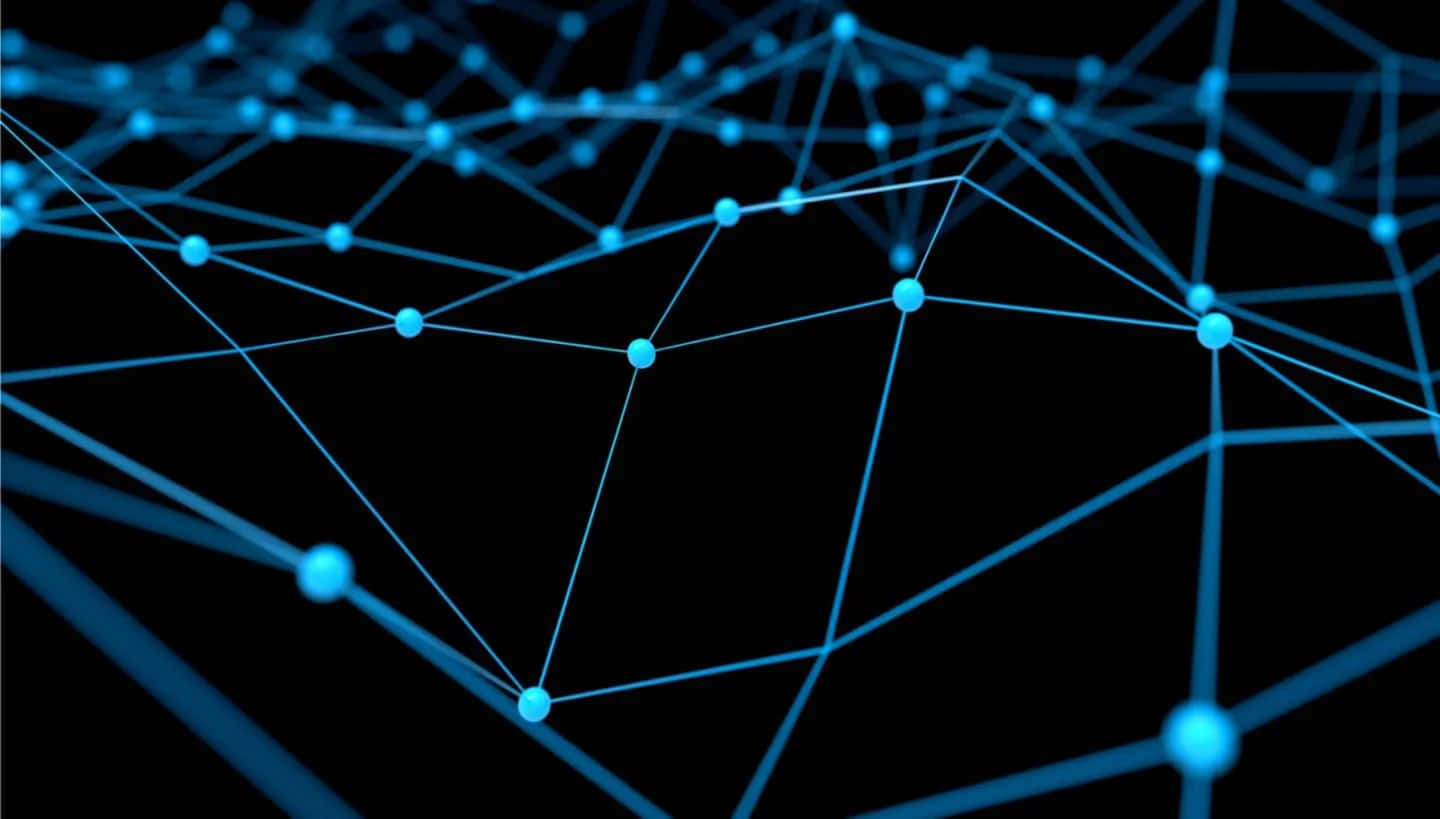
File Viewing and Manipulation
- cat: Displays the contents of files, used for viewing and combining files.
- less: Views files one page at a time, allows searching and navigating large files easily.
- head: Displays the first lines of a file, useful for quickly inspecting the beginnings of files.
- tail: Displays the last lines of a file, commonly used to view the end of log files in real-time.
- diff: Compares files line by line, useful for identifying changes between file versions.
- cmp: Checks if two files are identical, compares them byte by byte.
- comm: Compares two sorted files and shows lines that are common and lines that are unique.
- sort: Sorts lines in a file, supports multiple sorting keys and reverse order sorting.
- grep: Searches for patterns in files, supports complex expressions for pattern matching.
User and Session Management
- useradd, usermod: Add new users and modify existing user accounts, respectively.
- passwd: Sets or changes user passwords, essential for user account management.
- sudo: Executes commands with elevated privileges, crucial for administrative tasks.
- cal: Displays a simple calendar in the terminal, useful for quick date references.
- alias: Creates aliases for commands, simplifies long commands into short custom commands for ease of use.
- dd: Converts and copies files, often used for writing bootable images to USB drives.
- whereis: Locates the binary, source, and manual page files for a command, helpful for finding program files.
- whatis: Displays a brief description of a command, useful for quickly understanding what a command does.
Package Management
- apt, pacman, yum, rpm: Package managers for different Linux distributions, used for installing, updating, and managing software packages.
Compression and Archiving
- tar: Archives files and extracts archive files, supports a variety of compression formats.
- zip, unzip: Compress and decompress files in ZIP format, widely used for file distribution.
Why we use these 50 commands often
Linux commands are incredibly useful as they allow for direct manipulation of nearly every aspect of a system, from files and software to hardware and network settings. These commands can execute tasks much faster than their graphical interface counterparts, increasing efficiency and speed. They offer nuanced options that provide fine-grained control over system behavior, ensuring precision in operations.
Many Linux tasks can be automated through scripts that use these commands, which saves time and reduces the risk of human error. For example, commands like ssh provide secure access to remote servers, essential for managing systems from anywhere in the world. Troubleshooting and monitoring are also made easier with commands such as top, ps, and netstat, which offer insights into system performance and resource utilization.
Furthermore, commands like kill and chmod allow users to manage system processes and file permissions effectively, ensuring that resources are allocated appropriately. The versatility of commands like grep, awk, and sed enables users to perform complex manipulations on text data, useful in various scenarios like data analysis and log file management.
These commands are standardized and portable across different Linux distributions and Unix-like systems, enhancing their utility. Moreover, using these commands can deepen understanding of how operating systems work, benefiting both newcomers and experienced professionals in IT-related fields.

This article incorporates information and material from various online sources. We acknowledge and appreciate the work of all original authors, publishers, and websites. While every effort has been made to appropriately credit the source material, any unintentional oversight or omission does not constitute a copyright infringement. All trademarks, logos, and images mentioned are the property of their respective owners. If you believe that any content used in this article infringes upon your copyright, please contact us immediately for review and prompt action.
This article is intended for informational and educational purposes only and does not infringe on the rights of the copyright owners. If any copyrighted material has been used without proper credit or in violation of copyright laws, it is unintentional and we will rectify it promptly upon notification. Please note that the republishing, redistribution, or reproduction of part or all of the contents in any form is prohibited without express written permission from the author and website owner. For permissions or further inquiries, please contact us.


