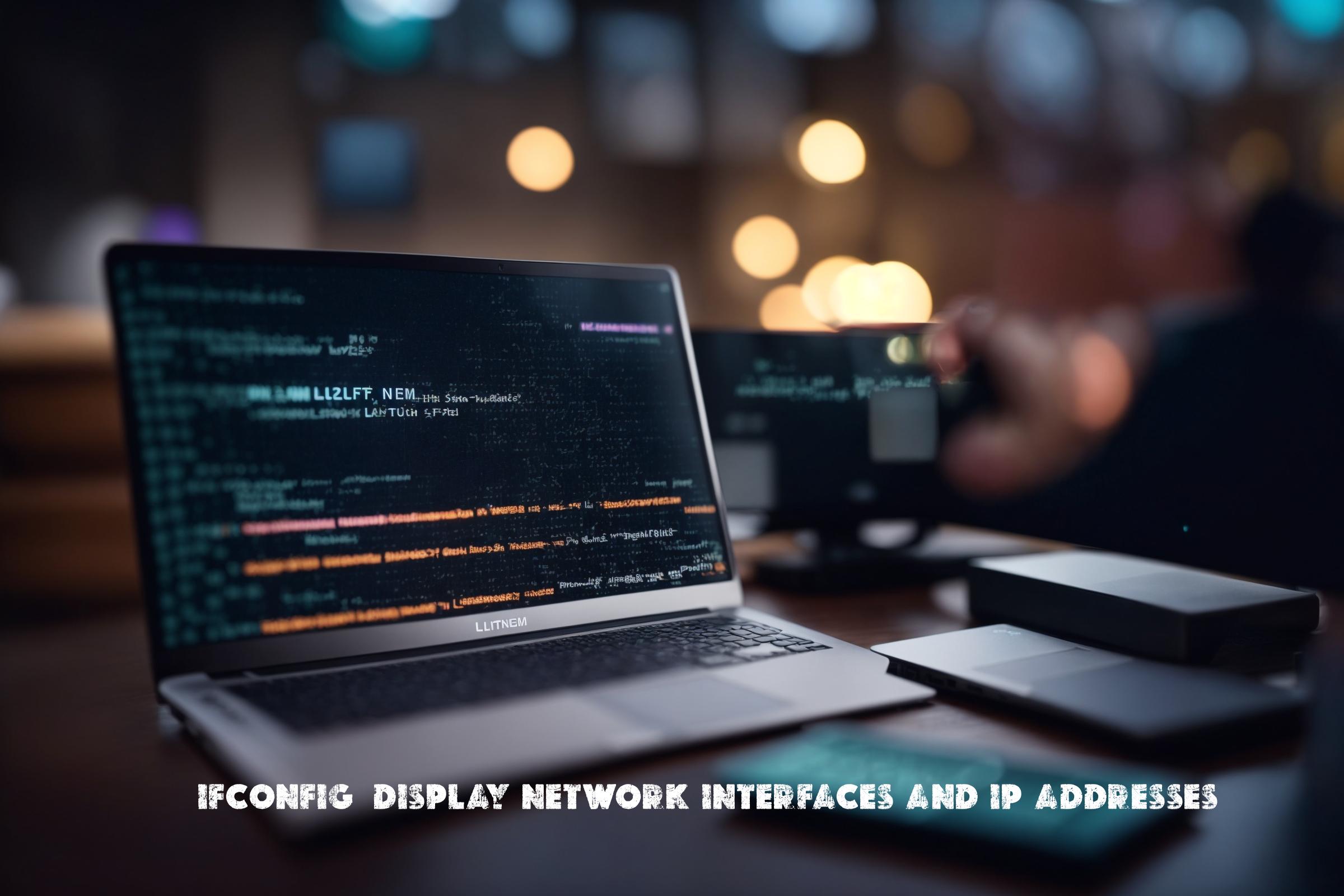
ifconfig – Display network interfaces and IP addresses
ifconfig is a command-line tool used in Linux to display network interface configuration and IP addresses. It is primarily used for network troubleshooting and configuration. The ifconfig command is available in most Linux distributions and is part of the net-tools package.
For more information, you can visit the official page of ifconfig here.
The ifconfig command was written in the C programming language and is included in the net-tools package, which also contains other networking tools like netstat and arp.
Installation
The ifconfig command is usually pre-installed on most Linux distributions. However, if it is not available, you can install it by following these steps:
Debian/Ubuntu
sudo apt-get install net-tools
Red Hat/CentOS
sudo yum install net-tools
Arch Linux
sudo pacman -S net-tools
Usage
The ifconfig command is used to display and configure network interfaces and IP addresses. Here are some examples of how to use ifconfig:
Display all network interfaces
ifconfig -a
This command will display information about all network interfaces, including those that are currently down.
Display specific network interface
ifconfig eth0
This command will display information about the network interface named eth0.
Enable network interface
sudo ifconfig eth0 up
This command will enable the network interface named eth0.
Disable network interface
sudo ifconfig eth0 down
This command will disable the network interface named eth0.
Assign IP address to network interface
sudo ifconfig eth0 192.168.0.10
This command will assign the IP address 192.168.0.10 to the network interface named eth0.
Remove IP address from network interface
sudo ifconfig eth0 0.0.0.0
This command will remove the IP address from the network interface named eth0.
Similar Commands
There are other commands and tools available in Linux that serve similar purposes to ifconfig. Some of these include:
ip
The ip command is a more modern replacement for ifconfig. It provides more advanced networking features and is recommended for newer Linux distributions.
netstat
The netstat command is used to display network statistics and information, including active network connections, routing tables, and interface statistics.
ipconfig (Windows)
The ipconfig command is the Windows equivalent of ifconfig. It is used to display and configure network interface information and IP addresses on Windows systems.
Script Examples
Here are three examples of scripts that use the ifconfig command for automation:
Script 1: Display IP addresses of all network interfaces
#!/bin/bash
interfaces=$(ifconfig -a | grep -oP '^\w+')
for interface in $interfaces; do
ip=$(ifconfig $interface | grep -oP 'inet \K[\d.]+')
echo "Interface $interface: $ip"
done
This script uses the ifconfig command to display the IP addresses of all network interfaces.
Script 2: Enable or disable network interfaces based on a configuration file
#!/bin/bash
config_file="/path/to/config.txt"
while read -r line; do
interface=$(echo $line | cut -d' ' -f1)
action=$(echo $line | cut -d' ' -f2)
if [ "$action" == "enable" ]; then
sudo ifconfig $interface up
elif [ "$action" == "disable" ]; then
sudo ifconfig $interface down
fi
done < $config_file
This script reads a configuration file that contains a list of network interfaces and their desired actions (enable or disable). It uses the ifconfig command to perform the specified actions on the interfaces.
Script 3: Assign IP addresses to multiple network interfaces
#!/bin/bash
interfaces=("eth0" "eth1" "eth2")
ip_addresses=("192.168.0.10" "192.168.0.20" "192.168.0.30")
for i in "${!interfaces[@]}"; do
interface=${interfaces[$i]}
ip_address=${ip_addresses[$i]}
sudo ifconfig $interface $ip_address
done
This script assigns IP addresses to multiple network interfaces using the ifconfig command. The interfaces and IP addresses are specified in arrays.
List of ifconfig Functions and Constants
| Function/Constant | Description |
|---|---|
| ifconfig | Display network interface configuration and IP addresses |
| ifconfig -a | Display information about all network interfaces |
| ifconfig [interface] | Display information about a specific network interface |
| ifconfig [interface] up | Enable a network interface |
| ifconfig [interface] down | Disable a network interface |
| ifconfig [interface] [ip_address] | Assign an IP address to a network interface |
| ifconfig [interface] 0.0.0.0 | Remove the IP address from a network interface |
Conclusion
The ifconfig command is a powerful tool used for displaying and configuring network interfaces and IP addresses in Linux. It is commonly used by network administrators, system administrators, and developers for network troubleshooting and configuration. The ifconfig command provides essential information about network interfaces and allows for the manipulation of network settings. It is a valuable tool in the real world for managing and maintaining network connectivity.

This article incorporates information and material from various online sources. We acknowledge and appreciate the work of all original authors, publishers, and websites. While every effort has been made to appropriately credit the source material, any unintentional oversight or omission does not constitute a copyright infringement. All trademarks, logos, and images mentioned are the property of their respective owners. If you believe that any content used in this article infringes upon your copyright, please contact us immediately for review and prompt action.
This article is intended for informational and educational purposes only and does not infringe on the rights of the copyright owners. If any copyrighted material has been used without proper credit or in violation of copyright laws, it is unintentional and we will rectify it promptly upon notification. Please note that the republishing, redistribution, or reproduction of part or all of the contents in any form is prohibited without express written permission from the author and website owner. For permissions or further inquiries, please contact us.


