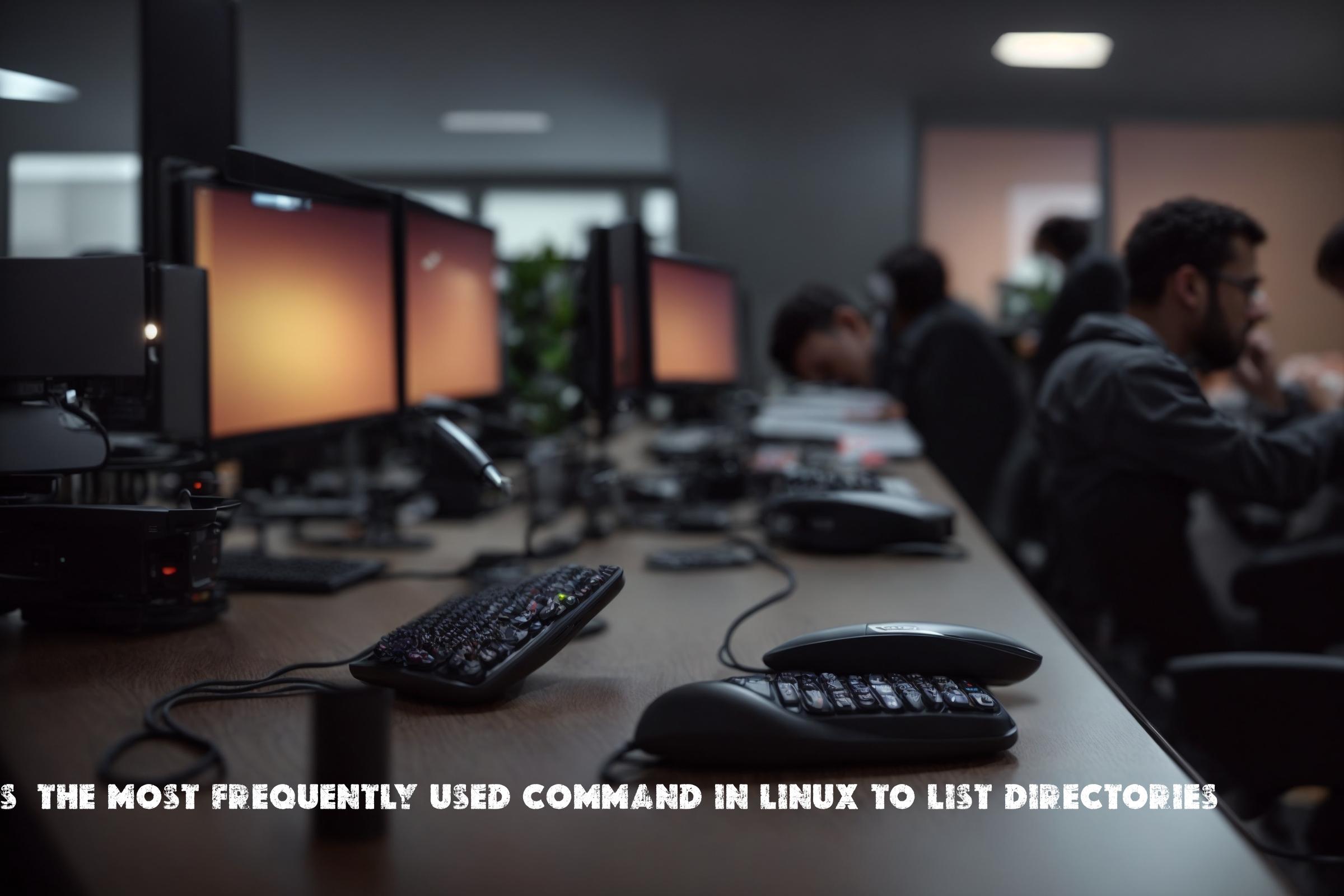
ls – The most frequently used command in Linux to list directories
The ls command is one of the most frequently used commands in Linux. It is used to list directories and files within a directory. The ls command provides various options to customize the output and display additional information about the files and directories.
The ls command is built using the C programming language and is part of the GNU Core Utilities package. It is available on most Linux distributions and can be installed on supported operating systems.
Official page of ls: https://www.gnu.org/software/coreutils/manual/html_node/ls-invocation.html
Installation
The ls command is usually pre-installed on most Linux distributions. However, if it is not available or you want to install a specific version, you can follow the instructions below to install it on supported operating systems:
Ubuntu/Debian
Open a terminal and run the following command:
sudo apt-get install coreutils
CentOS/RHEL
Open a terminal and run the following command:
sudo yum install coreutils
Arch Linux
Open a terminal and run the following command:
sudo pacman -S coreutils
Command Examples
Here are some examples of how to use the ls command:
List all files and directories in the current directory
ls
This command will list all files and directories in the current directory.
List all files and directories in a specific directory
ls /path/to/directory
This command will list all files and directories in the specified directory.
List files and directories in a long format
ls -l
This command will list files and directories in a long format, displaying additional information such as file permissions, owner, size, and modification date.
List files and directories in a human-readable format
ls -lh
This command will list files and directories in a long format with sizes displayed in a human-readable format, such as “10K” or “2M”.
List all files and directories recursively
ls -R
This command will list all files and directories recursively, including subdirectories.
Similar Commands
There are several other commands that can be used to list directories and files in Linux:
dir
The dir command is similar to ls and is available on Windows and some Linux distributions. It lists directories and files in a directory.
find
The find command is used to search for files and directories based on various criteria. It can be used to list files and directories in a specific directory or recursively.
tree
The tree command is used to display the contents of a directory in a tree-like format. It shows the directory structure and files in a hierarchical manner.
Automation Scripts
Here are three example scripts that use the ls command for automation:
Script 1: List all files in a directory
#!/bin/bash
DIRECTORY="/path/to/directory"
ls $DIRECTORY
Script 2: List all files in a directory and save the output to a file
#!/bin/bash
DIRECTORY="/path/to/directory"
OUTPUT_FILE="output.txt"
ls $DIRECTORY > $OUTPUT_FILE
Script 3: List all files in a directory and sort them by size
#!/bin/bash
DIRECTORY="/path/to/directory"
ls -lS $DIRECTORY
List of Functions and Constants
| Function/Constant | Description |
|---|---|
| ls | List files and directories |
| ls -l | List files and directories in a long format |
| ls -h | List files and directories with sizes displayed in a human-readable format |
| ls -R | List files and directories recursively |
| ls -a | List all files and directories, including hidden ones |
| ls -t | List files and directories sorted by modification time |
| ls -S | List files and directories sorted by size |
Conclusion
The ls command is an essential tool for listing directories and files in Linux. It is used by system administrators, developers, and regular users to navigate and manage the file system. The ls command provides various options to customize the output and display additional information about the files and directories. It can be used in automation scripts to perform tasks such as listing files, sorting them, and saving the output to a file. Overall, the ls command is a versatile tool that helps users interact with the file system efficiently.

This article incorporates information and material from various online sources. We acknowledge and appreciate the work of all original authors, publishers, and websites. While every effort has been made to appropriately credit the source material, any unintentional oversight or omission does not constitute a copyright infringement. All trademarks, logos, and images mentioned are the property of their respective owners. If you believe that any content used in this article infringes upon your copyright, please contact us immediately for review and prompt action.
This article is intended for informational and educational purposes only and does not infringe on the rights of the copyright owners. If any copyrighted material has been used without proper credit or in violation of copyright laws, it is unintentional and we will rectify it promptly upon notification. Please note that the republishing, redistribution, or reproduction of part or all of the contents in any form is prohibited without express written permission from the author and website owner. For permissions or further inquiries, please contact us.


