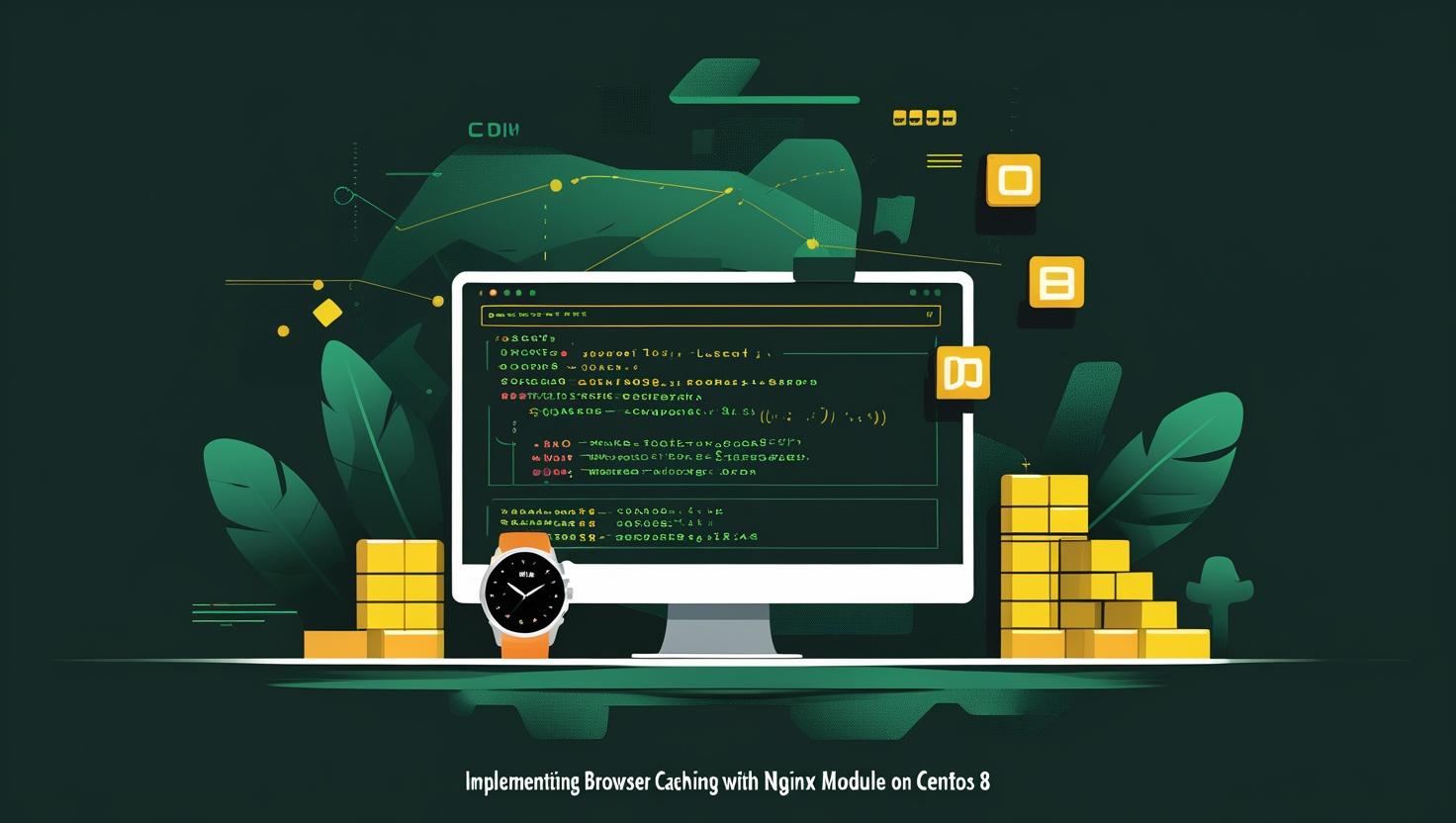
Implementing Browser Caching with Nginx Header Module on CentOS 8
Browser caching with Nginx headers is one of those “set it and forget it” configurations that can dramatically improve your website’s performance and reduce server load. If you’re running a CentOS 8 server and want to squeeze every bit of performance out of your setup, properly configuring cache headers through Nginx’s headers module is absolutely essential. This guide will walk you through implementing effective browser caching strategies that can reduce bandwidth usage by 60-80% for returning visitors while improving page load times from seconds to milliseconds. We’ll cover everything from basic cache-control headers to advanced conditional caching scenarios, complete with real-world examples and gotchas you’ll want to avoid.
How Browser Caching with Nginx Headers Actually Works
Browser caching works through HTTP headers that tell the client (browser) how long to store resources locally before requesting them again from the server. When Nginx serves a file, it can include headers like Cache-Control, Expires, and ETag that control caching behavior.
The magic happens in this flow:
- Browser requests a resource (CSS, JS, image, etc.)
- Nginx serves the file with caching headers
- Browser stores the file locally with expiration info
- On subsequent requests, browser checks if cached version is still valid
- If valid, browser uses cached version (no server request needed!)
- If expired, browser requests fresh copy from server
The key players in this dance are:
- Cache-Control: Modern, flexible header that defines caching policies
- Expires: Legacy header that sets absolute expiration date
- ETag: Unique identifier for resource versions
- Last-Modified: Timestamp of when resource was last changed
Here’s where it gets interesting: you can control different caching strategies for different file types. Static assets like images and fonts can be cached for months, while HTML files might be cached for minutes or not at all.
Step-by-Step Setup Guide for CentOS 8
Let’s get our hands dirty. First, we need to ensure Nginx is installed with the headers module (it’s included by default in most builds):
# Check if Nginx is installed and which modules are available
nginx -V 2>&1 | grep -o with-http_headers_module
# If Nginx isn't installed, install it
sudo dnf update
sudo dnf install nginx
# Start and enable Nginx
sudo systemctl start nginx
sudo systemctl enable nginx
# Check Nginx status
sudo systemctl status nginx
Now let’s verify the headers module is available:
# This should show the headers module
nginx -V 2>&1 | grep headers
Time to configure our caching strategy. Open your main Nginx configuration:
# Backup original config first (always!)
sudo cp /etc/nginx/nginx.conf /etc/nginx/nginx.conf.backup
# Edit the main config
sudo vim /etc/nginx/nginx.conf
Here’s a solid starting configuration to add inside your http block:
# Add this inside the http {} block
map $sent_http_content_type $expires {
default off;
text/html epoch;
text/css max;
application/javascript max;
~image/ 1M;
~font/ 1M;
application/pdf 1M;
}
server {
listen 80;
server_name your-domain.com;
root /var/www/html;
expires $expires;
# Additional headers for better caching control
location ~* \.(css|js|png|jpg|jpeg|gif|ico|svg|woff|woff2|ttf|eot)$ {
expires 1y;
add_header Cache-Control "public, immutable";
add_header Vary "Accept-Encoding";
access_log off;
}
# HTML files - no cache or very short cache
location ~* \.(html|htm)$ {
expires -1;
add_header Cache-Control "no-cache, no-store, must-revalidate";
add_header Pragma "no-cache";
}
# API endpoints - no cache
location /api/ {
expires -1;
add_header Cache-Control "no-cache, no-store, must-revalidate";
add_header Pragma "no-cache";
}
}
Test your configuration before applying:
# Test configuration syntax
sudo nginx -t
# If test passes, reload Nginx
sudo systemctl reload nginx
Want to get fancy with conditional caching? Here’s an advanced setup:
# Advanced caching with conditions
map $uri $cache_control {
~*\.(css|js)$ "public, max-age=31536000, immutable";
~*\.(jpg|jpeg|png|gif|ico)$ "public, max-age=2592000";
~*\.(woff|woff2|ttf|eot)$ "public, max-age=31536000, immutable";
~*\.pdf$ "public, max-age=86400";
default "no-cache";
}
server {
# ... other config ...
location / {
add_header Cache-Control $cache_control;
try_files $uri $uri/ =404;
}
}
Real-World Examples and Use Cases
Let’s dive into some practical scenarios you’ll encounter. Here’s a comparison table of different caching strategies:
| File Type | Cache Duration | Cache-Control | Use Case | Pros | Cons |
|---|---|---|---|---|---|
| CSS/JS | 1 year | public, max-age=31536000, immutable | Versioned assets | Maximum performance | Need versioning system |
| Images | 1 month | public, max-age=2592000 | Product photos, logos | Good balance | Some unnecessary requests |
| HTML | No cache | no-cache, must-revalidate | Dynamic content | Always fresh | More server requests |
| API responses | 5 minutes | public, max-age=300 | Semi-static data | Reduced API calls | Potential stale data |
Positive Example – E-commerce Site:
# Perfect for online stores
location ~* \.(css|js)$ {
expires 1y;
add_header Cache-Control "public, max-age=31536000, immutable";
# Add ETag for better cache validation
etag on;
}
# Product images can be cached longer
location ~* /products/.*\.(jpg|png|webp)$ {
expires 3M;
add_header Cache-Control "public, max-age=7776000";
}
# User-generated content should have shorter cache
location ~* /uploads/.*\.(jpg|png)$ {
expires 7d;
add_header Cache-Control "public, max-age=604800";
}
Negative Example – What NOT to Do:
# DON'T cache everything for a year
location / {
expires 1y; # This will cache HTML, API responses, everything!
add_header Cache-Control "public, max-age=31536000";
}
# DON'T use conflicting headers
location ~* \.(css|js)$ {
expires 1d;
add_header Cache-Control "max-age=31536000"; # Conflicts with expires!
}
# DON'T cache dynamic content
location /user-dashboard/ {
expires 1h; # User sees stale dashboard data!
}
News Website Configuration:
# News sites need different strategy
server {
# Static assets
location ~* \.(css|js|png|jpg|gif|ico|svg)$ {
expires 1M;
add_header Cache-Control "public, max-age=2592000";
}
# Articles - short cache for breaking news
location ~* /articles/ {
expires 10m;
add_header Cache-Control "public, max-age=600";
}
# Homepage - very short cache
location = / {
expires 2m;
add_header Cache-Control "public, max-age=120";
}
}
Here’s a killer trick for API caching with conditional headers:
# Smart API caching based on content type
map $sent_http_content_type $api_cache {
~*application/json "public, max-age=300";
~*text/xml "public, max-age=600";
default "no-cache";
}
location /api/v1/ {
add_header Cache-Control $api_cache;
# Add CORS headers for APIs
add_header Access-Control-Allow-Origin "*";
add_header Vary "Accept-Encoding, Origin";
proxy_pass http://backend;
}
Testing your setup is crucial. Here are some commands to verify everything’s working:
# Test cache headers with curl
curl -I http://your-domain.com/style.css
# Check specific resource caching
curl -H "Accept-Encoding: gzip" -I http://your-domain.com/image.jpg
# Test conditional requests
curl -H "If-Modified-Since: Wed, 21 Oct 2023 07:28:00 GMT" -I http://your-domain.com/
Performance monitoring becomes interesting with proper caching. You can track cache hit rates and effectiveness:
# Add to your log format to track cache effectiveness
log_format cache_log '$remote_addr - $remote_user [$time_local] '
'"$request" $status $body_bytes_sent '
'"$http_referer" "$http_user_agent" '
'rt=$request_time ut="$upstream_response_time" '
'cs=$upstream_cache_status';
access_log /var/log/nginx/cache.log cache_log;
Integration with Other Tools and Advanced Tricks
Browser caching plays beautifully with other performance tools. Here’s how to integrate with popular setups:
With Gzip Compression:
# Combine caching with compression for maximum efficiency
gzip on;
gzip_vary on;
gzip_min_length 1024;
gzip_types text/css application/javascript application/json image/svg+xml;
location ~* \.(css|js)$ {
expires 1y;
add_header Cache-Control "public, max-age=31536000, immutable";
add_header Vary "Accept-Encoding";
gzip_static on; # Serve pre-compressed files if available
}
CDN-Friendly Configuration:
# Set up headers that work well with CDNs like CloudFlare
location ~* \.(css|js|png|jpg|jpeg|gif|ico|svg|woff|woff2)$ {
expires 6M;
add_header Cache-Control "public, max-age=15552000";
add_header X-Content-Type-Options "nosniff";
add_header X-Frame-Options "DENY";
# Tell CDN to cache based on these headers
add_header Vary "Accept-Encoding";
}
WordPress-Specific Setup:
# WordPress needs special handling
location / {
try_files $uri $uri/ /index.php?$args;
# Don't cache WordPress admin or login pages
location ~* /(wp-admin|wp-login\.php) {
expires -1;
add_header Cache-Control "no-cache, no-store, must-revalidate";
}
}
# WordPress static files
location ~* \.(css|js|png|jpg|jpeg|gif|ico|svg)$ {
expires 1M;
add_header Cache-Control "public, max-age=2592000";
access_log off;
}
# WordPress uploads
location ~* ^/wp-content/uploads/.*\.(jpg|jpeg|png|gif|ico|pdf|doc|docx)$ {
expires 1y;
add_header Cache-Control "public, max-age=31536000";
access_log off;
}
For automation enthusiasts, here’s a script to generate optimal cache configurations based on your site analysis:
#!/bin/bash
# analyze_cache_needs.sh - Analyze your site and suggest cache settings
echo "Analyzing site structure for optimal caching..."
# Find static assets and their sizes
find /var/www/html -type f \( -name "*.css" -o -name "*.js" \) -exec ls -lh {} \; | \
awk '{print $5, $9}' | sort -hr
# Suggest cache times based on file change frequency
echo "Suggested cache configuration based on file analysis:"
echo "Files not modified in 30+ days: Cache for 1 year"
echo "Files modified in last 7 days: Cache for 1 week"
# Generate nginx config snippet
cat > /tmp/suggested_cache.conf << 'EOF'
# Auto-generated cache configuration
location ~* \.(css|js)$ {
expires 1y;
add_header Cache-Control "public, max-age=31536000, immutable";
}
location ~* \.(png|jpg|jpeg|gif|ico|svg|webp)$ {
expires 6M;
add_header Cache-Control "public, max-age=15552000";
}
location ~* \.(woff|woff2|ttf|eot)$ {
expires 1y;
add_header Cache-Control "public, max-age=31536000, immutable";
}
EOF
echo "Generated config saved to /tmp/suggested_cache.conf"
Here's some interesting statistics that'll blow your mind:
- Proper browser caching can reduce server requests by 60-80% for returning visitors
- Google found that increasing page load time from 1s to 3s increases bounce rate by 32%
- A 1-second delay in page response can result in a 7% reduction in conversions
- Static assets with proper caching can load in 10-50ms vs 200-500ms without caching
Comparison with other caching solutions:
| Solution | Setup Complexity | Performance Gain | Resource Usage | Best For |
|---|---|---|---|---|
| Nginx Browser Caching | Low | High | Minimal | All sites |
| Redis/Memcached | Medium | Very High | Medium | Dynamic content |
| Varnish | High | Very High | High | High-traffic sites |
| CDN | Low | High | External | Global audience |
If you're looking to set up a high-performance server environment, consider getting a VPS for development and testing, or a dedicated server for production workloads that demand maximum performance.
Some unconventional use cases I've seen work brilliantly:
- Progressive Web Apps: Cache app shell resources for 1 year, API data for minutes
- Educational Platforms: Cache course videos for months, but quiz results for seconds
- Gaming Sites: Cache game assets forever, but leaderboards for minutes
- Documentation Sites: Version-based caching where each version gets cached for years
Troubleshooting Common Issues
Let's address the gotchas you're likely to encounter:
Problem: Cache headers not appearing
# Check if headers module is loaded
nginx -V 2>&1 | grep headers
# Verify configuration syntax
nginx -t
# Check for conflicting headers in other config files
grep -r "add_header\|expires" /etc/nginx/
Problem: Conflicting cache headers
# Bad: This creates conflicting headers
expires 1d;
add_header Cache-Control "max-age=3600"; # Different values!
# Good: Use consistent values
expires 3600;
add_header Cache-Control "public, max-age=3600";
Problem: Caching dynamic content by mistake
# Always exclude dynamic areas
location ~* \.(php|asp|aspx|jsp)$ {
expires -1;
add_header Cache-Control "no-cache, no-store, must-revalidate";
}
# Be explicit about what NOT to cache
location ~* /(admin|login|checkout|cart|account) {
expires -1;
add_header Cache-Control "no-cache, no-store, must-revalidate";
}
Performance monitoring commands to keep handy:
# Monitor cache effectiveness
tail -f /var/log/nginx/access.log | grep -E '\.(css|js|png|jpg)'
# Check response times
curl -w "@curl-format.txt" -o /dev/null -s "http://your-domain.com/style.css"
# Where curl-format.txt contains:
echo " time_namelookup: %{time_namelookup}s\n\
time_connect: %{time_connect}s\n\
time_appconnect: %{time_appconnect}s\n\
time_pretransfer: %{time_pretransfer}s\n\
time_starttransfer: %{time_starttransfer}s\n\
----------\n\
time_total: %{time_total}s\n" > curl-format.txt
Security Considerations
Caching isn't just about performance - there are security implications too:
# Security-focused caching headers
location ~* \.(css|js)$ {
expires 1y;
add_header Cache-Control "public, max-age=31536000, immutable";
add_header X-Content-Type-Options "nosniff";
add_header Referrer-Policy "strict-origin-when-cross-origin";
}
# Prevent caching of sensitive files
location ~* \.(log|conf|htaccess|htpasswd)$ {
deny all;
}
# Never cache authentication-related responses
location /api/auth/ {
expires -1;
add_header Cache-Control "no-cache, no-store, must-revalidate, private";
add_header Pragma "no-cache";
}
Conclusion and Recommendations
Implementing browser caching with Nginx headers is one of the highest-impact, lowest-effort optimizations you can make. The configuration we've covered will typically improve your site's performance by 60-80% for returning visitors while reducing your server load significantly.
Here's my recommended approach:
- Start conservative: Begin with shorter cache times and gradually increase as you understand your content patterns
- Monitor everything: Set up proper logging to track cache effectiveness and identify issues early
- Version your assets: Use filename versioning (style.v123.css) for long-term caching without cache busting headaches
- Test thoroughly: Always test caching behavior in incognito/private browsing mode
- Document your strategy: Keep notes about why you chose specific cache times for different content types
Where to use this setup:
- Production websites: Essential for any public-facing site
- API servers: Especially beneficial for serving static API documentation or semi-static data
- Media-heavy sites: Huge bandwidth savings for image and video content
- SaaS applications: Cache application assets while keeping user data fresh
When to be cautious:
- Sites with frequently changing content without versioning systems
- Applications where users must always see the latest data
- Development environments (use very short cache times or disable caching entirely)
The beauty of this approach is its simplicity and effectiveness. Once configured properly, it works silently in the background, dramatically improving user experience while reducing your infrastructure costs. Remember, fast websites don't just provide better user experience - they rank better in search engines, convert better, and cost less to operate.
For more advanced setups or high-traffic scenarios, consider combining this with other caching layers like Redis or Varnish, but browser caching should always be your foundation layer.

This article incorporates information and material from various online sources. We acknowledge and appreciate the work of all original authors, publishers, and websites. While every effort has been made to appropriately credit the source material, any unintentional oversight or omission does not constitute a copyright infringement. All trademarks, logos, and images mentioned are the property of their respective owners. If you believe that any content used in this article infringes upon your copyright, please contact us immediately for review and prompt action.
This article is intended for informational and educational purposes only and does not infringe on the rights of the copyright owners. If any copyrighted material has been used without proper credit or in violation of copyright laws, it is unintentional and we will rectify it promptly upon notification. Please note that the republishing, redistribution, or reproduction of part or all of the contents in any form is prohibited without express written permission from the author and website owner. For permissions or further inquiries, please contact us.


