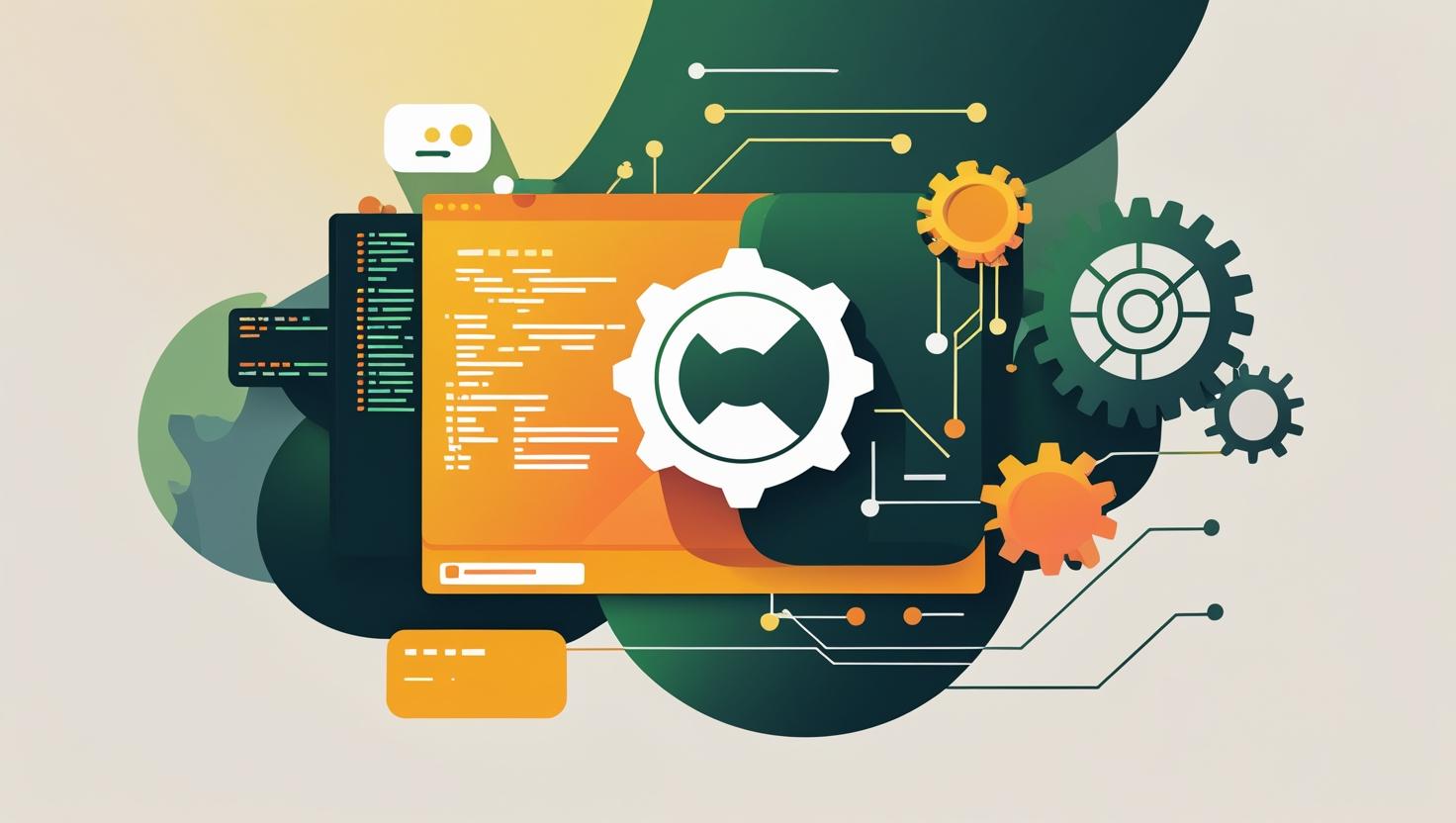
How to Troubleshoot Common Apache Errors
Apache HTTP Server powers over 30% of websites globally, but even the most robust web server can throw curveballs that’ll make you question your life choices. From cryptic error messages that seem designed to torture developers to configuration mishaps that bring entire sites down, Apache errors are an inevitable part of any sysadmin’s journey. This comprehensive guide will walk you through the most common Apache errors you’ll encounter, complete with diagnostic techniques, practical solutions, and preventive measures that’ll save you hours of head-scratching and caffeine consumption.
Understanding Apache Error Fundamentals
Before diving into specific errors, let’s establish how Apache handles and reports issues. Apache uses a multi-layered error reporting system that logs problems at different severity levels, from debug messages to emergency alerts. The primary error log location varies by distribution:
- Ubuntu/Debian:
/var/log/apache2/error.log - CentOS/RHEL:
/var/log/httpd/error_log - Custom installations: Check your
ErrorLogdirective inhttpd.conf
Understanding error log levels is crucial for effective troubleshooting:
| Level | Description | When to Investigate |
|---|---|---|
| emerg | System unusable | Immediately |
| alert | Action required immediately | Immediately |
| crit | Critical conditions | Within minutes |
| error | Error conditions | Soon |
| warn | Warning conditions | When convenient |
| notice | Normal but significant | Regular monitoring |
| info | Informational messages | Debugging only |
| debug | Debug messages | Development only |
The “Dreaded” 500 Internal Server Error
The 500 Internal Server Error is probably the most frustrating Apache error because it’s deliberately vague. It’s Apache’s way of saying “something went wrong, but I’m not telling you what.” Here’s how to actually diagnose and fix it:
Step-by-Step Troubleshooting Process
First, always check your error logs immediately after reproducing the error:
tail -f /var/log/apache2/error.logCommon causes and their solutions:
.htaccess Configuration Errors
Invalid .htaccess syntax is responsible for about 60% of 500 errors. Test your .htaccess file by temporarily renaming it:
mv .htaccess .htaccess.backup
# Test if the site loads
# If it works, your .htaccess has syntax errorsCommon .htaccess mistakes include:
- Invalid RewriteRule syntax
- Using modules that aren’t enabled
- Incorrect file permissions
- Circular redirects
PHP Configuration Issues
PHP errors often manifest as 500 errors. Check PHP error logs and adjust memory limits:
# Check PHP error log location
php -i | grep error_log
# Common PHP fixes in .htaccess
php_value memory_limit 256M
php_value max_execution_time 300
php_value upload_max_filesize 50MFile Permission Problems
Incorrect permissions are another frequent culprit. Set proper permissions:
# Set directory permissions
find /var/www/html -type d -exec chmod 755 {} \;
# Set file permissions
find /var/www/html -type f -exec chmod 644 {} \;
# Ensure Apache can read the files
chown -R www-data:www-data /var/www/html403 Forbidden Error Solutions
The 403 Forbidden error occurs when Apache understands your request but refuses to fulfill it. Unlike 401 errors which ask for authentication, 403 means “you’re not allowed, period.”
Directory Permissions and Ownership
This is the most common cause. Apache needs execute permissions on directories and read permissions on files:
# Check current permissions
ls -la /var/www/html
# Fix directory permissions (755 = rwxr-xr-x)
chmod 755 /var/www/html
# Fix file permissions (644 = rw-r--r--)
chmod 644 /var/www/html/index.html
# Ensure Apache user ownership
chown apache:apache /var/www/html -RMissing Directory Index
When accessing a directory without specifying a file, Apache looks for default index files. Configure this in your virtual host or .htaccess:
DirectoryIndex index.html index.php index.htm default.htmlDirectory Access Restrictions
Check your Apache configuration for overly restrictive Directory directives:
<Directory /var/www/html>
Options Indexes FollowSymLinks
AllowOverride All
Require all granted
</Directory>404 Not Found Error Debugging
While 404 errors seem straightforward, they can be tricky when mod_rewrite rules or virtual hosts are involved.
Virtual Host Configuration Issues
Incorrect DocumentRoot or ServerName settings cause legitimate files to return 404:
<VirtualHost *:80>
ServerName example.com
ServerAlias www.example.com
DocumentRoot /var/www/example.com/public_html
ErrorLog ${APACHE_LOG_DIR}/example.com_error.log
CustomLog ${APACHE_LOG_DIR}/example.com_access.log combined
</VirtualHost>URL Rewriting Problems
Enable rewrite logging to debug mod_rewrite issues:
# Add to virtual host configuration
LogLevel alert rewrite:trace6Common rewrite rule fixes:
# Enable rewrite engine
RewriteEngine On
# Handle trailing slashes consistently
RewriteCond %{REQUEST_FILENAME} !-f
RewriteCond %{REQUEST_URI} !(.*)/$
RewriteRule ^(.*)$ $1/ [L,R=301]
# Pretty URLs for CMS
RewriteCond %{REQUEST_FILENAME} !-f
RewriteCond %{REQUEST_FILENAME} !-d
RewriteRule ^(.*)$ index.php [QSA,L]SSL/TLS Certificate Errors
SSL errors can prevent sites from loading entirely or cause browser security warnings. Modern web development makes SSL mandatory, so these issues need immediate attention.
Certificate Chain Problems
Incomplete certificate chains cause trust issues. Verify your SSL setup:
# Test SSL certificate
openssl s_client -connect example.com:443 -servername example.com
# Check certificate expiration
openssl x509 -in /path/to/certificate.crt -text -noout | grep "Not After"
# Verify certificate chain
openssl verify -CAfile /path/to/ca-bundle.crt /path/to/certificate.crtSSL Configuration in Apache
Proper SSL virtual host configuration:
<VirtualHost *:443>
ServerName example.com
DocumentRoot /var/www/example.com/public_html
SSLEngine on
SSLCertificateFile /path/to/certificate.crt
SSLCertificateKeyFile /path/to/private.key
SSLCertificateChainFile /path/to/ca-bundle.crt
# Modern SSL configuration
SSLProtocol all -SSLv3 -TLSv1 -TLSv1.1
SSLCipherSuite ECDHE-ECDSA-AES128-GCM-SHA256:ECDHE-RSA-AES128-GCM-SHA256
SSLHonorCipherOrder off
SSLSessionTickets off
</VirtualHost>Performance-Related Errors
Apache performance issues often manifest as timeouts, high load averages, or connection refusals.
MaxRequestWorkers Exhaustion
When Apache reaches its connection limit, new requests get queued or dropped:
# Check current Apache processes
ps aux | grep apache2 | wc -l
# Monitor Apache status
apachectl statusTune your MPM settings based on available memory:
# For Prefork MPM
<IfModule mpm_prefork_module>
StartServers 8
MinSpareServers 5
MaxSpareServers 20
ServerLimit 256
MaxRequestWorkers 256
MaxConnectionsPerChild 4000
</IfModule>Memory and Resource Monitoring
Monitor Apache memory usage and adjust accordingly:
# Check memory usage per Apache process
ps -eo pid,ppid,cmd,%mem,%cpu --sort=-%mem | head
# Monitor system resources
htop
# Check Apache resource usage
apache2ctl statusConfiguration Syntax Errors
Configuration syntax errors prevent Apache from starting or cause unexpected behavior. Always test configurations before applying them in production.
Testing Configuration Changes
Use Apache’s built-in syntax checking:
# Test configuration syntax
apache2ctl configtest
# Test and show parsed configuration
apache2ctl -S
# Check specific configuration file
apache2ctl -t -f /path/to/httpd.confCommon Configuration Mistakes
Here are frequent configuration errors and their fixes:
| Error | Cause | Solution |
|---|---|---|
| Invalid command ‘RewriteEngine’ | mod_rewrite not enabled | a2enmod rewrite |
| Port 80 already in use | Another service using port | netstat -tlnp | grep :80 |
| DocumentRoot must be a directory | Invalid path specified | Check path exists and is readable |
| ServerName takes one argument | Multiple ServerName directives | Use ServerAlias for additional names |
Log Analysis and Monitoring Tools
Effective log analysis is crucial for preventing issues before they impact users. Here are practical tools and techniques:
Real-time Log Monitoring
# Monitor multiple logs simultaneously
multitail /var/log/apache2/error.log /var/log/apache2/access.log
# Filter for specific error types
tail -f /var/log/apache2/error.log | grep -i "internal server error"
# Count error occurrences
awk '{print $9}' /var/log/apache2/access.log | sort | uniq -c | sort -rnAutomated Error Detection
Create a simple monitoring script:
#!/bin/bash
# Monitor for 500 errors and alert
tail -f /var/log/apache2/access.log | while read line; do
if [[ $line == *" 500 "* ]]; then
echo "500 Error detected: $line" | mail -s "Apache 500 Error" admin@example.com
fi
doneBest Practices and Prevention
Prevention is always better than troubleshooting. Implement these practices to minimize Apache errors:
- Always test configuration changes in a staging environment
- Use version control for configuration files
- Implement proper monitoring and alerting
- Keep Apache and modules updated
- Set up log rotation to prevent disk space issues
- Document your configuration changes
- Use configuration management tools like Ansible or Puppet
Essential Monitoring Metrics
| Metric | Normal Range | Alert Threshold | Action Required |
|---|---|---|---|
| CPU Usage | < 70% | > 80% | Investigate high-load processes |
| Memory Usage | < 80% | > 90% | Optimize or add resources |
| Active Connections | < 80% of MaxRequestWorkers | > 90% | Tune MPM settings |
| Error Rate | < 1% | > 5% | Investigate error causes |
For comprehensive Apache documentation and advanced configuration options, refer to the official Apache HTTP Server documentation. The Apache community also maintains excellent troubleshooting guides and best practices that complement the techniques covered in this post.
Remember that effective Apache troubleshooting is part science, part art. While systematic approaches and proper tooling solve most issues, sometimes you’ll need to think creatively and dig deeper into logs, configurations, and system interactions. The key is building a solid foundation of troubleshooting skills and maintaining comprehensive monitoring to catch issues before they impact your users.

This article incorporates information and material from various online sources. We acknowledge and appreciate the work of all original authors, publishers, and websites. While every effort has been made to appropriately credit the source material, any unintentional oversight or omission does not constitute a copyright infringement. All trademarks, logos, and images mentioned are the property of their respective owners. If you believe that any content used in this article infringes upon your copyright, please contact us immediately for review and prompt action.
This article is intended for informational and educational purposes only and does not infringe on the rights of the copyright owners. If any copyrighted material has been used without proper credit or in violation of copyright laws, it is unintentional and we will rectify it promptly upon notification. Please note that the republishing, redistribution, or reproduction of part or all of the contents in any form is prohibited without express written permission from the author and website owner. For permissions or further inquiries, please contact us.


