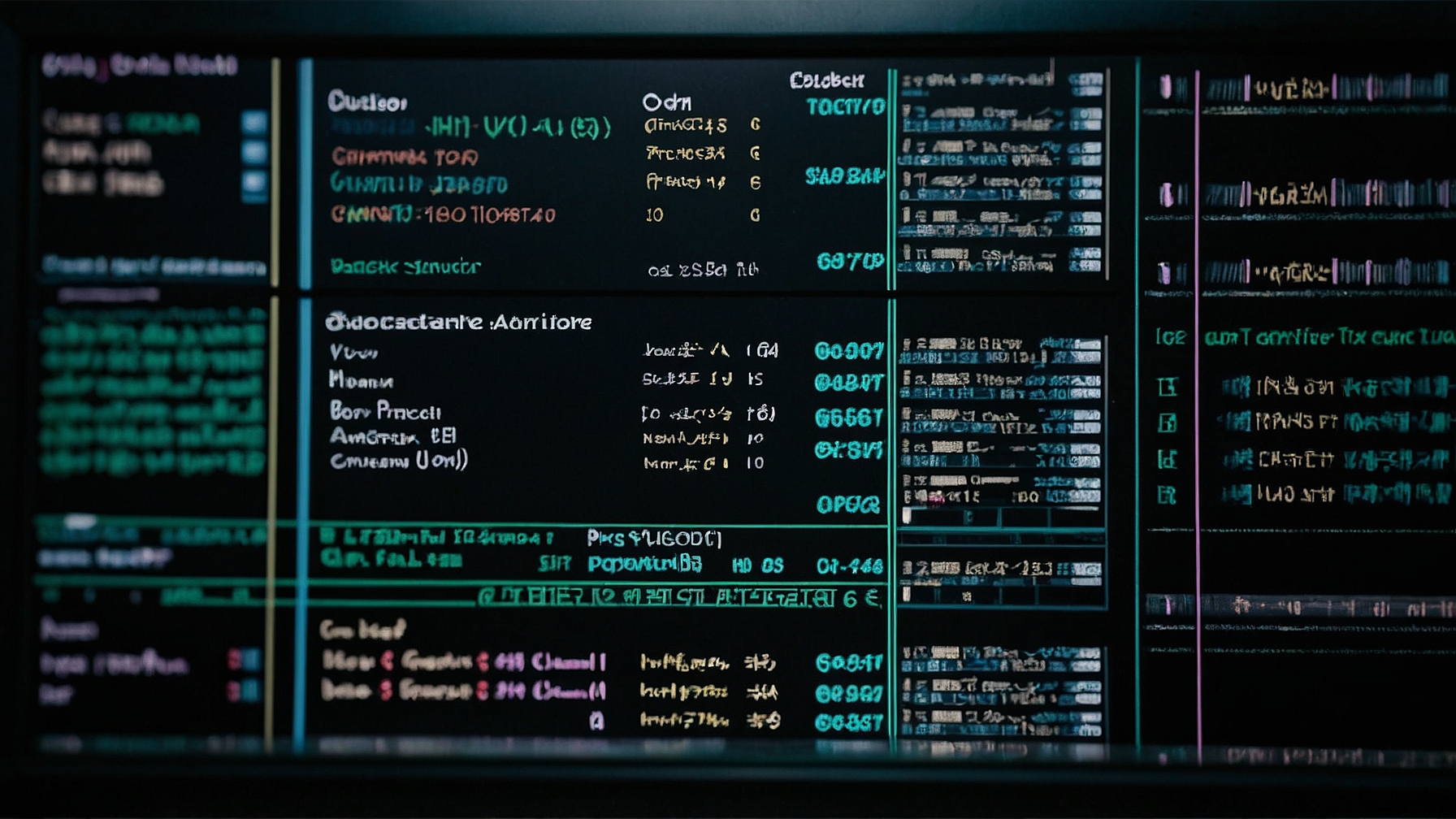
How to Install Tor on Ubuntu
If you are concerned about your online privacy and want to browse the internet anonymously, Tor is an excellent tool to achieve that. Tor is a free and open-source software that allows you to browse the web anonymously by routing your internet traffic through a network of volunteer-operated servers.
In this guide, we will walk you through the installation process of Tor on Ubuntu, one of the most popular Linux distributions.
Step 1: Update System
Before installing any new software, it is always a good practice to update your system. Open a terminal and run the following command to update the package lists and upgrade the existing packages:
sudo apt update && sudo apt upgrade
Step 2: Add Tor Repository
By adding the Tor repository, you can easily install and update Tor using the package manager. Run the following command to add the Tor repository:
sudo add-apt-repository universe
Step 3: Import Tor GPG Key
To ensure the authenticity of the Tor software, you need to import the Tor GPG key. Run the following command to import the key:
sudo apt-key --keyring /etc/apt/trusted.gpg.d/tor.gpg adv --recv-keys --keyserver keyserver.ubuntu.com A3C4F0F979CAA22CDBA8F512EE8CBC9E886DDD89
Step 4: Update Package Lists
After adding the Tor repository and importing the GPG key, update the package lists again by running the following command:
sudo apt update
Step 5: Install Tor
Now, you can install Tor by running the following command:
sudo apt install tor
Step 6: Start and Enable Tor
Once the installation is complete, start the Tor service and enable it to start on boot by running the following commands:
sudo systemctl start tor
sudo systemctl enable tor
Step 7: Verify Tor Installation
To verify that Tor is installed and running correctly, run the following command:
sudo systemctl status tor
If Tor is running, you will see a message indicating that the service is active and running.
Step 8: Configure Tor Browser
To browse the internet using Tor, you can use the Tor Browser. Download the Tor Browser from the official Tor Project website and follow the installation instructions provided.
Useful Commands and Tips
Here are some additional commands and tips to help you with Tor on Ubuntu:
Check Tor Version
To check the installed version of Tor, run the following command:
tor --version
Restart Tor Service
If you need to restart the Tor service for any reason, use the following command:
sudo systemctl restart tor
Stop Tor Service
To stop the Tor service, use the following command:
sudo systemctl stop tor
Remove Tor
If you decide to remove Tor from your system, run the following command:
sudo apt remove tor
Tor Project Information
Here is some useful information about the Tor Project:
| Website | https://www.torproject.org |
|---|---|
| Tor Browser Download | https://www.torproject.org/download/ |
| Tor Project Documentation | https://www.torproject.org/docs/ |
| Tor Project Wiki | https://trac.torproject.org/ |
With Tor installed on your Ubuntu system, you can now enjoy anonymous browsing and enhanced online privacy. Remember to always use Tor responsibly and respect the privacy of others.

This article incorporates information and material from various online sources. We acknowledge and appreciate the work of all original authors, publishers, and websites. While every effort has been made to appropriately credit the source material, any unintentional oversight or omission does not constitute a copyright infringement. All trademarks, logos, and images mentioned are the property of their respective owners. If you believe that any content used in this article infringes upon your copyright, please contact us immediately for review and prompt action.
This article is intended for informational and educational purposes only and does not infringe on the rights of the copyright owners. If any copyrighted material has been used without proper credit or in violation of copyright laws, it is unintentional and we will rectify it promptly upon notification. Please note that the republishing, redistribution, or reproduction of part or all of the contents in any form is prohibited without express written permission from the author and website owner. For permissions or further inquiries, please contact us.


