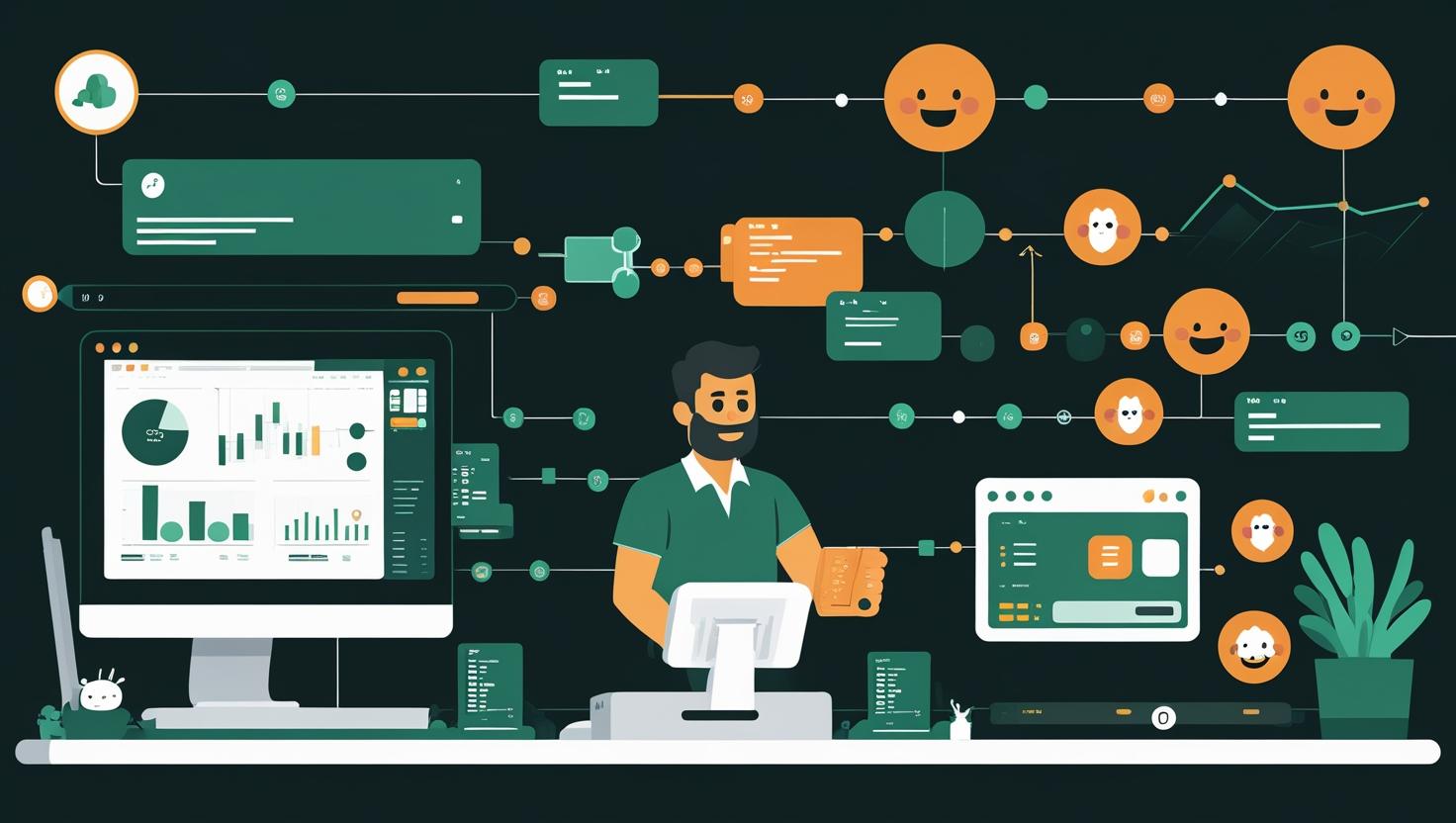
Workflow: Resizing Images with ImageMagick
When you’re managing servers and handling user uploads, image processing becomes a critical bottleneck that can make or break your application’s performance. ImageMagick is the Swiss Army knife of image manipulation that every sysadmin should master – it’s command-line driven, scriptable, supports virtually every image format known to humanity, and can handle everything from simple resizing to complex batch operations. This guide will walk you through setting up efficient image resizing workflows that can process thousands of images automatically, integrate seamlessly with your existing infrastructure, and save you countless hours of manual work while keeping your storage costs and bandwidth usage in check.
How ImageMagick Works Under the Hood
ImageMagick operates through a collection of command-line tools, with convert and magick being your primary workhorses for image manipulation. The software works by loading images into memory, applying transformations through a series of filters and algorithms, then outputting the result in your desired format.
The core components you’ll be working with include:
- convert/magick: The main image manipulation tool
- identify: Gets detailed information about images
- mogrify: Batch processes images in-place
- composite: Combines multiple images
- montage: Creates image collages and thumbnails
ImageMagick uses a pipeline approach where you chain operations together. For resizing, it supports multiple algorithms including:
- Lanczos: Best quality for downsizing (default)
- Bicubic: Good balance of speed and quality
- Bilinear: Faster but lower quality
- Point: Fastest, pixelated results
Memory usage is something to watch – ImageMagick loads entire images into RAM, so a 50MB image might consume 200MB+ of memory during processing. This is why proper resource limits and batch processing strategies are crucial for server deployments.
Step-by-Step Setup and Configuration
Let’s get ImageMagick properly installed and configured for production use. The installation process varies by distro, but here’s what works reliably:
Ubuntu/Debian Installation
# Update package lists
sudo apt update
# Install ImageMagick with development libraries
sudo apt install imagemagick imagemagick-dev libmagickwand-dev
# Verify installation
magick -version
identify -version
CentOS/RHEL/Rocky Linux Installation
# Enable EPEL repository first
sudo dnf install epel-release
# Install ImageMagick
sudo dnf install ImageMagick ImageMagick-devel
# For older CentOS 7 systems
sudo yum install ImageMagick ImageMagick-devel
Essential Configuration Tweaks
The default ImageMagick policy is restrictive for security reasons, but you’ll need to adjust it for server use. Edit the policy file:
# Find and edit the policy file
sudo nano /etc/ImageMagick-6/policy.xml
# or for newer versions
sudo nano /etc/ImageMagick-7/policy.xml
Key settings to modify for server environments:
<policymap>
<!-- Increase memory limits for larger images -->
<policy domain="resource" name="memory" value="1GiB"/>
<policy domain="resource" name="map" value="2GiB"/>
<policy domain="resource" name="disk" value="4GiB"/>
<!-- Allow PDF processing if needed -->
<policy domain="coder" rights="read|write" pattern="PDF" />
<!-- Set reasonable time limits -->
<policy domain="resource" name="time" value="300"/>
</policymap>
Testing Your Installation
# Create a test image
magick -size 1000x1000 xc:blue test_original.jpg
# Test basic resize
magick test_original.jpg -resize 300x300 test_resized.jpg
# Verify the result
identify test_resized.jpg
If you’re planning to handle serious image processing workloads, consider upgrading to a VPS with adequate RAM and CPU resources, or for enterprise-level processing, a dedicated server will give you the horsepower needed for concurrent batch operations.
Real-World Examples and Use Cases
Basic Resizing Operations
Here are the most common resize operations you’ll need:
# Resize to exact dimensions (may distort aspect ratio)
magick input.jpg -resize 800x600! output.jpg
# Resize maintaining aspect ratio (fit within bounds)
magick input.jpg -resize 800x600 output.jpg
# Resize by percentage
magick input.jpg -resize 50% output.jpg
# Resize only if larger (prevent upscaling)
magick input.jpg -resize "800x600>" output.jpg
# Resize width only, auto height
magick input.jpg -resize 800 output.jpg
# Resize height only, auto width
magick input.jpg -resize x600 output.jpg
Advanced Resize with Quality Control
# High-quality resize with sharpening
magick input.jpg -resize 800x600 -unsharp 0x0.75+0.75+0.008 output.jpg
# Resize with specific quality setting
magick input.jpg -resize 800x600 -quality 85 output.jpg
# Resize with format conversion
magick input.png -resize 800x600 -quality 90 output.jpg
# Progressive JPEG for web
magick input.jpg -resize 800x600 -interlace Plane output.jpg
Batch Processing Scripts
For processing multiple images, here’s a robust bash script:
#!/bin/bash
# Batch resize script with error handling
INPUT_DIR="/path/to/input"
OUTPUT_DIR="/path/to/output"
SIZE="800x600"
QUALITY=85
# Create output directory if it doesn't exist
mkdir -p "$OUTPUT_DIR"
# Process all images
for file in "$INPUT_DIR"/*.{jpg,jpeg,png,gif,webp}; do
# Skip if no files match the pattern
[[ ! -f "$file" ]] && continue
# Get filename without path and extension
filename=$(basename "$file")
name="${filename%.*}"
# Resize with error handling
if magick "$file" -resize "$SIZE>" -quality "$QUALITY" "$OUTPUT_DIR/${name}_resized.jpg"; then
echo "✓ Processed: $filename"
else
echo "✗ Failed: $filename"
fi
done
echo "Batch processing complete!"
Automated Thumbnail Generation
#!/bin/bash
# Generate multiple thumbnail sizes
INPUT_FILE="$1"
OUTPUT_DIR="thumbnails"
# Define thumbnail sizes
declare -a SIZES=("150x150" "300x300" "600x600" "1200x1200")
mkdir -p "$OUTPUT_DIR"
filename=$(basename "$INPUT_FILE")
name="${filename%.*}"
for size in "${SIZES[@]}"; do
output_file="${OUTPUT_DIR}/${name}_${size}.jpg"
magick "$INPUT_FILE" \
-resize "${size}^" \
-gravity center \
-extent "$size" \
-quality 85 \
"$output_file"
echo "Generated: $output_file"
done
Performance Comparison Table
| Operation | ImageMagick | GraphicsMagick | libvips | Notes |
|---|---|---|---|---|
| Simple resize (1000×1000 → 300×300) | 0.8s | 0.6s | 0.3s | libvips wins for speed |
| Batch resize (100 images) | 45s | 38s | 18s | ImageMagick has better format support |
| Memory usage (processing 50MB image) | 200MB | 180MB | 80MB | libvips uses streaming |
| Format support | 200+ | 190+ | 50+ | ImageMagick has widest support |
Common Pitfalls and Solutions
Problem: Images come out blurry after resizing
# Bad - default filtering can be too aggressive
magick input.jpg -resize 300x300 output.jpg
# Better - specify higher quality filtering
magick input.jpg -filter Lanczos -resize 300x300 output.jpg
Problem: Running out of memory with large images
# Process in chunks or use streaming
magick input.jpg -define stream:buffer-size=0 -resize 50% output.jpg
# Or limit resources
magick -limit memory 512MB -limit disk 1GB input.jpg -resize 50% output.jpg
Problem: Inconsistent colors after processing
# Preserve color profiles
magick input.jpg -resize 300x300 -colorspace sRGB output.jpg
# Or strip all profiles for consistent web display
magick input.jpg -resize 300x300 -strip output.jpg
Integration with Web Applications
Here’s a PHP example for on-the-fly image processing:
<?php
function resizeImage($inputPath, $outputPath, $width, $height) {
$command = sprintf(
'magick %s -resize %dx%d> -quality 85 %s',
escapeshellarg($inputPath),
$width,
$height,
escapeshellarg($outputPath)
);
$return_var = 0;
$output = [];
exec($command, $output, $return_var);
return $return_var === 0;
}
// Usage
if (resizeImage('/uploads/original.jpg', '/cache/thumb.jpg', 300, 300)) {
echo "Image resized successfully";
} else {
echo "Resize failed";
}
?>
Monitoring and Logging
#!/bin/bash
# Enhanced processing script with logging
LOG_FILE="/var/log/image_processing.log"
log_message() {
echo "$(date '+%Y-%m-%d %H:%M:%S') - $1" | tee -a "$LOG_FILE"
}
process_image() {
local input="$1"
local output="$2"
local start_time=$(date +%s)
if magick "$input" -resize 800x600> -quality 85 "$output" 2>&1; then
local end_time=$(date +%s)
local duration=$((end_time - start_time))
log_message "SUCCESS: Processed $(basename "$input") in ${duration}s"
return 0
else
log_message "ERROR: Failed to process $(basename "$input")"
return 1
fi
}
Advanced Automation and Scripting Possibilities
ImageMagick really shines when you integrate it into automated workflows. Here are some creative applications:
Smart Crop with Face Detection
While ImageMagick doesn’t have built-in face detection, you can combine it with OpenCV:
#!/bin/bash
# Script that uses OpenCV for face detection, then ImageMagick for cropping
detect_and_crop() {
local input="$1"
local output="$2"
# Use Python script to detect faces and get coordinates
coordinates=$(python3 detect_faces.py "$input")
if [[ ! -z "$coordinates" ]]; then
# Crop around detected face
magick "$input" -crop "$coordinates" -resize 300x300^ "$output"
else
# Fallback to center crop
magick "$input" -resize 300x300^ -gravity center -extent 300x300 "$output"
fi
}
Watermarking Pipeline
# Add watermark while resizing
magick input.jpg \
-resize 1200x800> \
-gravity southeast \
-draw "image over 10,10 0,0 'watermark.png'" \
-quality 90 \
output.jpg
# Text watermark with transparency
magick input.jpg \
-resize 1200x800> \
-gravity southeast \
-fill "rgba(255,255,255,0.5)" \
-pointsize 24 \
-draw "text 20,20 '© Your Company'" \
output.jpg
Automated Format Optimization
#!/bin/bash
# Intelligently choose output format based on image content
optimize_image() {
local input="$1"
local base_name=$(basename "$input" | sed 's/\.[^.]*$//')
local output_dir="optimized"
mkdir -p "$output_dir"
# Get image info
local colors=$(identify -format "%k" "$input")
local has_transparency=$(identify -format "%A" "$input")
if [[ "$has_transparency" == "True" ]]; then
# Keep as PNG for transparency
magick "$input" -resize 800x600> -quality 95 "$output_dir/${base_name}.png"
echo "Optimized as PNG (transparency detected)"
elif [[ "$colors" -lt 256 ]]; then
# Low color count - use PNG
magick "$input" -resize 800x600> -colors 256 "$output_dir/${base_name}.png"
echo "Optimized as PNG (low color count: $colors)"
else
# High color count - use JPEG
magick "$input" -resize 800x600> -quality 85 "$output_dir/${base_name}.jpg"
echo "Optimized as JPEG (high color count: $colors)"
fi
}
CDN Integration Script
#!/bin/bash
# Process and upload to CDN automatically
CDN_ENDPOINT="https://your-cdn.com/upload"
API_KEY="your-api-key"
process_and_upload() {
local input="$1"
local temp_dir="/tmp/image_processing"
local filename=$(basename "$input")
local name="${filename%.*}"
mkdir -p "$temp_dir"
# Generate multiple sizes
declare -a sizes=("thumbnail:150x150" "small:300x300" "medium:600x600" "large:1200x1200")
for size_def in "${sizes[@]}"; do
local size_name="${size_def%%:*}"
local dimensions="${size_def##*:}"
local output_file="${temp_dir}/${name}_${size_name}.jpg"
# Process image
magick "$input" -resize "${dimensions}>" -quality 85 "$output_file"
# Upload to CDN
curl -X POST \
-H "Authorization: Bearer $API_KEY" \
-F "file=@$output_file" \
-F "path=images/${size_name}/" \
"$CDN_ENDPOINT"
echo "Uploaded: ${name}_${size_name}.jpg"
done
# Cleanup
rm -rf "$temp_dir"
}
Docker Integration
For containerized environments, here’s a Dockerfile for an image processing service:
FROM ubuntu:22.04
# Install ImageMagick and dependencies
RUN apt-get update && apt-get install -y \
imagemagick \
imagemagick-dev \
libmagickwand-dev \
&& rm -rf /var/lib/apt/lists/*
# Configure ImageMagick policy for production
COPY policy.xml /etc/ImageMagick-6/policy.xml
# Copy processing scripts
COPY scripts/ /usr/local/bin/
RUN chmod +x /usr/local/bin/*
# Set up working directory
WORKDIR /app
VOLUME ["/input", "/output"]
# Run processing daemon
CMD ["/usr/local/bin/process_daemon.sh"]
Performance Optimization and Resource Management
When running ImageMagick on production servers, resource management becomes critical. Here’s how to optimize for different scenarios:
Memory Management
# Set global limits in policy.xml or per-command
magick -limit memory 1GB -limit disk 2GB input.jpg -resize 50% output.jpg
# Monitor resource usage
magick -monitor -limit memory 512MB input.jpg -resize 800x600 output.jpg
Parallel Processing
#!/bin/bash
# Process images in parallel with GNU parallel
find /input -name "*.jpg" | parallel -j 4 \
magick {} -resize 800x600 -quality 85 /output/{/}
# Or using xargs for systems without GNU parallel
find /input -name "*.jpg" | xargs -I {} -P 4 \
magick {} -resize 800x600 -quality 85 /output/{/}
Related Tools and Alternatives
While ImageMagick is incredibly versatile, other tools might be better for specific use cases:
- GraphicsMagick: Fork of ImageMagick focused on performance and stability
- libvips: Extremely fast, memory-efficient for large images
- Sharp (Node.js): High-performance image processing for web applications
- Pillow (Python): Great for Python-based applications
- ImageOptim: Specialized for web image optimization
For web-based workflows, you might also want to explore Sharp or libvips for their superior performance characteristics.
Troubleshooting Common Issues
Permission Problems
# Fix ownership of processed files
sudo chown -R www-data:www-data /path/to/images
# Set proper permissions
find /path/to/images -type f -exec chmod 644 {} \;
find /path/to/images -type d -exec chmod 755 {} \;
Format Support Issues
# Check supported formats
magick -list format | grep -i webp
# Install additional format support
sudo apt install libwebp-dev libheif-dev libjxl-dev
Performance Debugging
# Profile ImageMagick operations
magick -debug all input.jpg -resize 50% output.jpg 2> debug.log
# Time operations
time magick input.jpg -resize 800x600 output.jpg
Conclusion and Recommendations
ImageMagick remains the gold standard for server-side image processing, offering unmatched format support and flexibility that makes it indispensable for system administrators. While it may not be the fastest option available, its reliability, extensive documentation, and scriptability make it the perfect choice for most server environments.
Use ImageMagick when you need:
- Maximum format compatibility (200+ supported formats)
- Complex image manipulations beyond simple resizing
- Robust command-line automation and scripting
- Reliable batch processing capabilities
- Integration with existing shell-based workflows
Consider alternatives when:
- Processing thousands of images per minute (libvips/Sharp)
- Memory usage is extremely constrained (GraphicsMagick)
- You only need basic resize operations (specialized tools)
- Real-time web processing is required (Sharp/libvips)
For production deployments, ensure you have adequate server resources – a VPS with at least 2GB RAM for moderate workloads, or scale up to a dedicated server for enterprise-level image processing that handles concurrent batch operations efficiently.
The key to success with ImageMagick is understanding your specific use case, properly configuring resource limits, and implementing robust error handling in your automation scripts. With the workflows and examples provided in this guide, you’ll be able to build a scalable image processing pipeline that grows with your infrastructure needs.

This article incorporates information and material from various online sources. We acknowledge and appreciate the work of all original authors, publishers, and websites. While every effort has been made to appropriately credit the source material, any unintentional oversight or omission does not constitute a copyright infringement. All trademarks, logos, and images mentioned are the property of their respective owners. If you believe that any content used in this article infringes upon your copyright, please contact us immediately for review and prompt action.
This article is intended for informational and educational purposes only and does not infringe on the rights of the copyright owners. If any copyrighted material has been used without proper credit or in violation of copyright laws, it is unintentional and we will rectify it promptly upon notification. Please note that the republishing, redistribution, or reproduction of part or all of the contents in any form is prohibited without express written permission from the author and website owner. For permissions or further inquiries, please contact us.


