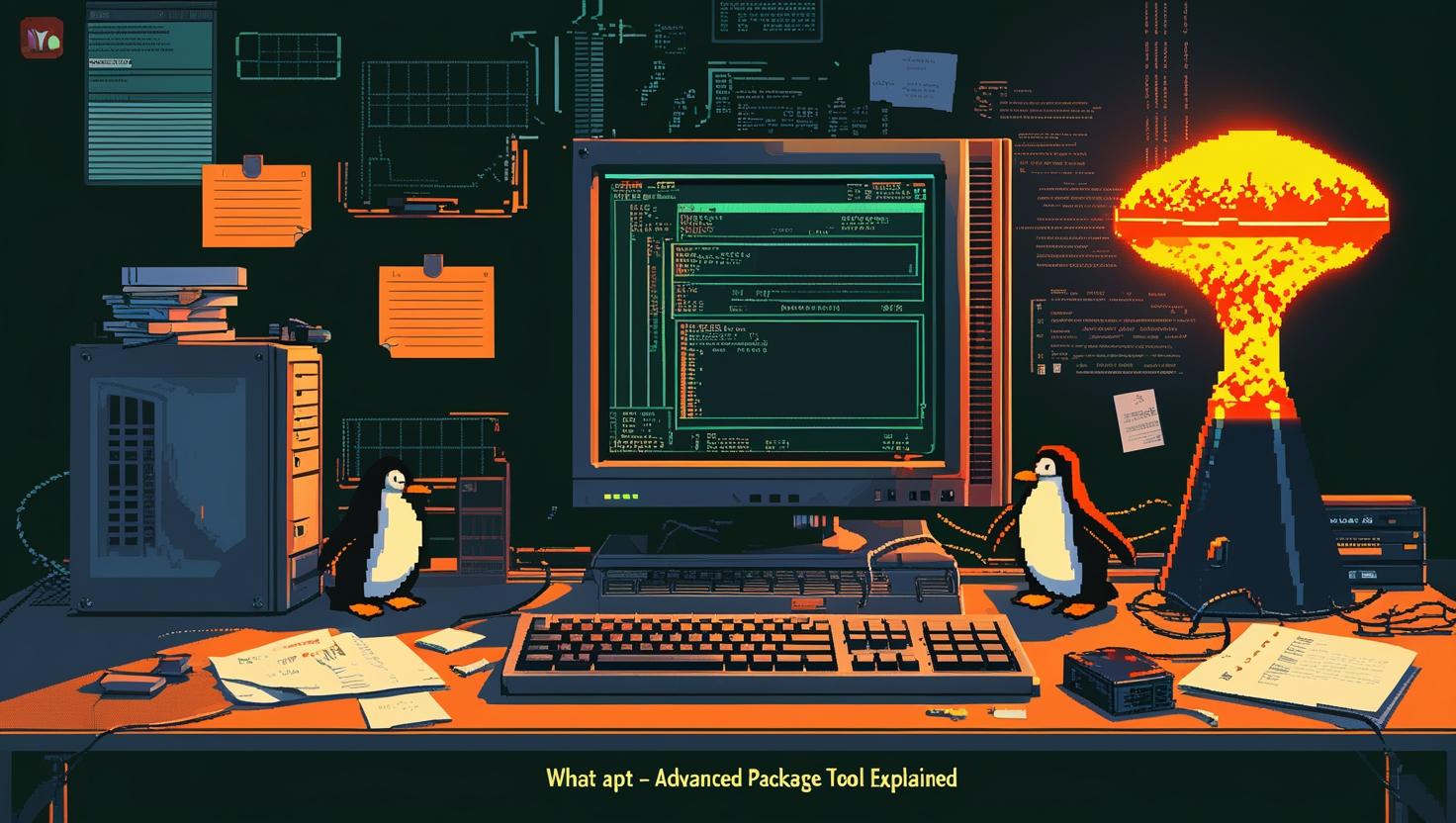
What is APT – Advanced Package Tool Explained
The Advanced Package Tool (APT) is the backbone of package management in Debian-based Linux distributions like Ubuntu, serving as the primary interface for installing, updating, and removing software packages. Understanding APT is crucial for anyone working with servers or development environments, as it streamlines dependency resolution, system maintenance, and software deployment. This comprehensive guide will walk you through APT’s architecture, practical usage scenarios, troubleshooting common issues, and comparing it with alternative package managers across different distributions.
How APT Works Under the Hood
APT operates as a high-level interface that sits on top of the dpkg package management system. It manages package databases, handles dependency resolution, and communicates with configured repositories to fetch package information and installation files.
The system consists of several key components:
- /etc/apt/sources.list – Primary repository configuration file
- /etc/apt/sources.list.d/ – Directory for additional repository configurations
- /var/lib/apt/lists/ – Cached package information from repositories
- /var/cache/apt/archives/ – Downloaded package files (.deb)
- /var/lib/dpkg/status – Database of installed packages
When you run an APT command, the tool queries these databases, calculates dependencies, and executes the necessary operations through dpkg. The dependency resolver uses a sophisticated algorithm to handle complex package relationships, including conflicts, recommendations, and suggestions.
Essential APT Commands and Usage
Modern APT usage centers around the simplified apt command, which consolidates functionality from apt-get, apt-cache, and other legacy tools:
# Update package database
sudo apt update
# Upgrade all installed packages
sudo apt upgrade
# Full system upgrade (handles package removals)
sudo apt full-upgrade
# Install a package
sudo apt install package-name
# Remove a package (keep configuration files)
sudo apt remove package-name
# Completely remove a package and its configuration
sudo apt purge package-name
# Search for packages
apt search keyword
# Show package information
apt show package-name
# List installed packages
apt list --installed
# Auto-remove unnecessary packages
sudo apt autoremove
For more advanced operations, the legacy commands still provide additional functionality:
# Download package without installing
apt-get download package-name
# Show package dependencies
apt-cache depends package-name
# Check for broken dependencies
sudo apt-get check
# Simulate installation without actual changes
apt-get -s install package-name
Repository Management and Configuration
APT repositories are configured through the sources.list file and additional configuration files. Here’s how to manage them effectively:
# View current repositories
cat /etc/apt/sources.list
ls /etc/apt/sources.list.d/
# Add a repository (Ubuntu example)
sudo add-apt-repository ppa:user/repository-name
# Manually add repository to sources.list
echo "deb https://example.com/repo stable main" | sudo tee -a /etc/apt/sources.list
# Add repository GPG key
wget -qO - https://example.com/key.gpg | sudo apt-key add -
# Modern approach using gpg directly
wget -qO - https://example.com/key.gpg | sudo gpg --dearmor -o /usr/share/keyrings/example.gpg
Repository entries follow this format:
deb [options] URI distribution component1 component2
Where:
- deb – Binary packages (deb-src for source packages)
- URI – Repository URL
- distribution – Release codename (focal, jammy, etc.)
- components – Package categories (main, restricted, universe, multiverse)
Real-World Use Cases and Automation
APT shines in automation scenarios, particularly for server provisioning and CI/CD pipelines. Here are practical examples:
Automated Server Setup Script
#!/bin/bash
# Server provisioning script
# Update package database
apt update
# Install essential packages non-interactively
export DEBIAN_FRONTEND=noninteractive
apt install -y \
curl \
wget \
git \
htop \
nginx \
postgresql \
redis-server
# Configure automatic security updates
apt install -y unattended-upgrades
echo 'Unattended-Upgrade::Automatic-Reboot "false";' >> /etc/apt/apt.conf.d/50unattended-upgrades
# Clean up package cache
apt autoremove -y
apt autoclean
Docker Container Optimization
# Dockerfile best practices for APT
FROM ubuntu:22.04
# Combine update and install in single layer
RUN apt update && apt install -y \
python3 \
python3-pip \
&& rm -rf /var/lib/apt/lists/* \
&& apt clean
# Use --no-install-recommends for minimal installations
RUN apt update && apt install -y --no-install-recommends \
build-essential \
&& rm -rf /var/lib/apt/lists/*
Performance Optimization and Configuration
APT performance can be significantly improved through proper configuration. Create or modify /etc/apt/apt.conf.d/99custom:
# Parallel downloads (APT 2.0+)
APT::Acquire::Retries "3";
APT::Acquire::http::Pipeline-Depth "5";
Acquire::Languages "none";
# Cache settings
Dir::Cache::pkgcache "";
Dir::Cache::srcpkgcache "";
# Reduce unnecessary package information
APT::Install-Recommends "false";
APT::Install-Suggests "false";
Repository mirror selection significantly impacts download speeds. Use tools like netselect-apt to find optimal mirrors:
sudo apt install netselect-apt
sudo netselect-apt -c your-country-code
Troubleshooting Common APT Issues
Several issues commonly plague APT users. Here are solutions for the most frequent problems:
Broken Dependencies
# Fix broken packages
sudo apt --fix-broken install
# Force reconfigure packages
sudo dpkg --configure -a
# Reset package state
sudo apt clean
sudo apt update
sudo apt upgrade
Repository Key Issues
# Handle expired or missing GPG keys
sudo apt-key adv --keyserver keyserver.ubuntu.com --recv-keys KEY_ID
# Modern approach for key management
wget -qO - https://repo.example.com/key.gpg | sudo gpg --dearmor -o /usr/share/keyrings/example.gpg
echo "deb [signed-by=/usr/share/keyrings/example.gpg] https://repo.example.com stable main" | sudo tee /etc/apt/sources.list.d/example.list
Lock File Issues
# Remove stuck lock files (use cautiously)
sudo rm /var/lib/dpkg/lock-frontend
sudo rm /var/lib/dpkg/lock
sudo rm /var/cache/apt/archives/lock
# Reconfigure dpkg
sudo dpkg --configure -a
APT vs Alternative Package Managers
| Feature | APT (Debian/Ubuntu) | YUM/DNF (RedHat/Fedora) | Pacman (Arch) | Zypper (openSUSE) |
|---|---|---|---|---|
| Dependency Resolution | Excellent | Good | Good | Excellent |
| Speed | Fast | Moderate | Very Fast | Moderate |
| Repository Management | Simple | Good | Simple | Complex but Powerful |
| Package Rollback | Limited | Yes (DNF) | Limited | Yes |
| Learning Curve | Easy | Moderate | Moderate | Steep |
Security Best Practices
Security considerations are paramount when managing packages. Implement these practices:
- Always verify repository GPG signatures
- Regularly update the package database and installed packages
- Use official repositories when possible
- Enable automatic security updates for production systems
- Audit installed packages periodically
# Enable automatic security updates
sudo apt install unattended-upgrades apt-listchanges
# Configure automatic updates
sudo dpkg-reconfigure -plow unattended-upgrades
# Check for security updates specifically
apt list --upgradable | grep -i security
# Verify package integrity
sudo apt-get check
Advanced APT Techniques
Power users can leverage APT’s advanced features for complex scenarios:
Package Pinning
Control which repository versions are preferred through /etc/apt/preferences:
Package: *
Pin: release a=focal-backports
Pin-Priority: 500
Package: nginx
Pin: version 1.18.*
Pin-Priority: 1001
Local Repository Creation
# Create local package repository
mkdir -p /var/local-repo
cd /var/local-repo
# Copy .deb files here
cp /path/to/*.deb .
# Generate package index
dpkg-scanpackages . /dev/null | gzip -9c > Packages.gz
# Add to sources.list
echo "deb [trusted=yes] file:///var/local-repo ./" >> /etc/apt/sources.list
Proxy Configuration
Configure APT to work behind corporate proxies:
# /etc/apt/apt.conf.d/95proxies
Acquire::http::Proxy "http://proxy.company.com:8080";
Acquire::https::Proxy "http://proxy.company.com:8080";
Acquire::ftp::Proxy "http://proxy.company.com:8080";
APT remains the gold standard for package management in Debian-based systems, offering robust dependency resolution, extensive repository ecosystems, and reliable automation capabilities. Its straightforward command structure combined with powerful advanced features makes it an indispensable tool for system administrators and developers working in Linux environments.
For comprehensive documentation and advanced configuration options, consult the official APT manual pages and the Debian APT wiki.

This article incorporates information and material from various online sources. We acknowledge and appreciate the work of all original authors, publishers, and websites. While every effort has been made to appropriately credit the source material, any unintentional oversight or omission does not constitute a copyright infringement. All trademarks, logos, and images mentioned are the property of their respective owners. If you believe that any content used in this article infringes upon your copyright, please contact us immediately for review and prompt action.
This article is intended for informational and educational purposes only and does not infringe on the rights of the copyright owners. If any copyrighted material has been used without proper credit or in violation of copyright laws, it is unintentional and we will rectify it promptly upon notification. Please note that the republishing, redistribution, or reproduction of part or all of the contents in any form is prohibited without express written permission from the author and website owner. For permissions or further inquiries, please contact us.


