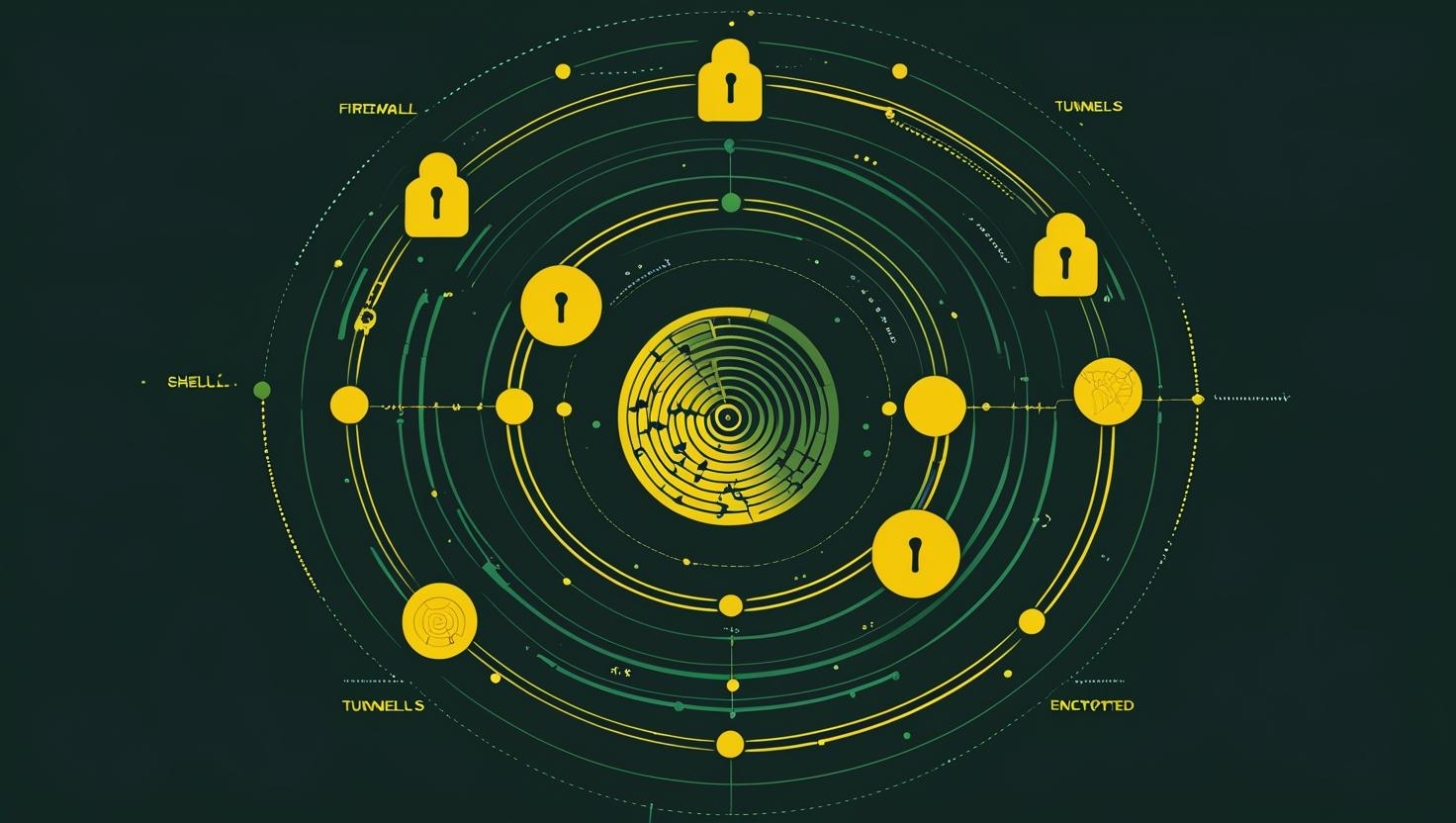
What Is an HTML Tag? A Beginner’s Guide
HTML tags form the backbone of every web page you’ve ever visited, serving as the structural foundation that browsers use to render content. Whether you’re setting up a new web server environment, deploying applications, or troubleshooting frontend issues, understanding HTML tags is essential for any technical professional working with web technologies. This guide will walk you through the fundamentals of HTML tags, common implementation patterns, troubleshooting scenarios, and best practices that’ll make your web development and server administration tasks more efficient.
What Are HTML Tags and How They Work
HTML tags are markup elements enclosed in angle brackets that define the structure and content of web documents. They work as instructions that tell the browser how to interpret and display content. Most HTML tags come in pairs – an opening tag and a closing tag – with content sandwiched between them.
<tagname>Content goes here</tagname>When a browser parses an HTML document, it builds a Document Object Model (DOM) tree structure based on these tags. The browser’s rendering engine then uses this DOM tree to calculate layout, apply styling, and display the final page to users.
Some tags are self-closing and don’t require separate closing tags:
<img src="image.jpg" alt="Description" />
<br />
<hr />Essential HTML Tag Categories
HTML tags fall into several functional categories that serve different purposes in document structure:
| Category | Purpose | Common Tags | Use Case |
|---|---|---|---|
| Document Structure | Define page hierarchy | <html>, <head>, <body> | Basic page framework |
| Metadata | Provide page information | <meta>, <title>, <link> | SEO, browser configuration |
| Content Structure | Organize content blocks | <div>, <section>, <article> | Layout and semantic structure |
| Text Formatting | Style and emphasize text | <p>, <h1-h6>, <strong> | Content presentation |
| Interactive Elements | User input and interaction | <form>, <input>, <button> | Forms and user interfaces |
Step-by-Step HTML Document Setup
Here’s how to create a properly structured HTML document from scratch:
<!DOCTYPE html>
<html lang="en">
<head>
<meta charset="UTF-8">
<meta name="viewport" content="width=device-width, initial-scale=1.0">
<title>Your Page Title</title>
<meta name="description" content="Page description for SEO">
<link rel="stylesheet" href="styles.css">
</head>
<body>
<header>
<nav>
<ul>
<li><a href="#home">Home</a></li>
<li><a href="#about">About</a></li>
</ul>
</nav>
</header>
<main>
<section id="content">
<h1>Main Heading</h1>
<p>Your content here</p>
</section>
</main>
<footer>
<p>© 2024 Your Website</p>
</footer>
</body>
</html>Key implementation steps:
- Always start with the DOCTYPE declaration to trigger standards mode
- Include the lang attribute on the html tag for accessibility
- Set UTF-8 charset in the head section for proper character encoding
- Add viewport meta tag for responsive design compatibility
- Use semantic HTML5 elements (header, nav, main, section, footer) for better structure
Real-World Examples and Use Cases
Understanding HTML tags becomes more practical when you see them in action. Here are common scenarios you’ll encounter:
Server Error Page Setup
When configuring custom error pages on your web server, you’ll need clean HTML structure:
<!DOCTYPE html>
<html lang="en">
<head>
<meta charset="UTF-8">
<title>404 - Page Not Found</title>
<meta name="robots" content="noindex">
</head>
<body>
<div class="error-container">
<h1>404 Error</h1>
<p>The requested page could not be found.</p>
<a href="/">Return to Homepage</a>
</div>
</body>
</html>Application Monitoring Dashboard
For server monitoring interfaces, you’ll often work with dynamic content tags:
<section class="server-stats">
<h2>Server Status</h2>
<div class="metrics">
<div class="metric">
<label>CPU Usage:</label>
<span id="cpu-usage">45%</span>
</div>
<div class="metric">
<label>Memory:</label>
<span id="memory-usage">2.4GB / 8GB</span>
</div>
<div class="metric">
<label>Uptime:</label>
<time id="uptime">15 days, 3 hours</time>
</div>
</div>
</section>HTML Tag Attributes and Performance Considerations
Attributes provide additional information about HTML elements and can significantly impact performance and functionality:
| Attribute Type | Examples | Performance Impact | Best Practice |
|---|---|---|---|
| Loading Attributes | loading=”lazy”, async, defer | Reduces initial page load time | Use lazy loading for below-fold images |
| Caching Attributes | cache-control, expires | Reduces server requests | Set appropriate cache headers |
| Accessibility Attributes | alt, aria-label, role | Minimal impact, improves UX | Always include for screen readers |
| Security Attributes | rel=”nofollow”, crossorigin | Prevents security vulnerabilities | Use with external resources |
Common Issues and Troubleshooting
Here are the most frequent HTML tag problems you’ll encounter and their solutions:
Unclosed Tags
Problem: Layout breaks due to missing closing tags
<!-- Wrong -->
<div class="container">
<p>Some content
<span>More content</span>
</div>
<!-- Correct -->
<div class="container">
<p>Some content</p>
<span>More content</span>
</div>Solution: Use HTML validators and modern IDE extensions that highlight syntax errors. The W3C Markup Validator is excellent for catching these issues.
Invalid Nesting
Problem: Block elements inside inline elements break document flow
<!-- Wrong -->
<span>
<div>Block content in inline element</div>
</span>
<!-- Correct -->
<div>
<span>Inline content in block element</span>
</div>Character Encoding Issues
Problem: Special characters display as question marks or garbled text
<!-- Always include charset declaration -->
<meta charset="UTF-8">Solution: Ensure your server sends the correct Content-Type header and include charset meta tag in HTML head.
HTML5 Semantic Tags vs Legacy Approaches
Modern HTML5 semantic tags provide better structure compared to generic div-based layouts:
| HTML5 Semantic | Legacy Approach | SEO Benefit | Accessibility Benefit |
|---|---|---|---|
| <header> | <div class=”header”> | Search engines understand page structure | Screen readers identify page regions |
| <nav> | <div class=”navigation”> | Navigation links are clearly marked | Skip navigation functionality |
| <article> | <div class=”post”> | Content syndication optimization | Content hierarchy understanding |
| <aside> | <div class=”sidebar”> | Secondary content identification | Content relationship clarity |
Best Practices for Technical Professionals
When working with HTML tags in production environments, follow these guidelines:
- Validate HTML using automated tools in your CI/CD pipeline
- Use semantic HTML5 elements instead of generic divs when possible
- Include proper meta tags for security (CSP, X-Frame-Options)
- Implement proper error handling for missing or malformed tags
- Use data attributes for JavaScript hooks instead of classes or IDs
- Optimize critical rendering path by placing CSS in head and JavaScript before closing body tag
- Include proper Open Graph and Twitter Card meta tags for social sharing
Advanced HTML Tag Applications
For system administrators and developers working with web applications, understanding advanced HTML implementations is crucial:
Progressive Web App Manifest
<link rel="manifest" href="/manifest.json">
<meta name="theme-color" content="#000000">
<link rel="apple-touch-icon" href="/icon-192x192.png">Performance Monitoring Integration
<script>
// Critical performance monitoring
window.addEventListener('load', function() {
const timing = performance.timing;
const loadTime = timing.loadEventEnd - timing.navigationStart;
console.log('Page load time:', loadTime + 'ms');
});
</script>Security Headers Implementation
<meta http-equiv="Content-Security-Policy"
content="default-src 'self'; script-src 'self' 'unsafe-inline'">
<meta http-equiv="X-Content-Type-Options" content="nosniff">
<meta http-equiv="X-Frame-Options" content="DENY">Understanding HTML tags thoroughly will make your server management, application deployment, and troubleshooting tasks much more effective. Whether you’re configuring VPS environments or managing dedicated server setups, solid HTML knowledge ensures you can handle web-related issues confidently and implement robust solutions that perform well under load.
For comprehensive HTML specifications and advanced features, refer to the WHATWG HTML Living Standard and MDN HTML Documentation for the most up-to-date technical references.

This article incorporates information and material from various online sources. We acknowledge and appreciate the work of all original authors, publishers, and websites. While every effort has been made to appropriately credit the source material, any unintentional oversight or omission does not constitute a copyright infringement. All trademarks, logos, and images mentioned are the property of their respective owners. If you believe that any content used in this article infringes upon your copyright, please contact us immediately for review and prompt action.
This article is intended for informational and educational purposes only and does not infringe on the rights of the copyright owners. If any copyrighted material has been used without proper credit or in violation of copyright laws, it is unintentional and we will rectify it promptly upon notification. Please note that the republishing, redistribution, or reproduction of part or all of the contents in any form is prohibited without express written permission from the author and website owner. For permissions or further inquiries, please contact us.


