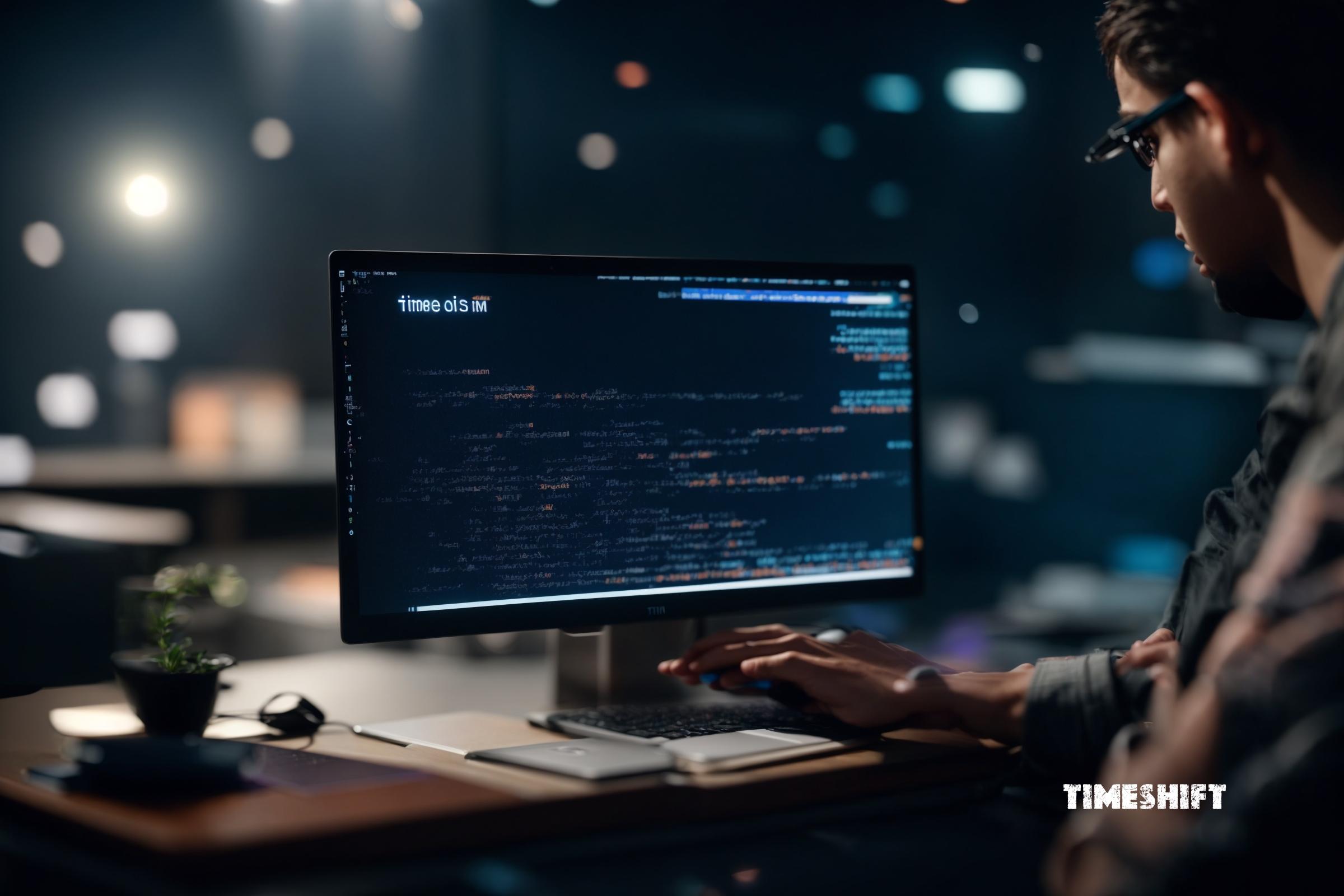
Using timeshift on Linux: Quick View Guide
Timeshift is a popular package in the Linux ecosystem that provides system backup and restores functionality. It allows users to create snapshots of their system at different points in time and restore them when needed. This guide will walk you through the installation, usage, and benefits of Timeshift.
Installation
Timeshift can be easily installed on most Linux distributions using the package manager. Here are the installation commands for some popular distributions:
Ubuntu and Debian
sudo apt-get install timeshift
Fedora
sudo dnf install timeshift
Arch Linux
sudo pacman -S timeshift
Usage
Once Timeshift is installed, you can start using it to create and restore system snapshots. Here are some commonly used commands:
Creating a Snapshot
sudo timeshift --create
This command will create a new system snapshot. By default, Timeshift creates snapshots of the root filesystem, but you can specify other filesystems using the --include option.
Restoring a Snapshot
sudo timeshift --restore
This command will open a graphical interface where you can select a snapshot to restore. You can also specify a snapshot using the --snapshot option followed by the snapshot ID.
Listing Snapshots
timeshift --list
This command will list all the available snapshots along with their IDs, creation dates, and sizes.
Similar Commands
While Timeshift is a popular choice for system backup and restore, there are other similar packages available in the Linux ecosystem. Here are some alternatives:
rsync
rsync is a powerful command-line tool for file synchronization and backup. It can be used to create incremental backups and restore them when needed. However, rsync requires more manual configuration compared to Timeshift.
BackInTime
BackInTime is a backup tool that uses rsync and provides a user-friendly interface for creating and restoring backups. It offers similar functionality to Timeshift but with additional features like scheduling and encryption.
Benefits of Timeshift
Timeshift offers several benefits compared to similar packages:
Easy to Use
Timeshift provides a simple and intuitive interface for creating and restoring system snapshots. It is suitable for both beginners and advanced users.
Efficient Storage
Timeshift uses a combination of hard links and rsync to create snapshots, which ensures efficient storage utilization. Only the changed files are stored, resulting in significant space savings.
Fast Restores
Timeshift allows users to quickly restore their system to a previous state. It only restores the changed files, making the restore process fast and efficient.
Flexible Configuration
Timeshift allows users to configure various options like snapshot frequency, retention policy, and included/excluded filesystems. This flexibility enables users to customize the backup process according to their needs.
Scripts
Timeshift also provides a command-line interface for scripting and automation. Here are some example scripts:
Automatic Snapshot Creation
#!/bin/bash
timeshift --create --scripted
This script can be scheduled using cron or systemd timers to automatically create system snapshots at regular intervals.
Snapshot Cleanup
#!/bin/bash
timeshift --delete --older-than 30d
This script can be used to delete snapshots older than a specified number of days. It helps in managing storage space by removing outdated snapshots.
Summary
Timeshift is a powerful system backup and restore package for Linux. It offers easy-to-use functionality, efficient storage utilization, fast restores, and flexible configuration options. It is a popular choice among Linux users for ensuring system reliability and data protection.
| Package | Installation Command |
|---|---|
| Timeshift | sudo apt-get install timeshift |
| rsync | sudo apt-get install rsync |
| BackInTime | sudo apt-get install backintime |

This article incorporates information and material from various online sources. We acknowledge and appreciate the work of all original authors, publishers, and websites. While every effort has been made to appropriately credit the source material, any unintentional oversight or omission does not constitute a copyright infringement. All trademarks, logos, and images mentioned are the property of their respective owners. If you believe that any content used in this article infringes upon your copyright, please contact us immediately for review and prompt action.
This article is intended for informational and educational purposes only and does not infringe on the rights of the copyright owners. If any copyrighted material has been used without proper credit or in violation of copyright laws, it is unintentional and we will rectify it promptly upon notification. Please note that the republishing, redistribution, or reproduction of part or all of the contents in any form is prohibited without express written permission from the author and website owner. For permissions or further inquiries, please contact us.


