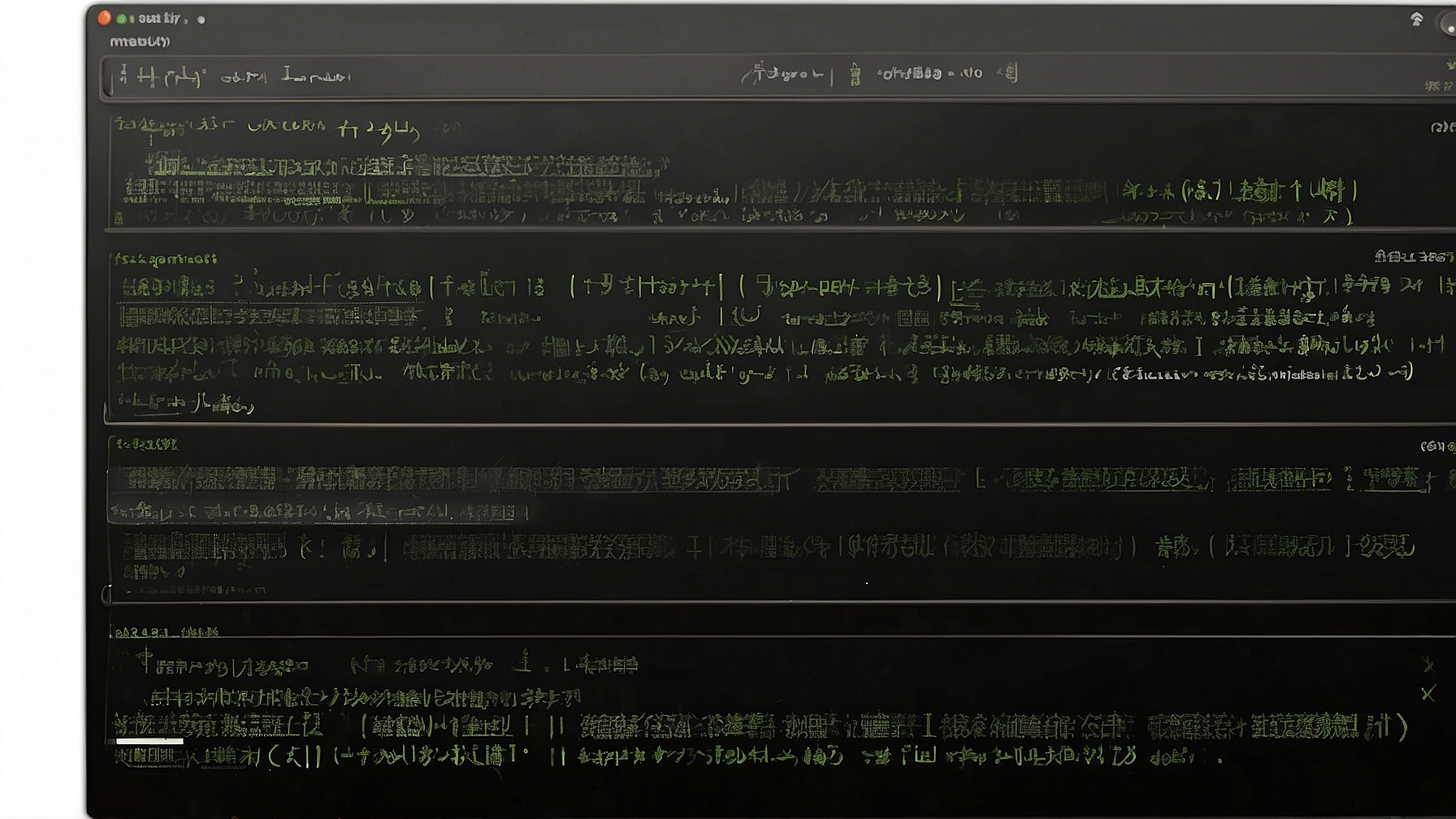
Using the SCP Command in Linux
The SCP command in Linux is used to securely transfer files between a local host and a remote host over a network. It stands for Secure Copy Protocol and utilizes the SSH (Secure Shell) protocol for encryption and authentication.
Basic Syntax
The basic syntax of the SCP command is as follows:
scp [options] source_file destination_file
The source_file is the file or directory you want to copy from the local host, and the destination_file is the file or directory where you want to copy it to on the remote host.
Examples of SCP Commands
Here are some examples of how the SCP command can be used:
Copy a file from the local host to a remote host:
scp file.txt user@remote:/path/to/destination
Copy a file from a remote host to the local host:
scp user@remote:/path/to/file.txt /path/to/destination
Copy a directory from the local host to a remote host:
scp -r directory user@remote:/path/to/destination
Copy a directory from a remote host to the local host:
scp -r user@remote:/path/to/directory /path/to/destination
Similar Commands
There are a few similar commands that can be used for file transfer in Linux:
rsync: This command is similar to SCP but provides additional features such as incremental file transfer and synchronization.sftp: This command is used for interactive file transfers and provides a more advanced set of features compared to SCP.ftp: This command is used for unencrypted file transfers and is less secure compared to SCP or SFTP.
Use Cases
The SCP command can be useful in a variety of scenarios, including:
- Transferring files between a local machine and a remote server.
- Copying files to or from a cloud-based storage system.
- Creating backups of important files on a remote server.
- Transferring files securely over a network.
Ideas for Automation
Here are a few ideas for automating file transfers using SCP:
- Create a script that automatically transfers files from a local directory to a remote server at specified intervals.
- Set up a cron job that runs a script to backup important files to a remote server on a regular basis.
- Use SCP in combination with other commands to automate complex file transfer tasks.
Script for Automation
Here is an example of a simple script that can be used to automate file transfers using SCP:
#!/bin/bash
# Set source and destination variables
source_file="/path/to/source/file.txt"
destination_file="user@remote:/path/to/destination"
# Use SCP to transfer the file
scp "$source_file" "$destination_file"
This script can be modified to include additional functionality, such as error handling or logging.
SCP Command Cheat Sheet
Here is a table summarizing some useful options and flags for the SCP command:
| Option/Flag | Description |
|---|---|
-r |
Recursively copy directories. |
-P |
Specify a custom SSH port. |
-p |
Preserve file permissions and timestamps. |
-v |
Verbose output. |

This article incorporates information and material from various online sources. We acknowledge and appreciate the work of all original authors, publishers, and websites. While every effort has been made to appropriately credit the source material, any unintentional oversight or omission does not constitute a copyright infringement. All trademarks, logos, and images mentioned are the property of their respective owners. If you believe that any content used in this article infringes upon your copyright, please contact us immediately for review and prompt action.
This article is intended for informational and educational purposes only and does not infringe on the rights of the copyright owners. If any copyrighted material has been used without proper credit or in violation of copyright laws, it is unintentional and we will rectify it promptly upon notification. Please note that the republishing, redistribution, or reproduction of part or all of the contents in any form is prohibited without express written permission from the author and website owner. For permissions or further inquiries, please contact us.


