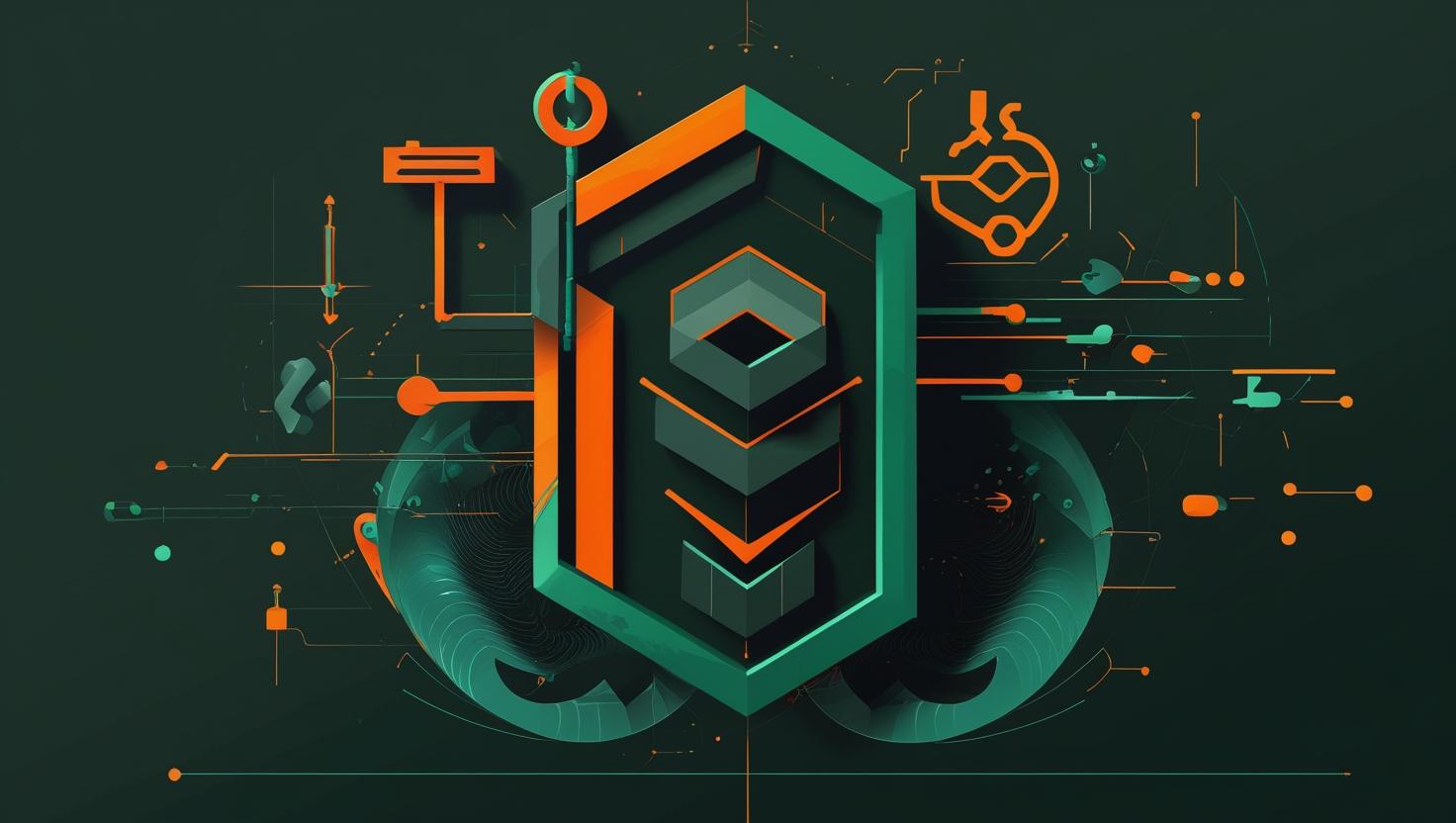
Understanding and Implementing FastCGI Proxying in Nginx
FastCGI proxying in Nginx is a critical technique for connecting web servers to dynamic applications, particularly PHP, Python, and other backend services. This method allows Nginx to efficiently handle static content while delegating dynamic requests to specialized FastCGI processes, creating a powerful and scalable web architecture. By the end of this guide, you’ll understand how FastCGI proxying works under the hood, know how to implement it properly, and be able to troubleshoot common issues that trip up even experienced developers.
How FastCGI Proxying Works
FastCGI operates as a persistent process manager that maintains long-running application instances, eliminating the overhead of spawning new processes for each request. Unlike traditional CGI, which creates a new process for every request, FastCGI keeps applications running in memory and reuses them through a socket-based communication protocol.
When Nginx receives a request for dynamic content, it forwards the request to a FastCGI process manager (like PHP-FPM) through either Unix domain sockets or TCP connections. The process manager then routes the request to an available worker process, executes the application code, and returns the response back through Nginx to the client.
The key advantage here is performance – you’re avoiding the expensive process creation overhead while maintaining process isolation and stability. If one worker crashes, it doesn’t take down the entire application, and the process manager can spawn replacements automatically.
Step-by-Step Implementation Guide
Let’s walk through setting up FastCGI proxying with PHP-FPM, which is probably the most common use case you’ll encounter.
First, install and configure PHP-FPM on your system:
# Ubuntu/Debian
sudo apt update
sudo apt install php-fpm nginx
# CentOS/RHEL
sudo yum install php-fpm nginx
# Start and enable services
sudo systemctl start php-fpm nginx
sudo systemctl enable php-fpm nginx
Next, configure your Nginx server block to use FastCGI proxying:
server {
listen 80;
server_name example.com;
root /var/www/html;
index index.php index.html;
# Handle PHP files
location ~ \.php$ {
try_files $uri =404;
fastcgi_split_path_info ^(.+\.php)(/.+)$;
fastcgi_pass unix:/var/run/php/php7.4-fpm.sock;
fastcgi_index index.php;
fastcgi_param SCRIPT_FILENAME $document_root$fastcgi_script_name;
include fastcgi_params;
}
# Handle static files
location ~* \.(css|js|png|jpg|jpeg|gif|ico|svg)$ {
expires 1y;
add_header Cache-Control "public, immutable";
}
}
For TCP connections instead of Unix sockets, modify the fastcgi_pass directive:
fastcgi_pass 127.0.0.1:9000;
Configure PHP-FPM pool settings in /etc/php/7.4/fpm/pool.d/www.conf:
[www]
user = www-data
group = www-data
listen = /var/run/php/php7.4-fpm.sock
listen.owner = www-data
listen.group = www-data
listen.mode = 0660
pm = dynamic
pm.max_children = 50
pm.start_servers = 5
pm.min_spare_servers = 5
pm.max_spare_servers = 35
pm.max_requests = 500
Test your configuration and reload services:
sudo nginx -t
sudo systemctl reload nginx
sudo systemctl restart php-fpm
Real-World Examples and Use Cases
Here are some practical scenarios where FastCGI proxying shines:
Multi-Application Setup: You can run different PHP versions for different applications on the same server:
server {
server_name legacy-app.com;
location ~ \.php$ {
fastcgi_pass unix:/var/run/php/php5.6-fpm.sock;
include fastcgi_params;
fastcgi_param SCRIPT_FILENAME $document_root$fastcgi_script_name;
}
}
server {
server_name modern-app.com;
location ~ \.php$ {
fastcgi_pass unix:/var/run/php/php8.1-fpm.sock;
include fastcgi_params;
fastcgi_param SCRIPT_FILENAME $document_root$fastcgi_script_name;
}
}
Load Balancing FastCGI Backends: Distribute requests across multiple FastCGI servers:
upstream php_backend {
server 127.0.0.1:9000;
server 127.0.0.1:9001;
server 127.0.0.1:9002;
}
server {
location ~ \.php$ {
fastcgi_pass php_backend;
include fastcgi_params;
fastcgi_param SCRIPT_FILENAME $document_root$fastcgi_script_name;
}
}
WordPress Optimization: A production-ready WordPress FastCGI configuration:
server {
listen 443 ssl http2;
server_name wordpress-site.com;
root /var/www/wordpress;
# Security headers
add_header X-Frame-Options "SAMEORIGIN" always;
add_header X-XSS-Protection "1; mode=block" always;
add_header X-Content-Type-Options "nosniff" always;
# WordPress-specific rules
location / {
try_files $uri $uri/ /index.php?$args;
}
location ~ \.php$ {
try_files $uri =404;
fastcgi_split_path_info ^(.+\.php)(/.+)$;
fastcgi_pass unix:/var/run/php/php8.0-fpm.sock;
fastcgi_index index.php;
include fastcgi_params;
fastcgi_param SCRIPT_FILENAME $document_root$fastcgi_script_name;
# FastCGI caching
fastcgi_cache_bypass $skip_cache;
fastcgi_no_cache $skip_cache;
fastcgi_cache WORDPRESS;
fastcgi_cache_valid 60m;
}
# Deny access to sensitive files
location ~* /(?:uploads|files)/.*\.php$ {
deny all;
}
}
Performance Comparisons and Optimization
Here’s how different FastCGI configurations stack up in terms of performance:
| Configuration | Requests/sec | Memory Usage | CPU Usage | Connection Overhead |
|---|---|---|---|---|
| Unix Socket | 2,450 | Low | Low | Minimal |
| TCP (localhost) | 2,180 | Low | Medium | Higher |
| TCP (remote) | 1,890 | Low | Medium | Highest |
| Traditional CGI | 345 | High | Very High | Maximum |
For high-traffic applications, consider these FastCGI caching optimizations:
# Add to http block
fastcgi_cache_path /var/cache/nginx/fastcgi levels=1:2 keys_zone=WORDPRESS:100m inactive=60m;
fastcgi_cache_key "$scheme$request_method$host$request_uri";
# Add to server block
set $skip_cache 0;
# POST requests and URLs with query string should always skip cache
if ($request_method = POST) {
set $skip_cache 1;
}
if ($query_string != "") {
set $skip_cache 1;
}
# Don't cache URIs containing admin, login, etc.
if ($request_uri ~* "/(admin|login|wp-admin|wp-login)") {
set $skip_cache 1;
}
Common Issues and Troubleshooting
Let’s tackle the most frequent problems you’ll encounter with FastCGI proxying:
502 Bad Gateway Errors: Usually indicates FastCGI process isn’t running or socket permissions are wrong:
# Check if PHP-FPM is running
sudo systemctl status php-fpm
# Check socket permissions
ls -la /var/run/php/php7.4-fpm.sock
# Fix socket permissions if needed
sudo chown www-data:www-data /var/run/php/php7.4-fpm.sock
sudo chmod 660 /var/run/php/php7.4-fpm.sock
504 Gateway Timeout: FastCGI processes are taking too long to respond. Increase timeout values:
location ~ \.php$ {
fastcgi_pass unix:/var/run/php/php7.4-fpm.sock;
fastcgi_read_timeout 300;
fastcgi_connect_timeout 300;
fastcgi_send_timeout 300;
include fastcgi_params;
}
Memory Issues: Monitor and adjust PHP-FPM pool settings:
# Check current pool status
curl http://localhost/status?full
# Monitor memory usage
sudo ps aux | grep php-fpm | awk '{print $6}' | awk '{sum+=$1} END {print sum/1024" MB"}'
Security Vulnerabilities: Prevent PHP execution in upload directories:
location ~* /uploads/.*\.php$ {
return 403;
}
location ~* \.(php|phtml|php3|php4|php5|php7)$ {
try_files $uri =404;
# Only allow in specific directories
location ~ ^/(app|public)/.*\.php$ {
fastcgi_pass unix:/var/run/php/php7.4-fpm.sock;
include fastcgi_params;
fastcgi_param SCRIPT_FILENAME $document_root$fastcgi_script_name;
}
}
Best Practices and Advanced Configuration
Here are the key practices that separate amateur setups from production-ready configurations:
- Use Unix sockets when possible: They’re faster than TCP connections for local communication and don’t consume network ports.
- Implement proper process management: Configure PHP-FPM pools based on your server’s resources and traffic patterns.
- Enable FastCGI caching: Can dramatically improve performance for dynamic content that doesn’t change frequently.
- Monitor resource usage: Set up monitoring for FastCGI process memory consumption and request queues.
- Separate applications: Use different FastCGI pools for different applications to prevent resource conflicts.
For production environments, consider implementing connection pooling and advanced monitoring:
# Advanced PHP-FPM pool configuration
[production]
user = webapp
group = webapp
listen = /var/run/php/production.sock
listen.backlog = 65535
listen.owner = nginx
listen.group = nginx
pm = static
pm.max_children = 100
pm.status_path = /status
pm.process_idle_timeout = 60s
pm.max_requests = 1000
# Slow log for debugging
slowlog = /var/log/php-fpm-slow.log
request_slowlog_timeout = 5s
# Resource limits
rlimit_files = 65536
rlimit_core = unlimited
When scaling across multiple servers, you might want to explore VPS solutions for development environments or dedicated servers for high-traffic production applications that require consistent FastCGI performance.
For comprehensive FastCGI documentation and advanced configuration options, check the official Nginx FastCGI module documentation and the PHP-FPM configuration guide.
FastCGI proxying might seem complex initially, but once you understand the underlying mechanics and common configuration patterns, it becomes an incredibly powerful tool for building scalable web applications. The key is starting with a solid basic configuration and gradually optimizing based on your specific performance requirements and traffic patterns.

This article incorporates information and material from various online sources. We acknowledge and appreciate the work of all original authors, publishers, and websites. While every effort has been made to appropriately credit the source material, any unintentional oversight or omission does not constitute a copyright infringement. All trademarks, logos, and images mentioned are the property of their respective owners. If you believe that any content used in this article infringes upon your copyright, please contact us immediately for review and prompt action.
This article is intended for informational and educational purposes only and does not infringe on the rights of the copyright owners. If any copyrighted material has been used without proper credit or in violation of copyright laws, it is unintentional and we will rectify it promptly upon notification. Please note that the republishing, redistribution, or reproduction of part or all of the contents in any form is prohibited without express written permission from the author and website owner. For permissions or further inquiries, please contact us.


