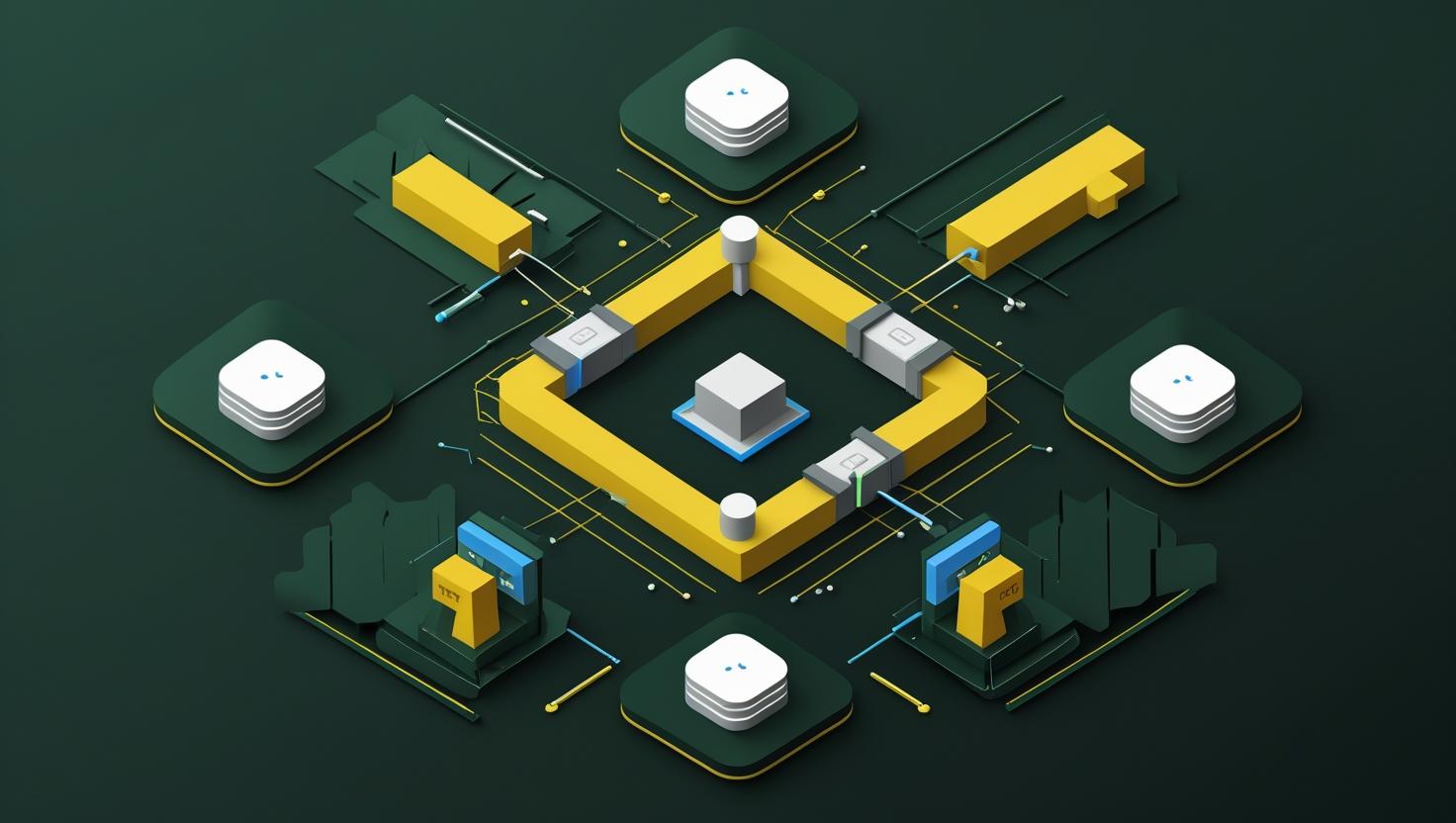
UFW Essentials: Common Linux Firewall Rules and Commands
The Uncomplicated Firewall (UFW) is Ubuntu’s default firewall frontend that simplifies iptables management by providing a user-friendly command-line interface. While traditional iptables can be overwhelming with its complex syntax, UFW bridges the gap between security and usability, making firewall configuration accessible to developers and sysadmins without deep networking expertise. This guide covers essential UFW commands, practical rule configurations, and real-world scenarios you’ll encounter when securing your servers and applications.
How UFW Works Under the Hood
UFW operates as a wrapper around iptables, translating simple commands into complex iptables rules. When you enable UFW, it creates a framework of iptables chains and rules that handle packet filtering based on your configurations. The system maintains two sets of rules: IPv4 rules stored in /etc/ufw/user.rules and IPv6 rules in /etc/ufw/user6.rules.
UFW follows a default-deny approach, meaning it blocks all incoming connections unless explicitly allowed, while permitting all outgoing traffic by default. This security-first philosophy ensures your server starts from a locked-down state, requiring you to consciously open necessary ports.
The rule processing follows a specific order: UFW checks rules sequentially from top to bottom, applying the first matching rule it encounters. This makes rule ordering crucial for complex configurations, especially when dealing with overlapping network ranges or port specifications.
Initial UFW Setup and Basic Commands
Before diving into rule creation, you need to establish UFW’s foundation. Start by checking UFW’s current status and ensuring it’s installed on your system:
sudo ufw status verbose
sudo ufw --versionIf UFW isn’t installed, grab it from your distribution’s package manager:
# Ubuntu/Debian
sudo apt update && sudo apt install ufw
# CentOS/RHEL (EPEL required)
sudo yum install epel-release
sudo yum install ufwBefore enabling UFW, always configure SSH access to prevent lockouts. This is especially critical when working with remote servers:
# Allow SSH before enabling UFW
sudo ufw allow ssh
sudo ufw allow 22/tcp
# Enable UFW
sudo ufw enable
# Check status
sudo ufw status numberedThe numbered status output shows rule priorities, which becomes essential when you need to delete or modify specific rules later.
Essential UFW Rule Patterns
UFW supports multiple syntax patterns for rule creation, each suited for different scenarios. Understanding these patterns helps you choose the most appropriate approach for your needs.
Port-Based Rules
The most common UFW rules target specific ports or port ranges:
# Single port
sudo ufw allow 80/tcp
sudo ufw allow 443/tcp
sudo ufw deny 23/tcp
# Port ranges
sudo ufw allow 8000:8010/tcp
sudo ufw allow 60000:61000/udp
# Protocol-specific
sudo ufw allow 53/udp # DNS
sudo ufw allow 25/tcp # SMTPService-Based Rules
UFW recognizes common service names from /etc/services, making rules more readable:
sudo ufw allow ssh
sudo ufw allow http
sudo ufw allow https
sudo ufw allow smtp
sudo ufw allow pop3
sudo ufw allow imapIP and Network-Based Rules
Restricting access to specific IP addresses or networks enhances security:
# Specific IP access
sudo ufw allow from 192.168.1.100
sudo ufw allow from 10.0.0.50 to any port 22
# Network range access
sudo ufw allow from 192.168.1.0/24
sudo ufw allow from 10.0.0.0/8 to any port 3306
# Deny specific networks
sudo ufw deny from 172.16.0.0/12Real-World Configuration Scenarios
Let’s explore practical UFW configurations for common server setups, including the specific challenges and solutions for each environment.
Web Server Configuration
A typical web server requires HTTP, HTTPS, and SSH access, with possible database connections:
# Basic web server setup
sudo ufw --force reset
sudo ufw default deny incoming
sudo ufw default allow outgoing
# Essential services
sudo ufw allow ssh
sudo ufw allow http
sudo ufw allow https
# Optional: Allow FTP for file transfers
sudo ufw allow ftp
# Database access from specific application servers
sudo ufw allow from 192.168.1.10 to any port 3306
sudo ufw allow from 192.168.1.11 to any port 5432
sudo ufw enableDevelopment Server Setup
Development environments often require multiple ports for various frameworks and tools:
# Development server with multiple frameworks
sudo ufw allow ssh
sudo ufw allow 3000/tcp # Node.js/React dev server
sudo ufw allow 8000/tcp # Django dev server
sudo ufw allow 4200/tcp # Angular CLI
sudo ufw allow 8080/tcp # Tomcat/Spring Boot
sudo ufw allow 5000/tcp # Flask dev server
# Database development access
sudo ufw allow 3306/tcp # MySQL
sudo ufw allow 5432/tcp # PostgreSQL
sudo ufw allow 27017/tcp # MongoDB
# Docker containers port range
sudo ufw allow 32768:65535/tcpDatabase Server Hardening
Database servers require restrictive rules allowing only necessary application server access:
# Secure database server
sudo ufw default deny incoming
sudo ufw default allow outgoing
# SSH access from admin network only
sudo ufw allow from 10.0.1.0/24 to any port 22
# MySQL access from web servers only
sudo ufw allow from 192.168.1.10 to any port 3306
sudo ufw allow from 192.168.1.11 to any port 3306
sudo ufw allow from 192.168.1.12 to any port 3306
# Backup server access
sudo ufw allow from 10.0.2.100 to any port 22
sudo ufw enableAdvanced UFW Features and Techniques
Beyond basic allow/deny rules, UFW offers sophisticated features for complex networking scenarios.
Application Profiles
UFW supports application profiles that bundle related ports and protocols. Check available profiles and create custom ones:
# List available application profiles
sudo ufw app list
# Get profile information
sudo ufw app info 'Apache Full'
sudo ufw app info 'OpenSSH'
# Use application profiles
sudo ufw allow 'Apache Full'
sudo ufw allow 'Nginx Full'
sudo ufw allow 'OpenSSH'Create custom application profiles by adding files to /etc/ufw/applications.d/:
# /etc/ufw/applications.d/myapp
[MyApp]
title=My Custom Application
description=Custom web application with API
ports=8080,8443/tcpRate Limiting and DDoS Protection
UFW includes built-in rate limiting to prevent brute force attacks:
# Rate limit SSH connections
sudo ufw limit ssh
sudo ufw limit 22/tcp
# Rate limit HTTP connections (6 connections per 30 seconds)
sudo ufw limit http
# Custom rate limiting
sudo ufw limit from 192.168.1.0/24 to any port 80Interface-Specific Rules
For multi-homed servers with multiple network interfaces, specify interface-specific rules:
# Allow HTTP only on public interface
sudo ufw allow in on eth0 to any port 80
sudo ufw allow in on eth0 to any port 443
# Allow internal services only on private interface
sudo ufw allow in on eth1 to any port 3306
sudo ufw allow in on eth1 to any port 5432
# Allow SSH on management interface only
sudo ufw allow in on eth2 to any port 22UFW vs. Alternative Firewall Solutions
Understanding how UFW compares to other firewall solutions helps you choose the right tool for your environment:
| Feature | UFW | iptables | firewalld | nftables |
|---|---|---|---|---|
| Learning Curve | Low | High | Medium | High |
| Default Distribution | Ubuntu | Most Linux | RHEL/CentOS | Modern Linux |
| GUI Available | GUFW | Various | Yes | Limited |
| Rule Persistence | Automatic | Manual | Automatic | Automatic |
| Performance Impact | Low | Minimal | Low | Minimal |
| Complex Rules | Limited | Excellent | Good | Excellent |
Troubleshooting Common UFW Issues
Even with UFW’s simplicity, you’ll encounter situations requiring troubleshooting skills and deeper understanding.
Connection Issues and Debugging
When connections fail, systematic debugging helps identify the problem:
# Check UFW status and rules
sudo ufw status verbose
sudo ufw status numbered
# Monitor UFW logs
sudo tail -f /var/log/ufw.log
# Test connectivity from client
telnet server_ip port_number
nc -zv server_ip port_number
# Check if service is listening
sudo netstat -tlnp | grep :port
sudo ss -tlnp | grep :portRule Conflicts and Order Issues
Rule ordering affects UFW behavior significantly. When rules conflict, the first matching rule wins:
# Problem: Specific allow rule after general deny
sudo ufw deny from 192.168.1.0/24
sudo ufw allow from 192.168.1.100 # This won't work as expected
# Solution: More specific rules first
sudo ufw --force reset
sudo ufw allow from 192.168.1.100
sudo ufw deny from 192.168.1.0/24
# Insert rules at specific positions
sudo ufw insert 1 allow from 192.168.1.100Performance Optimization
For high-traffic servers, optimize UFW rules for better performance:
# Check rule processing efficiency
sudo ufw status verbose | nl
# Place frequently matched rules first
sudo ufw insert 1 allow 80/tcp
sudo ufw insert 2 allow 443/tcp
# Remove unnecessary rules
sudo ufw delete allow 8080/tcp
sudo ufw delete 5 # Delete by rule numberBest Practices and Security Considerations
Implementing UFW effectively requires following established security principles and operational best practices.
Security Hardening Guidelines
- Always configure SSH access before enabling UFW to prevent lockouts
- Use specific IP ranges instead of allowing from anywhere when possible
- Implement rate limiting on public-facing services like SSH and HTTP
- Regularly audit and remove unused rules to maintain clean configurations
- Monitor UFW logs for unusual activity patterns and blocked attempts
- Test firewall changes in development environments before production deployment
Operational Best Practices
Maintain UFW configurations systematically:
# Backup current UFW configuration
sudo cp -r /etc/ufw /etc/ufw.backup.$(date +%Y%m%d)
# Document rule purposes in a management script
#!/bin/bash
# Web server UFW configuration
# Last updated: $(date)
sudo ufw --force reset
sudo ufw default deny incoming
sudo ufw default allow outgoing
# SSH access - IT team network
sudo ufw allow from 10.0.1.0/24 to any port 22
# Web traffic
sudo ufw allow 80/tcp # HTTP
sudo ufw allow 443/tcp # HTTPS
sudo ufw enableMonitoring and Logging
Configure UFW logging for security monitoring:
# Enable detailed logging
sudo ufw logging on
sudo ufw logging medium
# Log analysis
sudo grep "UFW BLOCK" /var/log/ufw.log | tail -20
sudo grep "DPT=22" /var/log/ufw.log | head -10
# Automated monitoring script
#!/bin/bash
# Monitor UFW blocks and send alerts
LOGFILE="/var/log/ufw.log"
ALERT_THRESHOLD=10
RECENT_BLOCKS=$(grep "UFW BLOCK" $LOGFILE | grep "$(date '+%b %d')" | wc -l)
if [ $RECENT_BLOCKS -gt $ALERT_THRESHOLD ]; then
echo "UFW blocked $RECENT_BLOCKS connections today" | mail -s "UFW Alert" admin@domain.com
fiIntegration with Cloud and Container Environments
Modern deployments often involve cloud platforms and containerized applications, requiring adapted UFW strategies.
Cloud Platform Considerations
When deploying on VPS services or dedicated servers, coordinate UFW with cloud security groups:
# Cloud-aware UFW configuration
# Allow cloud load balancer health checks
sudo ufw allow from 10.0.0.0/8 to any port 80
sudo ufw allow from 172.16.0.0/12 to any port 443
# Container orchestration networks
sudo ufw allow from 172.17.0.0/16 # Docker default bridge
sudo ufw allow from 10.96.0.0/12 # Kubernetes service networkDocker Integration Challenges
Docker bypasses UFW by directly manipulating iptables, requiring special handling:
# Prevent Docker from bypassing UFW
# Add to /etc/docker/daemon.json
{
"iptables": false
}
# Restart Docker
sudo systemctl restart docker
# Manually allow Docker networks through UFW
sudo ufw allow from 172.17.0.0/16
sudo ufw allow out 53 # DNS resolution for containersFor comprehensive UFW documentation and advanced configuration options, consult the official Ubuntu UFW guide and the UFW manual pages.
UFW strikes an excellent balance between security and usability, making firewall management accessible without sacrificing functionality. By mastering these essential commands and understanding the underlying concepts, you’ll be equipped to secure your servers effectively while maintaining the flexibility to adapt to changing requirements. Remember that firewall configuration is just one layer of security – combine UFW with other security practices like regular updates, strong authentication, and comprehensive monitoring for robust protection.

This article incorporates information and material from various online sources. We acknowledge and appreciate the work of all original authors, publishers, and websites. While every effort has been made to appropriately credit the source material, any unintentional oversight or omission does not constitute a copyright infringement. All trademarks, logos, and images mentioned are the property of their respective owners. If you believe that any content used in this article infringes upon your copyright, please contact us immediately for review and prompt action.
This article is intended for informational and educational purposes only and does not infringe on the rights of the copyright owners. If any copyrighted material has been used without proper credit or in violation of copyright laws, it is unintentional and we will rectify it promptly upon notification. Please note that the republishing, redistribution, or reproduction of part or all of the contents in any form is prohibited without express written permission from the author and website owner. For permissions or further inquiries, please contact us.


