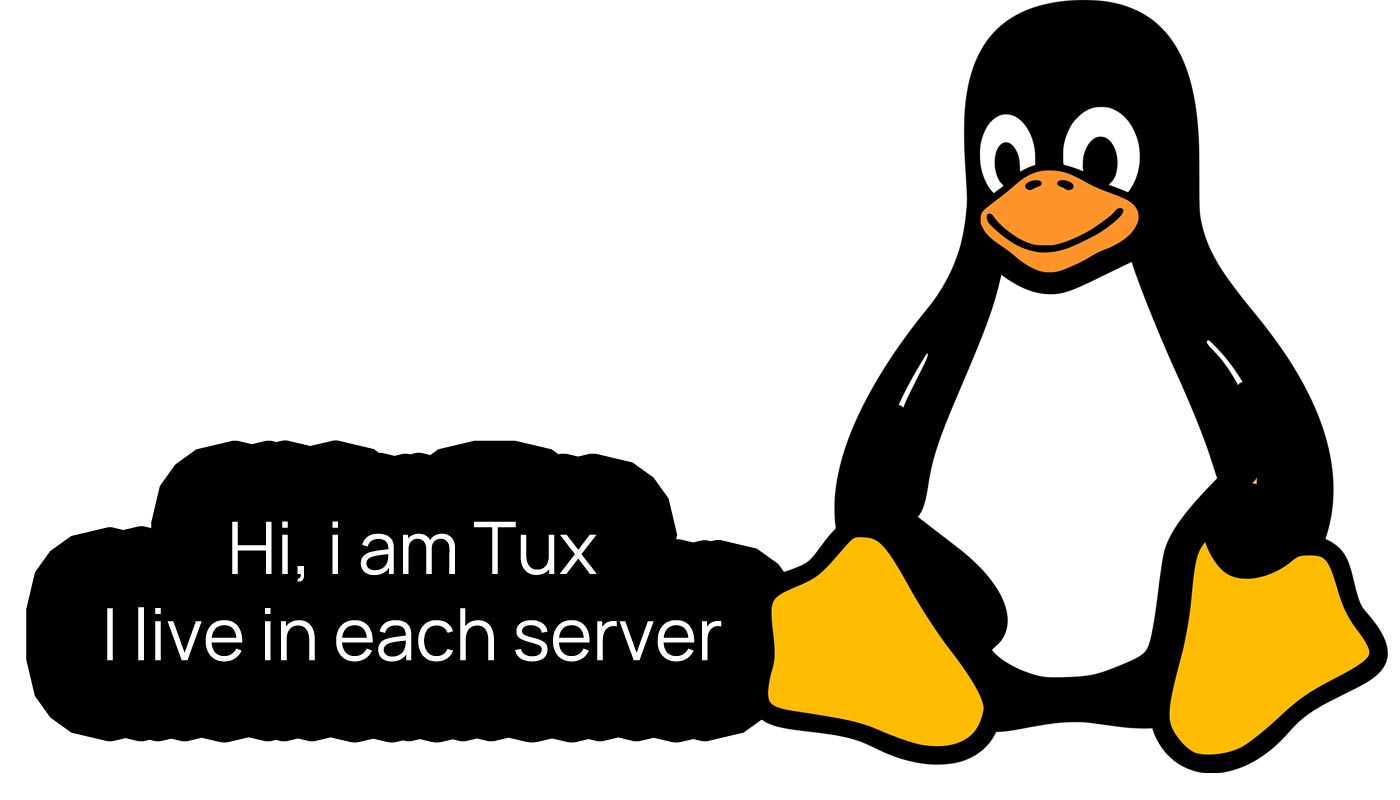
The Tux Penguin Power: Hosting on Linux Dedicated Server
Linux has emerged as a powerful and reliable operating system for servers. We will explore the major Linux distributions in 2024 for a Linux server, the differences between managed and unmanaged 🐧 Linux dedicated server, and whether the resources such as RAM, CPU, and HDD are guaranteed or no. We will also delve into accessing a Linux server through SSH, the speed comparison between Linux and Windows dedicated servers, the distinction between FreeBSD and Linux 🐧 servers, and the limits of a Linux dedicated server in terms of CPU counts, cores, RAM, and disk space.
Table of Contents
- Major Linux Distributions in 2024 for a Linux Server
- Hosting on a Linux Dedicated Server
- Hosting on Managed or Unmanaged Linux Dedicated Server: The Difference
- Are the Resources (RAM, CPU, HDD) Guaranteed on a Dedicated Server?
- How to Access a Linux Server (SSH)
- Is a Linux Dedicated Server Faster than Windows?
- What is the Difference Between FreeBSD and Linux Server?
- Linux Dedicated Server Limits: CPU Counts, Cores, RAM, Disk Space
Major Linux Distributions in 2024 for a Linux Server

In 2024, the Linux server 🐧 landscape is dominated by several major distributions, each offering unique features and benefits. These distributions have evolved to meet the growing demands of modern server environments, providing enhanced security, scalability, and performance. Let’s take a look at three prominent Linux distributions:
1. Ubuntu Server: Ubuntu remains a popular choice for Linux servers, known for its user-friendly interface and extensive community support. It offers long-term support (LTS) versions, ensuring stability and reliability.
2. Red Hat Enterprise Linux (RHEL): RHEL is a robust and secure distribution widely adopted in enterprise environments. It provides advanced management tools and support options.
3. SUSE Linux Enterprise Server (SLES): SLES is designed for mission-critical workloads, offering high availability and system resilience. It includes features like live patching to minimize downtime.
These distributions, along with others like CentOS and Debian, continue to evolve and innovate, ensuring Linux remains a top choice for server deployments. Their commitment to open-source principles and constant improvement makes them reliable options for businesses and organizations in 2024.
Hosting on a Linux Dedicated Server
When it comes to hosting, a Linux dedicated server offers unparalleled performance, security, and flexibility. With complete control over the server, you can optimize it to meet your specific needs. Let’s explore some key advantages and essential Linux commands for managing a dedicated server.
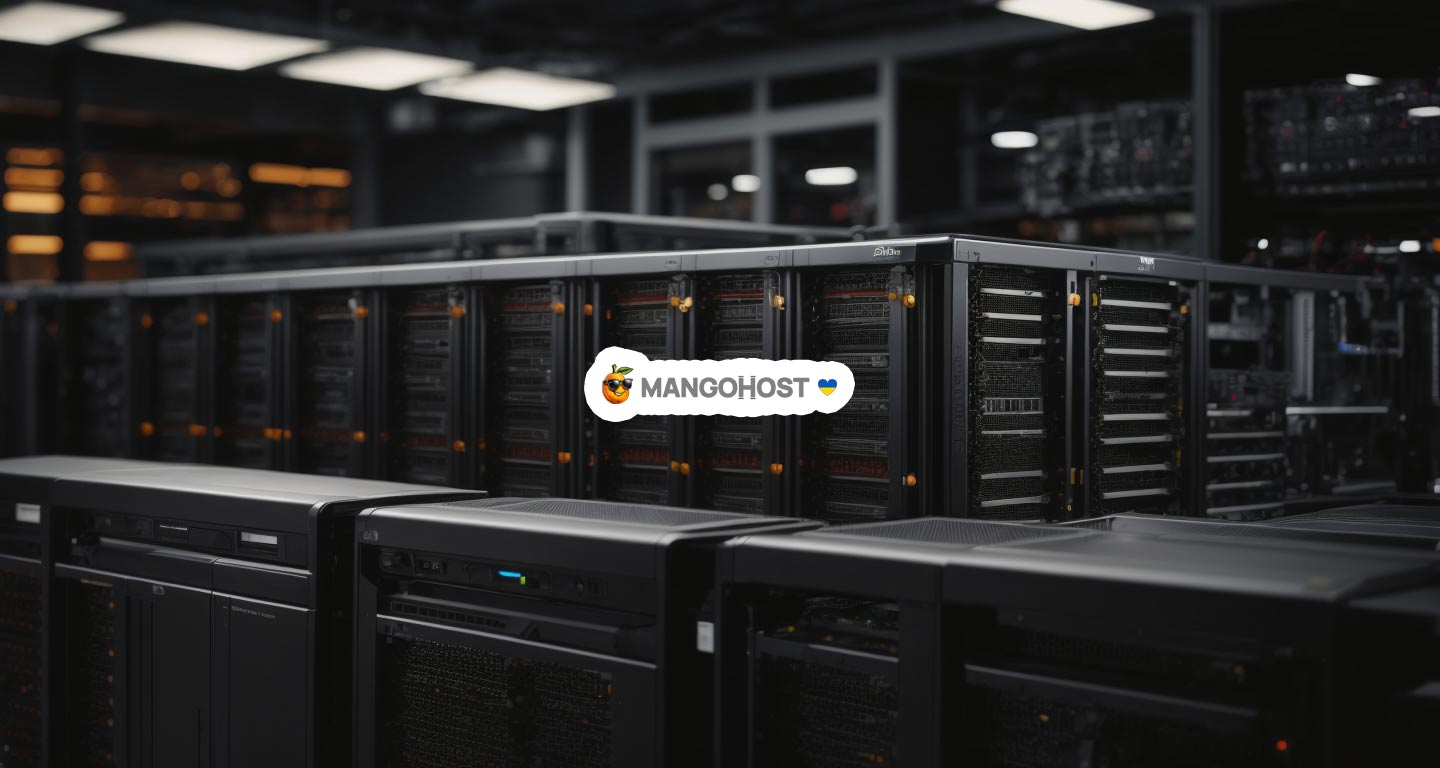
Performance: Linux is renowned for its stability and efficiency. By utilizing a dedicated server, you can harness the full power of the hardware, ensuring optimal website performance and faster loading times.
Security: Linux’s robust security features make it a preferred choice for hosting. With a dedicated server, you have complete control over security configurations, allowing you to implement strict measures to protect your data and users.
Flexibility: Linux offers a wide range of software options and customization possibilities. You can install and configure various web servers, databases, and applications to suit your specific requirements.
Here are a few essential Linux commands for managing a dedicated server:
sudo apt-get update – Updates the package lists, ensuring you have the latest software versions.
sudo apt-get upgrade – Upgrades installed packages to their latest versions.
sudo ufw enable – Enables the Uncomplicated Firewall (UFW) to secure your server.
sudo systemctl restart apache2 – Restarts the Apache web server.
sudo systemctl status mysql – Checks the status of the MySQL database server.
In conclusion, hosting on a Linux dedicated server provides unmatched performance, security, and flexibility. By utilizing essential Linux commands, you can efficiently manage and optimize your server for an exceptional hosting experience. 🚀
Hosting on Managed or Unmanaged Linux Dedicated Server: The Difference
When it comes to hosting a website or application on a Linux dedicated server, you have two options: managed or unmanaged. Understanding the difference between the two can help you make an informed decision based on your specific needs.
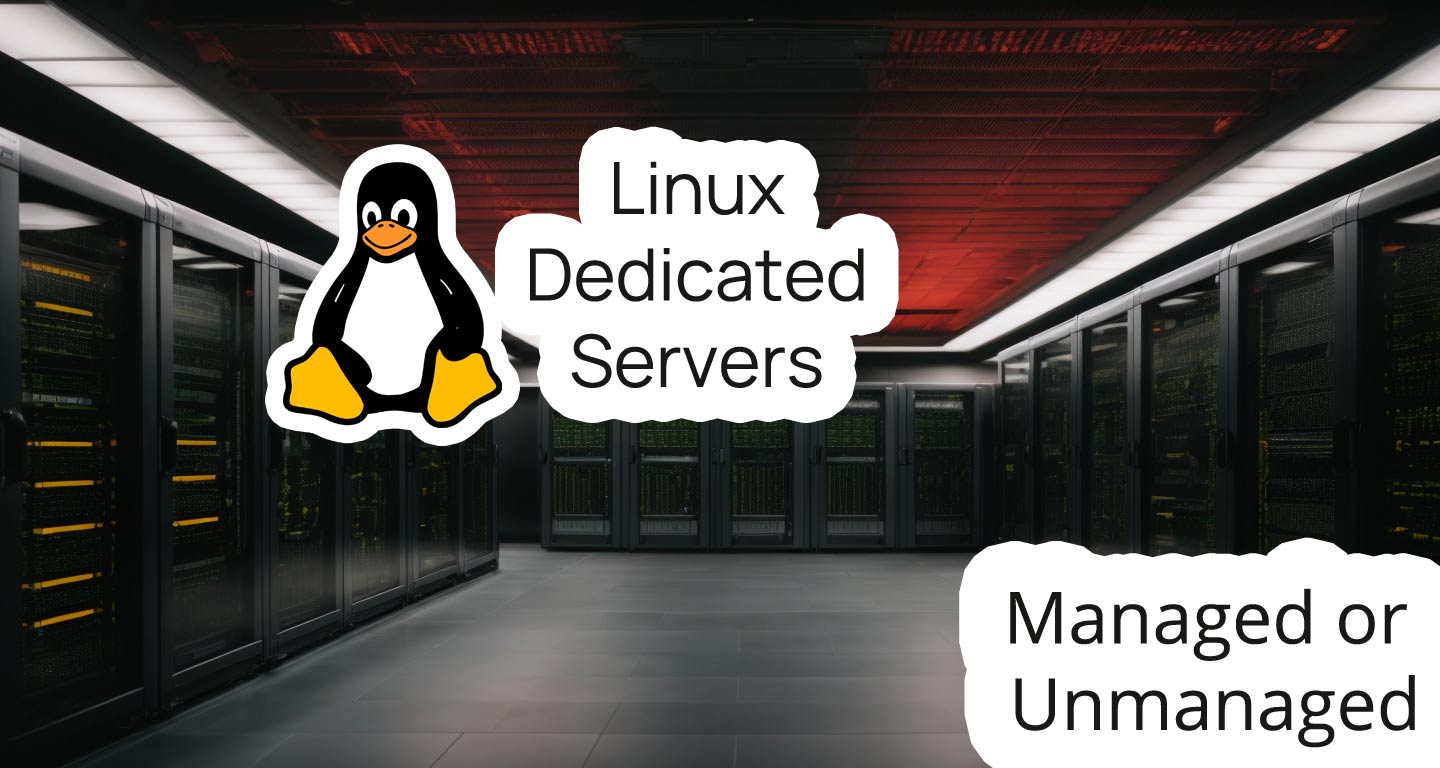
Managed Linux Dedicated Server:
With a managed server, the hosting provider takes care of all the technical aspects of server management. This includes server setup, security updates, software installations, backups, and monitoring. They have a team of experts who ensure your server runs smoothly and efficiently. This option is ideal for those who lack technical expertise or prefer to focus on their core business rather than server management.
Unmanaged Linux Dedicated Server:
An unmanaged server, on the other hand, requires you to handle all server-related tasks yourself. You have full control over the server, including software installations, security configurations, and updates. This option is suitable for experienced users who have the necessary skills to manage and maintain a server effectively.
If you are a Linux newbie, do not use unmanaged dedicated server. You can broke it by making error in commands, and it will be hard to fix it. If you had experience with any of Linux distro – take unmanager server and save money.
Are the Resources (RAM, CPU, HDD) Guaranteed on a Dedicated Server?
When it comes to dedicated servers, the resources such as RAM, CPU, and HDD are typically guaranteed.
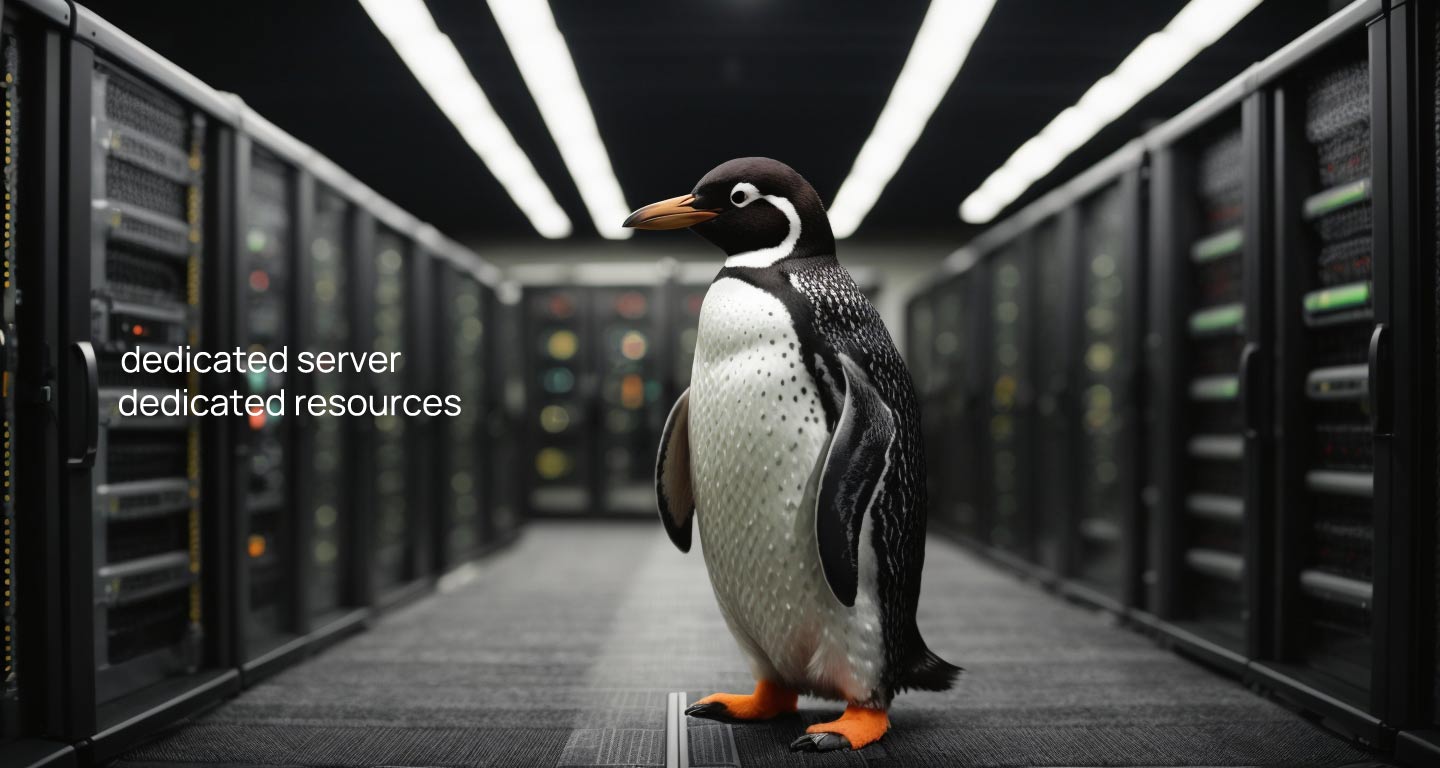
Unlike shared hosting, where multiple users share the same resources, a dedicated server offers exclusive access to these components. This ensures that the allocated resources are solely dedicated to your server, providing enhanced performance and reliability.
RAM: On a dedicated server, the amount of RAM specified in your hosting plan is guaranteed for your exclusive use. This allows you to run memory-intensive applications smoothly without worrying about performance issues caused by insufficient memory.
CPU: The CPU resources on a dedicated server are also guaranteed. You have access to the full processing power of the CPU, enabling you to handle demanding tasks and high traffic volumes efficiently.
HDD: The dedicated server’s hard disk drive (HDD) is exclusively allocated to your server, ensuring that you have the entire storage capacity at your disposal. This allows you to store large amounts of data and run resource-intensive applications without any storage limitations.
In Linux, you can use various commands to monitor and manage these resources. For example, to check RAM usage, you can use the free command. To monitor CPU usage, you can utilize the top command. Additionally, the df command helps you view HDD usage and available disk space.
How to Access a Linux Server (SSH)
SSH (Secure Shell) is a secure protocol used to access and manage remote Linux servers. It provides a secure encrypted connection between the client and the server, ensuring data confidentiality and integrity. Here’s how you can access a Linux server using SSH:
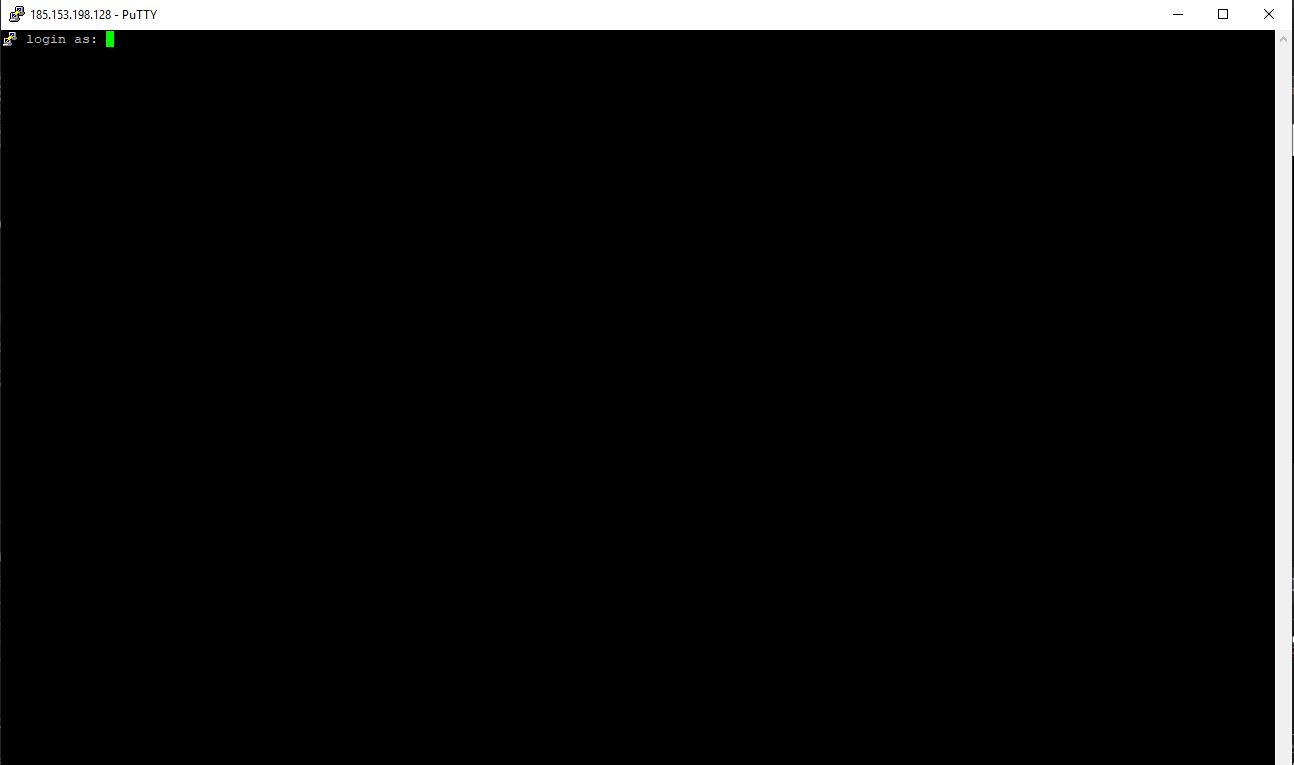
1. Open a terminal on your local machine running Linux OS.
2. Use the ssh command followed by the username and IP address of the server you want to connect to. For example: ssh username@192.168.0.1.
3. If it’s your first time connecting to the server, you may be prompted to verify the server’s fingerprint. Type yes to continue.
4. Enter the password for the user account you specified. Note that the password won’t be visible as you type it.
5. Once authenticated, you will have access to the server’s command line interface. You can now execute commands and manage the server remotely.
To enhance security, it’s recommended to use SSH key-based authentication instead of passwords. This involves generating a public-private key pair on your local machine and adding the public key to the server’s authorized keys file.
Accessing a Linux server via SSH provides a convenient and secure way to manage your server remotely, allowing you to perform various administrative tasks efficiently. 😊
To access a Linux server from Windows PC, download PuTTY and process with same steps as for Linux OS.
Is a Linux Dedicated Server Faster than Windows?
When it comes to speed and performance, Linux dedicated servers have a clear advantage over Windows. Linux is renowned for its efficiency, stability, and ability to handle heavy workloads. Here’s why:
1. Lightweight: Linux operating systems are designed to be lightweight, consuming fewer system resources. This allows the server to allocate more power to running applications, resulting in faster response times.
2. Command Line: Linux offers a powerful command line interface (CLI) that allows administrators to execute tasks efficiently. With commands like top to monitor system performance or grep to search log files, Linux provides granular control and optimization options.
3. Open Source: Linux’s open-source nature enables continuous improvement and optimization by a vast community of developers. This collaborative effort ensures that Linux servers are constantly fine-tuned for optimal performance.
4. Security: Linux is known for its robust security features, making it less vulnerable to malware and cyberattacks. This inherent security advantage contributes to a faster and more stable server environment.
While Windows servers have their strengths, such as user-friendly interfaces (GUI) and compatibility with certain applications, Linux excels in terms of raw performance. It is the preferred choice for high-performance computing, web servers, and data-intensive tasks.
What is the Difference Between FreeBSD and Linux Server?
FreeBSD and Linux are both popular operating systems used for server environments, but they have distinct differences.
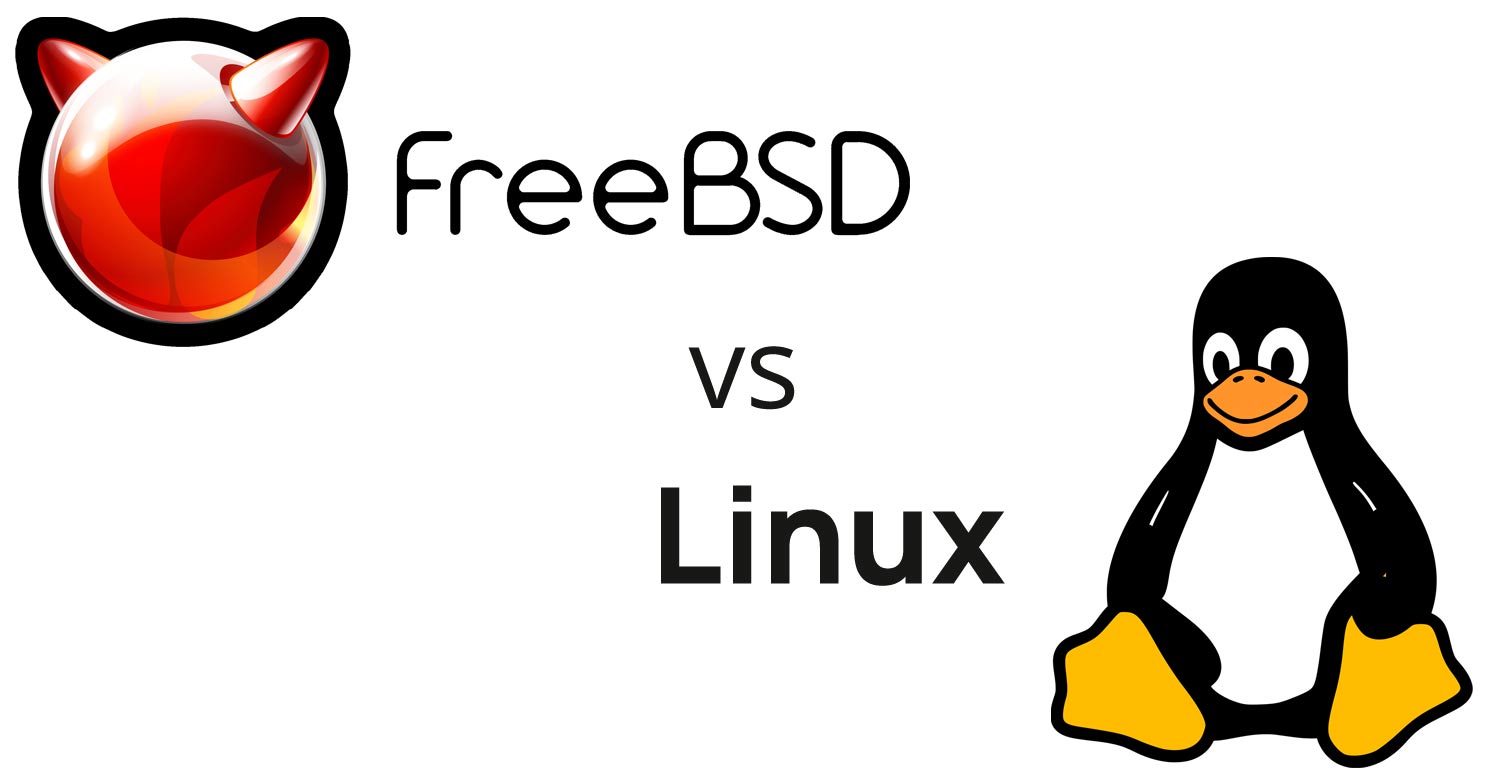
One major difference lies in their origins. FreeBSD is derived from the original UNIX operating system, while Linux is a Unix-like operating system developed from scratch. This fundamental difference affects various aspects of the two systems.
Another difference is the kernel. FreeBSD uses its own kernel, whereas Linux has multiple kernel options, such as the popular Linux kernel developed by Linus Torvalds. These kernels have different features and performance characteristics.
Package management is another contrasting factor. FreeBSD employs the pkg package manager, while Linux distributions have their own package managers like apt for Debian-based systems or yum for Red Hat-based systems. The package managers differ in commands and package availability.
Moreover, the file system support varies. FreeBSD primarily uses the UFS file system, while Linux supports various file systems like ext4, XFS, and Btrfs. This affects data management and performance.
In terms of commands, Linux and FreeBSD have different syntax and options. For example, to list files in a directory, Linux uses ls, while FreeBSD uses ls -l. These command differences can impact system administration and scripting.
While both FreeBSD and Linux are powerful server options, understanding their differences is crucial for making an informed choice based on specific requirements and preferences.
Linux Dedicated Server Limits: CPU Counts, Cores, RAM, Disk Space

Linux System Limits and Commands to View Them
Various command-line tools and system files can be used to view the limits of a Linux system, such as the maximum number of CPUs, the maximum amount of RAM, filesystem sizes, and network capabilities. Below are some of the key commands:
CPU and Core Information
- To view information about the CPUs (including the number of CPUs and cores), use:
lscpu - For detailed information about each CPU, use:
cat /proc/cpuinfo
RAM Information
- To view the total amount of RAM and its usage, use:
free -h - For detailed RAM information, including speed and type (requires root privileges):
sudo dmidecode --type memory
Filesystem Information
- To view the size and usage of all mounted filesystems, use:
df -h - For file system limits like the maximum size of individual files and file systems, refer to the specific filesystem documentation.
Network Bandwidth
- To check the speed of your network interfaces (requires root privileges). Replace eth0 with your interface name:
sudo ethtool eth0 - For a comprehensive view of network traffic and bandwidth, use tools like iftop or nload (may require installation).
These commands offer a starting point for assessing the capabilities and limits of your Linux system. The actual usage and performance may vary depending on your specific setup and configuration.
Conclusion
In conclusion, Linux is a powerful operating system that can greatly 💪 enhance the performance 🚀 of a dedicated server. BTW, if you do not need the performance of a dedicated server, you can use Linux VPS. By following the comprehensive guide provided, users can unlock the full potential of their server and optimize its performance. From utilizing powerful commands to implementing efficient security measures, this guide covers all aspects necessary for maximizing performance. With Linux’s flexibility, stability, and extensive community support, users can confidently unleash the power of their dedicated server and achieve exceptional results.

This article incorporates information and material from various online sources. We acknowledge and appreciate the work of all original authors, publishers, and websites. While every effort has been made to appropriately credit the source material, any unintentional oversight or omission does not constitute a copyright infringement. All trademarks, logos, and images mentioned are the property of their respective owners. If you believe that any content used in this article infringes upon your copyright, please contact us immediately for review and prompt action.
This article is intended for informational and educational purposes only and does not infringe on the rights of the copyright owners. If any copyrighted material has been used without proper credit or in violation of copyright laws, it is unintentional and we will rectify it promptly upon notification. Please note that the republishing, redistribution, or reproduction of part or all of the contents in any form is prohibited without express written permission from the author and website owner. For permissions or further inquiries, please contact us.


