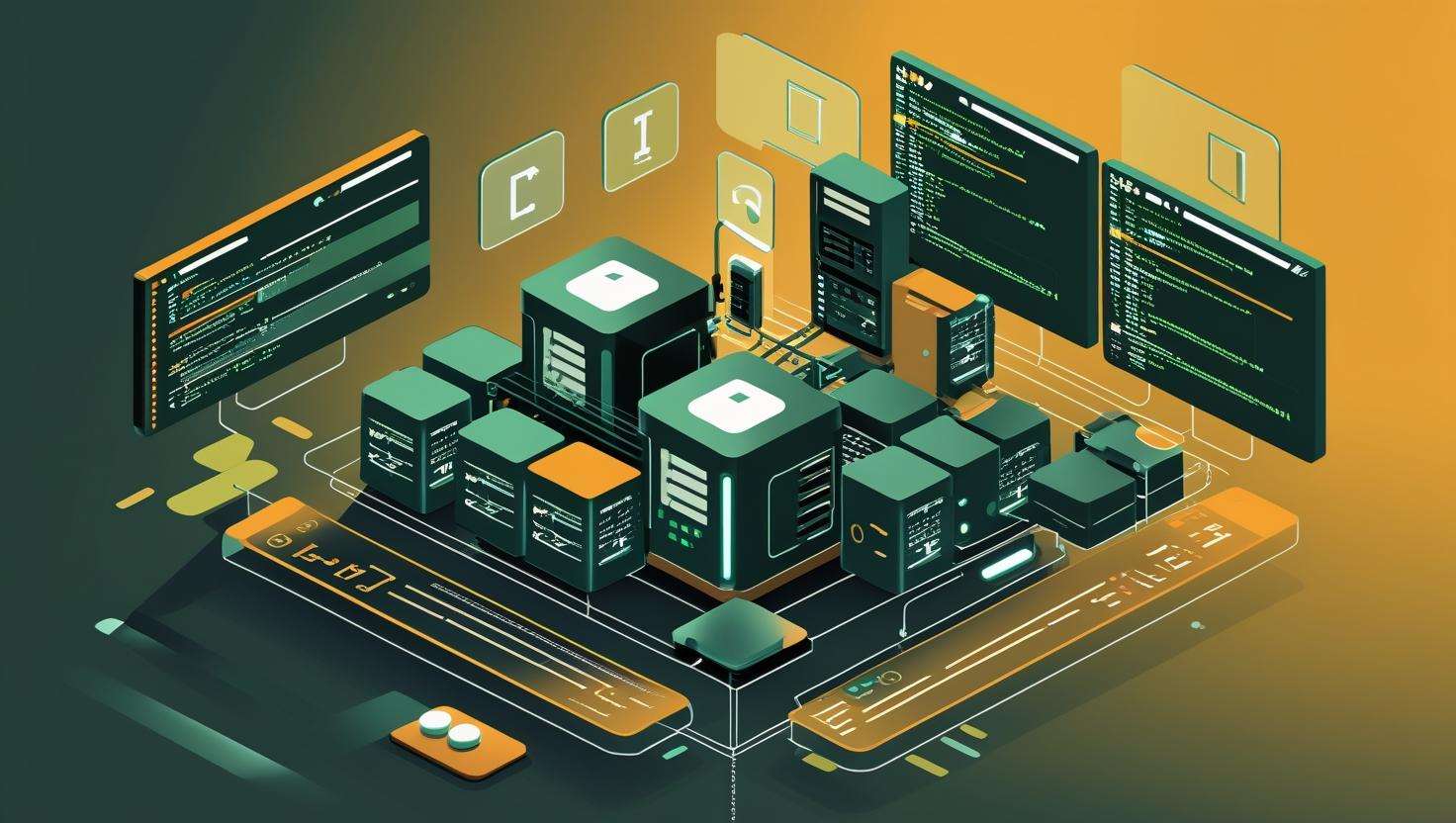Table of Contents
- What’s This All About?
- Real-World Drama: The SSH Panic
- Why Bother? The Editor Dilemma
- How Does It Work? The Magic Behind vi and nano
- Use Case Tree: When to Use Which
- Quick Setup: vi and nano in a Flash
- Mini Glossary: No-Nonsense Definitions
- Comic Showdown: vi vs nano (Comparison Table)
- Examples, Failures, and Wins
- Beginner Mistakes, Myths, and the “Use This If…” Flowchart
- Stats, Fun Facts, and Weird Tricks
- Automation & Scripting Wizardry
- Short Fiction: The Night of the Broken Config
- Wrap-Up & Recommendations
What’s This All About?
If you’ve ever logged into a cloud, VPS, or dedicated server (need a VPS?), you know the first thing you’ll probably do is open a config file. And that means: you need an editor. Welcome to the age-old showdown: vi vs nano. This post is your fast-lane, no-fluff guide to picking, using, and mastering these two classic Linux text editors. Whether you’re tweaking Nginx configs at 3AM or squashing Dockerfile bugs, you’ll get the know-how to choose, launch, and not rage-quit your Linux editor. It’s practical, quick, and peppered with real-world grit.
Real-World Drama: The SSH Panic
Imagine: You’re SSH’d into a live server, your site’s down, and you need to edit /etc/nginx/nginx.conf—fast. You type vi nginx.conf, and… boom, you’re stuck. No mouse. No menus. Panic. You mash keys, can’t quit, and Google “how to exit vi” on your phone. Meanwhile, your boss is pinging you. Or, you type nano nginx.conf and breathe easy—unless nano isn’t installed, or you need to use vi for that minimal install. We’ve all been there. Let’s make sure you’re ready for the next round.
Why Bother? The Editor Dilemma
Here’s the deal: On serious servers—think cloud, Docker containers, VPS (order one here), or a big iron dedicated box (get a server here)—you don’t always get a GUI. No Notepad, no VS Code. Just a blinking terminal and the need for speed (and reliability). The right editor makes the difference between a quick fix and a 30-minute meltdown. vi (or vim) and nano are almost always available, but they’re so different it’s like comparing a Swiss army knife to a spork. Let’s break it down.
How Does It Work? The Magic Behind vi and nano
- vi (and vim): The original Unix editor. Modal. This means it has modes—insert, command, visual. You start in command mode (can’t type text yet!), and you switch to insert mode (
i) to edit. Escape returns you to command mode. You save/exit with:wq. It’s fast, powerful, and everywhere, but it’s got a steep learning curve. - nano: A modern, user-friendly editor. No modes. You just type. Menu of commands at the bottom. Save with
Ctrl+O, exit withCtrl+X. It’s minimal, intuitive, and great for quick edits.
Both are terminal-based, light on resources, and work over SSH (or in a Docker container’s shell). vi is almost always on every Linux/Unix system, even in rescue mode. nano is available on most, but sometimes needs to be installed.
Use Case Tree: When to Use Which
- When to use vi:
- Minimal install (cloud, containers, rescue mode, embedded devices)
- Editing large files fast (vi loads huge logs fast)
- Advanced editing (search/replace, macros, scripting)
- You want to look like a wizard in front of other admins
- When to use nano:
- Quick, simple changes (config tweaks, crontab, bashrc, etc.)
- Beginner-friendly (easy to see commands, no modes)
- Training new team members or less-technical users
- Your brain hurts and you just want to edit and go
Quick Setup: vi and nano in a Flash
Check if they’re installed
which vi which nano
If not found, install with:
# Debian/Ubuntu sudo apt update sudo apt install vim nano # CentOS/RedHat sudo yum install vim nano
(You may see vim instead of vi—usually a superset. Both work similarly for basics.)
Open a file
vi /etc/nginx/nginx.conf nano /etc/nginx/nginx.conf
Save and Quit
- vi:
:wq(write and quit),:q!(quit without saving) - nano:
Ctrl+O(write),Ctrl+X(exit)
Mini Glossary: No-Nonsense Definitions
- Modal editor: An editor with different “modes” (command vs insert); vi/vim is modal.
- Terminal: The command-line interface (CLI) you see after you SSH to your server.
- SSH: Secure Shell, the way you usually connect to your server’s terminal.
- Config file: Any text file that controls how your server/software runs (nginx.conf, etc.)
- Insert mode: In vi, the mode where you type text. Press
ito enter. - Command mode: In vi, where keyboard does commands (
:wq,dd, etc.). - Buffer: The current file contents loaded in the editor’s memory.
Comic Showdown: vi vs nano (Comparison Table)
- vi: The Ancient Ninja – Steeped in tradition, deadly in the right hands, but speaks in riddles.
- nano: The Friendly Robot – Here to help, always smiling, speaks plain English, just wants you to succeed.
Who Wins?
- Startup Speed:
- vi: 🏎️ Instant. Always there, even on a desert island.
- nano: 🚗 Fast, but might need to be installed.
- Ease of Use:
- vi: 🧙♂️ Mystical. Newbies run away. Pros look smug.
- nano: 👶 Baby’s first editor. Clear instructions at the bottom.
- Power Level:
- vi: 💥 Ultra. Macros, scripts, regex, the works.
- nano: ⚡ Basic. Just edit and save, please.
- Exit Strategy:
- vi: 🔒 “How do I quit this thing?!”
- nano: 🚪 “Press Ctrl+X to exit.”
- Default Availability:
- vi: 🌎 Present on (almost) every Unix/Linux/BSD.
- nano: 🤷♂️ Sometimes missing on minimal servers.
- Geek Cred:
- vi: 🦄 9000+
- nano: 🧸 42
Verdict: vi if you can handle it, nano if you just want to live.
Examples, Failures, and Wins
Positive Case: Fixing a Config with nano
You SSH into a VPS, want to change server_name in your Nginx config. You run:
nano /etc/nginx/nginx.conf
You see the file, make your changes, hit Ctrl+O to save, Ctrl+X to exit, and reload Nginx. Done in 60 seconds.
Negative Case: vi Panic
You try vi /etc/ssh/sshd_config to change SSH port, but you forget you’re in command mode, type randomly, and mess up the file. You finally Google how to quit: :q! to exit without saving.
Pro Tip: Don’t Get Locked Out!
- Always test your config before quitting:
nginx -t
- If you’re editing SSH config, keep your session open after restarting SSH—so you don’t get locked out if there’s a typo.
Beginner Mistakes, Myths, and the “Use This If…” Flowchart
Common Mistakes
- Not knowing how to quit vi (the meme is real)
- Accidentally pasting code in command mode (makes a mess)
- Assuming nano is always available (minimal images may lack it)
- Editing as non-root, so you can’t save system files (
sudo nano ...orsudo vi ...is your friend)
Myths
- “vi is for old-timers, nobody uses it”—false, it’s a sysadmin staple
- “nano is just as powerful”—not really; it’s simpler but lacks advanced features
- “You can’t use vi if you’re new”—false, just know the basics:
ito insert,Escto command,:wqto save & quit
“Use This If…” Decision Flowchart
🔵→ Are you comfortable with keyboard shortcuts and modes?
↓ Yes
→ Do you need advanced features (macros, regex, scripting)?
↓ Yes → Use vi/vim!
↓ No → vi or nano (your call)
↓ No
→ Is nano installed?
↓ Yes → Use nano!
↓ No → Use vi (learn the basics!)
Still want something different? Try micro (modern, friendly), joe (WordStar-like), or emacs (for the truly brave).
Stats, Fun Facts, and Weird Tricks
- vi and nano are both under 2MB in size, perfect for Docker images
- In 2023, vim (vi-improved) hit 10,000+ commits and over 200 contributors
- nano supports syntax highlighting (try
nano --syntax=python myscript.py) - vi has secret “easter eggs”—try
:smileor:help 42 - nano can record and replay keystrokes (
nano --macro—see docs) - vi is even available on Windows now via WSL
Automation & Scripting Wizardry
Need to batch-edit files? vi (via vim) has scripting power. You can run commands like:
vim -c '%s/oldtext/newtext/g | wq' myfile.txt
This replaces every occurrence of “oldtext” with “newtext” in myfile.txt and saves. Nano can’t do that (unless you script sed/awk).
For Docker images, add an editor layer:
RUN apt-get update && apt-get install -y nano # or RUN apk add --no-cache vim
Short Fiction: The Night of the Broken Config
It was 2:38AM. The production server was down. The admin, bleary-eyed, SSH’d in and tried to fix Apache with vi. He fumbled, mashed keys, and left behind a trail of iiiiiiiiiiiiiiiiii in the config file. Panic. He couldn’t exit. Then he remembered: :q!. Relief. He switched to nano, made the fix, and the site came back up. Next day, he finally learned the vi basics over coffee.
Wrap-Up & Recommendations
- vi: It’s the Swiss army knife of editors. Always there, always fast, but requires learning a few magic spells. If you work with minimal installs, containers, or want to level up, get comfortable with vi/vim.
- nano: Your safety net. Simple, discoverable, great for quick edits and for onboarding new team members. Less power, but less pain.
Final tip: Learn the basics of both. Practice opening, editing, and (most importantly) quitting! Your future self (and your uptime) will thank you.
If you need a place to try all this out, check out a VPS or dedicated server at mangohost—your playground for all things Linux!
Want to go deeper? Check out the official docs:
Vim documentation
Nano documentation
Happy editing, and may your configs never break!

This article incorporates information and material from various online sources. We acknowledge and appreciate the work of all original authors, publishers, and websites. While every effort has been made to appropriately credit the source material, any unintentional oversight or omission does not constitute a copyright infringement. All trademarks, logos, and images mentioned are the property of their respective owners. If you believe that any content used in this article infringes upon your copyright, please contact us immediately for review and prompt action.
This article is intended for informational and educational purposes only and does not infringe on the rights of the copyright owners. If any copyrighted material has been used without proper credit or in violation of copyright laws, it is unintentional and we will rectify it promptly upon notification. Please note that the republishing, redistribution, or reproduction of part or all of the contents in any form is prohibited without express written permission from the author and website owner. For permissions or further inquiries, please contact us.