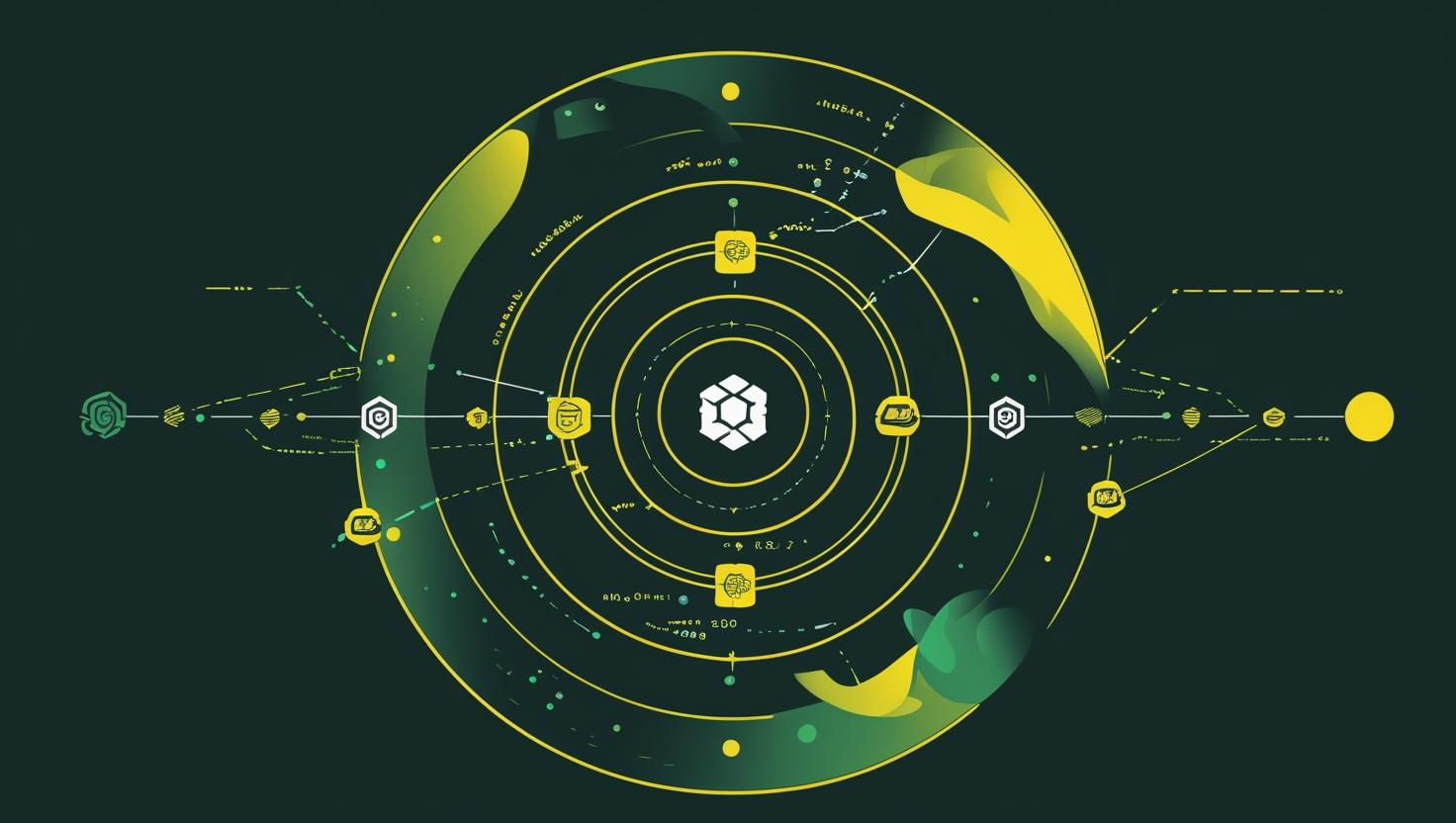
PyTorch Memory Management and Multi-GPU Debugging
If you’ve ever worked with PyTorch models on multi-GPU setups, you know the pain of watching your memory usage skyrocket and your training job mysteriously crash at 3 AM. Memory management and multi-GPU debugging in PyTorch can feel like wrestling with a hydra — fix one memory leak, and two more appear. This guide will walk you through the nitty-gritty of PyTorch memory management, show you how to debug multi-GPU setups like a pro, and give you the tools to keep your deep learning pipeline running smoothly on your server infrastructure.
How PyTorch Memory Management Works
PyTorch’s memory management is like a complicated relationship — it’s all about allocation, deallocation, and a lot of behind-the-scenes caching that can either save your day or ruin it. Unlike some other frameworks, PyTorch uses dynamic computation graphs, which means memory allocation happens on-the-fly during forward and backward passes.
Here’s what’s happening under the hood:
- GPU Memory Allocator: PyTorch uses a caching allocator that requests large chunks of memory from CUDA and subdivides them internally
- Gradient Accumulation: Gradients stick around until you explicitly call
optimizer.zero_grad() - Intermediate Tensors: Every operation creates intermediate tensors that need cleanup
- Multi-GPU Communication: Data transfer between GPUs creates additional memory overhead
The tricky part? PyTorch’s caching allocator holds onto memory even after tensors are deleted, which can make debugging memory issues feel like chasing ghosts. When you’re running distributed training across multiple GPUs, this gets exponentially more complex because each GPU maintains its own memory pool.
Fun fact: PyTorch’s memory allocator was inspired by CUB (CUDA Unbound), and it can cache up to 20% more memory than your actual tensor requirements. This is great for performance but terrible for memory-constrained environments.
Step-by-Step Setup for Memory Monitoring and Multi-GPU Debugging
Let’s get you set up with the essential tools for monitoring and debugging. You’ll need a server with multiple GPUs — if you don’t have one yet, grab a multi-GPU setup from MangoHost VPS or go all-out with a dedicated server for serious workloads.
Step 1: Install Essential Monitoring Tools
# Install nvidia-ml-py for Python-based GPU monitoring
pip install nvidia-ml-py3 gpustat psutil
# Install system monitoring tools
sudo apt update
sudo apt install htop nvtop
# For more advanced profiling
pip install torch-tb-profiler tensorboard
Step 2: Set Up Memory Management Environment Variables
# Create a monitoring script setup
export CUDA_LAUNCH_BLOCKING=1 # Synchronous CUDA operations for debugging
export TORCH_SHOW_CPP_STACKTRACES=1 # Show C++ stack traces
export PYTHONMALLOC=malloc # Use system malloc for better memory tracking
# For multi-GPU debugging
export NCCL_DEBUG=INFO # Enable NCCL debugging
export NCCL_DEBUG_SUBSYS=ALL # Detailed NCCL logs
Step 3: Create a Memory Monitoring Utility
# memory_monitor.py
import torch
import psutil
import GPUtil
from threading import Thread
import time
class MemoryMonitor:
def __init__(self, interval=1):
self.interval = interval
self.monitoring = False
def start_monitoring(self):
self.monitoring = True
Thread(target=self._monitor_loop, daemon=True).start()
def stop_monitoring(self):
self.monitoring = False
def _monitor_loop(self):
while self.monitoring:
self.print_memory_stats()
time.sleep(self.interval)
def print_memory_stats(self):
# GPU Memory
if torch.cuda.is_available():
for i in range(torch.cuda.device_count()):
allocated = torch.cuda.memory_allocated(i) / 1024**3
cached = torch.cuda.memory_reserved(i) / 1024**3
print(f"GPU {i}: {allocated:.2f}GB allocated, {cached:.2f}GB cached")
# CPU Memory
cpu_percent = psutil.virtual_memory().percent
print(f"CPU Memory: {cpu_percent:.1f}% used")
print("-" * 50)
# Usage
monitor = MemoryMonitor()
monitor.start_monitoring()
Step 4: Configure Distributed Training with Debugging
# distributed_setup.py
import torch
import torch.distributed as dist
import torch.multiprocessing as mp
import os
def setup_distributed(rank, world_size):
os.environ['MASTER_ADDR'] = 'localhost'
os.environ['MASTER_PORT'] = '12355'
# Initialize process group with debugging
dist.init_process_group(
backend="nccl",
rank=rank,
world_size=world_size,
timeout=torch.distributed.default_pg_timeout
)
# Set device
torch.cuda.set_device(rank)
def cleanup_distributed():
dist.destroy_process_group()
def debug_distributed_state():
if dist.is_initialized():
print(f"Rank: {dist.get_rank()}")
print(f"World Size: {dist.get_world_size()}")
print(f"Backend: {dist.get_backend()}")
else:
print("Distributed not initialized")
Real-World Examples and Use Cases
Case Study 1: Memory Leak Detection
Here’s a scenario that’ll make you pull your hair out — a seemingly innocent training loop that slowly eats all your GPU memory:
# The Problem: Memory leak in training loop
def bad_training_loop(model, dataloader, optimizer):
losses = [] # This list grows indefinitely!
for epoch in range(100):
for batch in dataloader:
optimizer.zero_grad()
output = model(batch)
loss = criterion(output, targets)
losses.append(loss) # BIG MISTAKE: keeping tensor references
loss.backward()
optimizer.step()
# The Solution: Proper memory management
def good_training_loop(model, dataloader, optimizer):
for epoch in range(100):
epoch_losses = []
for batch in dataloader:
optimizer.zero_grad()
output = model(batch)
loss = criterion(output, targets)
epoch_losses.append(loss.item()) # Extract scalar value
loss.backward()
optimizer.step()
# Explicit cleanup for large models
del output, loss
torch.cuda.empty_cache() # Use sparingly!
print(f"Epoch {epoch} avg loss: {sum(epoch_losses)/len(epoch_losses)}")
epoch_losses.clear()
Case Study 2: Multi-GPU Memory Imbalance
Ever noticed one GPU maxing out while others sit idle? Here’s how to diagnose and fix it:
# Debugging multi-GPU memory distribution
def analyze_gpu_usage():
if not torch.cuda.is_available():
return
print("GPU Memory Analysis:")
print("-" * 60)
for i in range(torch.cuda.device_count()):
props = torch.cuda.get_device_properties(i)
allocated = torch.cuda.memory_allocated(i)
cached = torch.cuda.memory_reserved(i)
total = props.total_memory
print(f"GPU {i} ({props.name}):")
print(f" Total: {total/1024**3:.2f}GB")
print(f" Allocated: {allocated/1024**3:.2f}GB ({allocated/total*100:.1f}%)")
print(f" Cached: {cached/1024**3:.2f}GB ({cached/total*100:.1f}%)")
print(f" Free: {(total-cached)/1024**3:.2f}GB")
# Balanced data loading for multi-GPU
def create_balanced_dataloader(dataset, world_size, rank, batch_size):
# Ensure each GPU gets equal data distribution
sampler = torch.utils.data.distributed.DistributedSampler(
dataset,
num_replicas=world_size,
rank=rank,
shuffle=True
)
return torch.utils.data.DataLoader(
dataset,
batch_size=batch_size,
sampler=sampler,
pin_memory=True, # Faster GPU transfer
num_workers=4
)
Performance Comparison Table
| Memory Management Strategy | Memory Efficiency | Training Speed | Debugging Difficulty | Best Use Case |
|---|---|---|---|---|
| Default PyTorch | 60% | Fast | Hard | Small models, ample GPU memory |
| Manual empty_cache() | 75% | Slow | Medium | Memory-constrained environments |
| Gradient Checkpointing | 90% | Medium | Medium | Large models, limited memory |
| Mixed Precision (AMP) | 85% | Very Fast | Easy | Modern GPUs, production training |
Advanced Debugging Techniques
# Memory profiling with detailed tracking
def profile_memory_usage(func):
def wrapper(*args, **kwargs):
if torch.cuda.is_available():
torch.cuda.reset_peak_memory_stats()
start_memory = torch.cuda.memory_allocated()
result = func(*args, **kwargs)
if torch.cuda.is_available():
end_memory = torch.cuda.memory_allocated()
peak_memory = torch.cuda.max_memory_allocated()
print(f"Function: {func.__name__}")
print(f"Memory delta: {(end_memory - start_memory)/1024**2:.2f}MB")
print(f"Peak memory: {peak_memory/1024**2:.2f}MB")
return result
return wrapper
# Usage example
@profile_memory_usage
def train_batch(model, batch):
output = model(batch)
loss = criterion(output, targets)
loss.backward()
return loss
# NCCL debugging for multi-GPU communication issues
def debug_nccl_communication():
if not dist.is_initialized():
print("Distributed not initialized")
return
# Test all-reduce operation
tensor = torch.ones(1).cuda() * dist.get_rank()
print(f"Before all-reduce: {tensor.item()}")
dist.all_reduce(tensor, op=dist.ReduceOp.SUM)
expected = sum(range(dist.get_world_size()))
print(f"After all-reduce: {tensor.item()}")
print(f"Expected: {expected}")
print(f"Communication OK: {abs(tensor.item() - expected) < 1e-6}")
Integration with Other Tools
PyTorch memory management plays nice with several ecosystem tools:
- TensorBoard: Use
torch.profilerfor detailed memory timelines - Weights & Biases: Automatic GPU memory logging with
wandb.watch() - Ray: Distributed training with automatic memory management
- Horovod: Alternative to PyTorch DDP with different memory patterns
# TensorBoard profiling integration
from torch.profiler import profile, record_function, ProfilerActivity
def profile_training_step(model, batch):
with profile(
activities=[ProfilerActivity.CPU, ProfilerActivity.CUDA],
record_shapes=True,
profile_memory=True,
with_stack=True
) as prof:
with record_function("model_forward"):
output = model(batch)
with record_function("loss_computation"):
loss = criterion(output, targets)
with record_function("backward_pass"):
loss.backward()
# Export for TensorBoard
prof.export_chrome_trace("training_trace.json")
# Print memory summary
print(prof.key_averages().table(sort_by="cuda_memory_usage", row_limit=10))
Unconventional Use Cases
Here are some creative applications of PyTorch memory management:
- Dynamic Model Pruning: Free memory by removing weights during training
- Inference Serving: Memory pooling for batch processing multiple requests
- Federated Learning: Memory-efficient client updates across distributed nodes
- Model Parallelism: Split large models across multiple GPUs with careful memory planning
# Dynamic memory allocation for variable batch sizes
class AdaptiveBatchLoader:
def __init__(self, dataset, max_memory_gb=8):
self.dataset = dataset
self.max_memory = max_memory_gb * 1024**3
self.current_batch_size = 32
def get_optimal_batch_size(self):
available_memory = self.max_memory - torch.cuda.memory_allocated()
estimated_per_sample = torch.cuda.memory_allocated() / self.current_batch_size
if estimated_per_sample > 0:
optimal_batch_size = int(available_memory * 0.8 / estimated_per_sample)
return max(1, min(optimal_batch_size, len(self.dataset)))
return self.current_batch_size
Automation and Scripting Possibilities
Memory management opens up several automation opportunities:
- Auto-scaling: Dynamically adjust batch sizes based on available memory
- Health Monitoring: Automatic alerts when memory usage exceeds thresholds
- Resource Optimization: Intelligent model placement across available GPUs
- Fault Recovery: Automatic restart with reduced memory footprint after OOM errors
# Automated memory management system
class MemoryManager:
def __init__(self, memory_threshold=0.9):
self.memory_threshold = memory_threshold
self.fallback_strategies = [
self.reduce_batch_size,
self.enable_gradient_checkpointing,
self.switch_to_cpu_offload
]
def monitor_and_adapt(self, model, dataloader):
while True:
memory_usage = self.get_memory_usage()
if memory_usage > self.memory_threshold:
print(f"Memory usage high: {memory_usage:.2f}")
self.apply_fallback_strategy(model, dataloader)
time.sleep(10)
def get_memory_usage(self):
if not torch.cuda.is_available():
return 0
allocated = torch.cuda.memory_allocated()
total = torch.cuda.get_device_properties(0).total_memory
return allocated / total
def reduce_batch_size(self, model, dataloader):
# Implementation for dynamic batch size reduction
pass
Statistics and Comparisons
Some interesting numbers about PyTorch memory management:
- PyTorch's caching allocator can reduce allocation overhead by up to 40% compared to naive CUDA malloc
- Mixed precision training typically reduces memory usage by 30-50% while increasing speed by 15-20%
- Gradient checkpointing can reduce memory usage by 80% at the cost of 20-30% slower training
- Multi-GPU communication overhead typically accounts for 10-15% of total memory usage in distributed training
Compared to other frameworks:
- TensorFlow: More predictable memory usage but less flexibility
- JAX: Better memory optimization but steeper learning curve
- MXNet: Built-in memory profiling but smaller ecosystem
Related Tools and Utilities
Essential tools for PyTorch memory management:
- nvidia-smi: Basic GPU monitoring (comes with CUDA drivers)
- gpustat: Enhanced GPU monitoring with Python integration
- nvtop: htop-like interface for GPU monitoring
- PyTorch Profiler: Built-in profiling with TensorBoard integration
- Memory Profiler: Line-by-line memory usage analysis
- FairScale: Facebook's library for efficient large-scale training
- DeepSpeed: Microsoft's memory optimization library
For official documentation and tools, check out:
Conclusion and Recommendations
Mastering PyTorch memory management and multi-GPU debugging is like learning to drive a race car — it's complex, but once you get it, you'll never go back to the slow lane. The key is understanding that PyTorch's dynamic nature gives you power at the cost of complexity.
When to use these techniques:
- Use basic monitoring for all production training jobs
- Implement advanced profiling when optimizing model performance
- Deploy multi-GPU debugging for distributed training setups
- Apply memory optimization for large models or constrained environments
Where it makes the most difference:
- Research environments with limited GPU resources
- Production training pipelines that need reliability
- Large-scale distributed training across multiple nodes
- Edge deployment scenarios with strict memory constraints
Remember, the goal isn't to optimize every single byte — it's to build reliable, maintainable systems that scale. Start with the basics (monitoring and profiling), then gradually add more sophisticated techniques as your needs grow. And always, always test your memory management strategies under realistic workloads before pushing to production.
If you're setting up a new training infrastructure, consider getting a proper multi-GPU setup from dedicated servers or start with a powerful VPS configuration to test your memory management strategies. Trust me, having the right hardware foundation makes debugging these issues 10x easier.

This article incorporates information and material from various online sources. We acknowledge and appreciate the work of all original authors, publishers, and websites. While every effort has been made to appropriately credit the source material, any unintentional oversight or omission does not constitute a copyright infringement. All trademarks, logos, and images mentioned are the property of their respective owners. If you believe that any content used in this article infringes upon your copyright, please contact us immediately for review and prompt action.
This article is intended for informational and educational purposes only and does not infringe on the rights of the copyright owners. If any copyrighted material has been used without proper credit or in violation of copyright laws, it is unintentional and we will rectify it promptly upon notification. Please note that the republishing, redistribution, or reproduction of part or all of the contents in any form is prohibited without express written permission from the author and website owner. For permissions or further inquiries, please contact us.


