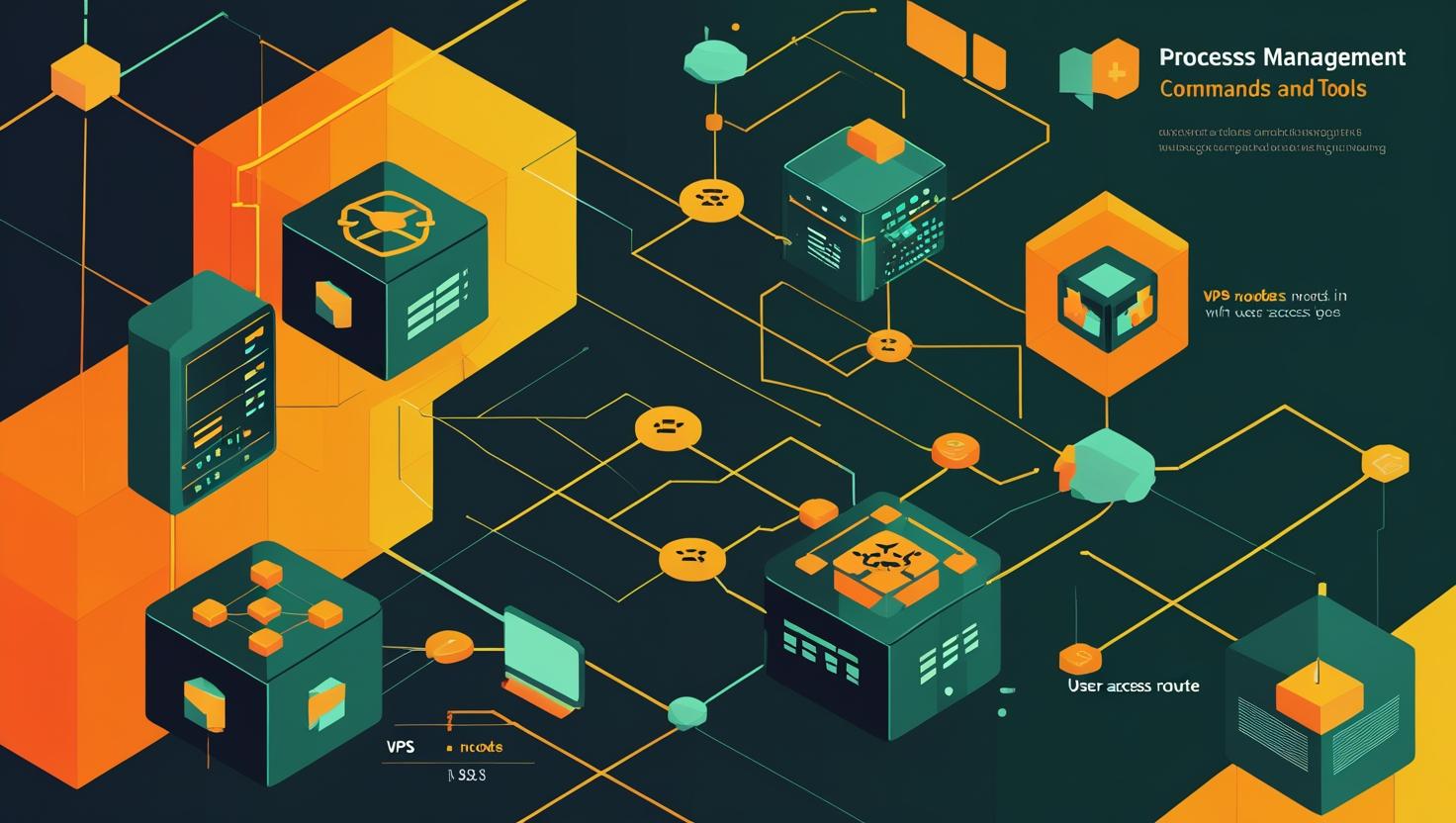
Process Management in Linux – Commands and Tools
Process management forms the backbone of Linux system administration, allowing you to monitor, control, and optimize running applications and system services. Whether you’re debugging a memory leak, optimizing server performance, or troubleshooting why your application suddenly stopped responding, understanding process management commands and tools can save you hours of headaches. This guide covers essential commands like ps, top, htop, kill, and systemd, along with practical examples and real-world scenarios you’ll encounter when managing Linux servers.
Understanding Linux Processes
Every running program in Linux exists as a process with a unique Process ID (PID). Processes have states like running, sleeping, stopped, or zombie, and they’re organized in a tree structure where each process (except init) has a parent. Understanding this hierarchy is crucial for effective process management.
Process states you’ll commonly encounter:
- R (Running): Currently executing or ready to run
- S (Sleeping): Waiting for an event to complete
- D (Uninterruptible sleep): Usually waiting for I/O operations
- Z (Zombie): Terminated but parent hasn’t read exit status
- T (Stopped): Process received SIGSTOP signal
Essential Process Viewing Commands
The ps command is your go-to tool for viewing process information. Here are the most useful variations:
# Show all processes with detailed information
ps aux
# Show process tree structure
ps axjf
# Show processes for current user
ps ux
# Show specific process information
ps -p 1234
# Show processes by command name
ps -C nginxFor real-time monitoring, top provides a dynamic view of running processes:
# Basic top command
top
# Sort by memory usage (press 'M' in top, or use)
top -o %MEM
# Show specific user processes
top -u username
# Update every 2 seconds instead of default 3
top -d 2However, htop offers a more user-friendly interface with color coding and easier navigation. Install it with your package manager and enjoy features like mouse support and tree view by default.
Process Control and Termination
The kill command family allows you to send signals to processes. Despite its name, kill doesn’t always terminate processes – it sends signals.
# Gracefully terminate a process (SIGTERM)
kill 1234
# Force kill a process (SIGKILL)
kill -9 1234
# or
kill -KILL 1234
# Kill all processes with specific name
killall nginx
# Kill processes by pattern matching
pkill firefox
# Send custom signals
kill -USR1 1234 # Send SIGUSR1 signalCommon signals and their uses:
| Signal | Number | Description | Use Case |
|---|---|---|---|
| SIGTERM | 15 | Graceful termination | Default kill signal, allows cleanup |
| SIGKILL | 9 | Force termination | When SIGTERM doesn’t work |
| SIGHUP | 1 | Hangup/reload config | Reload configuration files |
| SIGSTOP | 19 | Pause process | Debugging or resource management |
| SIGCONT | 18 | Continue paused process | Resume after SIGSTOP |
Advanced Process Management Tools
For more sophisticated process management, several tools provide enhanced capabilities:
pgrep and pkill for pattern-based process operations:
# Find processes by name pattern
pgrep -f "python.*django"
# Find processes by user and command
pgrep -u www-data nginx
# Kill processes older than 1 hour
pkill -o 3600 backup_script.shnohup and screen/tmux for persistent processes:
# Run command immune to hangups
nohup python long_running_script.py &
# Start a screen session
screen -S my_session
# Detach with Ctrl+A, D
# Reattach with: screen -r my_sessionsystemd for service management (on modern distributions):
# Check service status
systemctl status nginx
# Start/stop/restart services
systemctl start nginx
systemctl stop nginx
systemctl restart nginx
# Enable/disable automatic startup
systemctl enable nginx
systemctl disable nginx
# View service logs
journalctl -u nginx -fReal-World Use Cases and Troubleshooting
Scenario 1: High CPU Usage Investigation
When your server load spikes, start with top or htop to identify the culprit:
# Sort processes by CPU usage
top -o %CPU
# Get detailed information about the problematic process
ps -p <PID> -o pid,ppid,cmd,pcpu,pmem,etime
# Check what files the process is accessing
lsof -p <PID>Scenario 2: Memory Leak Detection
Track memory usage over time using continuous monitoring:
# Monitor specific process memory usage
watch -n 5 'ps -p <PID> -o pid,vsz,rss,pmem'
# Find processes using most memory
ps aux --sort=-%mem | head -10
# Check for memory-mapped files
pmap <PID>Scenario 3: Zombie Process Cleanup
Zombie processes indicate parent processes not properly handling child termination:
# Find zombie processes
ps aux | grep -w Z
# Find parent of zombie process
ps -o ppid= -p <zombie_pid>
# Usually requires restarting the parent process
systemctl restart <parent_service>Performance Monitoring and Analysis
Beyond basic process viewing, several tools provide deeper insights:
iostat for I/O statistics:
# Monitor I/O statistics every 2 seconds
iostat -x 2
# Show statistics for specific processes
iotopstrace for system call tracing:
# Trace system calls of running process
strace -p <PID>
# Trace specific system calls
strace -e trace=open,write -p <PID>
# Count system calls
strace -c -p <PID>/proc filesystem for detailed process information:
# Process status information
cat /proc/<PID>/status
# Process memory maps
cat /proc/<PID>/maps
# Process environment variables
cat /proc/<PID>/environ | tr '\0' '\n'
# Process file descriptors
ls -la /proc/<PID>/fd/Best Practices and Common Pitfalls
Process Management Best Practices:
- Always try SIGTERM before SIGKILL to allow graceful shutdown
- Use process groups and job control for related processes
- Implement proper signal handling in your applications
- Monitor process resource usage regularly
- Use systemd or similar init systems for service management
- Set appropriate ulimits for process resources
Common Pitfalls to Avoid:
- Don’t kill -9 system processes like init (PID 1) or kernel threads
- Avoid killing processes by PID without verification – PIDs can be reused
- Don’t ignore zombie processes – they indicate application bugs
- Be careful with killall – it might kill more than you expect
- Don’t rely solely on process names for identification in scripts
Integration with Monitoring Solutions
For production environments, integrate process monitoring with comprehensive solutions:
# Export process metrics for Prometheus
node_exporter --collector.processes
# Custom process monitoring script
#!/bin/bash
while true; do
ps aux | awk 'NR>1 {cpu+=$3; mem+=$4} END {print "CPU:", cpu"%; Memory:", mem"%"}'
sleep 60
doneModern observability platforms like Prometheus with node_exporter can collect detailed process metrics automatically.
Tool Comparison and Selection Guide
| Tool | Best For | Advantages | Limitations |
|---|---|---|---|
| ps | Scripting, snapshots | Fast, scriptable, detailed info | Static view only |
| top | Real-time monitoring | Built-in everywhere | Limited interactivity |
| htop | Interactive monitoring | User-friendly, mouse support | Requires installation |
| systemctl | Service management | Comprehensive service control | systemd-specific |
| pgrep/pkill | Pattern-based operations | Flexible process selection | Can be dangerous if misused |
Master these process management tools and techniques, and you’ll be well-equipped to handle everything from routine maintenance to critical production incidents. The key is understanding when to use each tool and combining them effectively for comprehensive system management. For additional reference, check the Linux kernel documentation for deeper technical details about process management internals.

This article incorporates information and material from various online sources. We acknowledge and appreciate the work of all original authors, publishers, and websites. While every effort has been made to appropriately credit the source material, any unintentional oversight or omission does not constitute a copyright infringement. All trademarks, logos, and images mentioned are the property of their respective owners. If you believe that any content used in this article infringes upon your copyright, please contact us immediately for review and prompt action.
This article is intended for informational and educational purposes only and does not infringe on the rights of the copyright owners. If any copyrighted material has been used without proper credit or in violation of copyright laws, it is unintentional and we will rectify it promptly upon notification. Please note that the republishing, redistribution, or reproduction of part or all of the contents in any form is prohibited without express written permission from the author and website owner. For permissions or further inquiries, please contact us.


