
Preventing Linux “Read-only filesystem” Error : Causes and Solutions
A read-only file system error can kill your business. This article aims to shed light on the causes behind this issue, providing a comprehensive understanding of the detailed reasons for such errors. Additionally, we will explore effective solutions to prevent read-only file system errors in Linux, ensuring a smoother and more reliable experience. By delving into the causes and offering preventive measures, this article aims to equip Linux users with the knowledge needed to troubleshoot disk errors effectively. Do not lose the data!
🛠️ Reasons for “Read Only File System” Error in Linux

1. File System Corruption 📁
Details: Corruption can occur due to unexpected shutdowns, power failures, or system crashes. This can leave the file system in an inconsistent state, prompting Linux to mount it as read-only to prevent further damage.
Example Command:
sudo fsck /dev/sdx1
2. Disk Errors or Bad Sectors 💽
Details: Physical disk issues like bad sectors or disk errors can lead to read-only mode as a protective measure. The system detects these problems and prevents writing to avoid data loss.
Example Command:
sudo badblocks -sv /dev/sdx
3. Improper Shutdowns or System Crashes ⚠️
Details: Improper shutdowns or crashes can leave the file system in an unstable state. On the next boot, the system might mount the filesystem as read-only to perform checks and repairs.
Example Command:
cat /var/log/syslog | grep shutdown
4. Kernel Errors 🐧
Details: Kernel bugs or issues can cause the file system to be mounted as read-only. This is often a precautionary measure against potential system instability or data corruption.
Example Command:
dmesg | less
5. Hardware Issues 🛠️
Details: Problems with the storage device itself, such as connection issues or a failing hard drive, can result in a read-only file system. This can be due to hardware malfunctions or wear and tear over time.
Example Command:
sudo smartctl -a /dev/sdx
6. Manual Mounting as Read-Only 🗄️
Details: The file system might have been manually mounted as read-only, either by user action or through a script or automated process.
Example Command:
mount | grep /dev/sdx
7. File System Check (fsck) Requirement 🔍
Details: If the system detects that a file system check is needed, it may mount the file system as read-only until fsck is run and any issues are resolved.
Example Command:
sudo touch /forcefsck
8. Software Updates or System Upgrades 🔄
Details: Sometimes, during or after software updates or system upgrades, the file system may be temporarily or mistakenly set to read-only mode.
Example Command:
sudo apt-get update && sudo apt-get upgrade
9. Full Disk 🚫
Details: A completely full disk can result in the file system being switched to read-only to prevent any further data writing that could lead to corruption.
Example Command:
df -h
10. Security Measures 🔒
Details: As a security measure, especially in response to certain types of attacks or malware, the system might mount the filesystem as read-only to protect the data.
Example Command:
sudo chattr -i /path/to/file
11. Inode Exhaustion 🚫
Details: Every file and directory in a Linux filesystem is associated with an inode, which stores metadata about the file. Each filesystem has a fixed number of inodes. If the number of files and directories exceeds the inode capacity, the filesystem can no longer accommodate new files, leading to errors.
Example Command:
sudo df -i

🔍 Causes of “Read Only File System” Error in Linux
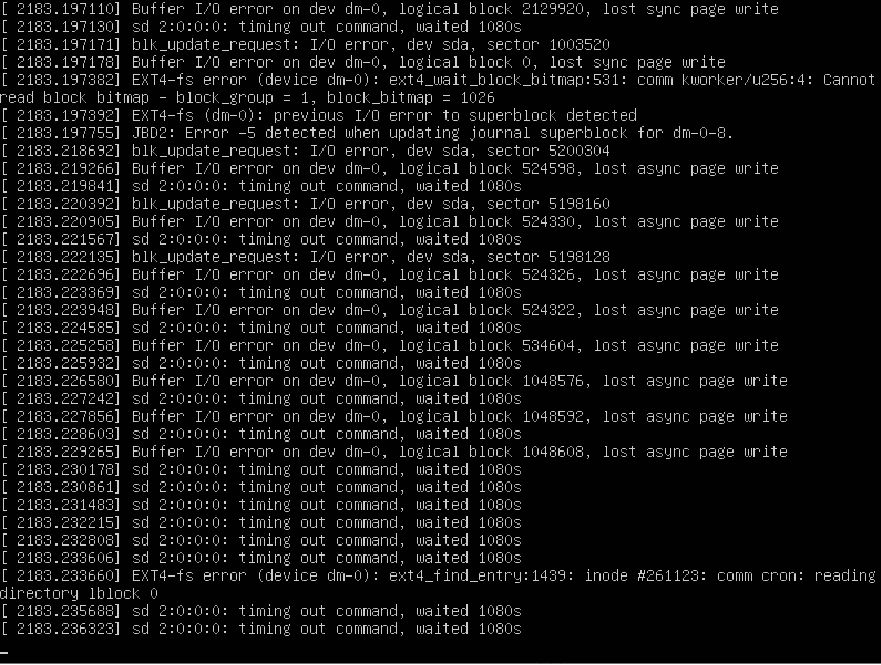
1. High Temperature of Disk 🔥
Details: Overheating can damage the disk, leading to data corruption or hardware failure.
Example Command to Check:
sudo smartctl -A /dev/sdx | grep Temperature
2. Old Disk 📆
Details: Wear and tear over time can lead to disk failures.
Example Command to Check Age:
sudo smartctl -a /dev/sdx
3. Power-On Hours ⏲️
Details: Extensive usage over a long period can lead to disk reliability issues.
Example Command to Check:
sudo smartctl -A /dev/sdx | grep Power_On_Hours
4. Relocated Sectors 🔄
Details: High count of relocated sectors indicates wear or damage.
Example Command to Check:
sudo smartctl -A /dev/sdx | grep Reallocated_Sector_Ct
5. Other S.M.A.R.T Errors 🚨
Details: Various S.M.A.R.T. errors like read/write errors, unstable sectors, and communication errors can lead to read-only states.
Example Command to Check:
sudo smartctl -a /dev/sdx
6. CRC Error 📶
Details: CRC errors often indicate problems with the data cable connecting the disk to the motherboard.
Example Command to Check:
sudo smartctl -A /dev/sdx | grep CRC_Error_Count
7. Cable Issues 🌐
Details: Faulty or damaged data cables can cause communication errors leading to read-only mode.
Solution: Replace the SATA or data cable.
8. Bad SATA Port on Motherboard 🖥️
Details: A malfunctioning SATA port can lead to connectivity issues and data errors.
Solution: Try connecting the drive to a different SATA port.
9. Unshielded Cable ⚡
Details: Unshielded cables are susceptible to electromagnetic interference, which can cause data corruption.
Solution: Use shielded cables.
10. Bad Power Adapter (Molex) 🔌
Details: A faulty power adapter can lead to inconsistent power supply, affecting the disk’s operation.
Solution: Replace the power adapter.
11. Bad PSU (Power Supply Unit) 💡
Details: A failing PSU can deliver unstable power, leading to disk errors and system instability.
Solution: Test with a different PSU or replace the existing one.
🔧 Solutions to Prevent “Read Only File System” Error in Linux
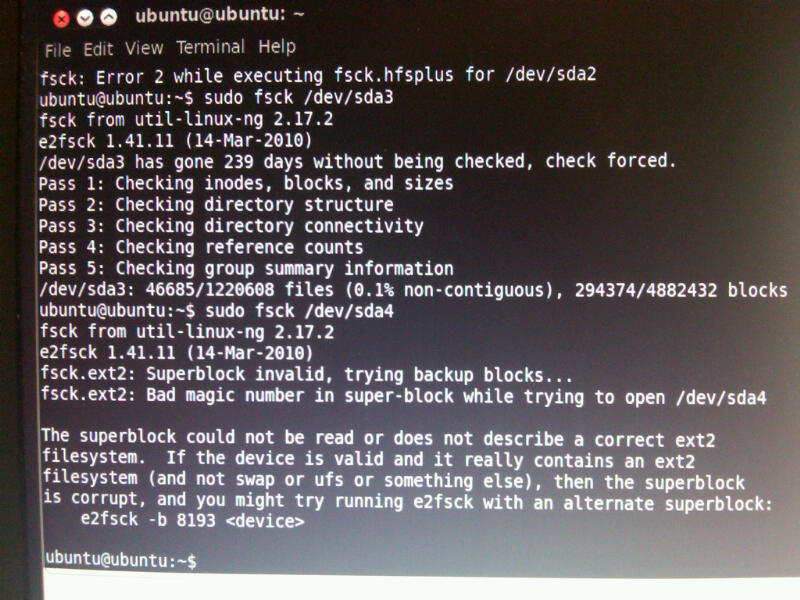
1. Regular File System Checks 🛠️
Details: Regularly running file system checks can help identify and fix corruption before it becomes a major issue. Schedule checks using `cron` jobs.
Example Command:
sudo crontab -e
2. Monitor Disk Health with Smartmontools 💽
Details: Smartmontools can monitor the health of your hard drives and predict failures before they happen. Regularly check SMART data to identify potential issues early.
Example Command:
sudo smartctl -a /dev/sdx
3. System Monitoring with Zabbix 📊
Details: Use Zabbix or similar monitoring tools to keep an eye on system health, disk usage, and other critical parameters. This can help in early detection of issues that might lead to read-only filesystems.
Example Command:
sudo apt-get install zabbix-server-mysql zabbix-frontend-php zabbix-agent
4. Proper Shutdown Procedures ⚠️
Details: Ensure that the system is always properly shut down to avoid file system corruption. Avoid hard resets unless absolutely necessary.
Example Command:
sudo shutdown -h now
5. Regular Backups 🔒
Details: Regular backups can prevent data loss in case of a file system becoming read-only. Use tools like rsync or backup software to automate this process.
Example Command:
sudo rsync -a /source/directory /backup/directory
Caution: Do not backup files at same drive, in same server. Use rsync to transmit files to server in other location. In the realities of 2024, it is better to have a storage server for backup in another country, or even region.
6. Keep System and Software Updated 🔄
Details: Regular system and software updates can fix bugs and vulnerabilities that might lead to file system issues. Always keep your system up to date.
Example Command:
sudo apt-get update && sudo apt-get upgrade
7. Manage Disk Space Effectively 🗄️
Details: Keeping an eye on disk usage and cleaning up unnecessary files regularly can prevent issues related to full disks.
Example Command:
df -h
8. Use File System Features and Tools 🔍
Details: Utilize file system features like journaling (in ext4, for example) and tools like `tune2fs` to enhance reliability and reduce the risk of corruption.
Example Command:
sudo tune2fs -l /dev/sdx1
9. Configure Read-Only Mounts for Protection 🚫
Details: For non-critical partitions or external drives, consider mounting them as read-only to protect against accidental changes or corruption.
Example Command:
sudo mount -o ro /dev/sdx1 /mount/point
9. Use a Online UPS
Details: For critical and important servers, it’s essential to use an Online-type Uninterruptible Power Supply (UPS) with well-maintained batteries. Еhis will improve the quality of power supplied to the server power supply, which will extend both the life of the power supply and the drives that are connected to it.
Frequently Asked Questions about Read Only File System Error in Linux
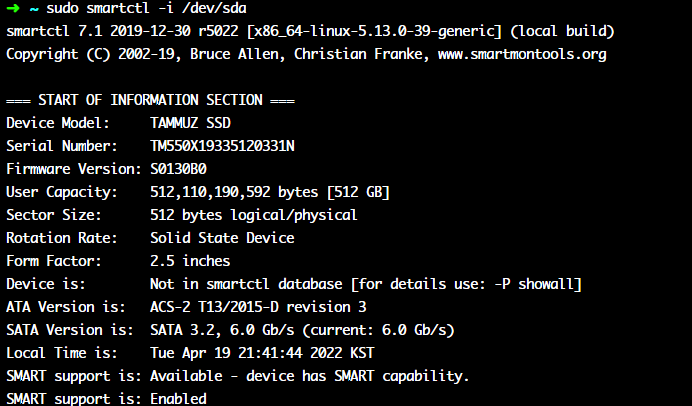
Q: What is the “Read Only File System” error in Linux?
A: The “Read Only File System” error occurs when the Linux operating system mounts a file system as read-only, preventing any modifications to the files or directories within it.
Q: What causes this error?
A: The error can be caused by various factors, such as file system errors, disk corruption, hardware issues, or insufficient permissions.
Q: How can I check if my file system is mounted as read-only?
A: You can use the mount command to display the mounted file systems and their properties. Look for the “ro” (read-only) flag in the output.
Q: How can I fix the “Read Only File System” error?
A: First, try remounting the file system as read-write using the mount command with the -o remount,rw option. If that fails, you may need to repair the file system using tools like fsck or address any hardware issues.
Q: Can I recover my data from a read-only file system?
A: Yes, you can still access and copy your data from a read-only file system. Mount another writable file system and copy the necessary files using commands like cp or rsync.
Note: The specific commands mentioned may vary depending on the Linux distribution and file system in use.
Conclusion
In conclusion, disk errors in Linux can be a frustrating issue, but understanding their causes and implementing effective solutions can help alleviate the problem. 🐧
Firstly, disk errors can occur due to various reasons such as hardware failures, power outages, or software issues. It is essential to identify the root cause to determine the appropriate solution.
Secondly, Linux provides several built-in tools like fsck and badblocks that can help diagnose and repair disk errors. These tools can scan the disk for errors, fix them, and prevent further damage.
Thirdly, preventive measures play a crucial role in avoiding disk errors. Regularly updating the system, monitoring disk health, and using uninterruptible power supplies can significantly reduce the chances of encountering disk errors.
Lastly, if disk errors persist despite troubleshooting efforts, it may be necessary to consider replacing the faulty hardware or seeking professional assistance.
By understanding the causes of disk errors, utilizing Linux’s built-in tools, implementing preventive measures, and seeking appropriate help when needed, users can effectively troubleshoot and resolve disk errors in Linux. 🛠️🔧

This article incorporates information and material from various online sources. We acknowledge and appreciate the work of all original authors, publishers, and websites. While every effort has been made to appropriately credit the source material, any unintentional oversight or omission does not constitute a copyright infringement. All trademarks, logos, and images mentioned are the property of their respective owners. If you believe that any content used in this article infringes upon your copyright, please contact us immediately for review and prompt action.
This article is intended for informational and educational purposes only and does not infringe on the rights of the copyright owners. If any copyrighted material has been used without proper credit or in violation of copyright laws, it is unintentional and we will rectify it promptly upon notification. Please note that the republishing, redistribution, or reproduction of part or all of the contents in any form is prohibited without express written permission from the author and website owner. For permissions or further inquiries, please contact us.


