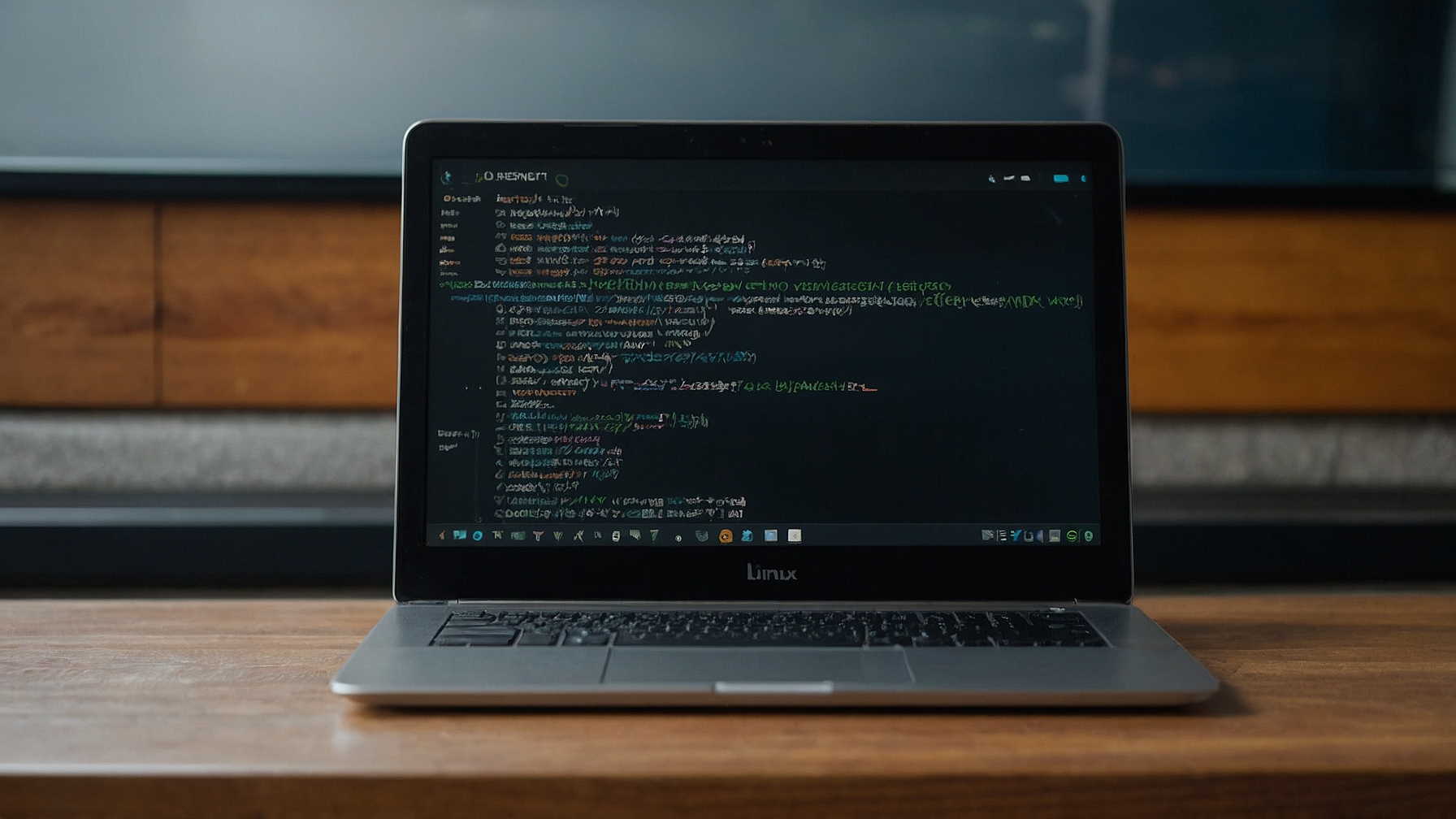
Optimizing 10GBe Network with NVMe Disk Subsystem on Ubuntu
Optimizing your 10GBe network and NVMe disk subsystem on Ubuntu can significantly improve the performance of your system. By fine-tuning various parameters such as sysctl settings, scheduler, and network buffers, you can achieve better throughput and lower latency. In this guide, we will explore some optimization techniques and provide examples of commands, scripts, and ideas to help you get the most out of your network and disk subsystem.
Optimizing the Network
1. Increase Network Buffers
By increasing the network buffers, you can accommodate larger bursts of traffic and reduce packet drops. To increase the network buffers, use the following command:
sudo sysctl -w net.core.rmem_max=16777216
This command sets the maximum receive buffer size to 16MB. Adjust the value as per your requirements. Similarly, you can also increase the send buffer size using the following command:
sudo sysctl -w net.core.wmem_max=16777216
2. Enable Jumbo Frames
Jumbo frames allow you to transmit larger packets, reducing the overhead of processing smaller packets. To enable jumbo frames, you need to set the MTU (Maximum Transmission Unit) size to a larger value. For example, to set the MTU size to 9000, use the following command:
sudo ifconfig eth0 mtu 9000
Replace “eth0” with the appropriate network interface name.
3. Disable TCP Offloading
TCP offloading can sometimes cause performance issues, especially with high-speed networks. To disable TCP offloading, use the following command:
sudo ethtool -K eth0 tso off
Replace “eth0” with the appropriate network interface name.
Optimizing the NVMe Disk Subsystem
1. Set I/O Scheduler
Choosing the right I/O scheduler can significantly impact the performance of your NVMe disk subsystem. The “mq-deadline” scheduler is recommended for NVMe drives. To set the I/O scheduler, use the following command:
sudo echo "mq-deadline" > /sys/block/nvme0n1/queue/scheduler
Replace “nvme0n1” with the appropriate NVMe drive name.
2. Enable TRIM Support
TRIM allows the operating system to inform the SSD which blocks of data are no longer in use, improving performance and extending the lifespan of the drive. To enable TRIM support, use the following command:
sudo systemctl enable fstrim.timer
This command enables the periodic TRIM operation on all mounted filesystems.
3. Disable Swap
If you have enough RAM to handle your workload, disabling swap can improve the performance of your NVMe disk subsystem. To disable swap, use the following command:
sudo swapoff -a
This command disables all swap partitions.
Useful Commands and Scripts
Here are some additional commands and scripts that can help you optimize your 10GBe network and NVMe disk subsystem:
1. Network Optimization Script
You can create a script to automate the network optimization process. Here’s an example:
#!/bin/bash
# Increase network buffers
sudo sysctl -w net.core.rmem_max=16777216
sudo sysctl -w net.core.wmem_max=16777216
# Enable jumbo frames
sudo ifconfig eth0 mtu 9000
# Disable TCP offloading
sudo ethtool -K eth0 tso off
2. Disk Subsystem Optimization Script
You can also create a script to automate the optimization of your NVMe disk subsystem. Here’s an example:
#!/bin/bash
# Set I/O scheduler
sudo echo “mq-deadline” > /sys/block/nvme0n1/queue/scheduler
# Enable TRIM support
sudo systemctl enable fstrim.timer
# Disable swap
sudo swapoff -a
Summary
In this guide, we explored various optimization techniques for your 10GBe network and NVMe disk subsystem on Ubuntu. By adjusting network buffers, enabling jumbo frames, disabling TCP offloading, setting the right I/O scheduler, enabling TRIM support, and disabling swap, you can achieve better performance and lower latency. Use the provided commands, scripts, and ideas to fine-tune your system and get the most out of your network and disk subsystem.
Useful Data
Here is a table summarizing the commands and their purposes:
| Command | Purpose |
|---|---|
sudo sysctl -w net.core.rmem_max=16777216 |
Increase receive buffer size |
sudo sysctl -w net.core.wmem_max=16777216 |
Increase send buffer size |
sudo ifconfig eth0 mtu 9000 |
Enable jumbo frames |
sudo ethtool -K eth0 tso off |
Disable TCP offloading |
sudo echo "mq-deadline" > /sys/block/nvme0n1/queue/scheduler |
Set I/O scheduler |
sudo systemctl enable fstrim.timer |
Enable TRIM support |
sudo swapoff -a |
Disable swap |

This article incorporates information and material from various online sources. We acknowledge and appreciate the work of all original authors, publishers, and websites. While every effort has been made to appropriately credit the source material, any unintentional oversight or omission does not constitute a copyright infringement. All trademarks, logos, and images mentioned are the property of their respective owners. If you believe that any content used in this article infringes upon your copyright, please contact us immediately for review and prompt action.
This article is intended for informational and educational purposes only and does not infringe on the rights of the copyright owners. If any copyrighted material has been used without proper credit or in violation of copyright laws, it is unintentional and we will rectify it promptly upon notification. Please note that the republishing, redistribution, or reproduction of part or all of the contents in any form is prohibited without express written permission from the author and website owner. For permissions or further inquiries, please contact us.


