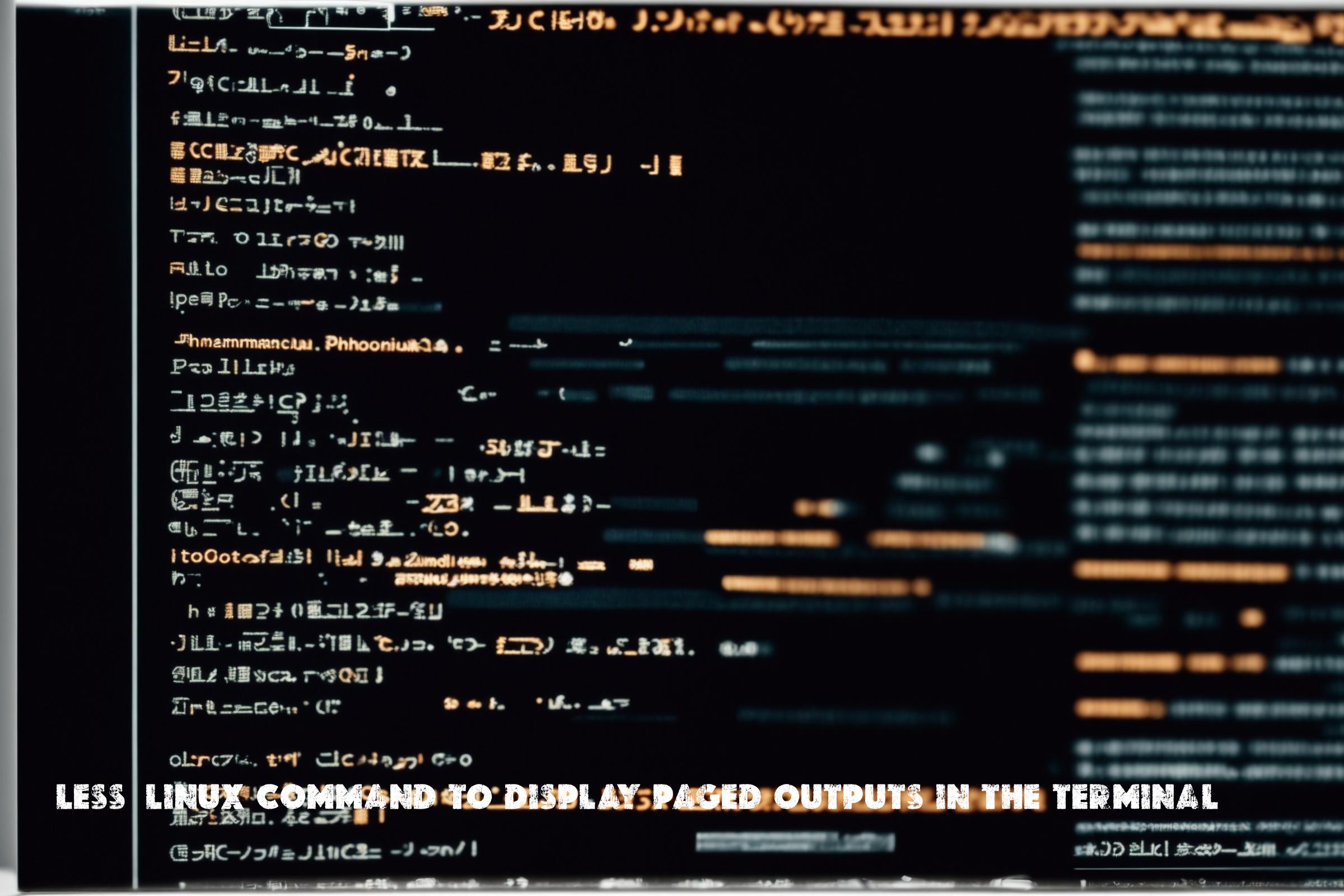less is a command-line utility in Linux that allows users to view the contents of a file or command output one page at a time. It is a more advanced version of the older “more” command, providing additional features and functionality. The name “less” is a play on words, indicating that it is “less” than the “more” command.
less is primarily used for viewing large files or command outputs that do not fit on a single screen. It provides a convenient way to scroll through the content, search for specific patterns, and navigate within the file. It is especially useful when working with log files, configuration files, or any other text-based content that requires careful examination.
less is written in the C programming language and is available as a standard utility in most Linux distributions. It is a lightweight and efficient tool that can handle large files with ease.
Official page of less: https://www.gnu.org/software/less/
Installation
less is typically pre-installed on most Linux distributions. However, if it is not available or you need to update to the latest version, you can install it using the package manager specific to your distribution.
Debian/Ubuntu
sudo apt-get install less
Red Hat/Fedora
sudo dnf install less
CentOS
sudo yum install less
Arch Linux
sudo pacman -S less
Basic Usage
Once installed, you can use the less command to view the contents of a file or command output. Here are some commonly used commands and options:
Viewing a File
less filename
This command opens the specified file in less. You can navigate through the file using the arrow keys, page up/down, or the spacebar. Press “q” to exit less.
Searching within a File
/search_term
While viewing a file, you can search for a specific term by typing “/search_term” and pressing Enter. less will highlight the first occurrence of the term and you can navigate to the next occurrence using the “n” key.
Viewing Command Output
command | less
You can also pipe the output of a command to less for easier viewing. For example, to view the output of the “ls” command one page at a time:
ls | less
Similar Commands
There are several other commands and utilities that serve a similar purpose to less. Here are a few notable ones:
more
more is the predecessor to less and provides similar functionality. However, less offers more features and is generally considered the more advanced and preferred option.
cat
cat is a command that is commonly used to concatenate and display the contents of files. While it does not provide the same paging functionality as less, it can be used to quickly view the entire contents of a file.
head
head is a command that displays the first few lines of a file. It is useful for quickly previewing the contents of a file without opening it in a full-fledged pager like less.
tail
tail is a command that displays the last few lines of a file. It is commonly used to monitor log files in real-time.
Automation with less
less can also be used in automation scripts to process and analyze large amounts of data. Here are three example scripts that demonstrate the usage of less:
Script 1: Counting Lines in a File
#!/bin/bash
file="example.txt"
line_count=$(wc -l "$file" | awk '{print $1}')
echo "The file $file contains $line_count lines."
This script counts the number of lines in a file using the wc command and displays the result. The output is piped to less for easier viewing if the file is too large to fit on a single screen.
Script 2: Searching for a Pattern
#!/bin/bash file="example.txt" pattern="keyword" grep "$pattern" "$file" | less
This script searches for a specific keyword in a file using the grep command and displays the matching lines. The output is piped to less for easier viewing and navigation.
Script 3: Monitoring Log Files
#!/bin/bash log_file="/var/log/syslog" tail -f "$log_file" | less
This script monitors a log file in real-time using the tail command and displays the last few lines. The output is piped to less for easier viewing and navigation.
List of less Commands and Options
| Command/Option | Description |
|---|---|
| Arrow Keys | Navigate up/down one line at a time |
| Page Up/Down | Navigate up/down one page at a time |
| Spacebar | Scroll down one page |
| b | Scroll up one page |
| g | Go to the beginning of the file |
| G | Go to the end of the file |
| /search_term | Search for a specific term |
| n | Go to the next occurrence of the search term |
| q | Quit less |
Conclusion
less is a powerful command-line utility in Linux that allows users to view the contents of files and command outputs one page at a time. It is a versatile tool that is widely used by system administrators, developers, and anyone working with large amounts of text-based data. With its advanced features and functionality, less provides an efficient way to navigate, search, and analyze text content. Whether it’s examining log files, inspecting configuration files, or processing command outputs, less is an essential tool in the Linux ecosystem.

This article incorporates information and material from various online sources. We acknowledge and appreciate the work of all original authors, publishers, and websites. While every effort has been made to appropriately credit the source material, any unintentional oversight or omission does not constitute a copyright infringement. All trademarks, logos, and images mentioned are the property of their respective owners. If you believe that any content used in this article infringes upon your copyright, please contact us immediately for review and prompt action.
This article is intended for informational and educational purposes only and does not infringe on the rights of the copyright owners. If any copyrighted material has been used without proper credit or in violation of copyright laws, it is unintentional and we will rectify it promptly upon notification. Please note that the republishing, redistribution, or reproduction of part or all of the contents in any form is prohibited without express written permission from the author and website owner. For permissions or further inquiries, please contact us.