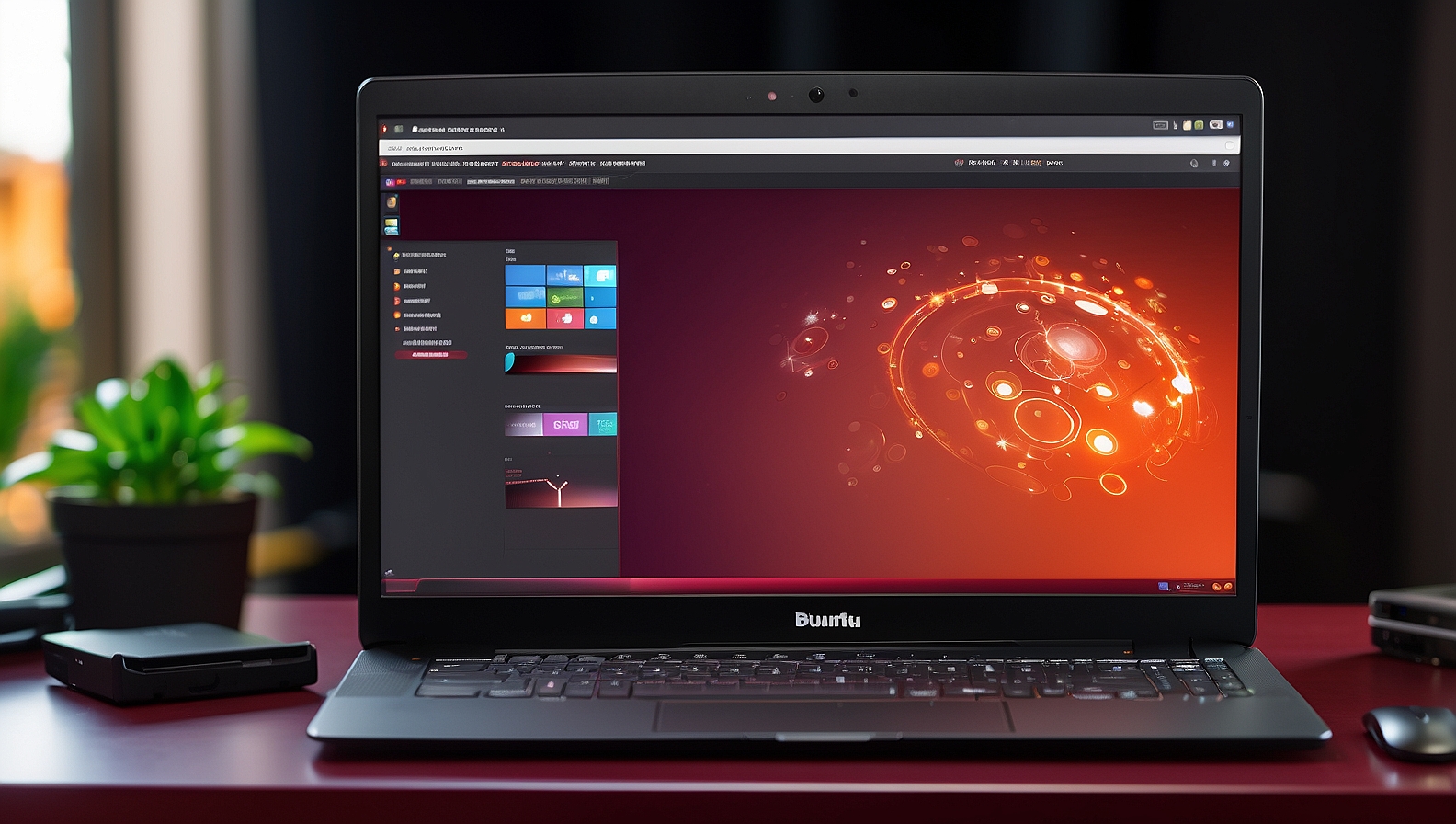
Introduction to Ubuntu Touch
Ubuntu Touch is a mobile operating system based on the Linux kernel and developed by Canonical. It is designed to provide a user-friendly and secure experience for smartphones and tablets. Ubuntu Touch offers a range of features, including a customizable interface, support for both native and web applications, and integration with Ubuntu desktop.
Getting Started with Ubuntu Touch
To get started with Ubuntu Touch, you will need to have a compatible device. Currently, Ubuntu Touch is supported on a limited number of devices, including the Nexus 4, Nexus 5, and OnePlus One. You can check the official Ubuntu Touch website for a complete list of supported devices.
Once you have a compatible device, you can follow these steps to install Ubuntu Touch:
- Unlock your device’s bootloader: This step may vary depending on your device, but typically involves enabling developer options and using the fastboot command to unlock the bootloader.
- Download the Ubuntu Touch image for your device: You can find the official Ubuntu Touch images on the Ubuntu website. Make sure to download the correct image for your device.
- Flash the Ubuntu Touch image: Use the fastboot command to flash the Ubuntu Touch image onto your device.
- Reboot your device: Once the flashing process is complete, reboot your device and Ubuntu Touch should be up and running.
Exploring Ubuntu Touch
Once you have Ubuntu Touch installed on your device, you can start exploring its features and capabilities. Here are a few commands that you can use to interact with Ubuntu Touch:
1. adb shell
This command allows you to open a shell on your device and execute commands directly. For example, you can use the adb shell command to access the device’s file system and perform various operations.
adb shell
2. phablet-shell
This command is similar to adb shell, but specifically designed for Ubuntu Touch devices. It provides a shell interface to interact with the device’s file system and execute commands.
phablet-shell
3. adb push
This command allows you to push files from your computer to your Ubuntu Touch device. You can use it to transfer files such as apps, images, or documents.
adb push
4. adb pull
This command allows you to pull files from your Ubuntu Touch device to your computer. It is useful for retrieving files from your device, such as log files or screenshots.
adb pull
5. adb install
This command allows you to install an application on your Ubuntu Touch device. You can use it to install both native and web applications.
adb install
Useful Scripts and Tools
Here are a few scripts and tools that can enhance your Ubuntu Touch experience:
1. UBports Installer
The UBports Installer is a graphical tool that simplifies the process of installing Ubuntu Touch on supported devices. It provides a user-friendly interface and automates the installation process.
2. Anbox
Anbox is a compatibility layer that allows you to run Android applications on Ubuntu Touch. It provides a seamless integration between Ubuntu Touch and Android, enabling you to use your favorite Android apps on your Ubuntu Touch device.
3. Libertine
Libertine is a tool that allows you to run traditional Linux applications on Ubuntu Touch. It provides a containerized environment where you can install and run desktop applications on your Ubuntu Touch device.
Table of Useful Commands
| Command | Description |
|---|---|
| adb shell | Open a shell on your device |
| phablet-shell | Open a shell on your Ubuntu Touch device |
| adb push | Push files from your computer to your device |
| adb pull | Pull files from your device to your computer |
| adb install | Install an application on your device |

This article incorporates information and material from various online sources. We acknowledge and appreciate the work of all original authors, publishers, and websites. While every effort has been made to appropriately credit the source material, any unintentional oversight or omission does not constitute a copyright infringement. All trademarks, logos, and images mentioned are the property of their respective owners. If you believe that any content used in this article infringes upon your copyright, please contact us immediately for review and prompt action.
This article is intended for informational and educational purposes only and does not infringe on the rights of the copyright owners. If any copyrighted material has been used without proper credit or in violation of copyright laws, it is unintentional and we will rectify it promptly upon notification. Please note that the republishing, redistribution, or reproduction of part or all of the contents in any form is prohibited without express written permission from the author and website owner. For permissions or further inquiries, please contact us.


