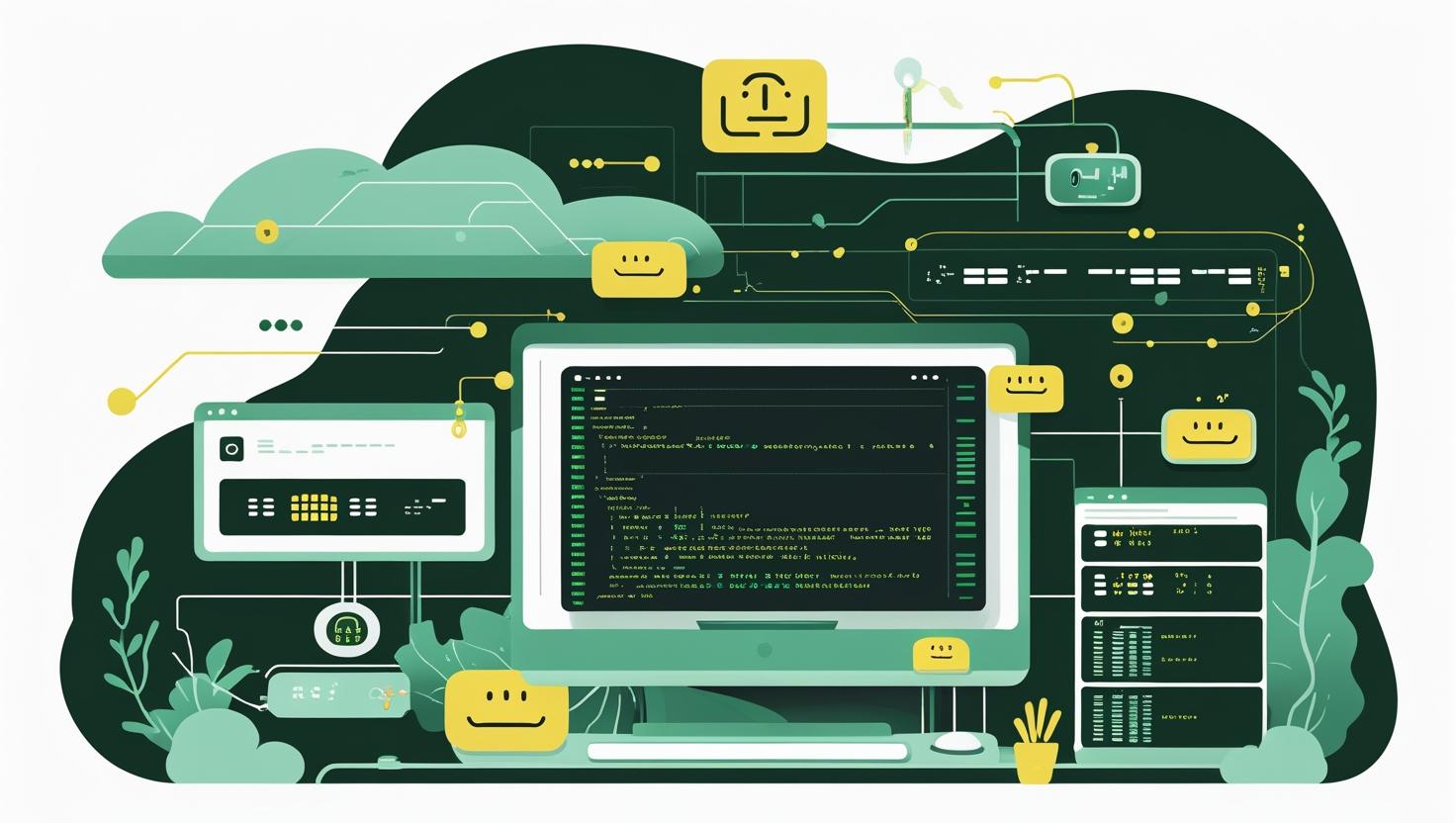
Install PyCharm on Linux – IDE Setup Guide
PyCharm stands as one of the most powerful Python IDEs available today, offering sophisticated debugging tools, intelligent code completion, and seamless integration with version control systems that make Python development significantly more efficient. Getting PyCharm properly installed and configured on Linux systems can be the difference between struggling with basic text editors and having a professional development environment that actually understands your code. This guide walks you through multiple installation methods, covers both Community and Professional editions, and includes troubleshooting steps for the most common installation headaches you’re likely to encounter.
Understanding PyCharm Editions and System Requirements
Before diving into installation, you need to understand what you’re getting. PyCharm comes in two flavors: Community Edition (free, open-source) and Professional Edition (paid, with advanced features). The Community Edition handles most Python development tasks perfectly fine, while Professional adds Django support, database tools, remote development capabilities, and web framework integration.
| Feature | Community Edition | Professional Edition |
|---|---|---|
| Python Development | Yes | Yes |
| Django Support | No | Yes |
| Database Tools | No | Yes |
| Remote Development | No | Yes |
| Web Frameworks | No | Yes |
| Scientific Tools | Limited | Full Support |
| Price | Free | $199/year |
System requirements are pretty reasonable: 4GB RAM minimum (8GB recommended), 2.5GB disk space, and any modern Linux distribution. PyCharm runs on OpenJDK or Oracle JDK 11 or later, but the installation typically bundles its own JRE.
Installation Method 1: Snap Package (Recommended for Most Users)
Snap packages offer the easiest installation path and automatic updates. Most modern Linux distributions support snaps out of the box, making this the most straightforward approach.
First, verify snap is installed:
snap --versionIf snap isn’t available, install it:
# Ubuntu/Debian
sudo apt update && sudo apt install snapd
# CentOS/RHEL/Fedora
sudo dnf install snapd
sudo systemctl enable --now snapd.socket
sudo ln -s /var/lib/snapd/snap /snapInstall PyCharm Community Edition:
sudo snap install pycharm-community --classicFor Professional Edition (requires license):
sudo snap install pycharm-professional --classicThe --classic flag gives PyCharm the necessary system access it needs to function properly. Launch PyCharm from your application menu or run:
pycharm-communityInstallation Method 2: Flatpak Installation
Flatpak provides another containerized installation option that’s gaining popularity. It offers better sandboxing than snaps but requires slightly more setup.
Install Flatpak if not present:
# Ubuntu/Debian
sudo apt install flatpak
# Fedora
sudo dnf install flatpak
# Arch Linux
sudo pacman -S flatpakAdd the Flathub repository:
flatpak remote-add --if-not-exists flathub https://flathub.org/repo/flathub.flatpakrepoInstall PyCharm:
# Community Edition
flatpak install flathub com.jetbrains.PyCharm-Community
# Professional Edition
flatpak install flathub com.jetbrains.PyCharm-ProfessionalRun PyCharm:
flatpak run com.jetbrains.PyCharm-CommunityInstallation Method 3: Direct Download and Manual Installation
Manual installation gives you the most control and is often preferred in enterprise environments or when you need specific versions.
Download PyCharm from the official JetBrains website. Navigate to your downloads directory and extract:
cd ~/Downloads
tar -xzf pycharm-community-*.tar.gz
sudo mv pycharm-community-* /opt/pycharm-communityCreate a desktop entry:
sudo nano /usr/share/applications/pycharm.desktopAdd this content:
[Desktop Entry]
Version=1.0
Type=Application
Name=PyCharm Community Edition
Icon=/opt/pycharm-community/bin/pycharm.png
Exec="/opt/pycharm-community/bin/pycharm.sh" %f
Comment=Python IDE
Categories=Development;IDE;
Terminal=false
StartupWMClass=jetbrains-pycharm-ceMake it executable:
sudo chmod +x /usr/share/applications/pycharm.desktopCreate a symbolic link for command-line access:
sudo ln -s /opt/pycharm-community/bin/pycharm.sh /usr/local/bin/pycharmInstallation Method 4: Using Package Managers
Some distributions include PyCharm in their official repositories, though versions might lag behind the official releases.
Arch Linux (AUR):
# Using yay
yay -S pycharm-community-edition
# Using paru
paru -S pycharm-community-editionUbuntu PPA (unofficial):
sudo add-apt-repository ppa:mystic-mirage/pycharm
sudo apt update
sudo apt install pycharm-communityInitial Configuration and Setup
When you first launch PyCharm, you’ll go through a setup wizard. Here are the key configuration steps:
- Choose your UI theme (Darcula is popular among developers)
- Select keymap scheme (Default, Eclipse, Vim, Emacs)
- Configure Python interpreter paths
- Set up version control integration
- Install recommended plugins
To configure Python interpreters after installation, go to File → Settings → Project → Python Interpreter. PyCharm can automatically detect system Python installations, virtual environments, and conda environments.
Common Issues and Troubleshooting
Here are the most frequent problems and their solutions:
Issue: PyCharm won’t start after installation
Check if Java is properly installed:
java --versionIf Java is missing, install OpenJDK:
# Ubuntu/Debian
sudo apt install default-jdk
# CentOS/RHEL/Fedora
sudo dnf install java-11-openjdk-develIssue: Desktop entry doesn’t appear
Update the desktop database:
sudo update-desktop-databaseIssue: Permission errors during installation
Ensure you have proper permissions for the installation directory:
sudo chown -R $USER:$USER /opt/pycharm-communityIssue: High memory usage
Adjust JVM options by editing the pycharm64.vmoptions file:
# For manual installation
nano /opt/pycharm-community/bin/pycharm64.vmoptions
# Adjust these values based on your system
-Xms512m
-Xmx2048mPerformance Optimization and Best Practices
PyCharm can be resource-intensive, especially on systems with limited RAM. Here are optimization strategies:
- Exclude unnecessary directories from indexing (node_modules, .git, __pycache__)
- Disable unused plugins in File → Settings → Plugins
- Increase memory allocation if you have sufficient RAM
- Use PyCharm’s built-in profiler to identify performance bottlenecks
- Enable power save mode for better battery life on laptops
For systems with SSDs, enabling PyCharm’s file watcher can significantly improve performance:
echo fs.inotify.max_user_watches=524288 | sudo tee -a /etc/sysctl.conf
sudo sysctl -pReal-World Use Cases and Integration
PyCharm shines in several development scenarios. For web development, it integrates seamlessly with Django, Flask, and FastAPI frameworks. The Professional Edition includes database tools that connect directly to PostgreSQL, MySQL, and other databases, making full-stack development more efficient.
Data scientists benefit from PyCharm’s Jupyter notebook integration and scientific libraries support. You can run notebooks directly within the IDE, visualize data, and debug complex pandas operations with ease.
For DevOps workflows, PyCharm integrates with Docker, Kubernetes, and various CI/CD platforms. Remote development capabilities allow you to code locally while running your application on a remote server or container.
When working with microservices, PyCharm’s multi-project support and integrated terminal make managing multiple Python services much more manageable than juggling multiple terminal windows.
Comparison with Alternative IDEs
| Feature | PyCharm | VS Code | Sublime Text | Vim/Neovim |
|---|---|---|---|---|
| Python-specific features | Excellent | Good | Basic | Configurable |
| Memory usage | High | Medium | Low | Very Low |
| Learning curve | Medium | Low | Low | High |
| Debugging capabilities | Excellent | Good | Limited | Configurable |
| Refactoring tools | Excellent | Good | Basic | Limited |
PyCharm’s strength lies in its Python-specific intelligence and comprehensive toolset. While VS Code offers more flexibility and lighter resource usage, PyCharm provides deeper Python integration out of the box.
Security Considerations and Enterprise Deployment
When deploying PyCharm in enterprise environments, consider these security aspects:
- PyCharm stores project settings and potentially sensitive data in
~/.config/JetBrains/ - Enable two-factor authentication for JetBrains accounts
- Use license servers for centralized license management
- Configure firewall rules if using remote development features
- Regularly update to patch security vulnerabilities
For teams working on sensitive projects, consider using PyCharm’s built-in version control integration with proper SSH key management rather than embedding credentials in configuration files.
Whether you’re setting up a development environment on a local workstation or deploying across multiple servers, having a robust hosting infrastructure makes a significant difference. Consider exploring VPS services for development and testing environments, or dedicated servers for resource-intensive development workflows that require consistent performance.

This article incorporates information and material from various online sources. We acknowledge and appreciate the work of all original authors, publishers, and websites. While every effort has been made to appropriately credit the source material, any unintentional oversight or omission does not constitute a copyright infringement. All trademarks, logos, and images mentioned are the property of their respective owners. If you believe that any content used in this article infringes upon your copyright, please contact us immediately for review and prompt action.
This article is intended for informational and educational purposes only and does not infringe on the rights of the copyright owners. If any copyrighted material has been used without proper credit or in violation of copyright laws, it is unintentional and we will rectify it promptly upon notification. Please note that the republishing, redistribution, or reproduction of part or all of the contents in any form is prohibited without express written permission from the author and website owner. For permissions or further inquiries, please contact us.


