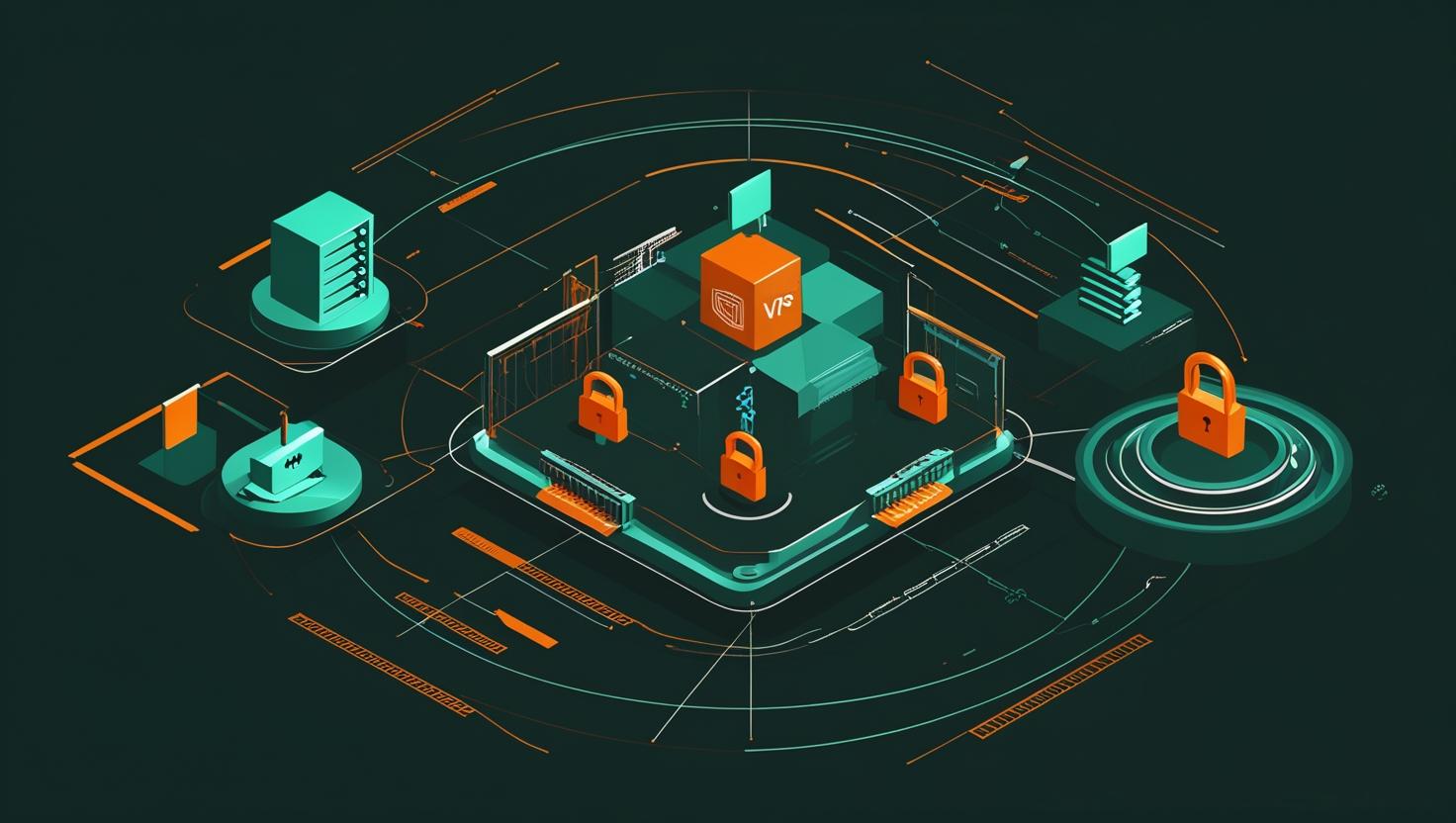
Install Maven on Linux Ubuntu – Quick Start
Apache Maven is a build automation and project management tool that’s become an essential part of Java development workflows. If you’re working with Java applications, microservices, or enterprise-grade software on Ubuntu Linux, having Maven properly installed and configured can make the difference between smooth deployments and constant headaches. This guide walks you through the installation process, covers both package manager and manual methods, and includes troubleshooting tips for the most common issues you’ll encounter.
What Is Maven and Why You Need It
Maven handles dependency management, build automation, and project standardization for Java projects. Instead of manually downloading JAR files and managing classpaths, Maven automatically fetches dependencies, compiles code, runs tests, and packages applications. Think of it as npm for Node.js or pip for Python, but with more opinionated project structure conventions.
The tool uses XML-based Project Object Model (POM) files to define project configurations, dependencies, and build processes. When you run commands like mvn clean install, Maven reads the POM, downloads required libraries to a local repository (usually ~/.m2), and executes the build lifecycle phases.
Installation Methods Comparison
| Method | Pros | Cons | Best For |
|---|---|---|---|
| APT Package Manager | Simple installation, automatic updates, system integration | Often outdated versions, limited control | Quick setup, development environments |
| Manual Installation | Latest version, full control, multiple versions | Manual updates, more configuration steps | Production servers, specific version requirements |
| SDKMAN! | Version management, easy switching, clean uninstalls | Additional tool dependency | Developers managing multiple projects |
Method 1: Installing via APT Package Manager
The quickest way to get Maven running is through Ubuntu’s package repository. This method works well for most development scenarios where you need a working Maven installation without version-specific requirements.
# Update package index
sudo apt update
# Install Maven
sudo apt install maven
# Verify installation
mvn -versionExpected output should show Maven version, Java version, and system information:
Apache Maven 3.6.3
Maven home: /usr/share/maven
Java version: 11.0.16, vendor: Ubuntu, runtime: /usr/lib/jvm/java-11-openjdk-amd64
Default locale: en_US, platform encoding: UTF-8
OS name: "linux", version: "5.4.0-88-generic", arch: "amd64"Method 2: Manual Installation for Latest Version
Manual installation gives you access to the newest Maven releases and better control over the installation directory. This approach is recommended for production environments or when you need specific Maven features.
# Create installation directory
sudo mkdir -p /opt/maven
# Download latest Maven (check official site for current version)
cd /tmp
wget https://downloads.apache.org/maven/maven-3/3.9.5/binaries/apache-maven-3.9.5-bin.tar.gz
# Extract to installation directory
sudo tar xzf apache-maven-3.9.5-bin.tar.gz -C /opt/maven --strip-components=1
# Set up environment variables
sudo nano /etc/environmentAdd these lines to /etc/environment:
MAVEN_HOME="/opt/maven"
PATH="/opt/maven/bin:$PATH"Apply environment changes and verify:
# Reload environment
source /etc/environment
# Verify installation
mvn -versionMethod 3: Using SDKMAN! for Version Management
SDKMAN! is particularly useful if you work on multiple projects requiring different Maven versions or if you frequently need to update development tools.
# Install SDKMAN!
curl -s "https://get.sdkman.io" | bash
source "$HOME/.sdkman/bin/sdkman-init.sh"
# Install latest Maven
sdk install maven
# List available versions
sdk list maven
# Install specific version
sdk install maven 3.8.6
# Switch between versions
sdk use maven 3.8.6Configuration and Optimization
After installation, you’ll want to configure Maven for optimal performance and security. The main configuration happens in settings.xml, which can be placed globally (/opt/maven/conf/settings.xml) or per-user (~/.m2/settings.xml).
# Create user-specific Maven directory
mkdir -p ~/.m2
# Create custom settings file
nano ~/.m2/settings.xmlBasic settings.xml configuration:
<?xml version="1.0" encoding="UTF-8"?>
<settings xmlns="http://maven.apache.org/SETTINGS/1.0.0"
xmlns:xsi="http://www.w3.org/2001/XMLSchema-instance"
xsi:schemaLocation="http://maven.apache.org/SETTINGS/1.0.0
http://maven.apache.org/xsd/settings-1.0.0.xsd">
<localRepository>${user.home}/.m2/repository</localRepository>
<servers>
<!-- Add server credentials here if needed -->
</servers>
<mirrors>
<mirror>
<id>central</id>
<name>Central Repository</name>
<url>https://repo1.maven.org/maven2</url>
<mirrorOf>central</mirrorOf>
</mirror>
</mirrors>
</settings>Common Issues and Troubleshooting
Even straightforward installations can hit snags. Here are the most frequent problems and their solutions:
Java Version Compatibility
Maven requires Java to function. If you see “JAVA_HOME not set” or version compatibility errors:
# Check Java installation
java -version
# Install OpenJDK if missing
sudo apt install openjdk-11-jdk
# Set JAVA_HOME explicitly
export JAVA_HOME=/usr/lib/jvm/java-11-openjdk-amd64
echo 'export JAVA_HOME=/usr/lib/jvm/java-11-openjdk-amd64' >> ~/.bashrcPermission Errors
If Maven can’t write to the local repository:
# Fix repository permissions
sudo chown -R $USER:$USER ~/.m2/
# Or specify different repository location
mvn -Dmaven.repo.local=/tmp/my-repo clean installNetwork and Proxy Issues
Corporate networks often block Maven’s default repository access:
<proxies>
<proxy>
<id>corporate-proxy</id>
<active>true</active>
<protocol>http</protocol>
<host>proxy.company.com</host>
<port>8080</port>
<username>your-username</username>
<password>your-password</password>
</proxy>
</proxies>Real-World Use Cases and Examples
Once Maven is installed, you can start using it for various development tasks. Here are practical examples:
Creating a New Java Project
# Generate project structure
mvn archetype:generate -DgroupId=com.example.app \
-DartifactId=my-java-app \
-DarchetypeArtifactId=maven-archetype-quickstart \
-DinteractiveMode=false
# Navigate and build
cd my-java-app
mvn clean compileSpring Boot Project
# Create Spring Boot application
mvn archetype:generate -DgroupId=com.example \
-DartifactId=spring-boot-app \
-DarchetypeArtifactId=maven-archetype-quickstart \
-DinteractiveMode=false
# Add Spring Boot dependencies to pom.xml and run
mvn spring-boot:runMulti-Module Enterprise Project
For larger applications, Maven supports multi-module projects where you can manage related components together:
# Parent POM structure
my-enterprise-app/
├── pom.xml (parent)
├── web-module/
│ └── pom.xml
├── service-module/
│ └── pom.xml
└── data-module/
└── pom.xml
# Build all modules
mvn clean installPerformance Optimization Tips
Maven can be resource-intensive, especially in CI/CD environments. Here are optimization strategies:
- Increase memory allocation: Set MAVEN_OPTS=”-Xmx1024m -XX:MaxPermSize=256m”
- Parallel builds: Use mvn -T 4 clean install to utilize multiple CPU cores
- Offline mode: Use mvn -o to skip dependency updates during development
- Local repository cleanup: Regularly clean ~/.m2/repository to free disk space
# Set memory options globally
echo 'export MAVEN_OPTS="-Xmx2048m -XX:MaxPermSize=512m"' >> ~/.bashrc
# Clean and rebuild with parallel execution
mvn clean install -T 4 -Dmaven.test.skip=trueIntegration with Development Tools
Maven integrates seamlessly with popular IDEs and development workflows:
- IntelliJ IDEA: Automatically detects Maven projects and handles dependency management
- Eclipse: Use M2Eclipse plugin for Maven integration
- VS Code: Extension Pack for Java includes Maven support
- Jenkins: Maven Integration Plugin for CI/CD pipelines
Security Considerations
When running Maven in production environments, consider these security practices:
- Use HTTPS for repository URLs in settings.xml
- Implement dependency vulnerability scanning with tools like OWASP Dependency Check
- Store sensitive credentials in encrypted format or use credential providers
- Regularly update Maven and plugins to patch security vulnerabilities
# Add OWASP Dependency Check plugin to pom.xml
mvn org.owasp:dependency-check-maven:checkFor comprehensive Maven documentation and advanced configuration options, refer to the official Apache Maven documentation. The settings reference provides detailed information about configuration options and best practices for different environments.

This article incorporates information and material from various online sources. We acknowledge and appreciate the work of all original authors, publishers, and websites. While every effort has been made to appropriately credit the source material, any unintentional oversight or omission does not constitute a copyright infringement. All trademarks, logos, and images mentioned are the property of their respective owners. If you believe that any content used in this article infringes upon your copyright, please contact us immediately for review and prompt action.
This article is intended for informational and educational purposes only and does not infringe on the rights of the copyright owners. If any copyrighted material has been used without proper credit or in violation of copyright laws, it is unintentional and we will rectify it promptly upon notification. Please note that the republishing, redistribution, or reproduction of part or all of the contents in any form is prohibited without express written permission from the author and website owner. For permissions or further inquiries, please contact us.


