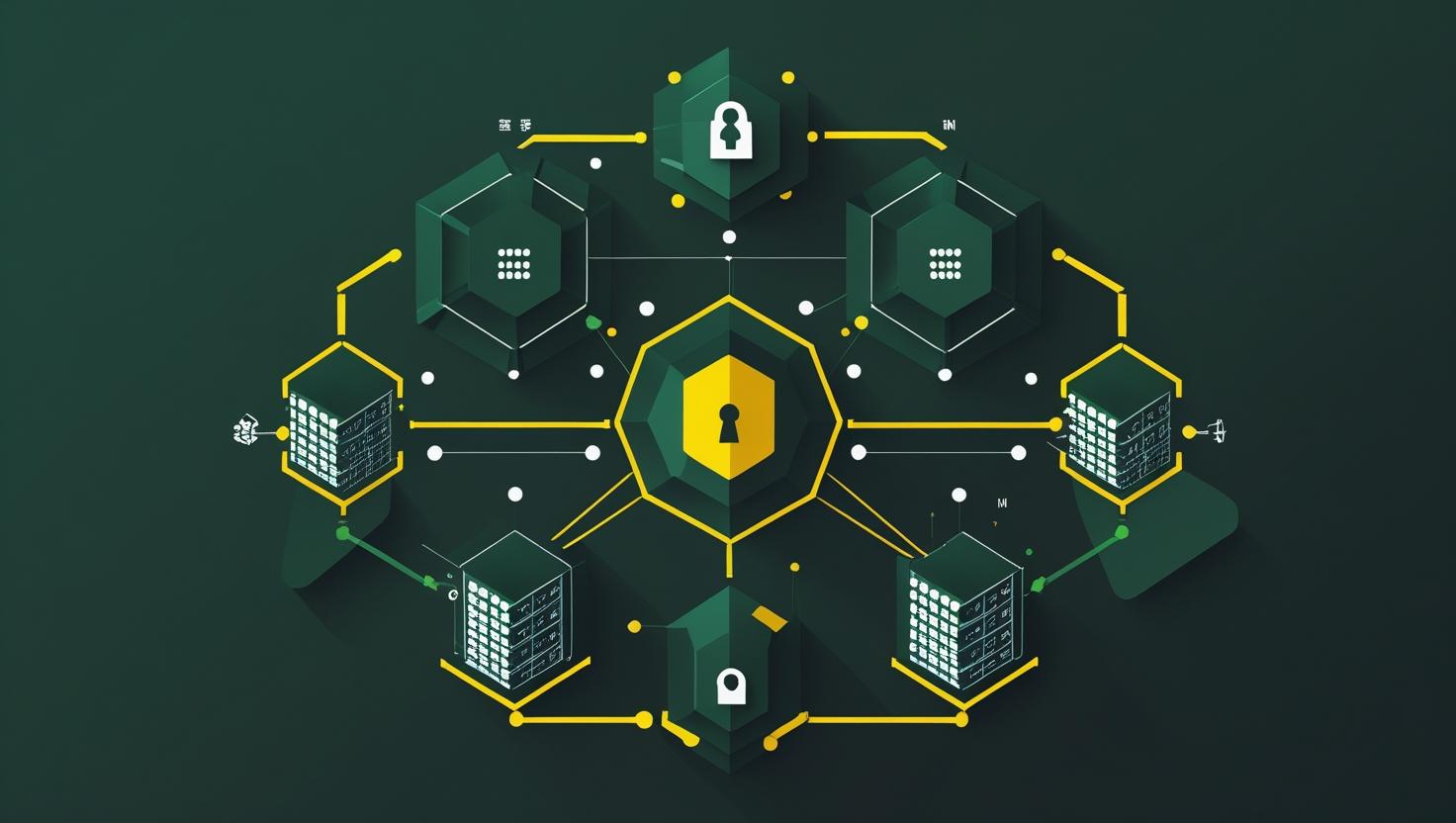
How to Use Nmap to Scan for Open Ports
Ever wonder what ports are actually open on a server before you commit to hosting your applications there? Or maybe you’re setting up your own infrastructure and need to verify that your security configurations are working as intended? This comprehensive guide will walk you through using Nmap (Network Mapper) – the Swiss Army knife of network discovery tools – to scan for open ports like a pro. Whether you’re auditing your current setup, troubleshooting connectivity issues, or performing security assessments on your own servers, mastering Nmap will save you countless hours and help you make informed decisions about your hosting environment. We’ll cover everything from basic scans to advanced techniques, real-world scenarios, and how this fits into your overall server management workflow.
How Nmap Port Scanning Actually Works
Nmap operates by sending specially crafted packets to target hosts and analyzing the responses (or lack thereof) to determine port states. Think of it as knocking on doors – some doors answer, some slam shut immediately, and others just ignore you completely. Each response tells a different story about what’s running on that port.
The tool uses several scanning techniques, but the most common ones you’ll encounter are:
- TCP SYN Scan (-sS): The default and most popular scan type. Sends SYN packets and waits for SYN-ACK responses. Fast, stealthy, and doesn’t complete TCP connections.
- TCP Connect Scan (-sT): Completes full TCP handshakes. More reliable but slower and more detectable.
- UDP Scan (-sU): Scans UDP ports, which is trickier since UDP is connectionless.
- TCP ACK Scan (-sA): Used primarily to map firewall rulesets.
Port states that Nmap reports include:
- Open: Service is actively accepting connections
- Closed: Port is accessible but no service is listening
- Filtered: Packets are being dropped, usually by a firewall
- Unfiltered: Port is accessible but Nmap can’t determine if it’s open or closed
- Open|Filtered: Can’t determine between open and filtered states
- Closed|Filtered: Can’t determine between closed and filtered states
Quick Setup and Installation Guide
Getting Nmap up and running is straightforward across different operating systems:
Ubuntu/Debian:
sudo apt update
sudo apt install nmapCentOS/RHEL/Rocky Linux:
sudo yum install nmap
# or on newer versions
sudo dnf install nmapmacOS (with Homebrew):
brew install nmapWindows: Download the installer from nmap.org and run it. The Windows version includes a GUI called Zenmap, which is great for beginners.
Verify your installation:
nmap --versionYou should see output showing the Nmap version and compilation details. If you’re planning to run intensive scans or manage multiple servers, consider getting a VPS or dedicated server to run your scans from, especially if you’re on a restricted network.
Essential Nmap Commands for Port Scanning
Let’s dive into the practical commands you’ll use daily. I’ll start with the basics and work up to more advanced scenarios:
Basic Port Scan:
# Scan most common 1000 ports
nmap example.com
# Scan specific ports
nmap -p 22,80,443 example.com
# Scan port ranges
nmap -p 1-1000 example.com
# Scan all 65535 ports (be patient!)
nmap -p- example.comDifferent Scan Types:
# TCP SYN scan (default, requires root)
sudo nmap -sS example.com
# TCP Connect scan (no root required)
nmap -sT example.com
# UDP scan (much slower)
sudo nmap -sU example.com
# Comprehensive TCP and UDP scan
sudo nmap -sS -sU -p T:1-1000,U:53,161,500 example.comSpeed and Timing Options:
# Timing templates (0=slowest, 5=fastest)
nmap -T4 example.com
# Custom timing (faster scans)
nmap --min-rate 1000 --max-retries 2 example.com
# Parallel scanning multiple hosts
nmap -T4 192.168.1.1-254Real-World Examples and Use Cases
Scenario 1: Auditing Your Web Server
You’ve just set up a new web server and want to verify only the necessary ports are open:
# Comprehensive scan of your server
nmap -sS -sV -O -p- your-server.com
# Check for common web services
nmap -p 80,443,8080,8443 --script http-title your-server.comExpected good results:
PORT STATE SERVICE VERSION
22/tcp open ssh OpenSSH 8.9
80/tcp open http nginx 1.18.0
443/tcp open https nginx 1.18.0Red flags to watch for:
PORT STATE SERVICE
23/tcp open telnet # Unencrypted, should be disabled
3389/tcp open rdp # Windows RDP on a Linux server?
5432/tcp open postgresql # Database exposed to internetScenario 2: Troubleshooting Connectivity Issues
Your application can’t connect to a database server. Let’s diagnose:
# Check if database ports are accessible
nmap -p 3306,5432,27017,6379 db-server.com
# More detailed probe with service detection
nmap -sV -p 3306 --script mysql-info db-server.comScenario 3: Network Discovery
You’re setting up servers on a new network and need to see what’s already there:
# Discover live hosts on subnet
nmap -sn 192.168.1.0/24
# Quick scan of live hosts for common services
nmap -T4 -F --open 192.168.1.0/24
# More thorough scan with OS detection
sudo nmap -O -sV --top-ports 1000 192.168.1.0/24Advanced Techniques and Scripting
Nmap’s scripting engine (NSE) is where things get really interesting. It can perform vulnerability scans, brute force attacks, and gather detailed service information:
# Run default scripts
nmap -sC example.com
# Vulnerability scanning
nmap --script vuln example.com
# SSH brute force (be careful with this!)
nmap --script ssh-brute --script-args userdb=users.txt,passdb=passwords.txt example.com
# Web application discovery
nmap --script http-enum -p 80,443 example.com
# SSL/TLS information
nmap --script ssl-enum-ciphers -p 443 example.comHere’s a useful script I use for comprehensive server auditing:
#!/bin/bash
# comprehensive-scan.sh
TARGET=$1
OUTPUT_DIR="nmap-results-$(date +%Y%m%d)"
mkdir -p $OUTPUT_DIR
echo "Starting comprehensive scan of $TARGET"
# Quick port discovery
nmap -T4 --top-ports 1000 --open $TARGET > $OUTPUT_DIR/quick-scan.txt
# Full TCP scan
nmap -sS -p- -T4 $TARGET > $OUTPUT_DIR/full-tcp.txt
# UDP scan of common ports
sudo nmap -sU --top-ports 100 $TARGET > $OUTPUT_DIR/udp-scan.txt
# Service and OS detection
sudo nmap -sV -O -sC --top-ports 1000 $TARGET > $OUTPUT_DIR/detailed-scan.txt
# Vulnerability scan
nmap --script vuln $TARGET > $OUTPUT_DIR/vuln-scan.txt
echo "Scans complete. Results in $OUTPUT_DIR/"Comparison with Other Port Scanning Tools
| Tool | Speed | Features | Learning Curve | Best Use Case |
|---|---|---|---|---|
| Nmap | Medium-Fast | Comprehensive | Medium | All-around scanning and discovery |
| Masscan | Very Fast | Basic | Low | Large-scale port scanning |
| Ncat/Netcat | Slow | Basic | Low | Quick single port checks |
| Zmap | Very Fast | Specialized | Medium | Internet-wide scanning |
| Rustscan | Very Fast | Good | Low | Fast port discovery |
For most server administration tasks, Nmap strikes the perfect balance. However, if you need to scan thousands of hosts quickly, consider this hybrid approach:
# Use masscan for fast port discovery
masscan -p1-65535 192.168.1.0/24 --rate=1000 > open_ports.txt
# Then use nmap for detailed analysis of discovered ports
nmap -sV -sC -p $(cat open_ports.txt | cut -d' ' -f4 | cut -d'/' -f1 | paste -sd,) target_hostAutomation and Integration
Nmap integrates beautifully with other tools and can be automated for regular security assessments. Here are some powerful combinations:
Integration with monitoring systems:
# Generate XML output for parsing
nmap -oX scan_results.xml target.com
# Convert to HTML report
xsltproc scan_results.xml > scan_report.html
# Parse with custom Python script
python3 parse_nmap_xml.py scan_results.xmlAutomated vulnerability tracking:
#!/bin/bash
# daily-security-scan.sh
TARGETS="web-server.com db-server.com api-server.com"
DATE=$(date +%Y%m%d)
for target in $TARGETS; do
nmap --script vuln -oN "vuln-${target}-${DATE}.txt" $target
# Send alert if critical vulnerabilities found
if grep -q "CRITICAL\|HIGH" "vuln-${target}-${DATE}.txt"; then
mail -s "Critical vulnerabilities found on $target" admin@company.com < "vuln-${target}-${DATE}.txt"
fi
doneDocker integration for isolated scanning:
# Run nmap in a container
docker run --rm -v $(pwd):/data instrumentisto/nmap -oX /data/scan_result.xml target.com
# Custom Dockerfile for regular scanning
FROM alpine:latest
RUN apk add --no-cache nmap
COPY scan-script.sh /usr/local/bin/
RUN chmod +x /usr/local/bin/scan-script.sh
CMD ["/usr/local/bin/scan-script.sh"]Performance Optimization and Best Practices
Scanning can be resource-intensive and sometimes trigger security alerts. Here's how to scan efficiently and responsibly:
Optimization strategies:
# Fast scan for discovery phase
nmap -T4 --min-rate 1000 --max-retries 2 --host-timeout 300s target
# Focused scanning based on initial results
nmap -sV -sC -p $(nmap -T4 --top-ports 100 --open target | grep "^[0-9]" | cut -d'/' -f1 | paste -sd,) target
# Parallel processing for multiple targets
parallel -j 10 nmap -T4 {} ::: $(cat target_list.txt)Stealth considerations:
- Use slower timing templates (-T1 or -T2) for stealth
- Randomize scan order with --randomize-hosts
- Use decoy scans to obscure your IP: -D decoy1,decoy2,ME
- Fragment packets to evade simple firewalls: -f or -ff
# Stealthy scan example
nmap -sS -T1 -f --randomize-hosts -D 192.168.1.100,192.168.1.101,ME target.comTroubleshooting Common Issues
Permission Problems:
Many scan types require root privileges. If you see "TCP connect scan" when you expected "SYN stealth scan," you likely need sudo.
Firewall Interference:
If all ports show as "filtered," the target likely has a restrictive firewall. Try different scan types or source ports:
# Try different source port
nmap --source-port 53 target.com
# ACK scan to map firewall rules
nmap -sA target.comSlow Scans:
UDP scans and comprehensive TCP scans can be very slow. Use these optimization techniques:
# Faster UDP scanning
sudo nmap -sU --top-ports 20 --max-retries 1 target.com
# Skip host discovery if you know hosts are up
nmap -Pn target.comLegal and Ethical Considerations
This is crucial: only scan systems you own or have explicit permission to test. Unauthorized port scanning can be considered a hostile act and may violate laws or terms of service. Always:
- Get written permission before scanning external systems
- Check your hosting provider's acceptable use policy
- Be mindful of scan intensity on production systems
- Document your scanning activities for compliance purposes
Conclusion and Recommendations
Nmap is an indispensable tool for anyone serious about server management and security. Start with basic scans to get comfortable, then gradually incorporate more advanced features like NSE scripts and custom timing. For production environments, I recommend setting up automated scans that run during off-peak hours and alert you to changes in your attack surface.
Key takeaways:
- Start simple: Master basic port scans before moving to advanced techniques
- Automate regularly: Set up scheduled scans to catch configuration drift
- Document everything: Keep records of your scan results for compliance and trend analysis
- Combine tools: Use Nmap alongside other security tools for comprehensive coverage
- Stay updated: Keep Nmap and its script database current for latest capabilities
Whether you're managing a single VPS or a complex infrastructure spanning multiple dedicated servers, Nmap will help you maintain visibility into your network services and security posture. The investment in learning this tool properly will pay dividends in reduced downtime, better security, and more informed infrastructure decisions.
Remember: the goal isn't just to scan ports, but to understand what those results mean for your specific environment and respond appropriately. Happy scanning!

This article incorporates information and material from various online sources. We acknowledge and appreciate the work of all original authors, publishers, and websites. While every effort has been made to appropriately credit the source material, any unintentional oversight or omission does not constitute a copyright infringement. All trademarks, logos, and images mentioned are the property of their respective owners. If you believe that any content used in this article infringes upon your copyright, please contact us immediately for review and prompt action.
This article is intended for informational and educational purposes only and does not infringe on the rights of the copyright owners. If any copyrighted material has been used without proper credit or in violation of copyright laws, it is unintentional and we will rectify it promptly upon notification. Please note that the republishing, redistribution, or reproduction of part or all of the contents in any form is prohibited without express written permission from the author and website owner. For permissions or further inquiries, please contact us.


