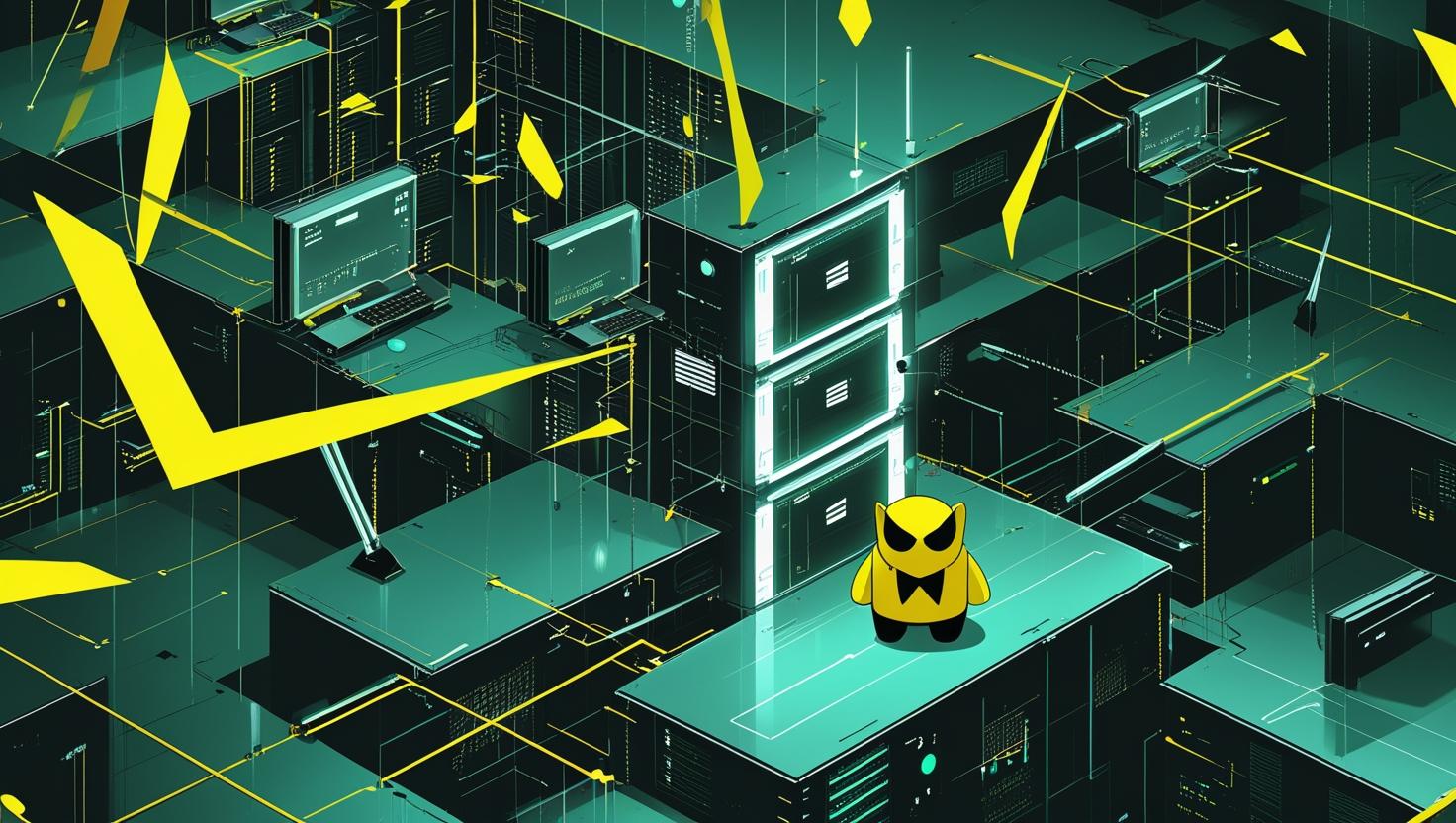
How to Use find and locate to Search for Files on Linux
Finding files efficiently on Linux systems is a fundamental skill that separates experienced administrators from newcomers. While GUI file managers work fine for desktop environments, command-line tools like find and locate offer unparalleled power and flexibility for searching through complex directory structures on servers and workstations. This guide covers both utilities comprehensively, showing you when to use each one, how they work under the hood, and practical examples that’ll save you hours of manual searching through your file systems.
How find and locate Work Under the Hood
The find command performs real-time searches by traversing directory trees and examining each file against your specified criteria. It’s like having a very thorough detective that checks every single file and folder manually. This approach guarantees up-to-date results but can be slow on large file systems.
The locate command takes a completely different approach. It relies on a pre-built database (usually updated daily via cron) that indexes all files on your system. Think of it as a phone book for your files – incredibly fast lookups, but the information might be slightly outdated if files were created or moved since the last database update.
| Feature | find | locate |
|---|---|---|
| Search Speed | Slower (real-time traversal) | Very fast (database lookup) |
| Results Accuracy | Always current | Depends on database freshness |
| Search Criteria | Extensive (size, permissions, content, etc.) | Filename/path only |
| System Resources | CPU and I/O intensive | Minimal resource usage |
| Database Dependency | None | Requires updatedb |
Getting Started with find
The basic syntax for find is straightforward: find [path] [expression]. Here are the essential commands you’ll use daily:
# Find files by name (case-sensitive)
find /home -name "config.php"
# Case-insensitive name search
find /var/log -iname "*.LOG"
# Find directories only
find /etc -type d -name "apache*"
# Find files only
find /tmp -type f -name "temp*"
# Find files larger than 100MB
find /var -size +100M
# Find files modified in the last 7 days
find /home -mtime -7
# Find files with specific permissions
find /var/www -perm 644
The real power comes from combining multiple criteria:
# Find PHP files larger than 1MB modified in last 30 days
find /var/www -name "*.php" -size +1M -mtime -30
# Find world-writable files (security audit)
find /home -type f -perm -002
# Find empty files and directories
find /tmp -empty
# Find files owned by specific user
find /var/log -user nginx
Advanced find Techniques
Once you’re comfortable with basic searches, these advanced techniques will make you significantly more productive:
# Execute commands on found files
find /var/log -name "*.log" -exec gzip {} \;
# Use -exec with confirmation
find /tmp -name "temp*" -ok rm {} \;
# Multiple file extensions using regex
find /var/www -regex ".*\.\(php\|html\|css\|js\)$"
# Exclude certain directories from search
find /home -path "*/cache/*" -prune -o -name "*.conf" -print
# Find files between size ranges
find /var -size +50M -size -200M
# Complex time-based searches
find /var/log -newermt "2024-01-01" ! -newermt "2024-01-31"
The -exec option deserves special attention. It’s incredibly powerful for batch operations:
# Change permissions on all PHP files
find /var/www -name "*.php" -exec chmod 644 {} \;
# Copy all config files to backup directory
find /etc -name "*.conf" -exec cp {} /backup/configs/ \;
# Count lines in all Python files
find /home/user/projects -name "*.py" -exec wc -l {} + | tail -1
Mastering locate for Lightning-Fast Searches
Before using locate, ensure the database is installed and updated:
# Install locate (if not present)
sudo apt install mlocate # Debian/Ubuntu
sudo yum install mlocate # RHEL/CentOS
# Update the database manually
sudo updatedb
# Basic locate usage
locate nginx.conf
locate "*.sql"
locate -i CONFIG # case-insensitive
Advanced locate options that most people don’t know about:
# Limit number of results
locate -l 10 "*.log"
# Show only existing files (verify files still exist)
locate -e "*.conf"
# Use regex patterns
locate -r "\.php$"
# Show statistics about the database
locate -S
# Search in specific database
locate -d /var/lib/mlocate/custom.db pattern
Real-World Use Cases and Examples
Here are practical scenarios where these tools shine in production environments:
System Administration Tasks:
# Find all SUID/SGID files (security audit)
find / -type f \( -perm -4000 -o -perm -2000 \) 2>/dev/null
# Locate large log files consuming disk space
find /var/log -size +100M -exec ls -lh {} \;
# Find configuration files that might need backup
find /etc -name "*.conf" -o -name "*.cfg" -o -name "*.ini"
# Clean up old temporary files
find /tmp -type f -atime +7 -delete
Development and Debugging:
# Find all files containing specific function name
find /var/www -name "*.php" -exec grep -l "mysql_connect" {} \;
# Locate duplicate filenames across projects
locate basename.php | head -20
# Find recently modified source files
find /home/developer -name "*.py" -mtime -1
# Search for files with specific extensions in project
find . -type f \( -name "*.js" -o -name "*.css" -o -name "*.html" \)
Server Maintenance on VPS or dedicated servers:
# Find core dumps
find /var -name "core.*" -size +1M
# Locate all SSL certificates
locate "*.crt" | grep -v cache
# Find files with suspicious permissions
find /var/www -type f -perm 777
# Search for backup files that shouldn't be public
find /var/www -name "*.bak" -o -name "*.backup" -o -name "*~"
Performance Optimization and Best Practices
Understanding performance characteristics helps you choose the right tool for each situation:
- Use locate for simple filename searches: It’s orders of magnitude faster when you just need to find files by name
- Use find for complex criteria: When you need to search by size, permissions, modification time, or content
- Limit find scope: Always specify the narrowest possible starting directory
- Exclude unnecessary directories: Use
-pruneto skip large directories like/proc,/sys, or cache directories
# Efficient find usage - start from specific directory
find /var/www -name "*.php" # Good
find / -name "*.php" # Inefficient
# Use -prune to exclude directories
find /home -path "*/node_modules" -prune -o -name "*.js" -print
# Combine criteria efficiently (most restrictive first)
find /var -size +100M -name "*.log" -mtime +30
Database maintenance for locate:
# Configure updatedb to exclude certain paths
sudo nano /etc/updatedb.conf
# Example configuration
PRUNE_BIND_MOUNTS="yes"
PRUNEPATHS="/tmp /var/spool /media /home/.ecryptfs"
PRUNEFS="NFS nfs4 proc sysfs tmpfs"
# Set up custom update schedule
sudo crontab -e
# Add: 0 2 * * * /usr/bin/updatedb
Common Pitfalls and Troubleshooting
Even experienced users run into these issues regularly:
Permission Denied Errors:
# Suppress permission errors
find /var -name "*.log" 2>/dev/null
# Or redirect them separately
find /var -name "*.log" 2>errors.txt
locate Not Finding Recent Files:
# Check when database was last updated
locate -S
# Force database update
sudo updatedb
# Create custom database for specific directory
sudo updatedb -l 0 -U /home/user/projects -o /tmp/custom.db
locate -d /tmp/custom.db "*.py"
find Performance Issues:
# Use find efficiently with large directories
find /large/directory -maxdepth 2 -name "target*"
# Avoid searching in virtual filesystems
find / -path /proc -prune -o -path /sys -prune -o -name "*.conf" -print
Escaping Special Characters:
# Escape special characters properly
find /var -name "file[1-3].txt" # Finds file1.txt, file2.txt, file3.txt
find /var -name "file\[1\].txt" # Finds literal file[1].txt
Integration with Other Tools
The real magic happens when you combine find and locate with other command-line tools:
# Create archive of all config files
find /etc -name "*.conf" | tar -czf configs-backup.tar.gz -T -
# Get total size of all log files
find /var/log -name "*.log" -exec du -ch {} + | tail -1
# Find and replace across multiple files
find /var/www -name "*.php" -exec sed -i 's/old_function/new_function/g' {} \;
# Generate file inventory
find /important/data -type f -printf "%TY-%Tm-%Td %TH:%TM %s %p\n" > inventory.txt
For more advanced file searching and text processing, check out GNU findutils documentation and the locate man page. These tools become even more powerful when combined with shell scripting and automation frameworks.
Remember that mastering file search utilities is essential whether you’re managing a simple VPS or complex dedicated server infrastructure. The time invested in learning these tools pays dividends in daily productivity and system administration efficiency.

This article incorporates information and material from various online sources. We acknowledge and appreciate the work of all original authors, publishers, and websites. While every effort has been made to appropriately credit the source material, any unintentional oversight or omission does not constitute a copyright infringement. All trademarks, logos, and images mentioned are the property of their respective owners. If you believe that any content used in this article infringes upon your copyright, please contact us immediately for review and prompt action.
This article is intended for informational and educational purposes only and does not infringe on the rights of the copyright owners. If any copyrighted material has been used without proper credit or in violation of copyright laws, it is unintentional and we will rectify it promptly upon notification. Please note that the republishing, redistribution, or reproduction of part or all of the contents in any form is prohibited without express written permission from the author and website owner. For permissions or further inquiries, please contact us.


