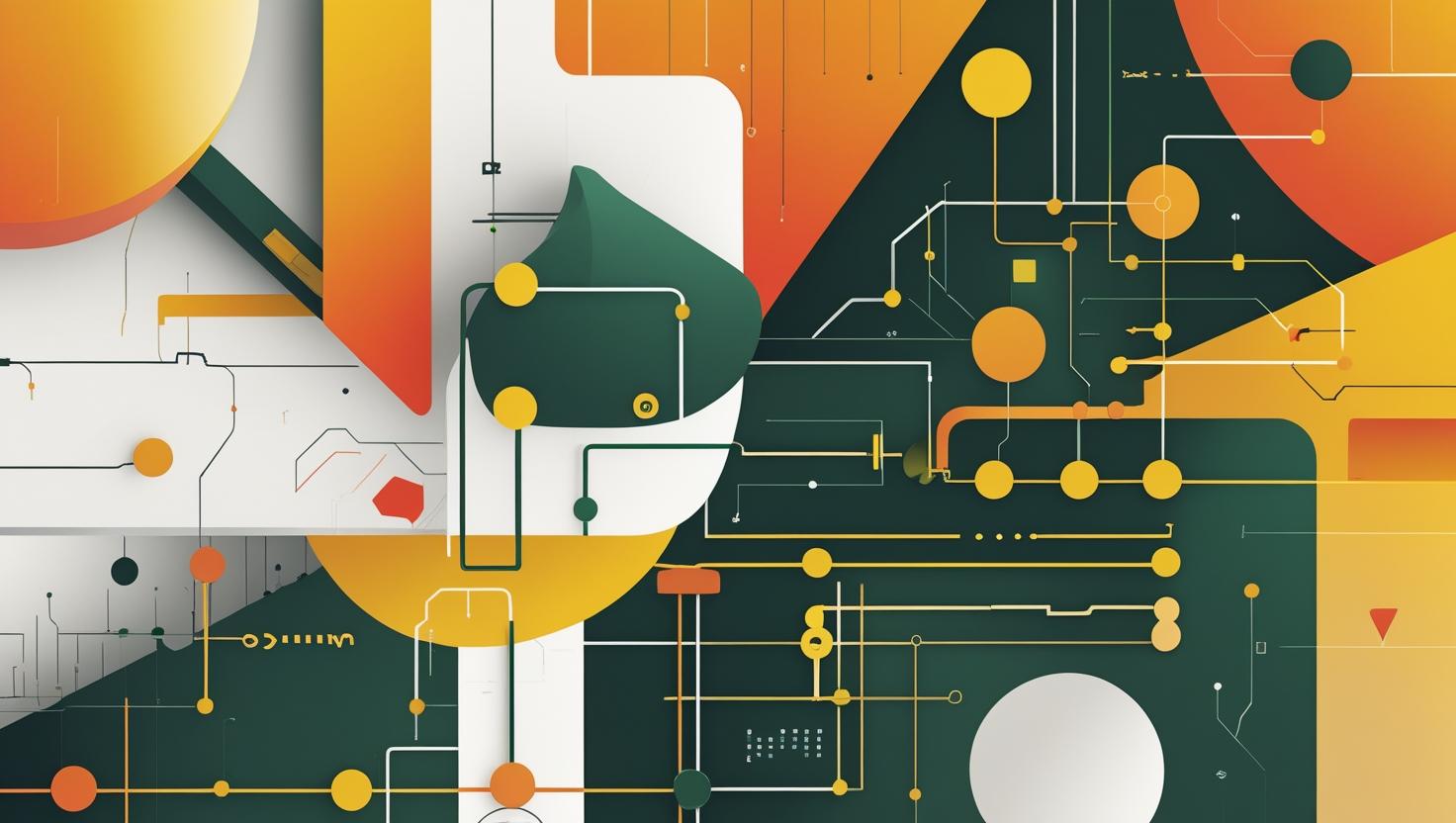
How to Use cd, pwd, and ls to Explore the Linux File System
Mastering Linux file system navigation is absolutely fundamental for any developer or sysadmin worth their salt. The cd, pwd, and ls commands form the holy trinity of file system exploration – they’re the bread and butter tools you’ll use thousands of times throughout your career. Whether you’re setting up servers, debugging applications, or just trying to find that config file buried somewhere in /etc, these commands are your best friends. This guide will walk you through everything from basic usage to advanced tricks that’ll make you navigate like a pro.
How These Commands Work Under the Hood
Before diving into practical usage, let’s understand what’s actually happening when you run these commands. The Linux file system is a hierarchical tree structure starting from the root directory (/), and these three commands help you navigate and understand this structure.
The pwd (print working directory) command is probably the simplest – it just outputs your current location in the file system tree. Under the hood, it reads the PWD environment variable or traces back through parent directories using the “..” entries.
The ls (list) command reads directory entries and displays them according to your specified options. It’s essentially making system calls to read directory contents and then formatting the output based on file attributes, permissions, and metadata.
The cd (change directory) command is actually a shell builtin, not an external program. This is crucial because it needs to change the shell’s current working directory – if it were an external program, it would only change its own directory and exit, leaving your shell unchanged.
Step-by-Step Implementation Guide
Basic Usage Patterns
Let’s start with the fundamentals. Here’s how you’ll use these commands in your daily workflow:
# Check where you are
pwd
# Output: /home/username
# List contents of current directory
ls
# Output: Documents Downloads Pictures Videos
# List with detailed information
ls -la
# Output:
# drwxr-xr-x 2 user user 4096 Mar 15 10:30 Documents
# drwxr-xr-x 2 user user 4096 Mar 15 10:31 Downloads
# -rw-r--r-- 1 user user 1024 Mar 15 09:15 readme.txt
# Change to a specific directory
cd Documents
pwd
# Output: /home/username/Documents
# Go back to parent directory
cd ..
pwd
# Output: /home/username
# Go to home directory (multiple ways)
cd ~
cd $HOME
cd # just cd with no arguments
Advanced Navigation Techniques
Once you’ve got the basics down, these advanced techniques will seriously speed up your workflow:
# Use cd - to toggle between last two directories
cd /var/log
cd /etc/nginx
cd - # back to /var/log
cd - # back to /etc/nginx
# Navigate multiple levels at once
cd ../../usr/local/bin
# Use tab completion for faster navigation
cd /var/lo[TAB] # completes to /var/log/
cd ap[TAB] # completes to apache2/ if it exists
# Combine commands for efficiency
cd /var/log && ls -la | grep error
Powerful ls Options You Should Know
# Sort by modification time (newest first)
ls -lt
# Sort by size (largest first)
ls -lS
# Show hidden files and directories
ls -la
# Recursive listing (be careful with large directories)
ls -R
# Human readable file sizes
ls -lh
# Output: -rw-r--r-- 1 user user 1.5K Mar 15 09:15 config.txt
# Show only directories
ls -d */
# Color output for better readability
ls --color=auto
# Show file types with indicators
ls -F
# Output: Documents/ Downloads/ script.sh* readme.txt
Real-World Examples and Use Cases
Server Administration Scenarios
Here are some practical scenarios you’ll encounter as a sysadmin:
# Investigating disk space issues
cd /var
ls -lhS # Show largest files first
du -sh */ | sort -hr # Show directory sizes
# Finding log files for troubleshooting
cd /var/log
ls -lt *.log | head -10 # Show 10 most recent log files
# Navigating to application directories
cd /opt/myapp/logs
pwd # Confirm you're in the right place
ls -la | grep $(date +%Y-%m-%d) # Today's logs
# Checking service configurations
cd /etc/systemd/system
ls -la | grep myservice
Development Workflow Examples
For developers, these commands are essential for project navigation:
# Project exploration
cd ~/projects/myapp
ls -la
# Look for important files: README, package.json, requirements.txt, etc.
# Navigate to different project areas
cd src/components
ls *.js | wc -l # Count JavaScript files
# Quick directory structure overview
find . -type d -name "node_modules" -prune -o -type d -print | head -20
# Working with version control
cd ~/projects/myrepo
ls -la | grep git # Check for .git directory
cd .git/hooks
ls -la # Examine git hooks
Comparison with Alternative Tools
While cd, pwd, and ls are the classics, there are modern alternatives worth knowing about:
| Traditional | Modern Alternative | Key Benefits | Performance |
|---|---|---|---|
| ls | exa, lsd | Better colors, git integration, tree view | Slightly slower but more features |
| cd | z, autojump, fasd | Jump to frequent directories by partial name | Much faster for frequent locations |
| pwd | No real alternatives needed | pwd is already optimal | Instant |
| find + ls | fd, ripgrep | Faster search, better syntax | Significantly faster on large directories |
Installing and Using Modern Alternatives
# Install exa (better ls)
sudo apt install exa # Ubuntu/Debian
brew install exa # macOS
# Install z for smart directory jumping
git clone https://github.com/rupa/z.git
echo '. /path/to/z/z.sh' >> ~/.bashrc
# Usage examples
exa -la --git # ls replacement with git status
z myproject # Jump to directory containing "myproject"
Best Practices and Common Pitfalls
Essential Best Practices
- Always pwd after complex navigation: Especially when using relative paths or after running scripts that might change directories
- Use absolute paths in scripts: Don’t rely on relative paths in automated scripts – they’re fragile
- Leverage tab completion: It’s faster and prevents typos that could land you in the wrong directory
- Create aliases for frequent locations: Add aliases like
alias logs='cd /var/log'to your .bashrc - Use ls -la by default: The detailed view prevents surprises and shows hidden files
Common Pitfalls to Avoid
- Assuming you’re in the right directory: Always verify with pwd, especially before running destructive commands
- Forgetting about hidden files: Many configuration files start with dots – use ls -la to see them
- Not handling spaces in filenames: Use quotes or escape spaces:
cd "My Documents" - Overlooking permissions: ls -la shows permissions – pay attention to them, especially in production
- Using cd without error checking in scripts: Always check if cd succeeded:
cd /some/path || exit 1
Security Considerations
# Be careful with permissions - check before entering sensitive directories
ls -ld /etc/shadow
# -rw-r----- 1 root shadow 1234 Mar 15 10:30 /etc/shadow
# Avoid cd into directories you don't trust
# Check ownership and permissions first
ls -la suspicious_directory/
cd suspicious_directory # Only if you're sure it's safe
# In scripts, validate paths exist and are directories
if [[ -d "$TARGET_DIR" ]]; then
cd "$TARGET_DIR" || exit 1
else
echo "Directory $TARGET_DIR does not exist"
exit 1
fi
Advanced Tips and Tricks
Efficiency Boosters
# Create useful aliases in ~/.bashrc
alias ll='ls -la'
alias la='ls -la'
alias l='ls -CF'
alias ..='cd ..'
alias ...='cd ../..'
alias ....='cd ../../..'
# Use pushd/popd for directory stack management
pushd /var/log # Save current dir and go to /var/log
pushd /etc # Save /var/log and go to /etc
popd # Back to /var/log
popd # Back to original directory
# Quick parent directory navigation
cd ../../../ # Go up 3 levels
cd ~- # Go to previous directory (same as cd -)
Combining Commands for Power Users
# Find and navigate to directories
cd $(find /usr -name "bin" -type d | head -1)
# List files and immediately navigate
ls -la && cd subdirectory
# Conditional navigation
[[ -d /opt/myapp ]] && cd /opt/myapp || cd /usr/local/myapp
# Create and navigate in one command
mkdir -p ~/projects/newproject && cd $_
Troubleshooting Common Issues
When things go wrong, here’s how to diagnose and fix common problems:
# Permission denied when trying to cd
ls -ld target_directory # Check permissions
sudo ls -la target_directory # Check contents as root
# Directory doesn't exist error
ls -la | grep directory_name # Verify exact spelling
find . -name "*partial_name*" -type d # Search for similar names
# PWD shows wrong directory after symlinking
pwd # Shows logical path
pwd -P # Shows physical path (resolves symlinks)
# Terminal shows garbled output after ls
reset # Reset terminal
stty sane # Fix terminal settings
For comprehensive documentation, check out the official GNU Coreutils manual at https://www.gnu.org/software/coreutils/ and the Linux man pages. The Linux kernel filesystem documentation provides deeper insights into how the file system works.
These three commands might seem simple, but mastering them is the difference between stumbling around the file system and navigating with confidence. Practice these techniques daily, and they’ll become second nature. Your future self will thank you when you’re troubleshooting a production issue at 2 AM and can navigate efficiently in the dark.

This article incorporates information and material from various online sources. We acknowledge and appreciate the work of all original authors, publishers, and websites. While every effort has been made to appropriately credit the source material, any unintentional oversight or omission does not constitute a copyright infringement. All trademarks, logos, and images mentioned are the property of their respective owners. If you believe that any content used in this article infringes upon your copyright, please contact us immediately for review and prompt action.
This article is intended for informational and educational purposes only and does not infringe on the rights of the copyright owners. If any copyrighted material has been used without proper credit or in violation of copyright laws, it is unintentional and we will rectify it promptly upon notification. Please note that the republishing, redistribution, or reproduction of part or all of the contents in any form is prohibited without express written permission from the author and website owner. For permissions or further inquiries, please contact us.


