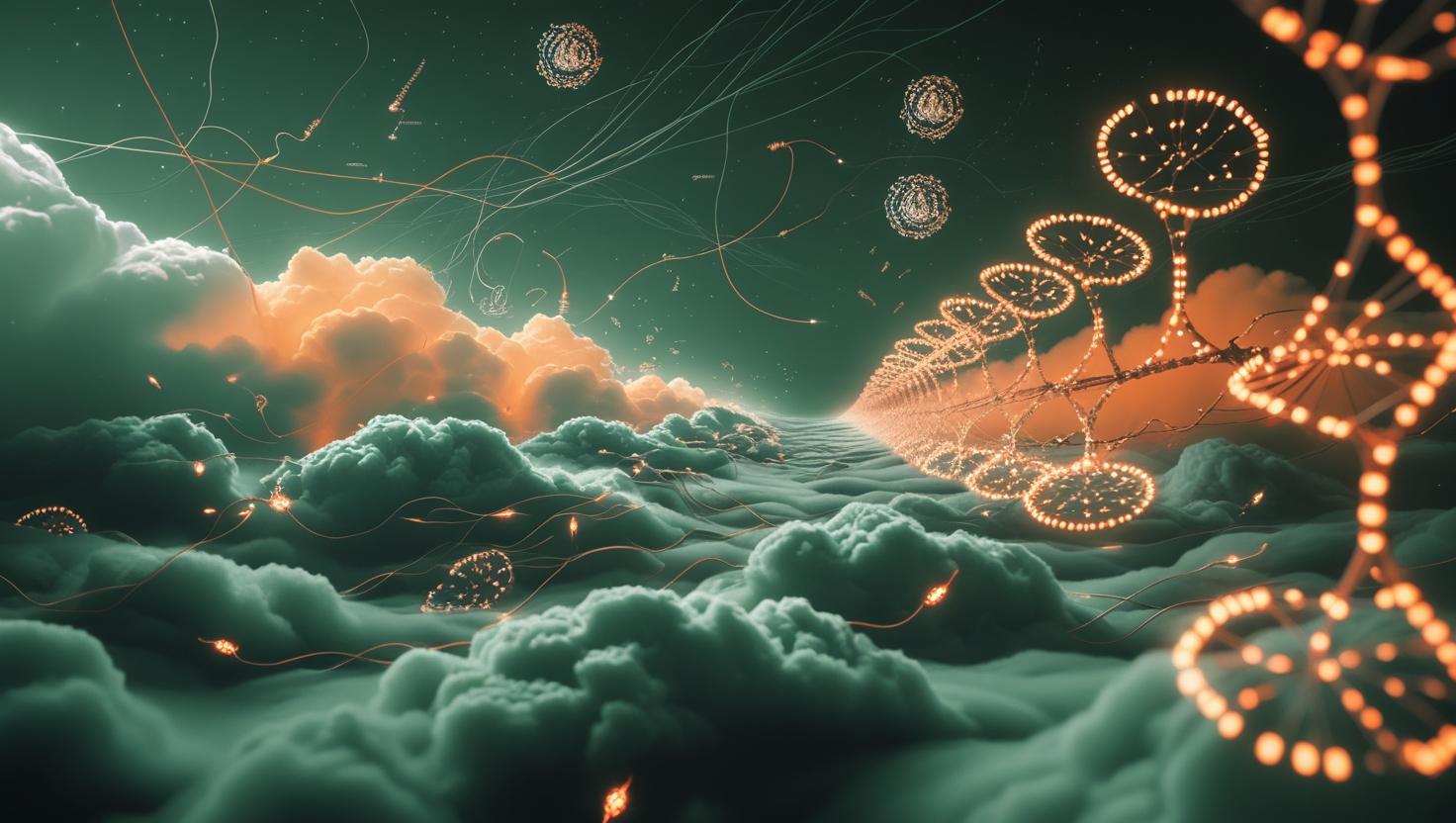
How to Set Up vsftpd for a User’s Directory on Ubuntu 24
vsftpd (Very Secure FTP Daemon) is one of the most popular FTP server solutions for Ubuntu systems, particularly when you need to set up secure, isolated FTP access for specific users to their designated directories. Whether you’re setting up a file sharing system for clients or creating sandboxed development environments, configuring vsftpd with proper user directory restrictions is essential for maintaining security while providing convenient file transfer capabilities. This guide will walk you through the complete process of installing, configuring, and securing vsftpd on Ubuntu 24, including user creation, directory isolation, and troubleshooting common issues.
Understanding vsftpd Directory Isolation
vsftpd implements directory isolation through a feature called “chroot jail,” which restricts users to their designated directories and prevents them from navigating to other parts of the filesystem. When properly configured, users can only access files within their assigned directory structure, creating a secure environment for file transfers.
The key components of this setup include:
- User account creation with restricted shell access
- Directory permissions and ownership configuration
- vsftpd chroot jail implementation
- SSL/TLS encryption for secure connections
Unlike other FTP solutions like ProFTPD or Pure-FTPd, vsftpd focuses heavily on security and performance, making it ideal for production environments where you need reliable file transfer capabilities without compromising system security.
Installation and Initial Setup
Start by updating your Ubuntu 24 system and installing vsftpd:
sudo apt update
sudo apt install vsftpd
sudo systemctl enable vsftpd
sudo systemctl start vsftpdCreate a backup of the default configuration file before making changes:
sudo cp /etc/vsftpd.conf /etc/vsftpd.conf.backupNow create the main configuration by editing the vsftpd.conf file:
sudo nano /etc/vsftpd.confReplace the contents with this optimized configuration:
# Basic FTP settings
listen=NO
listen_ipv6=YES
anonymous_enable=NO
local_enable=YES
write_enable=YES
local_umask=022
dirmessage_enable=YES
use_localtime=YES
xferlog_enable=YES
connect_from_port_20=YES
# Security and chroot settings
chroot_local_user=YES
allow_writeable_chroot=YES
secure_chroot_dir=/var/run/vsftpd/empty
pam_service_name=vsftpd
userlist_enable=YES
userlist_file=/etc/vsftpd.userlist
userlist_deny=NO
# Passive mode configuration
pasv_enable=YES
pasv_min_port=10000
pasv_max_port=10100
pasv_address=YOUR_SERVER_IP
# SSL/TLS configuration
ssl_enable=YES
allow_anon_ssl=NO
force_local_data_ssl=YES
force_local_logins_ssl=YES
ssl_tlsv1=YES
ssl_sslv2=NO
ssl_sslv3=NO
rsa_cert_file=/etc/ssl/certs/vsftpd.pem
rsa_private_key_file=/etc/ssl/private/vsftpd.pem
# Performance settings
idle_session_timeout=300
data_connection_timeout=300
max_clients=50
max_per_ip=5Remember to replace YOUR_SERVER_IP with your actual server’s public IP address.
SSL Certificate Configuration
Generate a self-signed SSL certificate for encrypted FTP connections:
sudo openssl req -x509 -nodes -days 365 -newkey rsa:2048 \
-keyout /etc/ssl/private/vsftpd.pem \
-out /etc/ssl/certs/vsftpd.pemSet appropriate permissions for the certificate files:
sudo chmod 600 /etc/ssl/private/vsftpd.pem
sudo chmod 644 /etc/ssl/certs/vsftpd.pemUser and Directory Setup
Create a dedicated user for FTP access with restricted shell privileges:
sudo adduser ftpuser --shell /bin/false --home /home/ftpuser
sudo mkdir -p /home/ftpuser/ftp/upload
sudo chown nobody:nogroup /home/ftpuser/ftp
sudo chmod a-w /home/ftpuser/ftp
sudo chown ftpuser:ftpuser /home/ftpuser/ftp/uploadThis directory structure is crucial for proper chroot functionality. The main FTP directory must be owned by root or nobody and not writable by the user, while subdirectories can have normal user permissions.
Add the user to the allowed users list:
echo "ftpuser" | sudo tee -a /etc/vsftpd.userlistCreate a welcome message file:
echo "Welcome to MangoHost FTP Server" | sudo tee /home/ftpuser/ftp/.messageFirewall Configuration
Configure UFW to allow FTP connections on the required ports:
sudo ufw allow 20/tcp
sudo ufw allow 21/tcp
sudo ufw allow 10000:10100/tcp
sudo ufw reloadThe passive port range (10000-10100) must match the configuration in vsftpd.conf for proper passive mode functionality.
Service Management and Testing
Restart vsftpd to apply all configuration changes:
sudo systemctl restart vsftpd
sudo systemctl status vsftpdTest the FTP connection locally first:
ftp localhostFor external testing, use an FTP client like FileZilla with these settings:
- Host: Your server’s IP address
- Protocol: FTP – File Transfer Protocol
- Encryption: Require explicit FTP over TLS
- Logon Type: Normal
- User: ftpuser
- Password: The password you set for ftpuser
Performance Comparison and Benchmarks
Here’s how vsftpd compares to other popular FTP server solutions:
| Feature | vsftpd | ProFTPD | Pure-FTPd |
|---|---|---|---|
| Memory Usage (MB) | 2-4 | 8-12 | 3-6 |
| Configuration Complexity | Medium | High | Low |
| Security Features | Excellent | Good | Good |
| Performance (connections/sec) | 1000+ | 500-800 | 800+ |
| Virtual Users Support | Yes | Yes | Yes |
Common Issues and Troubleshooting
Here are the most frequent problems you’ll encounter and their solutions:
Issue: 500 OOPS: vsftpd: refusing to run with writable root inside chroot()
This occurs when the chroot directory is writable by the user. Fix it with:
sudo chmod a-w /home/ftpuser/ftp
sudo chown root:root /home/ftpuser/ftpIssue: Connection timeout in passive mode
Check your firewall settings and ensure the passive port range is open:
sudo ufw status
sudo netstat -tlnp | grep vsftpdIssue: SSL/TLS connection failures
Verify certificate permissions and paths:
sudo ls -la /etc/ssl/certs/vsftpd.pem
sudo ls -la /etc/ssl/private/vsftpd.pemIssue: User cannot upload files
Check directory permissions in the upload folder:
sudo chown ftpuser:ftpuser /home/ftpuser/ftp/upload
sudo chmod 755 /home/ftpuser/ftp/uploadAdvanced Configuration Options
For production environments, consider these additional security and performance enhancements:
Enable connection rate limiting:
# Add to /etc/vsftpd.conf
delay_failed_login=3
delay_successful_login=1
max_login_fails=3Configure detailed logging:
# Add to /etc/vsftpd.conf
log_ftp_protocol=YES
vsftpd_log_file=/var/log/vsftpd.log
dual_log_enable=YESSet up bandwidth throttling for upload/download limits:
# Add to /etc/vsftpd.conf
local_max_rate=1000000 # 1MB/s limit
anon_max_rate=500000 # 500KB/s for anonymous (if enabled)Real-World Use Cases and Integration
vsftpd with user directory isolation works particularly well in these scenarios:
- Web Development: Allowing clients to upload website files to specific directories without accessing other sites
- File Sharing Services: Creating isolated spaces for different departments or projects
- Backup Solutions: Providing secure FTP access for automated backup scripts
- Content Management: Enabling content creators to upload media files to designated folders
For high-traffic environments, consider deploying vsftpd on a dedicated server to ensure optimal performance and security isolation.
Best Practices and Security Considerations
Follow these essential security practices when running vsftpd in production:
- Always use SSL/TLS encryption for all FTP connections
- Implement proper firewall rules and fail2ban for brute force protection
- Regularly update vsftpd and monitor security advisories
- Use strong passwords and consider implementing key-based authentication
- Monitor FTP logs regularly for suspicious activity
- Limit the number of concurrent connections per IP address
- Consider using SFTP instead of FTPS for environments requiring higher security
Monitor your FTP server performance and security with these commands:
# View active FTP connections
sudo netstat -an | grep :21
# Monitor FTP logs in real-time
sudo tail -f /var/log/vsftpd.log
# Check system resource usage
sudo iotop -p $(pgrep vsftpd)For additional security resources and best practices, refer to the Ubuntu Security Guide and the official vsftpd documentation.
This setup provides a robust, secure FTP solution that scales well from small development environments to production systems handling hundreds of concurrent users. The combination of chroot isolation, SSL encryption, and proper permission management ensures that your file transfer operations remain both convenient and secure.

This article incorporates information and material from various online sources. We acknowledge and appreciate the work of all original authors, publishers, and websites. While every effort has been made to appropriately credit the source material, any unintentional oversight or omission does not constitute a copyright infringement. All trademarks, logos, and images mentioned are the property of their respective owners. If you believe that any content used in this article infringes upon your copyright, please contact us immediately for review and prompt action.
This article is intended for informational and educational purposes only and does not infringe on the rights of the copyright owners. If any copyrighted material has been used without proper credit or in violation of copyright laws, it is unintentional and we will rectify it promptly upon notification. Please note that the republishing, redistribution, or reproduction of part or all of the contents in any form is prohibited without express written permission from the author and website owner. For permissions or further inquiries, please contact us.


