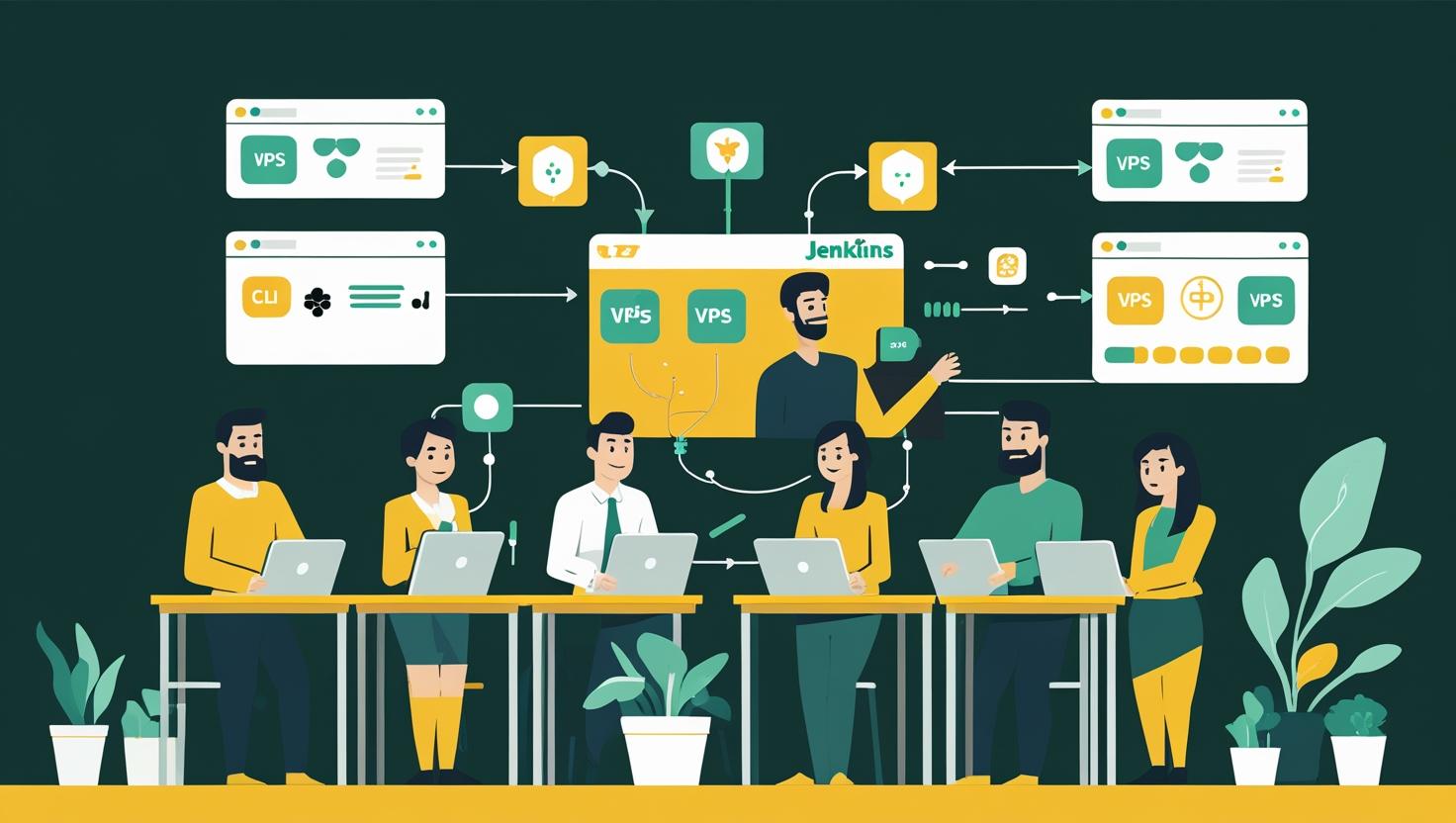
How to Set Up Continuous Integration with Jenkins
Continuous Integration (CI) has become the backbone of modern software development workflows, and Jenkins remains one of the most popular and battle-tested tools for implementing robust CI/CD pipelines. Setting up Jenkins correctly can dramatically improve your team’s productivity by automating builds, tests, and deployments while catching integration issues early in the development cycle. This comprehensive guide will walk you through installing Jenkins, configuring your first pipeline, integrating with version control systems, and avoiding the common pitfalls that can derail your automation efforts.
How Jenkins Works: Understanding the Architecture
Jenkins operates on a master-slave architecture where the master node orchestrates builds and the agent nodes execute the actual work. When a developer pushes code to a repository, Jenkins detects the change through webhooks or polling, triggers the appropriate pipeline, and distributes build tasks across available agents based on labels and resource availability.
The core components include:
- Jenkins Master: Manages the web interface, stores configurations, and schedules builds
- Build Agents: Execute build jobs and can run on different operating systems
- Plugins: Extend functionality for specific tools, languages, and integrations
- Pipelines: Define your CI/CD workflow as code using Groovy-based DSL
Jenkins supports two pipeline types: Declarative (more structured, easier for beginners) and Scripted (more flexible, uses full Groovy syntax). Most teams start with Declarative pipelines due to their cleaner syntax and built-in validation.
Step-by-Step Jenkins Installation and Setup
Let’s get Jenkins running on Ubuntu 20.04, though the process is similar across distributions:
# Update system packages
sudo apt update
# Install Java (Jenkins requires Java 8 or 11)
sudo apt install openjdk-11-jdk
# Add Jenkins repository key
wget -q -O - https://pkg.jenkins.io/debian/jenkins.io.key | sudo apt-key add -
# Add Jenkins repository
sudo sh -c 'echo deb http://pkg.jenkins.io/debian-stable binary/ > /etc/apt/sources.list.d/jenkins.list'
# Install Jenkins
sudo apt update
sudo apt install jenkins
# Start and enable Jenkins service
sudo systemctl start jenkins
sudo systemctl enable jenkins
# Check Jenkins status
sudo systemctl status jenkins
Jenkins runs on port 8080 by default. Navigate to http://your-server-ip:8080 to access the setup wizard. You’ll need the initial admin password:
sudo cat /var/lib/jenkins/secrets/initialAdminPassword
During the initial setup, install the suggested plugins – they include essential tools for Git integration, build triggers, and pipeline support. Create your admin user and configure the Jenkins URL.
Configuring Your First CI Pipeline
Here’s a practical example of a Declarative pipeline for a Node.js application that runs tests and builds a Docker image:
pipeline {
agent any
environment {
NODE_VERSION = '16'
DOCKER_IMAGE = 'myapp'
DOCKER_TAG = "${BUILD_NUMBER}"
}
stages {
stage('Checkout') {
steps {
git branch: 'main',
url: 'https://github.com/yourorg/your-repo.git',
credentialsId: 'github-credentials'
}
}
stage('Install Dependencies') {
steps {
sh '''
nvm use ${NODE_VERSION}
npm ci --only=production
'''
}
}
stage('Run Tests') {
steps {
sh '''
npm run test:unit
npm run test:integration
'''
}
post {
always {
publishTestResults testResultsPattern: 'test-results.xml'
publishCoverageReport(
adapters: [coberturaAdapter('coverage/cobertura-coverage.xml')],
sourceFileResolver: sourceFiles('STORE_LAST_BUILD')
)
}
}
}
stage('Build Docker Image') {
steps {
script {
def image = docker.build("${DOCKER_IMAGE}:${DOCKER_TAG}")
docker.withRegistry('https://registry.hub.docker.com', 'dockerhub-credentials') {
image.push()
image.push('latest')
}
}
}
}
stage('Deploy to Staging') {
when {
branch 'main'
}
steps {
sh '''
kubectl set image deployment/myapp-staging myapp=${DOCKER_IMAGE}:${DOCKER_TAG}
kubectl rollout status deployment/myapp-staging
'''
}
}
}
post {
failure {
mail to: 'dev-team@company.com',
subject: "Build Failed: ${env.JOB_NAME} - ${env.BUILD_NUMBER}",
body: "Build failed. Check console output at ${env.BUILD_URL}"
}
success {
slackSend channel: '#deployments',
message: "✅ Successfully deployed ${env.JOB_NAME} build ${env.BUILD_NUMBER} to staging"
}
always {
cleanWs()
}
}
}
Save this pipeline as a Jenkinsfile in your repository root. Jenkins will automatically detect and execute it when configured properly.
Essential Plugin Configuration
Jenkins’ power comes from its plugin ecosystem. Here are the must-have plugins for most CI setups:
| Plugin Category | Recommended Plugins | Purpose |
|---|---|---|
| Version Control | Git, GitHub, GitLab | Repository integration and webhook support |
| Build Tools | NodeJS, Maven, Gradle, Docker | Language-specific build environments |
| Testing & Quality | JUnit, Coverage, SonarQube | Test reporting and code quality analysis |
| Deployment | Kubernetes, AWS Steps, SSH Agent | Deployment to various environments |
| Notifications | Slack, Email Extension, Teams | Build status notifications |
Install plugins through “Manage Jenkins” > “Manage Plugins”. Always restart Jenkins after installing plugins to ensure proper initialization.
Real-World Use Cases and Examples
Here are three common Jenkins implementations I’ve seen work well in production:
Microservices Architecture: A fintech company uses Jenkins with a multi-branch pipeline approach where each microservice has its own Jenkinsfile. They use Jenkins’ Pipeline Libraries to share common deployment logic across 30+ services, reducing code duplication by 80%.
Mobile App CI/CD: A mobile development team uses Jenkins agents running on macOS for iOS builds and Linux agents for Android. Their pipeline includes automated testing on real devices using AWS Device Farm integration, achieving 95% test automation coverage.
Infrastructure as Code: A DevOps team manages Terraform deployments through Jenkins, using separate pipelines for plan/apply phases with manual approval gates for production changes. They’ve reduced infrastructure deployment time from hours to minutes.
Jenkins vs. Alternatives: Making the Right Choice
| Tool | Best For | Pros | Cons | Cost |
|---|---|---|---|---|
| Jenkins | Complex workflows, on-premise | Highly customizable, huge plugin ecosystem | Steep learning curve, maintenance overhead | Free (self-hosted) |
| GitHub Actions | GitHub-hosted projects | Native GitHub integration, easy setup | Limited customization, vendor lock-in | Free tier + usage-based |
| GitLab CI | GitLab users, Docker-native | Integrated with GitLab, great Docker support | Resource intensive, limited plugin ecosystem | Free tier + subscription |
| CircleCI | Fast builds, cloud-native | Fast parallel execution, good caching | Configuration complexity, pricing can be high | Free tier + usage-based |
Choose Jenkins when you need maximum flexibility, have complex deployment requirements, or must keep everything on-premise. For simpler projects hosted on GitHub, GitHub Actions often provides better developer experience with less maintenance overhead.
Performance Optimization and Scaling
Jenkins performance can degrade quickly without proper configuration. Here are key optimization strategies:
Build Agent Scaling: Configure agents based on workload patterns. I typically recommend 2-4 executors per CPU core, but monitor CPU and memory usage to find your sweet spot:
# Configure agent with specific labels and executors
java -jar agent.jar -jnlpUrl http://jenkins-server:8080/computer/agent-name/slave-agent.jnlp \
-secret your-secret -workDir /opt/jenkins-agent \
-executors 4
Pipeline Optimization: Use parallel stages for independent tasks and implement proper caching:
stage('Parallel Tests') {
parallel {
stage('Unit Tests') {
steps {
sh 'npm run test:unit'
}
}
stage('Integration Tests') {
steps {
sh 'npm run test:integration'
}
}
stage('Security Scan') {
steps {
sh 'npm audit --audit-level moderate'
}
}
}
}
Resource Monitoring: Track these key metrics for optimal performance:
- Average build time per project
- Queue length and wait times
- Agent utilization rates
- Disk space consumption (Jenkins logs can grow quickly)
Security Best Practices and Common Pitfalls
Security should be built into your Jenkins setup from day one. Here are the critical configurations:
Access Control: Enable Matrix-based security and create role-specific users:
# Example Jenkins security configuration
# Navigate to Manage Jenkins > Configure Global Security
# Enable Jenkins' own user database
# Configure Matrix-based security with these roles:
# - Admin: Full access to Jenkins configuration
# - Developer: Build/read access to specific projects
# - Viewer: Read-only access to build results
Credential Management: Never hardcode secrets in pipelines. Use Jenkins Credential Store:
pipeline {
environment {
// Reference credentials securely
DATABASE_URL = credentials('database-connection-string')
API_KEY = credentials('third-party-api-key')
}
// ... rest of pipeline
}
Common Pitfalls to Avoid:
- Workspace Cleanup: Always include
cleanWs()in your post actions to prevent disk space issues - Build History Retention: Configure appropriate build retention policies to manage disk usage
- Plugin Updates: Test plugin updates in staging before applying to production Jenkins
- Backup Strategy: Regularly backup Jenkins configuration and job definitions
- Network Security: Don’t expose Jenkins directly to the internet; use reverse proxy with SSL
Troubleshooting Common Issues
Here are solutions to the most frequent Jenkins problems:
Build Stuck in Queue: Check agent availability and labels. Verify agents can connect to master:
# Check agent connectivity
sudo systemctl status jenkins
# Review Jenkins logs
sudo tail -f /var/log/jenkins/jenkins.log
Pipeline Fails with Permission Errors: Ensure Jenkins user has proper permissions:
# Add Jenkins user to docker group (for Docker builds)
sudo usermod -aG docker jenkins
sudo systemctl restart jenkins
# Set proper file permissions for workspace
sudo chown -R jenkins:jenkins /var/lib/jenkins/workspace
Memory Issues: Increase JVM heap size in Jenkins configuration:
# Edit /etc/default/jenkins
JAVA_ARGS="-Xmx2048m -XX:MaxPermSize=512m"
# Restart Jenkins
sudo systemctl restart jenkins
Slow Build Performance: Enable build caching and optimize your Dockerfile layers:
# Use multi-stage builds and layer caching
FROM node:16 AS dependencies
WORKDIR /app
COPY package*.json ./
RUN npm ci --only=production
FROM node:16-alpine AS runtime
WORKDIR /app
COPY --from=dependencies /app/node_modules ./node_modules
COPY . .
EXPOSE 3000
CMD ["npm", "start"]
For comprehensive troubleshooting, consult the official Jenkins troubleshooting guide and monitor the Jenkins issue tracker for known problems with specific plugins.
Setting up Jenkins effectively requires patience and iteration, but the productivity gains from a well-configured CI/CD pipeline make the initial investment worthwhile. Start simple with basic build and test automation, then gradually add deployment stages, monitoring, and advanced features as your team becomes comfortable with the tooling.

This article incorporates information and material from various online sources. We acknowledge and appreciate the work of all original authors, publishers, and websites. While every effort has been made to appropriately credit the source material, any unintentional oversight or omission does not constitute a copyright infringement. All trademarks, logos, and images mentioned are the property of their respective owners. If you believe that any content used in this article infringes upon your copyright, please contact us immediately for review and prompt action.
This article is intended for informational and educational purposes only and does not infringe on the rights of the copyright owners. If any copyrighted material has been used without proper credit or in violation of copyright laws, it is unintentional and we will rectify it promptly upon notification. Please note that the republishing, redistribution, or reproduction of part or all of the contents in any form is prohibited without express written permission from the author and website owner. For permissions or further inquiries, please contact us.


