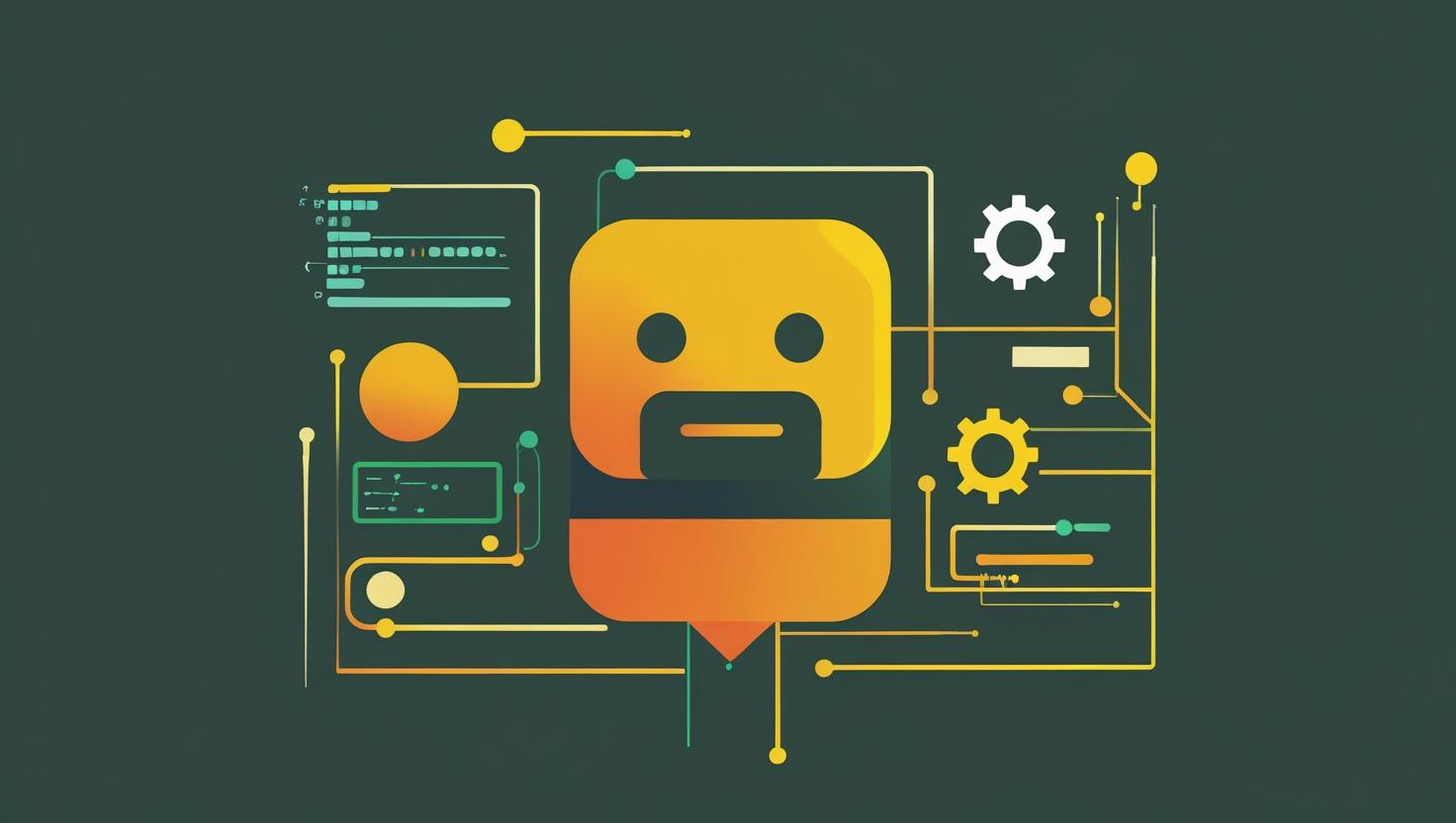
How to Set Up a Continuous Deployment Pipeline with GitLab on Ubuntu
Continuous deployment pipelines have become the backbone of modern software development, allowing teams to automatically build, test, and deploy applications whenever code changes are pushed to repositories. Setting up a continuous deployment pipeline with GitLab on Ubuntu combines the power of GitLab’s integrated CI/CD features with the stability and flexibility of Ubuntu servers, creating a robust automation workflow that reduces manual intervention and accelerates software delivery. This guide will walk you through the complete process of establishing a GitLab CI/CD pipeline on Ubuntu, from initial server setup and GitLab Runner installation to creating sophisticated deployment workflows that handle everything from code testing to production deployments.
How GitLab CI/CD Pipelines Work
GitLab’s CI/CD system operates on a runner-based architecture where GitLab Runners are lightweight agent processes that execute pipeline jobs defined in your project’s .gitlab-ci.yml file. When code changes are pushed to your GitLab repository, the GitLab server automatically triggers pipeline execution based on predefined conditions and stages.
The pipeline workflow typically follows these stages:
- GitLab detects repository changes and reads the
.gitlab-ci.ymlconfiguration file - Available GitLab Runners pick up queued jobs based on tags and availability
- Runners execute jobs in isolated environments (containers, VMs, or shell executors)
- Results are reported back to GitLab, which determines whether to proceed to subsequent stages
- Successful pipelines trigger deployment actions to staging or production environments
GitLab Runners can be configured as shared runners (available to all projects) or specific runners (dedicated to particular projects or groups). For production deployments, specific runners provide better security isolation and resource control.
Step-by-Step Implementation Guide
Prerequisites and Server Preparation
Before setting up your GitLab CI/CD pipeline, ensure your Ubuntu server meets the minimum requirements. A VPS with at least 2GB RAM and 2 CPU cores is recommended for basic deployments, though production workloads may require more substantial resources like those available with dedicated servers.
Start by updating your Ubuntu system and installing essential dependencies:
sudo apt update && sudo apt upgrade -y
sudo apt install curl wget git software-properties-common apt-transport-https ca-certificates gnupg lsb-release -yInstalling GitLab Runner
GitLab provides official repositories for Ubuntu installations. Add the GitLab repository and install the runner:
# Add GitLab's official repository
curl -L "https://packages.gitlab.com/install/repositories/runner/gitlab-runner/script.deb.sh" | sudo bash
# Install GitLab Runner
sudo apt install gitlab-runner -y
# Verify installation
gitlab-runner --versionRegistering GitLab Runner
To connect your runner to GitLab, you’ll need the registration token from your GitLab project or group settings. Navigate to Settings > CI/CD > Runners in your GitLab interface to find this token.
# Register the runner interactively
sudo gitlab-runner register
# Non-interactive registration example
sudo gitlab-runner register \
--non-interactive \
--url "https://gitlab.com/" \
--registration-token "YOUR_REGISTRATION_TOKEN" \
--executor "docker" \
--docker-image alpine:latest \
--description "ubuntu-docker-runner" \
--tag-list "docker,ubuntu,deployment" \
--run-untagged="true" \
--locked="false" \
--access-level="not_protected"Docker Configuration for Container-Based Jobs
For modern CI/CD workflows, Docker executor provides excellent isolation and reproducibility. Install Docker and configure it properly:
# Install Docker
curl -fsSL https://download.docker.com/linux/ubuntu/gpg | sudo gpg --dearmor -o /usr/share/keyrings/docker-archive-keyring.gpg
echo "deb [arch=$(dpkg --print-architecture) signed-by=/usr/share/keyrings/docker-archive-keyring.gpg] https://download.docker.com/linux/ubuntu $(lsb_release -cs) stable" | sudo tee /etc/apt/sources.list.d/docker.list > /dev/null
sudo apt update
sudo apt install docker-ce docker-ce-cli containerd.io -y
# Add gitlab-runner user to docker group
sudo usermod -aG docker gitlab-runner
# Start and enable Docker service
sudo systemctl start docker
sudo systemctl enable dockerCreating Your First Pipeline Configuration
Create a .gitlab-ci.yml file in your project’s root directory. Here’s a comprehensive example for a Node.js application with testing and deployment stages:
stages:
- build
- test
- security
- deploy
variables:
NODE_VERSION: "18"
DOCKER_DRIVER: overlay2
DOCKER_TLS_CERTDIR: "/certs"
# Define reusable templates
.node_template: &node_template
image: node:${NODE_VERSION}-alpine
cache:
paths:
- node_modules/
before_script:
- npm ci --cache .npm --prefer-offline
# Build stage
build_job:
<<: *node_template
stage: build
script:
- npm run build
artifacts:
paths:
- dist/
expire_in: 1 hour
only:
- main
- develop
- merge_requests
# Testing stages
unit_tests:
<<: *node_template
stage: test
script:
- npm run test:unit
- npm run test:coverage
coverage: '/Lines\s*:\s*(\d+\.\d+)%/'
artifacts:
reports:
coverage_report:
coverage_format: cobertura
path: coverage/cobertura-coverage.xml
paths:
- coverage/
expire_in: 30 days
integration_tests:
<<: *node_template
stage: test
services:
- postgres:13-alpine
- redis:6-alpine
variables:
DATABASE_URL: "postgresql://postgres:postgres@postgres:5432/test_db"
REDIS_URL: "redis://redis:6379"
script:
- npm run test:integration
only:
- main
- develop
# Security scanning
security_scan:
stage: security
image: node:${NODE_VERSION}-alpine
script:
- npm audit --audit-level high
- npm install -g snyk
- snyk test --severity-threshold=high
allow_failure: true
only:
- main
- merge_requests
# Deployment stages
deploy_staging:
stage: deploy
image: alpine:latest
before_script:
- apk add --no-cache rsync openssh
- eval $(ssh-agent -s)
- echo "$SSH_PRIVATE_KEY" | tr -d '\r' | ssh-add -
- mkdir -p ~/.ssh
- chmod 700 ~/.ssh
- echo "$SSH_KNOWN_HOSTS" >> ~/.ssh/known_hosts
- chmod 644 ~/.ssh/known_hosts
script:
- rsync -avz --delete dist/ $STAGING_USER@$STAGING_HOST:$STAGING_PATH
- ssh $STAGING_USER@$STAGING_HOST "cd $STAGING_PATH && pm2 restart all"
environment:
name: staging
url: https://staging.yourapp.com
only:
- develop
when: manual
deploy_production:
stage: deploy
image: alpine:latest
before_script:
- apk add --no-cache rsync openssh
- eval $(ssh-agent -s)
- echo "$PROD_SSH_PRIVATE_KEY" | tr -d '\r' | ssh-add -
- mkdir -p ~/.ssh
- chmod 700 ~/.ssh
- echo "$PROD_SSH_KNOWN_HOSTS" >> ~/.ssh/known_hosts
- chmod 644 ~/.ssh/known_hosts
script:
- rsync -avz --delete dist/ $PROD_USER@$PROD_HOST:$PROD_PATH
- ssh $PROD_USER@$PROD_HOST "cd $PROD_PATH && pm2 restart all"
environment:
name: production
url: https://yourapp.com
only:
- main
when: manualReal-World Examples and Use Cases
Multi-Environment Deployment Strategy
A common production scenario involves deploying to multiple environments with different configurations. Here’s an advanced pipeline configuration that handles development, staging, and production deployments with environment-specific variables:
# Advanced multi-environment deployment
.deploy_template: &deploy_template
image: alpine:latest
before_script:
- apk add --no-cache curl jq
- echo "Deploying to $CI_ENVIRONMENT_NAME environment"
script:
- |
# Health check before deployment
if curl -f "$HEALTH_CHECK_URL"; then
echo "Current deployment is healthy, proceeding..."
else
echo "Health check failed, investigating..."
fi
# Blue-green deployment logic
- |
CURRENT_COLOR=$(curl -s "$DEPLOYMENT_API/current" | jq -r '.color')
NEW_COLOR=$([ "$CURRENT_COLOR" = "blue" ] && echo "green" || echo "blue")
echo "Switching from $CURRENT_COLOR to $NEW_COLOR"
# Deploy to inactive slot
- curl -X POST "$DEPLOYMENT_API/deploy" -d "{\"color\":\"$NEW_COLOR\",\"version\":\"$CI_COMMIT_SHA\"}"
# Switch traffic after health verification
- sleep 30 # Allow deployment to stabilize
- curl -X POST "$DEPLOYMENT_API/switch" -d "{\"active_color\":\"$NEW_COLOR\"}"
deploy_development:
<<: *deploy_template
stage: deploy
environment:
name: development
url: https://dev.yourapp.com
variables:
HEALTH_CHECK_URL: "https://dev.yourapp.com/health"
DEPLOYMENT_API: "https://dev-deploy-api.yourapp.com"
only:
- develop
deploy_production:
<<: *deploy_template
stage: deploy
environment:
name: production
url: https://yourapp.com
variables:
HEALTH_CHECK_URL: "https://yourapp.com/health"
DEPLOYMENT_API: "https://deploy-api.yourapp.com"
only:
- main
when: manualMicroservices Deployment Pipeline
For microservices architectures, you often need to build and deploy multiple services from a single repository. This configuration handles selective builds based on changed files:
# Microservices pipeline with selective builds
variables:
DOCKER_REGISTRY: "registry.gitlab.com/yourgroup/yourproject"
.build_service: &build_service
stage: build
image: docker:20.10.16
services:
- docker:20.10.16-dind
before_script:
- docker login -u $CI_REGISTRY_USER -p $CI_REGISTRY_PASSWORD $CI_REGISTRY
script:
- |
if git diff --name-only $CI_COMMIT_BEFORE_SHA $CI_COMMIT_SHA | grep -q "^${SERVICE_PATH}/"; then
echo "Changes detected in ${SERVICE_NAME}, building..."
cd ${SERVICE_PATH}
docker build -t ${DOCKER_REGISTRY}/${SERVICE_NAME}:${CI_COMMIT_SHA} .
docker push ${DOCKER_REGISTRY}/${SERVICE_NAME}:${CI_COMMIT_SHA}
docker tag ${DOCKER_REGISTRY}/${SERVICE_NAME}:${CI_COMMIT_SHA} ${DOCKER_REGISTRY}/${SERVICE_NAME}:latest
docker push ${DOCKER_REGISTRY}/${SERVICE_NAME}:latest
else
echo "No changes detected in ${SERVICE_NAME}, skipping build"
fi
build_user_service:
<<: *build_service
variables:
SERVICE_NAME: "user-service"
SERVICE_PATH: "services/user-service"
build_order_service:
<<: *build_service
variables:
SERVICE_NAME: "order-service"
SERVICE_PATH: "services/order-service"
build_notification_service:
<<: *build_service
variables:
SERVICE_NAME: "notification-service"
SERVICE_PATH: "services/notification-service"Comparison with Alternative CI/CD Solutions
| Feature | GitLab CI/CD | GitHub Actions | Jenkins | Travis CI |
|---|---|---|---|---|
| Self-hosted options | Yes (Community/Enterprise) | Limited (Enterprise only) | Yes (Open source) | Enterprise only |
| Configuration format | YAML (.gitlab-ci.yml) | YAML (workflows) | Groovy/Declarative | YAML (.travis.yml) |
| Built-in Docker support | Excellent | Good | Plugin required | Good |
| Parallel job execution | Yes (unlimited self-hosted) | Yes (usage limits apply) | Yes (depends on setup) | Limited on free tier |
| Security scanning | Built-in (SAST/DAST) | Third-party integrations | Plugin ecosystem | Third-party integrations |
| Learning curve | Moderate | Easy | Steep | Easy |
Performance Comparison
Based on real-world usage across different project sizes:
| Metric | GitLab CI/CD | GitHub Actions | Jenkins |
|---|---|---|---|
| Average job startup time | 15-30 seconds | 10-20 seconds | 5-15 seconds |
| Pipeline execution overhead | Low | Low | Variable |
| Resource efficiency | High (Docker executor) | High | Depends on configuration |
| Concurrent pipeline limit | Unlimited (self-hosted) | 20 (free), more paid | Unlimited |
Best Practices and Common Pitfalls
Security Best Practices
Security should be a primary consideration when setting up CI/CD pipelines. Implement these practices to protect your deployment infrastructure:
- Store sensitive information like API keys, passwords, and certificates in GitLab's CI/CD variables with masking enabled
- Use protected variables for production deployments that only run on protected branches
- Implement proper SSH key management with separate keys for different environments
- Enable runner registration tokens rotation and use project-specific runners for sensitive deployments
- Regularly audit and rotate deployment credentials
- Implement network isolation between runners and production systems where possible
# Secure variable usage example
deploy_production:
stage: deploy
script:
- echo "$DEPLOY_KEY" | base64 -d > deploy_key.pem
- chmod 600 deploy_key.pem
- ssh -i deploy_key.pem -o StrictHostKeyChecking=no $DEPLOY_USER@$DEPLOY_HOST "bash -s" < deploy_script.sh
- rm -f deploy_key.pem # Clean up sensitive files
variables:
# These should be set as protected variables in GitLab
DEPLOY_USER: "$PRODUCTION_DEPLOY_USER"
DEPLOY_HOST: "$PRODUCTION_DEPLOY_HOST"
only:
variables:
- $CI_COMMIT_REF_NAME == "main"Performance Optimization Strategies
Optimize your pipeline performance with these proven techniques:
- Implement aggressive caching for dependencies, build artifacts, and Docker layers
- Use parallel job execution for independent tasks like testing and security scanning
- Optimize Docker images by using multi-stage builds and Alpine-based images
- Configure appropriate artifact retention policies to save storage space
- Use GitLab's cache:fallback_keys feature for more flexible cache retrieval
# Advanced caching configuration
variables:
CACHE_VERSION: "v1"
NPM_CONFIG_CACHE: "$CI_PROJECT_DIR/.npm"
.cache_template: &cache_config
cache:
key:
files:
- package-lock.json
prefix: "$CACHE_VERSION"
paths:
- node_modules/
- .npm/
policy: pull-push
fallback_keys:
- "$CACHE_VERSION-default"
build_job:
<<: *cache_config
stage: build
script:
- npm ci --cache .npm --prefer-offline
- npm run buildCommon Pitfalls and Troubleshooting
Avoid these frequent mistakes that can cause pipeline failures:
- Runner resource exhaustion: Monitor runner resource usage and configure appropriate concurrency limits
- Cache corruption: Implement cache validation and use cache:policy appropriately
- Environment variable conflicts: Use descriptive variable names and proper scoping
- Docker socket permissions: Ensure gitlab-runner user has proper Docker access
- Network connectivity issues: Configure proper DNS and firewall rules for runners
When troubleshooting pipeline issues, enable debug logging:
# Enable debug logging for troubleshooting
variables:
CI_DEBUG_TRACE: "true" # Enable detailed pipeline logging
DOCKER_DRIVER: overlay2
DOCKER_TLS_CERTDIR: "" # Disable TLS for debugging
debug_job:
stage: build
script:
- env | sort # Display all environment variables
- df -h # Check disk space
- free -m # Check memory usage
- docker info # Docker system information
when: manualMonitoring and Maintenance
Establish monitoring for your CI/CD infrastructure:
- Set up GitLab's built-in pipeline monitoring and failure notifications
- Monitor runner performance and availability using GitLab's admin interface
- Implement health checks in deployment scripts to catch issues early
- Regular maintenance includes updating GitLab Runner versions and cleaning up old artifacts
- Monitor disk space usage on runner machines, especially when using shell executors
# Runner maintenance script
#!/bin/bash
# runner_maintenance.sh
echo "Starting GitLab Runner maintenance..."
# Clean up old Docker images
docker system prune -f --volumes
# Update GitLab Runner
sudo apt update
sudo apt upgrade gitlab-runner -y
# Restart runner service
sudo gitlab-runner restart
# Check runner status
sudo gitlab-runner status
echo "Maintenance completed. Current runner version:"
gitlab-runner --versionAdvanced Integration Possibilities
GitLab CI/CD integrates well with various tools and services commonly used in modern development workflows. Consider these integration opportunities:
- Slack/Teams notifications: Integrate pipeline status updates with team communication tools
- Jira integration: Automatically update issue status based on deployment success
- Monitoring tools: Send deployment events to Datadog, New Relic, or Prometheus
- Database migrations: Integrate database schema updates into deployment pipelines
- Feature flag management: Coordinate feature releases with services like LaunchDarkly
The flexibility of GitLab's CI/CD system, combined with Ubuntu's stability and extensive package ecosystem, creates a powerful foundation for automated software delivery. Whether you're managing simple web applications or complex microservices architectures, this setup provides the scalability and reliability needed for production environments. Regular monitoring, security updates, and performance optimization will ensure your pipeline continues to serve your development team effectively as your projects grow and evolve.
For additional information on GitLab CI/CD best practices and advanced configurations, refer to the official GitLab CI/CD documentation and the GitLab Runner documentation.

This article incorporates information and material from various online sources. We acknowledge and appreciate the work of all original authors, publishers, and websites. While every effort has been made to appropriately credit the source material, any unintentional oversight or omission does not constitute a copyright infringement. All trademarks, logos, and images mentioned are the property of their respective owners. If you believe that any content used in this article infringes upon your copyright, please contact us immediately for review and prompt action.
This article is intended for informational and educational purposes only and does not infringe on the rights of the copyright owners. If any copyrighted material has been used without proper credit or in violation of copyright laws, it is unintentional and we will rectify it promptly upon notification. Please note that the republishing, redistribution, or reproduction of part or all of the contents in any form is prohibited without express written permission from the author and website owner. For permissions or further inquiries, please contact us.


