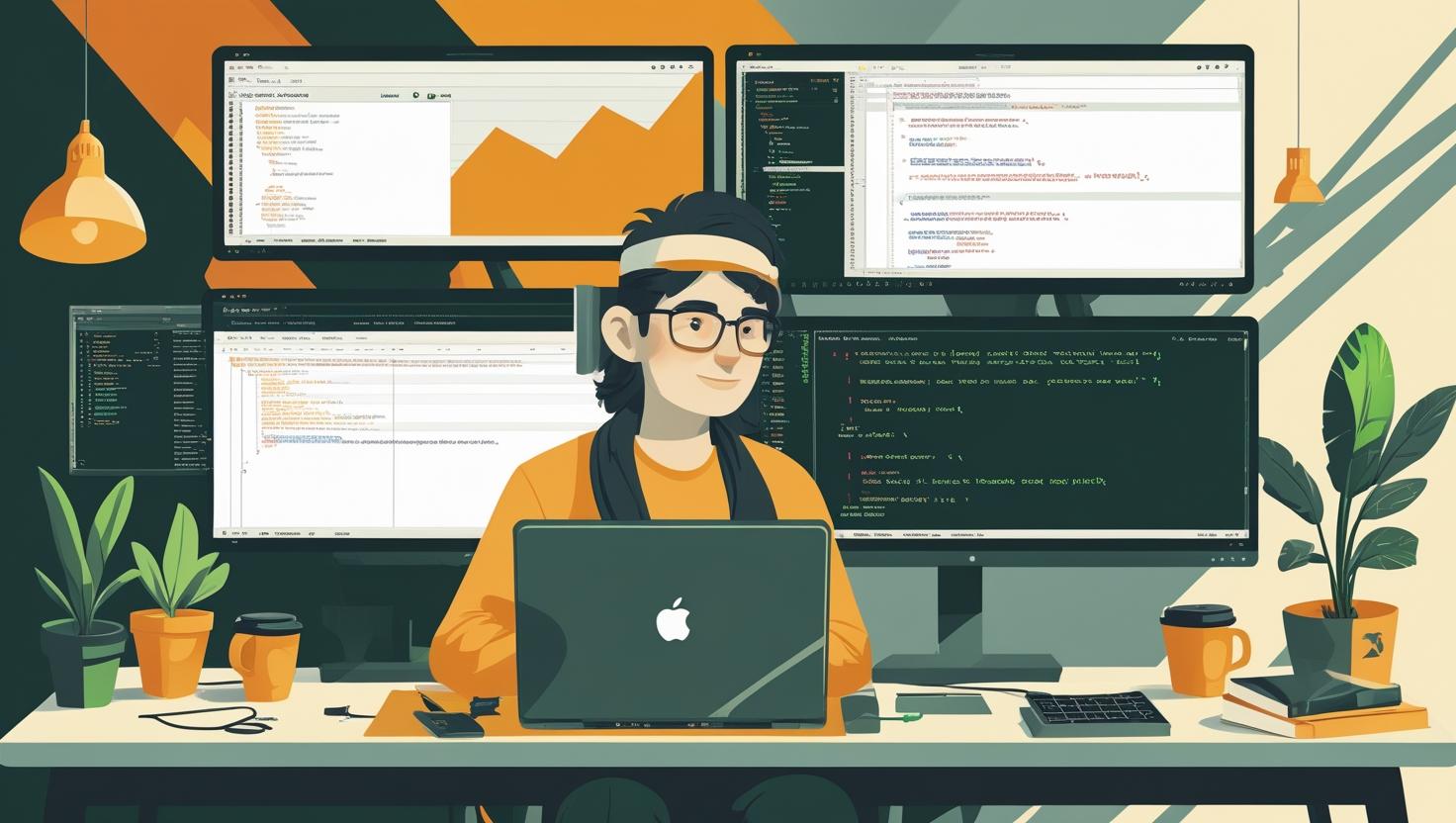
How to Read Nginx Access Logs and Error Logs
Nginx logs are your window into web server behavior, tracking everything from successful page loads to critical errors. Understanding how to read and analyze these logs is essential for debugging issues, monitoring traffic patterns, and optimizing server performance. This guide will walk you through accessing, interpreting, and leveraging both access logs and error logs to maintain a healthy web server environment.
How Nginx Logging Works
Nginx generates two primary types of logs by default: access logs that record every request made to your server, and error logs that capture server errors, warnings, and debug information. These logs follow configurable formats and can be customized to include specific data points relevant to your monitoring needs.
The logging system operates at the HTTP context level, meaning you can configure different log formats and destinations for different server blocks or locations. Nginx writes logs synchronously by default, though you can enable buffering for high-traffic scenarios to improve performance.
Locating Your Nginx Log Files
Default log locations vary by operating system and installation method:
- Ubuntu/Debian:
/var/log/nginx/ - CentOS/RHEL:
/var/log/nginx/ - Docker containers: Often
/var/log/nginx/or stdout/stderr - Custom installations: Check your
nginx.conffile
To find your current log configuration, check your main Nginx configuration:
sudo nginx -T | grep -E "(access_log|error_log)"This command displays your active configuration and highlights all log directives.
Reading and Understanding Access Logs
Access logs use a predefined format, typically the Combined Log Format. Here’s what a standard entry looks like:
192.168.1.100 - - [15/Dec/2023:14:30:22 +0000] "GET /api/users HTTP/1.1" 200 1234 "https://example.com/dashboard" "Mozilla/5.0 (Windows NT 10.0; Win64; x64) AppleWebKit/537.36"Breaking down each field:
| Field | Example | Description |
|---|---|---|
| Remote IP | 192.168.1.100 | Client IP address |
| Remote User | – | HTTP authentication username (usually empty) |
| Timestamp | [15/Dec/2023:14:30:22 +0000] | Request date and time with timezone |
| Request | “GET /api/users HTTP/1.1” | HTTP method, path, and protocol version |
| Status Code | 200 | HTTP response status |
| Response Size | 1234 | Bytes sent to client |
| Referrer | “https://example.com/dashboard” | Page that linked to this request |
| User Agent | “Mozilla/5.0…” | Client browser/application information |
Analyzing Error Logs
Error logs contain different severity levels and structured information about server issues. The default format includes timestamp, log level, process ID, and error message:
2023/12/15 14:30:22 [error] 12345#0: *67890 open() "/var/www/html/missing-file.jpg" failed (2: No such file or directory), client: 192.168.1.100, server: example.com, request: "GET /missing-file.jpg HTTP/1.1", host: "example.com"Error log levels from most to least severe:
- emerg: Emergency situations, system unusable
- alert: Action must be taken immediately
- crit: Critical conditions
- error: Error conditions
- warn: Warning conditions
- notice: Normal but significant conditions
- info: Informational messages
- debug: Debug-level messages
Essential Log Analysis Commands
Here are practical commands for analyzing your Nginx logs:
Real-time Log Monitoring
# Watch access logs in real-time
sudo tail -f /var/log/nginx/access.log
# Monitor error logs
sudo tail -f /var/log/nginx/error.log
# Follow both logs simultaneously
sudo tail -f /var/log/nginx/access.log /var/log/nginx/error.logTraffic Analysis
# Most requested pages
awk '{print $7}' /var/log/nginx/access.log | sort | uniq -c | sort -nr | head -10
# Top IP addresses by request count
awk '{print $1}' /var/log/nginx/access.log | sort | uniq -c | sort -nr | head -10
# Response status code distribution
awk '{print $9}' /var/log/nginx/access.log | sort | uniq -c | sort -nr
# Requests per hour for today
grep "$(date +%d/%b/%Y)" /var/log/nginx/access.log | awk '{print $4}' | cut -d: -f2 | sort | uniq -cError Investigation
# Recent error entries
sudo tail -100 /var/log/nginx/error.log
# Filter by error level
grep "\[error\]" /var/log/nginx/error.log | tail -20
# Find 404 errors in access logs
awk '$9 == 404' /var/log/nginx/access.log | tail -10
# Check for suspicious activity (potential attacks)
grep -E "(SELECT|UNION|DROP|INSERT|UPDATE)" /var/log/nginx/access.logCustom Log Formats for Better Analysis
You can create custom log formats to include additional information useful for your specific monitoring needs. Add this to your http block in nginx.conf:
log_format detailed '$remote_addr - $remote_user [$time_local] '
'"$request" $status $body_bytes_sent '
'"$http_referer" "$http_user_agent" '
'$request_time $upstream_response_time '
'$upstream_addr $host $request_length';
access_log /var/log/nginx/access.log detailed;This custom format adds valuable metrics:
$request_time: Total time to process request$upstream_response_time: Backend response time$upstream_addr: Backend server address$request_length: Request size in bytes
Log Rotation and Management
Nginx logs can grow rapidly on busy servers. Most systems use logrotate to manage log files automatically. Check your rotation configuration:
cat /etc/logrotate.d/nginxA typical logrotate configuration:
/var/log/nginx/*.log {
daily
missingok
rotate 52
compress
delaycompress
notifempty
create 644 nginx adm
postrotate
if [ -f /var/run/nginx.pid ]; then
kill -USR1 `cat /var/run/nginx.pid`
fi
endscript
}Performance Considerations
Logging impacts server performance, especially on high-traffic sites. Here’s a performance comparison of different logging approaches:
| Logging Method | Performance Impact | Pros | Cons |
|---|---|---|---|
| Default (synchronous) | Moderate | Reliable, immediate writes | Can slow high-traffic sites |
| Buffered | Low | Better performance | Potential log loss on crashes |
| Disabled | None | Maximum performance | No monitoring capability |
| Remote logging | Variable | Centralized logs | Network dependency |
Enable buffered logging for high-traffic scenarios:
access_log /var/log/nginx/access.log combined buffer=32k flush=5s;Common Issues and Troubleshooting
Missing or Empty Log Files
If logs aren’t appearing, check these common issues:
- Verify Nginx has write permissions to the log directory
- Check that the log directory exists
- Ensure the log path in your configuration is correct
- Restart Nginx after configuration changes
# Check permissions
ls -la /var/log/nginx/
# Create missing directory
sudo mkdir -p /var/log/nginx/
# Set proper ownership
sudo chown nginx:nginx /var/log/nginx/Log Files Growing Too Large
Implement proper log rotation and consider:
- Filtering out bot traffic if not needed
- Using compressed log formats
- Implementing centralized logging for multiple servers
- Setting up automated log analysis and cleanup
Advanced Log Analysis Tools
While command-line tools are powerful, specialized tools can provide deeper insights:
GoAccess – Real-time Web Log Analyzer
# Install GoAccess
sudo apt-get install goaccess
# Generate real-time HTML report
goaccess /var/log/nginx/access.log -o /var/www/html/report.html --log-format=COMBINED --real-time-htmlAWK Scripts for Custom Analysis
Create reusable AWK scripts for specific analysis tasks:
# Save as analyze_traffic.awk
BEGIN { print "Hour,Requests,Unique_IPs" }
{
hour = substr($4, 14, 2)
requests[hour]++
ips[hour,$1] = 1
}
END {
for (h in requests) {
unique = 0
for (key in ips) {
if (key ~ "^" h ",") unique++
}
print h "," requests[h] "," unique
}
}
# Usage
awk -f analyze_traffic.awk /var/log/nginx/access.logBest Practices for Log Management
- Monitor disk space: Set up alerts when log partitions reach 80% capacity
- Use structured formats: Consider JSON format for easier programmatic analysis
- Implement log aggregation: Use tools like ELK stack or Fluentd for multiple servers
- Regular analysis: Schedule automated reports for traffic patterns and errors
- Security monitoring: Set up alerts for suspicious patterns or attack attempts
- Backup important logs: Archive logs that might be needed for compliance or investigation
For production environments running on VPS services or dedicated servers, implementing comprehensive log analysis becomes even more critical for maintaining optimal performance and security.
Integration with Monitoring Systems
Modern log management often integrates with broader monitoring solutions. You can pipe Nginx logs to monitoring systems using tools like:
- Filebeat: Ships logs to Elasticsearch
- Fluentd: Collects and forwards log data
- Prometheus: Metrics extraction from logs
- Grafana: Visualization of log-derived metrics
Example Filebeat configuration for Nginx logs:
filebeat.inputs:
- type: log
enabled: true
paths:
- /var/log/nginx/access.log
fields:
log_type: nginx_access
- type: log
enabled: true
paths:
- /var/log/nginx/error.log
fields:
log_type: nginx_error
output.elasticsearch:
hosts: ["localhost:9200"]Understanding Nginx logs transforms server administration from reactive troubleshooting to proactive monitoring and optimization. Regular log analysis helps identify performance bottlenecks, security threats, and usage patterns that inform infrastructure decisions. Whether you’re managing a simple website or complex microservices architecture, mastering log analysis skills pays dividends in system reliability and performance optimization.
For additional information on Nginx logging, consult the official Nginx logging documentation which provides comprehensive details on all available log directives and variables.

This article incorporates information and material from various online sources. We acknowledge and appreciate the work of all original authors, publishers, and websites. While every effort has been made to appropriately credit the source material, any unintentional oversight or omission does not constitute a copyright infringement. All trademarks, logos, and images mentioned are the property of their respective owners. If you believe that any content used in this article infringes upon your copyright, please contact us immediately for review and prompt action.
This article is intended for informational and educational purposes only and does not infringe on the rights of the copyright owners. If any copyrighted material has been used without proper credit or in violation of copyright laws, it is unintentional and we will rectify it promptly upon notification. Please note that the republishing, redistribution, or reproduction of part or all of the contents in any form is prohibited without express written permission from the author and website owner. For permissions or further inquiries, please contact us.


