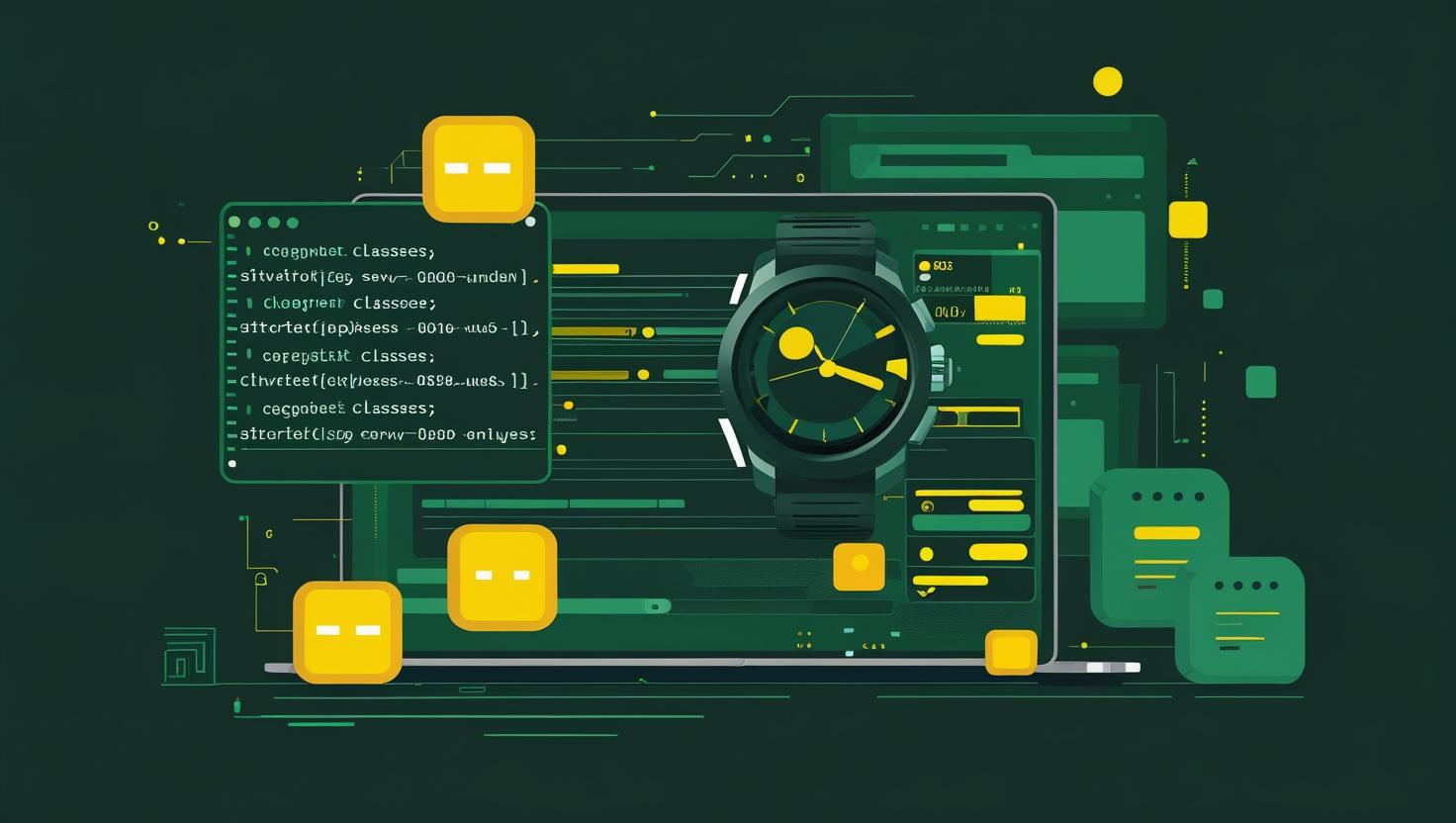
How to Modify Attributes, Classes, and Styles in the DOM
Understanding how to manipulate DOM attributes, classes, and styles is a cornerstone skill for any web developer working with dynamic interfaces and interactive applications. Whether you’re building responsive dashboards, implementing real-time updates, or simply need to modify element behavior based on user actions, mastering these DOM manipulation techniques will save you countless hours of debugging and help you write more maintainable code. In this comprehensive guide, we’ll dive deep into the practical methods for modifying DOM properties, explore performance considerations, troubleshoot common issues, and examine real-world scenarios where these techniques shine.
How DOM Attribute, Class, and Style Manipulation Works
The DOM (Document Object Model) represents your HTML as a tree structure where each element is a node that can be accessed and modified using JavaScript. When you modify attributes, classes, or styles, you’re essentially changing the properties of these DOM nodes in real-time, which immediately reflects in the browser’s rendering.
There are three primary categories of DOM modifications:
- Attributes: HTML attributes like
id,src,href,data-*attributes - Classes: CSS class names that control styling and behavior
- Styles: Direct CSS property modifications applied inline
The browser’s rendering engine processes these changes through a series of steps: recalculate styles, layout (reflow), and paint (repaint). Understanding this pipeline is crucial for writing performant code.
Step-by-Step Implementation Guide
Working with Attributes
The most straightforward way to modify attributes involves using getAttribute(), setAttribute(), and removeAttribute() methods:
// Get an element
const element = document.getElementById('myElement');
// Read an attribute
const currentSrc = element.getAttribute('src');
// Set an attribute
element.setAttribute('src', '/images/new-image.jpg');
element.setAttribute('data-status', 'active');
// Remove an attribute
element.removeAttribute('disabled');
// Check if attribute exists
if (element.hasAttribute('data-custom')) {
// Handle custom attribute logic
}
For boolean attributes and common properties, you can also use direct property access:
// Direct property access (often faster)
element.id = 'newId';
element.disabled = false;
element.checked = true;
// Custom data attributes via dataset
element.dataset.userId = '12345';
element.dataset.lastModified = Date.now();
Managing Classes
The classList API provides the most robust way to handle class modifications:
const element = document.querySelector('.my-component');
// Add classes
element.classList.add('active', 'highlighted');
// Remove classes
element.classList.remove('inactive');
// Toggle classes
element.classList.toggle('collapsed');
// Replace a class
element.classList.replace('old-theme', 'new-theme');
// Check if class exists
if (element.classList.contains('error')) {
// Handle error state
}
// Get all classes as array
const allClasses = Array.from(element.classList);
Modifying Styles
Direct style manipulation should be used judiciously, as it creates inline styles with high specificity:
const element = document.getElementById('target');
// Set individual styles
element.style.backgroundColor = '#ff0000';
element.style.fontSize = '16px';
element.style.transform = 'translateX(100px)';
// Set multiple styles using Object.assign
Object.assign(element.style, {
width: '300px',
height: '200px',
border: '1px solid #ccc'
});
// Set styles using cssText (overwrites existing inline styles)
element.style.cssText = 'color: blue; font-weight: bold; margin: 10px;';
// Remove a style
element.style.removeProperty('background-color');
// Get computed styles (read-only)
const computedStyles = window.getComputedStyle(element);
const actualWidth = computedStyles.getPropertyValue('width');
Real-World Examples and Use Cases
Dynamic Form Validation
Here’s a practical example of combining all three techniques for form validation:
function validateField(input) {
const value = input.value.trim();
const isValid = value.length >= 3;
// Modify attributes
input.setAttribute('aria-invalid', !isValid);
// Manage classes
input.classList.toggle('field-error', !isValid);
input.classList.toggle('field-valid', isValid);
// Update styles for immediate visual feedback
if (!isValid) {
input.style.borderColor = '#e74c3c';
input.style.boxShadow = '0 0 5px rgba(231, 76, 60, 0.3)';
} else {
input.style.removeProperty('border-color');
input.style.removeProperty('box-shadow');
}
// Update data attributes for analytics
input.dataset.lastValidated = new Date().toISOString();
input.dataset.validationAttempts =
parseInt(input.dataset.validationAttempts || '0') + 1;
}
// Usage
document.addEventListener('input', (e) => {
if (e.target.matches('.validate-me')) {
validateField(e.target);
}
});
Theme Switcher Implementation
class ThemeManager {
constructor() {
this.currentTheme = localStorage.getItem('theme') || 'light';
this.applyTheme(this.currentTheme);
}
applyTheme(themeName) {
const root = document.documentElement;
// Remove all theme classes
root.classList.remove('theme-light', 'theme-dark', 'theme-high-contrast');
// Add new theme class
root.classList.add(`theme-${themeName}`);
// Update data attribute for CSS selectors
root.setAttribute('data-theme', themeName);
// Store preference
localStorage.setItem('theme', themeName);
// Update theme toggle button state
const toggleBtn = document.getElementById('theme-toggle');
if (toggleBtn) {
toggleBtn.setAttribute('aria-label', `Switch to ${this.getNextTheme()} theme`);
toggleBtn.dataset.currentTheme = themeName;
}
this.currentTheme = themeName;
}
getNextTheme() {
const themes = ['light', 'dark', 'high-contrast'];
const currentIndex = themes.indexOf(this.currentTheme);
return themes[(currentIndex + 1) % themes.length];
}
toggle() {
this.applyTheme(this.getNextTheme());
}
}
// Initialize theme manager
const themeManager = new ThemeManager();
Performance Comparison and Best Practices
Different approaches to DOM manipulation have varying performance characteristics:
| Method | Performance | Use Case | Browser Support |
|---|---|---|---|
| Direct property access | Fastest | Common attributes (id, className) | Universal |
| setAttribute/getAttribute | Medium | Custom/data attributes | Universal |
| classList methods | Fast | Class manipulation | IE10+ |
| style.property | Medium | Individual style changes | Universal |
| style.cssText | Faster for bulk | Multiple style changes | Universal |
Performance Optimization Techniques
When dealing with multiple DOM modifications, batch your operations to minimize reflows and repaints:
// Bad: Multiple reflows
element.style.width = '100px';
element.style.height = '100px';
element.style.backgroundColor = 'red';
// Better: Single reflow
element.style.cssText = 'width: 100px; height: 100px; background-color: red;';
// Best: Use classes when possible
element.className = 'optimized-styles';
// For multiple elements, use DocumentFragment
function updateMultipleElements(elements, newClass) {
// Use requestAnimationFrame for large batches
requestAnimationFrame(() => {
elements.forEach(el => {
el.classList.add(newClass);
});
});
}
Common Pitfalls and Troubleshooting
Timing Issues
One of the most frequent problems occurs when trying to manipulate elements before they’re loaded:
// Problem: Element might not exist yet
const element = document.getElementById('myElement');
element.style.color = 'red'; // TypeError if element is null
// Solution 1: Wait for DOM to load
document.addEventListener('DOMContentLoaded', () => {
const element = document.getElementById('myElement');
if (element) {
element.style.color = 'red';
}
});
// Solution 2: Use optional chaining (modern browsers)
document.getElementById('myElement')?.style.setProperty('color', 'red');
// Solution 3: Defensive programming
function safeStyleUpdate(elementId, property, value) {
const element = document.getElementById(elementId);
if (element && element.style) {
element.style[property] = value;
return true;
}
console.warn(`Element ${elementId} not found or has no style property`);
return false;
}
CSS Specificity Conflicts
Inline styles have high specificity and can override CSS rules unexpectedly:
// Instead of forcing with !important or inline styles
element.style.color = 'red !important'; // Don't do this
// Use classes with appropriate specificity
element.classList.add('priority-red');
// Or use CSS custom properties for dynamic values
element.style.setProperty('--dynamic-color', 'red');
Memory Leaks with Event Handlers
Be careful when adding attributes that reference functions:
// Potential memory leak
element.setAttribute('onclick', 'myFunction()');
// Better approach
element.addEventListener('click', myFunction);
// Don't forget to clean up
function cleanup() {
element.removeEventListener('click', myFunction);
}
Advanced Techniques and Integration
Working with Web Components
When working with custom elements, you might need to access shadow DOM:
class CustomButton extends HTMLElement {
constructor() {
super();
this.attachShadow({ mode: 'open' });
this.shadowRoot.innerHTML = `
`;
}
static get observedAttributes() {
return ['disabled', 'variant'];
}
attributeChangedCallback(name, oldValue, newValue) {
const button = this.shadowRoot.querySelector('button');
switch (name) {
case 'disabled':
button.disabled = newValue !== null;
break;
case 'variant':
button.className = `button-inner button-${newValue}`;
break;
}
}
}
customElements.define('custom-button', CustomButton);
Integration with Modern Frameworks
While frameworks like React and Vue handle most DOM manipulation, you sometimes need direct access:
// React example with useRef
function MyComponent() {
const elementRef = useRef(null);
useEffect(() => {
if (elementRef.current) {
// Direct DOM manipulation when framework abstraction isn't enough
elementRef.current.setAttribute('data-initialized', 'true');
// Integration with third-party libraries
initializeThirdPartyLibrary(elementRef.current);
}
}, []);
return Content;
}
Browser Compatibility and Polyfills
Most DOM manipulation methods have excellent browser support, but here are some considerations:
// Polyfill for classList (IE9 and below)
if (!Element.prototype.classList) {
Element.prototype.classList = {
add: function(className) {
if (!this.className.match(new RegExp('(?:^|\\s)' + className + '(?!\\S)'))) {
this.className += ' ' + className;
}
},
remove: function(className) {
this.className = this.className.replace(new RegExp('(?:^|\\s)' + className + '(?!\\S)', 'g'), '');
},
toggle: function(className) {
if (this.classList.contains(className)) {
this.classList.remove(className);
} else {
this.classList.add(className);
}
},
contains: function(className) {
return new RegExp('(?:^|\\s)' + className + '(?!\\S)').test(this.className);
}
};
}
// Feature detection
function hasDatasetSupport() {
return 'dataset' in document.createElement('div');
}
// Fallback for dataset
function getDataAttribute(element, name) {
if (hasDatasetSupport()) {
return element.dataset[name];
}
return element.getAttribute('data-' + name.replace(/([A-Z])/g, '-$1').toLowerCase());
}
For comprehensive information on browser compatibility and the latest DOM manipulation APIs, refer to the MDN Web Docs DOM documentation and the W3C DOM specification.
Understanding these DOM manipulation techniques will significantly improve your ability to create dynamic, responsive web applications. Remember to always consider performance implications, maintain clean code practices, and test across different browsers to ensure a consistent user experience. The key is finding the right balance between direct DOM manipulation and letting CSS handle visual changes whenever possible.

This article incorporates information and material from various online sources. We acknowledge and appreciate the work of all original authors, publishers, and websites. While every effort has been made to appropriately credit the source material, any unintentional oversight or omission does not constitute a copyright infringement. All trademarks, logos, and images mentioned are the property of their respective owners. If you believe that any content used in this article infringes upon your copyright, please contact us immediately for review and prompt action.
This article is intended for informational and educational purposes only and does not infringe on the rights of the copyright owners. If any copyrighted material has been used without proper credit or in violation of copyright laws, it is unintentional and we will rectify it promptly upon notification. Please note that the republishing, redistribution, or reproduction of part or all of the contents in any form is prohibited without express written permission from the author and website owner. For permissions or further inquiries, please contact us.


