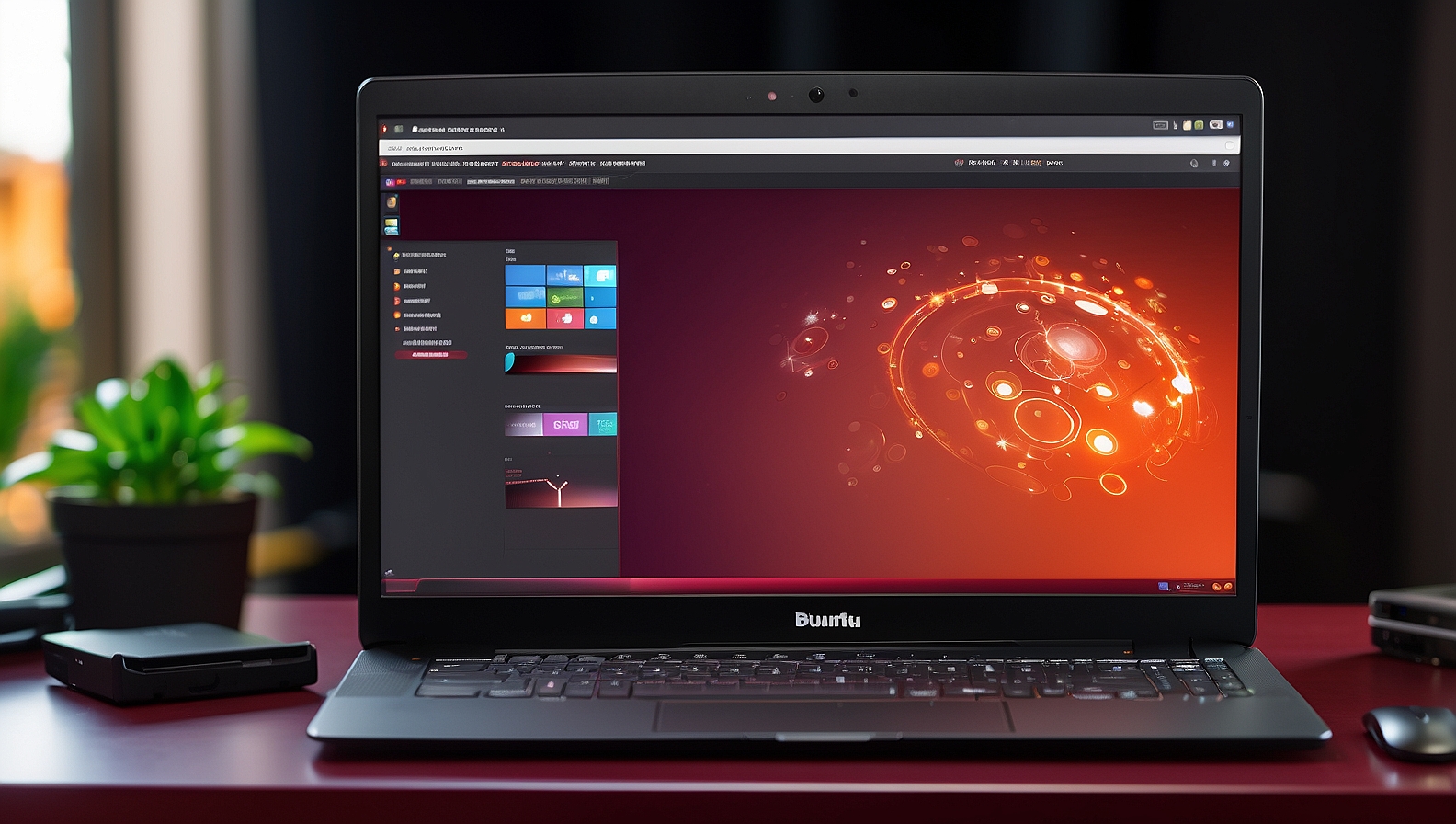
How to install, remove and update Ubuntu packages
Guide to Ubuntu Packages
Ubuntu is a popular Linux distribution that uses the Debian package management system. The package management system is responsible for installing, updating, and removing software on your Ubuntu system. In this guide, we will explore the different aspects of Ubuntu packages and how to effectively manage them.
1. Package Management Basics
Before diving into the specifics, it’s important to understand the basic concepts of package management in Ubuntu.
Package: A package is a compressed archive that contains all the files and information needed to install and manage a software application.
Repository: A repository is a collection of packages hosted on a server. Ubuntu has its own official repositories that contain a vast collection of software packages.
Package Manager: The package manager is a command-line tool that allows you to interact with the repositories and install, update, and remove packages.
2. Common Package Management Commands
Here are some commonly used package management commands in Ubuntu:
| Command | Description |
|---|---|
sudo apt update |
Updates the local package index with the latest information from the repositories. |
sudo apt upgrade |
Upgrades all installed packages to their latest versions. |
sudo apt install <package> |
Installs a package from the repositories. |
sudo apt remove <package> |
Removes a package from the system. |
sudo apt search <keyword> |
Searches for packages that match the given keyword. |
3. Similar Commands
While apt is the default package manager in Ubuntu, there are also alternative package managers available. Here are a few examples:
| Command | Description |
|---|---|
apt-get |
An older package manager that provides similar functionality to apt. |
dpkg |
A lower-level package manager that handles the installation and removal of individual package files. |
snap |
A package manager for distributing and managing applications in a sandboxed environment. |
4. Package Management Ideas
Here are a few ideas to enhance your package management experience in Ubuntu:
- Enable additional repositories to access a wider range of software packages.
- Create a custom package repository to distribute your own software.
- Use package management tools like
aptitudeorsynapticfor a graphical interface. - Explore the Ubuntu Software Center for an easy way to discover and install new software.
5. Package Management Scripts
Package management can be automated using scripts. Here’s an example of a simple script that updates the system and installs a package:
#!/bin/bash
sudo apt update
sudo apt upgrade -y
sudo apt install <package> -y
You can save this script to a file, make it executable using chmod +x script.sh, and then run it using ./script.sh.
With this guide, you should now have a good understanding of Ubuntu packages and how to effectively manage them. Happy packaging!

This article incorporates information and material from various online sources. We acknowledge and appreciate the work of all original authors, publishers, and websites. While every effort has been made to appropriately credit the source material, any unintentional oversight or omission does not constitute a copyright infringement. All trademarks, logos, and images mentioned are the property of their respective owners. If you believe that any content used in this article infringes upon your copyright, please contact us immediately for review and prompt action.
This article is intended for informational and educational purposes only and does not infringe on the rights of the copyright owners. If any copyrighted material has been used without proper credit or in violation of copyright laws, it is unintentional and we will rectify it promptly upon notification. Please note that the republishing, redistribution, or reproduction of part or all of the contents in any form is prohibited without express written permission from the author and website owner. For permissions or further inquiries, please contact us.


