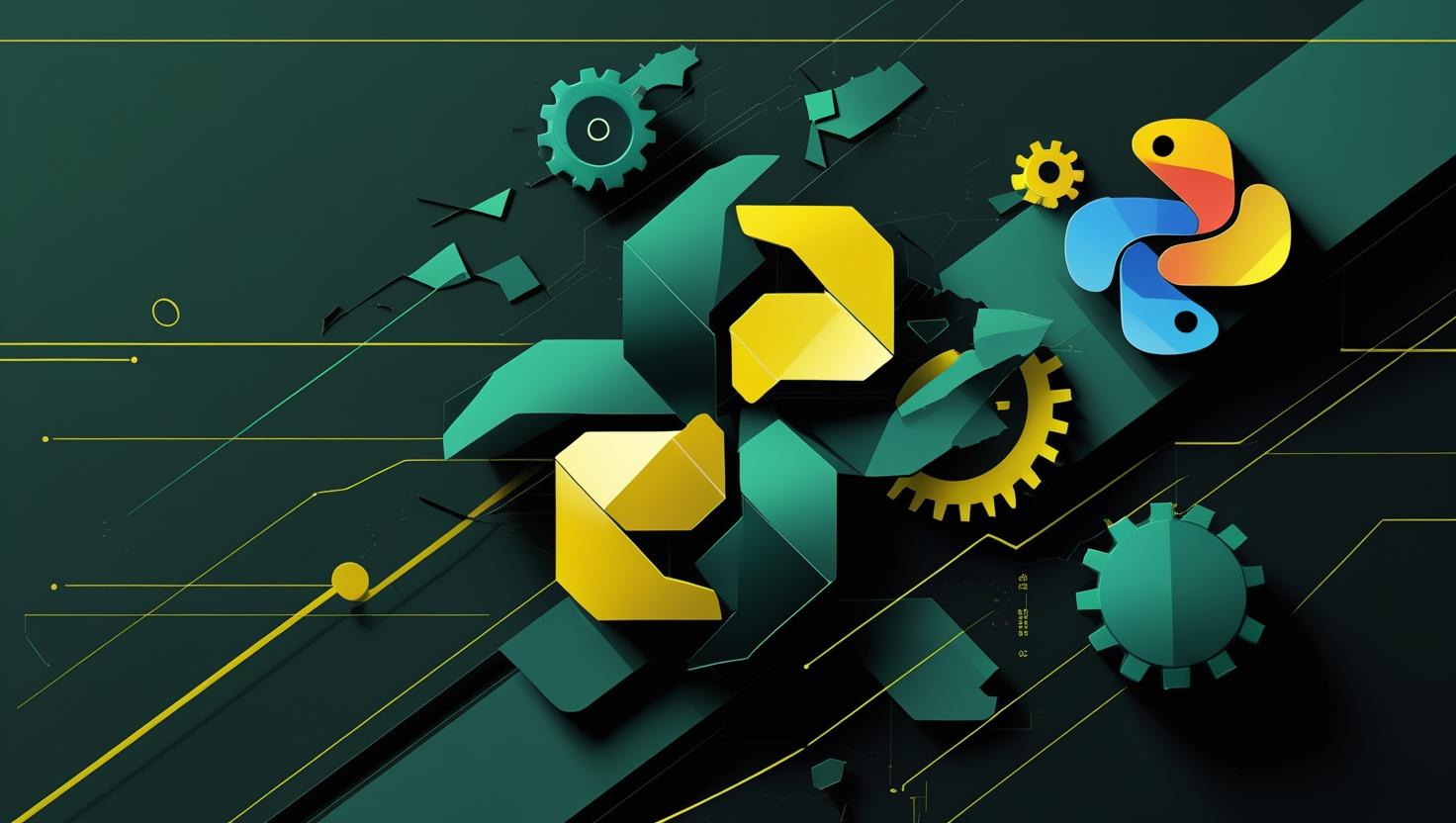
How to Install Python 3 and Set Up a Local Programming Environment on macOS
Setting up Python 3 and a proper development environment on macOS is one of those tasks that looks simple until you hit the inevitable snags that come with managing multiple Python versions, dependencies, and the quirks of macOS system preferences. Whether you’re jumping into web development, data science, or just need Python for automation scripts, getting this foundation right will save you hours of debugging later. This guide walks through the complete process of installing Python 3, configuring your environment properly, and setting up the essential tools that make Python development smooth on macOS.
Understanding Python on macOS
macOS ships with Python pre-installed, but here’s the catch – it’s usually an older version (often 2.7 or an outdated 3.x), and it’s tied to system operations. Messing with the system Python can break things, so the smart move is installing your own Python 3 version that you can manage independently.
There are several ways to get Python 3 on macOS, each with trade-offs:
| Installation Method | Pros | Cons | Best For |
|---|---|---|---|
| Official Python Installer | Direct from source, stable, easy GUI | Manual updates, limited version management | Beginners, single version needs |
| Homebrew | Package management, easy updates | Additional dependency, can conflict with system | Developers who use multiple tools |
| pyenv | Multiple Python versions, project isolation | More complex setup, compilation required | Professional development, version switching |
| Anaconda/Miniconda | Scientific packages included, conda environments | Large installation, overkill for basic use | Data science, scientific computing |
Method 1: Installing Python 3 via Official Installer
The straightforward approach starts with the official Python installer from python.org. This gives you a clean Python 3 installation without external dependencies.
First, check what’s already installed:
python --version
python3 --version
which python
which python3
Download the latest Python 3 installer for macOS from the official site. The installer handles most of the setup, but you’ll want to verify the installation:
# After installation, check the new Python
python3 --version
which python3
# Should show something like:
# Python 3.11.x
# /usr/local/bin/python3
Update your shell configuration to make Python 3 the default. Add this to your ~/.zshrc (or ~/.bash_profile if using bash):
# Add Python 3 to PATH
export PATH="/usr/local/bin:$PATH"
# Optional: alias python to python3
alias python=python3
alias pip=pip3
Reload your shell configuration:
source ~/.zshrc
Method 2: Installing Python 3 via Homebrew
Homebrew is the most popular package manager for macOS and handles Python installations cleanly. If you don’t have Homebrew installed:
/bin/bash -c "$(curl -fsSL https://raw.githubusercontent.com/Homebrew/install/HEAD/install.sh)"
Install Python 3 through Homebrew:
# Install latest Python 3
brew install python
# Verify installation
python3 --version
which python3
# Check pip is working
pip3 --version
Homebrew automatically handles PATH configuration and installs pip alongside Python. The installation typically goes to /opt/homebrew/bin/python3 on Apple Silicon Macs or /usr/local/bin/python3 on Intel Macs.
Method 3: Using pyenv for Version Management
For developers juggling multiple projects with different Python requirements, pyenv is the gold standard. It lets you install and switch between multiple Python versions effortlessly.
Install pyenv via Homebrew:
brew install pyenv
Configure your shell environment by adding these lines to ~/.zshrc:
export PYENV_ROOT="$HOME/.pyenv"
export PATH="$PYENV_ROOT/bin:$PATH"
eval "$(pyenv init -)"
Restart your terminal, then install Python versions:
# List available Python versions
pyenv install --list
# Install specific Python version
pyenv install 3.11.5
# Set global Python version
pyenv global 3.11.5
# Verify
python --version
pyenv shines when you need project-specific Python versions:
# In your project directory
pyenv local 3.9.18
# Creates .python-version file
# Automatically switches Python version when entering directory
Setting Up Virtual Environments
Virtual environments are non-negotiable for Python development. They prevent dependency conflicts between projects and keep your system Python clean. Python 3 includes venv module built-in:
# Create virtual environment
python3 -m venv myproject_env
# Activate environment
source myproject_env/bin/activate
# Your prompt should change to show (myproject_env)
# Install packages safely
pip install requests flask pandas
# Deactivate when done
deactivate
For better virtual environment management, consider virtualenvwrapper:
pip3 install virtualenvwrapper
# Add to ~/.zshrc
export WORKON_HOME=$HOME/.virtualenvs
source /usr/local/bin/virtualenvwrapper.sh
# Usage
mkvirtualenv myproject
workon myproject
deactivate
rmvirtualenv myproject
Essential Development Tools Setup
A proper Python environment needs more than just the interpreter. Here’s the essential toolkit:
# Upgrade pip first
python -m pip install --upgrade pip
# Essential packages
pip install virtualenv virtualenvwrapper
pip install ipython # Better interactive shell
pip install black flake8 # Code formatting and linting
pip install pytest # Testing framework
pip install requests # HTTP library
Configure your development environment with a requirements.txt file for project dependencies:
# Generate requirements from current environment
pip freeze > requirements.txt
# Install from requirements file
pip install -r requirements.txt
Configuring Code Editors and IDEs
Most editors need to know which Python interpreter to use. Here’s how to configure popular options:
For VS Code, create .vscode/settings.json in your project:
{
"python.pythonPath": "./venv/bin/python",
"python.linting.enabled": true,
"python.linting.flake8Enabled": true,
"python.formatting.provider": "black"
}
For PyCharm, go to Preferences → Project → Python Interpreter and select your virtual environment’s Python executable.
Common Issues and Troubleshooting
Here are the most common problems you’ll encounter and their solutions:
- Command not found errors: Usually PATH issues. Check
echo $PATHand ensure your Python installation directory is listed first. - Permission denied when installing packages: Never use
sudo pip. Use virtual environments orpip install --userinstead. - SSL certificate errors: macOS certificates might be outdated. Run
/Applications/Python\ 3.x/Install\ Certificates.commandif you installed via official installer. - Multiple Python versions conflicting: Use
which pythonandwhich pipto verify you’re using the right executables.
Certificate fix for pip SSL issues:
# If pip SSL fails
pip install --trusted-host pypi.org --trusted-host pypi.python.org --trusted-host files.pythonhosted.org
# Or update certificates
/Applications/Python\ 3.11/Install\ Certificates.command
Performance Considerations and Best Practices
Different installation methods have performance implications:
| Aspect | Official Installer | Homebrew | pyenv |
|---|---|---|---|
| Installation Speed | Fast (pre-compiled) | Fast (pre-compiled) | Slow (compiles from source) |
| Runtime Performance | Standard | Standard | Optimized (custom compile flags) |
| Disk Usage | ~100MB | ~100MB + dependencies | Variable per version |
Best practices for Python development on macOS:
- Always use virtual environments for projects
- Pin dependencies with specific versions in production
- Use
.gitignoreto exclude virtual environment directories - Keep system Python untouched
- Regularly update pip:
python -m pip install --upgrade pip
Real-World Development Workflow
Here’s a complete workflow for starting a new Python project:
# Create project directory
mkdir my_web_app && cd my_web_app
# Create virtual environment
python3 -m venv venv
source venv/bin/activate
# Create project structure
mkdir src tests docs
touch src/__init__.py tests/__init__.py
touch requirements.txt README.md .gitignore
# Install development dependencies
pip install flask pytest black flake8
pip freeze > requirements.txt
# Initialize git
git init
echo "venv/" >> .gitignore
echo "__pycache__/" >> .gitignore
echo "*.pyc" >> .gitignore
For teams working on shared projects, consider using pyproject.toml and modern tools like Poetry for dependency management:
# Install Poetry
curl -sSL https://install.python-poetry.org | python3 -
# Initialize project
poetry init
poetry add flask requests
poetry add --group dev pytest black flake8
# Install dependencies
poetry install
# Activate environment
poetry shell
Integration with Development Infrastructure
When deploying Python applications, especially on VPS or dedicated servers, maintaining consistency between development and production environments is crucial. Consider containerizing your Python applications with Docker to ensure environment parity across different systems.
For production deployments on VPS services or dedicated servers, use the same Python version and dependency management approach. This reduces deployment issues and makes troubleshooting more straightforward.
Example Docker setup for Python development:
# Dockerfile
FROM python:3.11-slim
WORKDIR /app
COPY requirements.txt .
RUN pip install --no-cache-dir -r requirements.txt
COPY . .
CMD ["python", "app.py"]
This setup ensures your local development environment closely matches production, reducing the “it works on my machine” problem that plagues many development teams.

This article incorporates information and material from various online sources. We acknowledge and appreciate the work of all original authors, publishers, and websites. While every effort has been made to appropriately credit the source material, any unintentional oversight or omission does not constitute a copyright infringement. All trademarks, logos, and images mentioned are the property of their respective owners. If you believe that any content used in this article infringes upon your copyright, please contact us immediately for review and prompt action.
This article is intended for informational and educational purposes only and does not infringe on the rights of the copyright owners. If any copyrighted material has been used without proper credit or in violation of copyright laws, it is unintentional and we will rectify it promptly upon notification. Please note that the republishing, redistribution, or reproduction of part or all of the contents in any form is prohibited without express written permission from the author and website owner. For permissions or further inquiries, please contact us.


