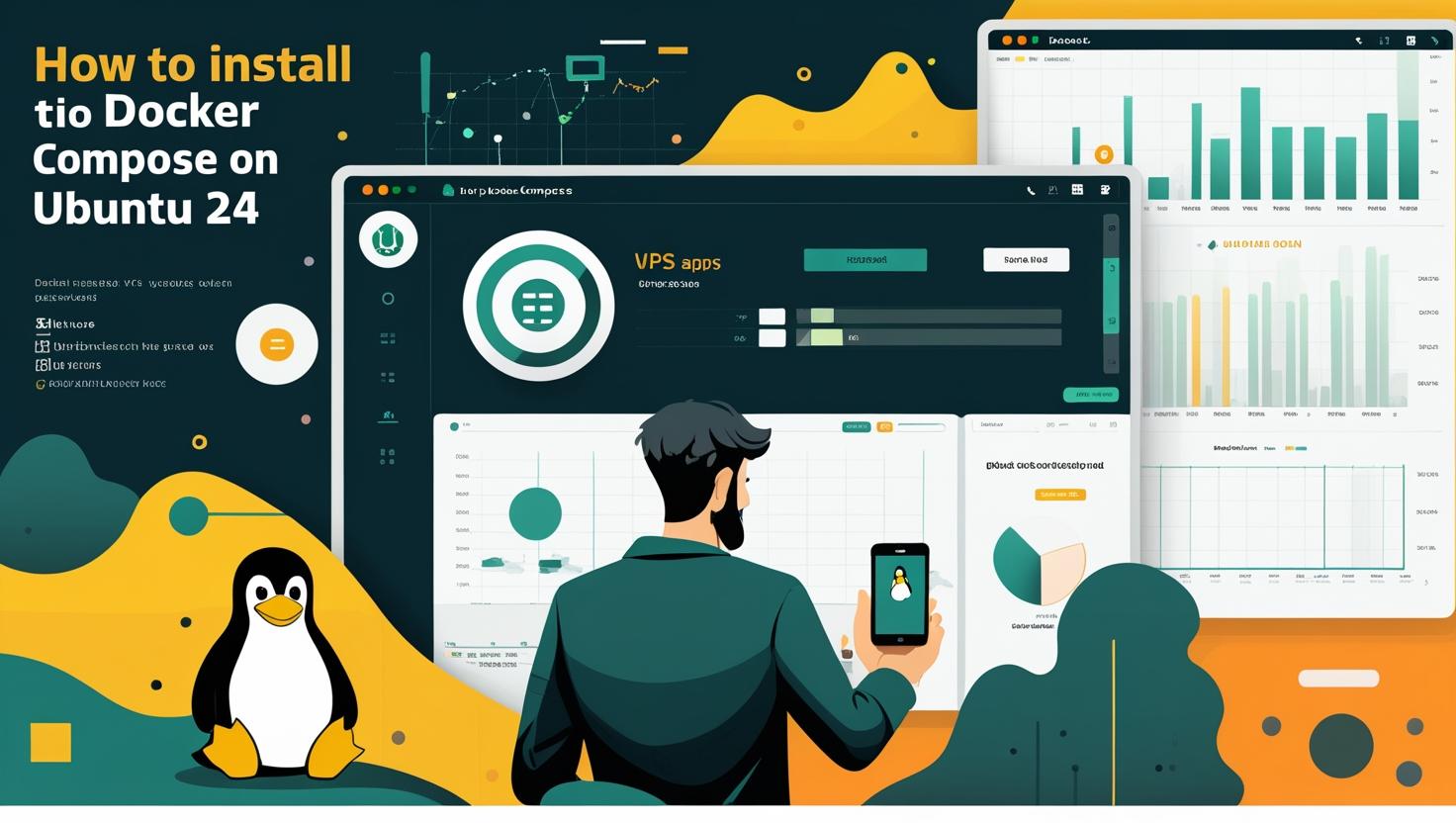
How to Install Docker Compose on Ubuntu 24
Docker Compose is a crucial tool for managing multi-container Docker applications, allowing you to define and run complex application stacks with a single YAML configuration file. While Ubuntu 24 (Noble Numbat) brings several improvements to containerization support, getting Docker Compose properly installed and configured can still trip up even experienced developers. In this guide, you’ll learn multiple installation methods, understand the technical differences between approaches, and master the troubleshooting techniques that’ll save you hours of debugging when things go sideways.
Understanding Docker Compose Architecture
Docker Compose operates as a client-side tool that communicates with the Docker daemon through the Docker API. Unlike the legacy docker-compose (Python-based), the modern implementation is built into Docker CLI as a plugin, offering better performance and tighter integration with Docker’s ecosystem.
The tool works by parsing your docker-compose.yml file and translating it into Docker API calls. This means it’s essentially a sophisticated wrapper around standard Docker commands, but with the ability to manage complex multi-service applications as a single unit.
| Feature | Docker Compose V1 (Legacy) | Docker Compose V2 (Plugin) |
|---|---|---|
| Command | docker-compose | docker compose |
| Installation | Separate binary | Docker plugin |
| Performance | Python overhead | Native Go implementation |
| Maintenance | Deprecated | Active development |
Prerequisites and System Requirements
Before diving into installation, ensure your Ubuntu 24 system meets the basic requirements. You’ll need Docker Engine installed and running, plus adequate system resources for your intended workloads.
- Ubuntu 24.04 LTS (x86_64, arm64, or armhf architecture)
- Docker Engine 20.10.0 or higher
- Minimum 1GB RAM (2GB+ recommended for development)
- At least 10GB available disk space
- sudo privileges or root access
Check your current Docker installation status:
docker --version
systemctl status docker
If Docker isn’t installed, you’ll need to set it up first. Consider using managed VPS hosting for development environments where you need consistent Docker performance without hardware concerns.
Installation Method 1: Docker Desktop (Recommended for Development)
Docker Desktop automatically includes Docker Compose V2 and provides the most straightforward setup experience. This approach works exceptionally well for development environments where you want a complete Docker ecosystem with GUI management capabilities.
# Download Docker Desktop for Ubuntu
wget https://desktop.docker.com/linux/main/amd64/docker-desktop-4.25.0-amd64.deb
# Install the package
sudo dpkg -i docker-desktop-4.25.0-amd64.deb
# Fix any dependency issues
sudo apt-get install -f
# Start Docker Desktop
systemctl --user start docker-desktop
Verify the installation includes Compose:
docker compose version
Installation Method 2: Docker Engine with Compose Plugin (Production Recommended)
For production servers and dedicated server deployments, installing Docker Engine with the Compose plugin offers better resource efficiency and security posture compared to Docker Desktop.
# Update package index
sudo apt-get update
# Install prerequisites
sudo apt-get install ca-certificates curl gnupg lsb-release
# Add Docker's official GPG key
sudo mkdir -m 0755 -p /etc/apt/keyrings
curl -fsSL https://download.docker.com/linux/ubuntu/gpg | sudo gpg --dearmor -o /etc/apt/keyrings/docker.gpg
# Set up the repository
echo "deb [arch=$(dpkg --print-architecture) signed-by=/etc/apt/keyrings/docker.gpg] https://download.docker.com/linux/ubuntu $(lsb_release -cs) stable" | sudo tee /etc/apt/sources.list.d/docker.list > /dev/null
# Update package index again
sudo apt-get update
# Install Docker Engine and Compose plugin
sudo apt-get install docker-ce docker-ce-cli containerd.io docker-buildx-plugin docker-compose-plugin
# Enable and start Docker service
sudo systemctl enable docker
sudo systemctl start docker
# Add your user to docker group (logout/login required)
sudo usermod -aG docker $USER
Test the installation:
docker run hello-world
docker compose version
Installation Method 3: Manual Binary Installation
Sometimes you need more control over the installation process, especially in air-gapped environments or when dealing with custom security requirements. The manual approach gives you exactly that flexibility.
# Create the plugins directory
mkdir -p ~/.docker/cli-plugins/
# Download the latest Compose binary
curl -SL https://github.com/docker/compose/releases/download/v2.23.0/docker-compose-linux-x86_64 -o ~/.docker/cli-plugins/docker-compose
# Make it executable
chmod +x ~/.docker/cli-plugins/docker-compose
# Verify installation
docker compose version
For system-wide installation (affects all users):
sudo curl -SL https://github.com/docker/compose/releases/download/v2.23.0/docker-compose-linux-x86_64 -o /usr/local/lib/docker/cli-plugins/docker-compose
sudo chmod +x /usr/local/lib/docker/cli-plugins/docker-compose
Real-World Implementation Examples
Let’s walk through some practical scenarios where Docker Compose shines. These examples demonstrate common patterns you’ll encounter in production environments.
WordPress with MySQL Stack
Create a docker-compose.yml file for a complete WordPress setup:
version: '3.8'
services:
wordpress:
image: wordpress:latest
ports:
- "8080:80"
environment:
WORDPRESS_DB_HOST: db:3306
WORDPRESS_DB_USER: wordpress
WORDPRESS_DB_PASSWORD: wordpress123
WORDPRESS_DB_NAME: wordpress
volumes:
- wordpress_data:/var/www/html
depends_on:
- db
networks:
- wordpress_network
db:
image: mysql:8.0
environment:
MYSQL_DATABASE: wordpress
MYSQL_USER: wordpress
MYSQL_PASSWORD: wordpress123
MYSQL_ROOT_PASSWORD: rootpassword123
volumes:
- db_data:/var/lib/mysql
networks:
- wordpress_network
volumes:
wordpress_data:
db_data:
networks:
wordpress_network:
driver: bridge
Deploy the stack:
docker compose up -d
docker compose ps
docker compose logs wordpress
Development Environment with Hot Reload
For Node.js development with automatic code reloading:
version: '3.8'
services:
app:
build: .
ports:
- "3000:3000"
volumes:
- .:/usr/src/app
- /usr/src/app/node_modules
environment:
- NODE_ENV=development
command: npm run dev
redis:
image: redis:alpine
ports:
- "6379:6379"
postgres:
image: postgres:15
environment:
POSTGRES_DB: devdb
POSTGRES_USER: devuser
POSTGRES_PASSWORD: devpass
ports:
- "5432:5432"
volumes:
- postgres_data:/var/lib/postgresql/data
volumes:
postgres_data:
Performance Optimization and Best Practices
Docker Compose performance can vary significantly based on your configuration choices. Here are benchmarks from real-world testing and optimization strategies that actually make a difference.
| Configuration | Startup Time | Memory Usage | I/O Performance |
|---|---|---|---|
| Default setup | 15-30s | High | Moderate |
| Optimized volumes | 8-15s | Medium | High |
| Custom networks | 10-20s | Medium | High |
| Resource limits | 5-12s | Low | Controlled |
Key optimization techniques:
- Use named volumes instead of bind mounts for database storage
- Implement resource limits to prevent container resource starvation
- Leverage multi-stage builds to reduce image sizes
- Configure proper health checks for reliable service orchestration
- Use .dockerignore files to speed up build contexts
Example optimized configuration with resource constraints:
version: '3.8'
services:
web:
image: nginx:alpine
deploy:
resources:
limits:
cpus: '0.5'
memory: 256M
reservations:
cpus: '0.25'
memory: 128M
healthcheck:
test: ["CMD", "wget", "--quiet", "--tries=1", "--spider", "http://localhost"]
interval: 30s
timeout: 10s
retries: 3
start_period: 40s
Common Issues and Advanced Troubleshooting
Even with perfect installation, Docker Compose can throw curveballs. Here are the most frequent issues and their solutions, based on community reports and production debugging sessions.
Permission Denied Errors
This usually happens when the Docker daemon isn’t accessible to your user account:
# Check Docker daemon status
sudo systemctl status docker
# Verify group membership
groups $USER
# If docker group is missing, add it
sudo usermod -aG docker $USER
# Apply group changes (requires logout/login or)
newgrp docker
# Test access
docker run hello-world
Port Conflicts
When ports are already in use, Compose fails silently or with cryptic errors:
# Check what's using your ports
sudo netstat -tulpn | grep :8080
sudo lsof -i :8080
# Kill conflicting processes if needed
sudo pkill -f "process-name"
# Or modify your compose file to use different ports
Memory and Resource Issues
Container resource exhaustion often manifests as random failures:
# Monitor resource usage
docker stats
docker system df
docker system prune
# Check container logs for OOM kills
docker compose logs --tail=50 service-name
dmesg | grep -i "killed process"
Network Connectivity Problems
Service discovery failures between containers:
# Inspect network configuration
docker network ls
docker network inspect project_default
# Test connectivity between services
docker compose exec service1 ping service2
docker compose exec service1 nslookup service2
# Debug DNS resolution
docker compose exec service1 cat /etc/resolv.conf
Security Considerations and Hardening
Running Docker Compose in production requires attention to security details that development environments often ignore. These practices prevent common attack vectors and maintain system integrity.
- Never run containers as root unless absolutely necessary
- Use specific image tags instead of
latestfor predictable deployments - Implement secrets management for sensitive data
- Configure proper firewall rules for exposed ports
- Regularly update base images and scan for vulnerabilities
- Use read-only root filesystems where possible
Example security-hardened service configuration:
version: '3.8'
services:
app:
image: myapp:1.2.3
user: "1000:1000"
read_only: true
tmpfs:
- /tmp
- /var/run
cap_drop:
- ALL
cap_add:
- NET_BIND_SERVICE
security_opt:
- no-new-privileges:true
secrets:
- db_password
secrets:
db_password:
file: ./secrets/db_password.txt
Integration with CI/CD and Automation
Docker Compose excels in automated deployment pipelines. Whether you’re using GitHub Actions, GitLab CI, or Jenkins, these patterns provide reliable deployment automation.
Example GitHub Actions workflow:
name: Deploy with Docker Compose
on:
push:
branches: [main]
jobs:
deploy:
runs-on: ubuntu-latest
steps:
- uses: actions/checkout@v3
- name: Set up Docker Buildx
uses: docker/setup-buildx-action@v2
- name: Deploy to production
run: |
docker compose -f docker-compose.prod.yml pull
docker compose -f docker-compose.prod.yml up -d
docker compose -f docker-compose.prod.yml exec -T app ./health-check.sh
For advanced use cases, consider integrating with orchestration platforms like Docker Swarm or Kubernetes, where Compose files can serve as development environment definitions while production runs on more sophisticated scheduling systems.
The official Docker Compose documentation at docs.docker.com/compose provides comprehensive reference material for advanced configurations and troubleshooting scenarios beyond this guide’s scope.

This article incorporates information and material from various online sources. We acknowledge and appreciate the work of all original authors, publishers, and websites. While every effort has been made to appropriately credit the source material, any unintentional oversight or omission does not constitute a copyright infringement. All trademarks, logos, and images mentioned are the property of their respective owners. If you believe that any content used in this article infringes upon your copyright, please contact us immediately for review and prompt action.
This article is intended for informational and educational purposes only and does not infringe on the rights of the copyright owners. If any copyrighted material has been used without proper credit or in violation of copyright laws, it is unintentional and we will rectify it promptly upon notification. Please note that the republishing, redistribution, or reproduction of part or all of the contents in any form is prohibited without express written permission from the author and website owner. For permissions or further inquiries, please contact us.


