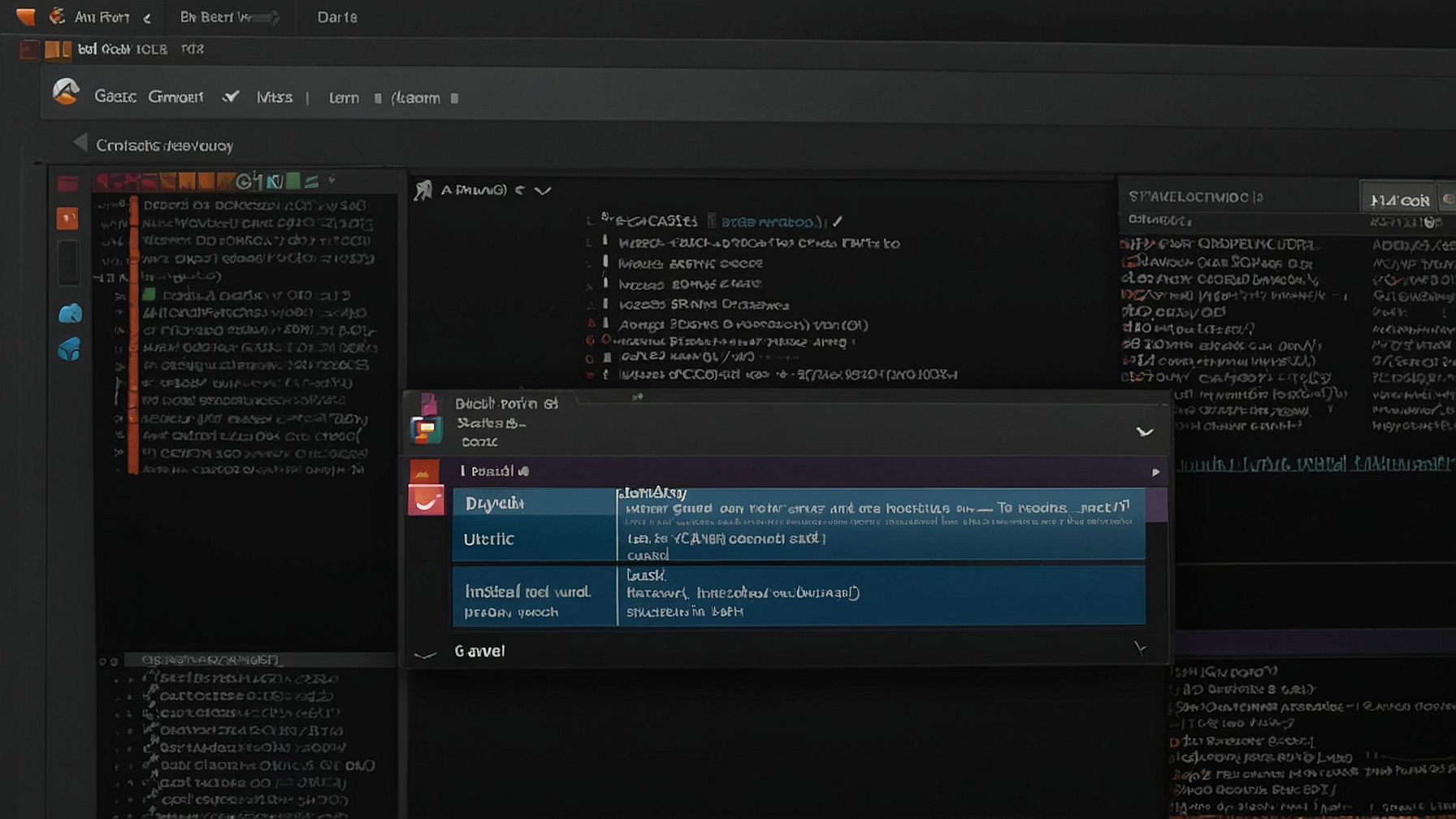Ubuntu is a popular Linux distribution known for its ease of use and stability. One of the ways to install software on Ubuntu is by using .deb packages. .deb packages are installation files that contain all the necessary files and instructions to install a software package on Ubuntu.
Step 1: Download the .deb Package
The first step is to download the .deb package for the software you want to install. You can usually find .deb packages on the official website of the software or on third-party repositories. Once you have downloaded the .deb package, you can proceed to the next step.
Step 2: Open the Terminal
To install a .deb package on Ubuntu, you need to use the Terminal. You can open the Terminal by pressing Ctrl+Alt+T or by searching for “Terminal” in the Ubuntu Dash.
Step 3: Navigate to the Directory
Once the Terminal is open, navigate to the directory where the .deb package is located. You can use the cd command to change directories. For example, if the .deb package is in the Downloads directory, you can use the following command:
cd Downloads
Step 4: Install the .deb Package
Once you are in the directory where the .deb package is located, you can install it using the dpkg command. The dpkg command is used to install, remove, and manage .deb packages on Ubuntu.
To install a .deb package, use the following command:
sudo dpkg -i package_name.deb
Replace package_name.deb with the actual name of the .deb package you want to install.
Step 5: Resolve Dependencies (if needed)
During the installation process, Ubuntu may prompt you to install additional dependencies required by the .deb package. If this happens, you can use the apt-get command to resolve and install the dependencies.
sudo apt-get install -f
This command will automatically install any missing dependencies and complete the installation process.
Step 6: Verify the Installation
Once the installation is complete, you can verify it by running the software or checking its version number. You can also check the installed files using the dpkg -L command, followed by the package name.
dpkg -L package_name
This command will display a list of files installed by the package.
Useful Commands
| Command | Description |
|---|---|
cd |
Change directory |
sudo dpkg -i package_name.deb |
Install a .deb package |
sudo apt-get install -f |
Resolve and install dependencies |
dpkg -L package_name |
List installed files by a package |
Similar Commands
There are a few similar commands that can be used to install software on Ubuntu:
apt-get: A command-line tool for handling packages on Ubuntu.apt: A higher-level package manager that provides a simplified interface for managing packages.aptitude: A text-based interface for package management on Ubuntu.
Ideas for Scripts
Here are a few ideas for scripts that can automate the installation of .deb packages:
- A script that downloads and installs multiple .deb packages from a list.
- A script that checks for the latest version of a package and installs it if it is not already installed.
- A script that installs a package and its dependencies from a local directory.

This article incorporates information and material from various online sources. We acknowledge and appreciate the work of all original authors, publishers, and websites. While every effort has been made to appropriately credit the source material, any unintentional oversight or omission does not constitute a copyright infringement. All trademarks, logos, and images mentioned are the property of their respective owners. If you believe that any content used in this article infringes upon your copyright, please contact us immediately for review and prompt action.
This article is intended for informational and educational purposes only and does not infringe on the rights of the copyright owners. If any copyrighted material has been used without proper credit or in violation of copyright laws, it is unintentional and we will rectify it promptly upon notification. Please note that the republishing, redistribution, or reproduction of part or all of the contents in any form is prohibited without express written permission from the author and website owner. For permissions or further inquiries, please contact us.