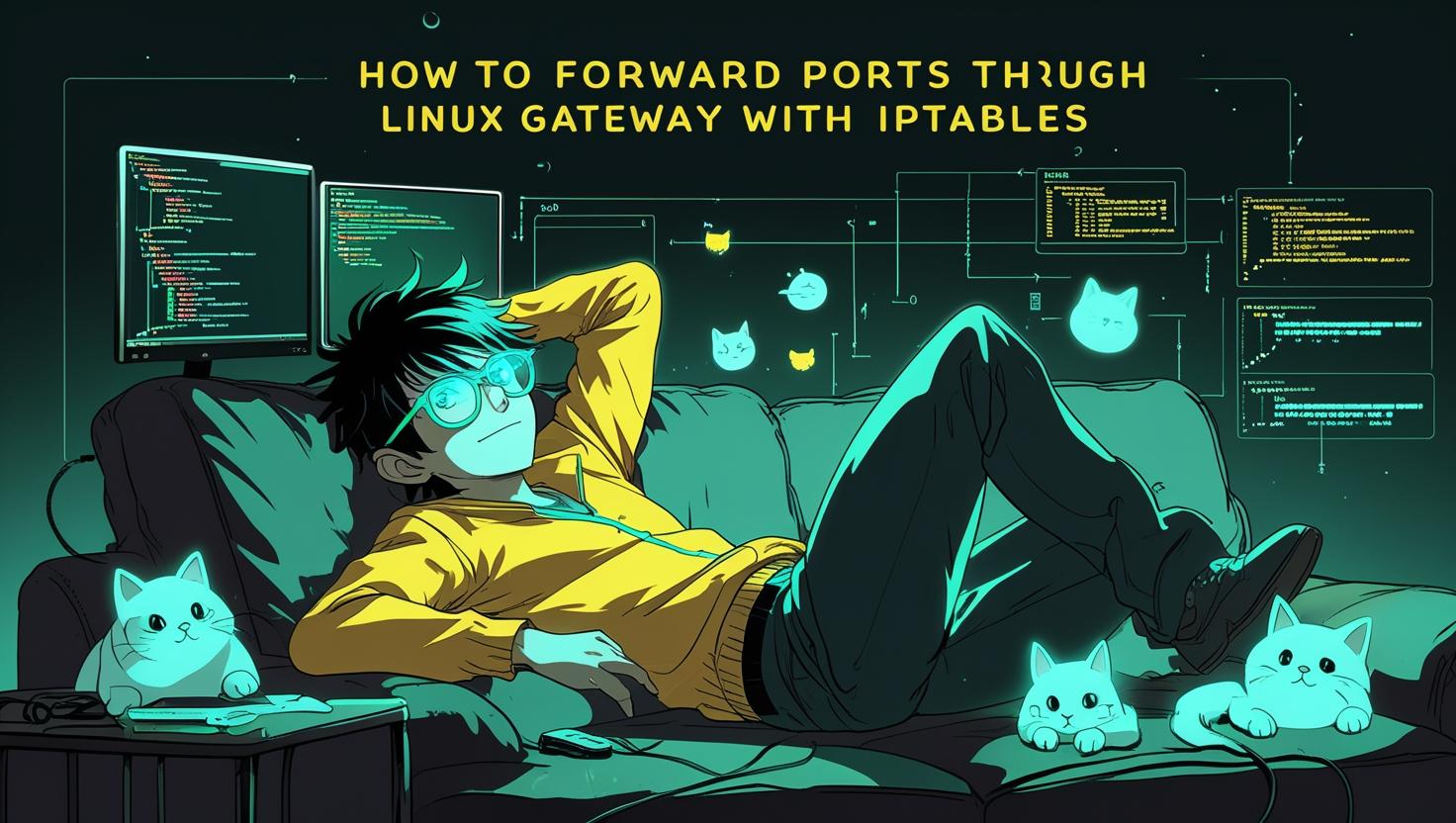
How to Forward Ports Through a Linux Gateway with iptables
Port forwarding through a Linux gateway using iptables is a fundamental networking technique that allows you to redirect incoming network traffic from one port to another, either on the same machine or to different hosts within your network. This powerful feature is essential for scenarios like exposing internal services, load balancing, bypassing firewall restrictions, or creating sophisticated network architectures. Throughout this guide, you’ll learn how to configure iptables rules for various port forwarding scenarios, understand the underlying mechanisms, troubleshoot common issues, and implement security best practices that will make your server infrastructure more flexible and robust.
How Port Forwarding Works Through iptables
Port forwarding with iptables relies on Network Address Translation (NAT) and the netfilter framework built into the Linux kernel. When a packet arrives at your gateway, iptables processes it through several chains in a specific order. The PREROUTING chain in the nat table handles incoming packets before routing decisions are made, making it the perfect place to redirect traffic.
The process works like this: when a packet hits your gateway on a specific port, the PREROUTING rule catches it and changes the destination address and/or port. The kernel then routes the modified packet to its new destination. For the return traffic, iptables automatically tracks the connection state and reverses the translation, ensuring responses reach the original sender.
# Basic port forwarding rule structure
iptables -t nat -A PREROUTING -p tcp --dport [source_port] -j DNAT --to-destination [target_ip]:[target_port]
# Enable forwarding in the kernel
echo 1 > /proc/sys/net/ipv4/ip_forward
# Make forwarding permanent
echo 'net.ipv4.ip_forward=1' >> /etc/sysctl.conf
The FORWARD chain in the filter table also plays a crucial role, as it determines whether forwarded packets are allowed to pass through your gateway. Without proper FORWARD rules, your NAT rules might redirect traffic that gets subsequently dropped.
Step-by-Step Implementation Guide
Setting up port forwarding requires several components working together. Here’s a comprehensive implementation process that covers the most common scenarios you’ll encounter.
First, ensure your system can forward packets at the kernel level:
# Check current forwarding status
cat /proc/sys/net/ipv4/ip_forward
# Enable forwarding temporarily
sudo sysctl net.ipv4.ip_forward=1
# Make it permanent by editing sysctl.conf
echo 'net.ipv4.ip_forward=1' | sudo tee -a /etc/sysctl.conf
# Apply changes immediately
sudo sysctl -p
For basic port forwarding to an internal server, use this sequence:
# Forward external port 8080 to internal server on port 80
sudo iptables -t nat -A PREROUTING -p tcp --dport 8080 -j DNAT --to-destination 192.168.1.100:80
# Allow forwarded traffic through the firewall
sudo iptables -A FORWARD -p tcp -d 192.168.1.100 --dport 80 -j ACCEPT
# Enable return traffic
sudo iptables -A FORWARD -p tcp -s 192.168.1.100 --sport 80 -j ACCEPT
# For stateful connection tracking (recommended approach)
sudo iptables -A FORWARD -m state --state RELATED,ESTABLISHED -j ACCEPT
If you need to forward traffic from a specific interface only:
# Forward only traffic coming from eth0 interface
sudo iptables -t nat -A PREROUTING -i eth0 -p tcp --dport 8080 -j DNAT --to-destination 192.168.1.100:80
# Forward from specific source network
sudo iptables -t nat -A PREROUTING -s 10.0.0.0/24 -p tcp --dport 8080 -j DNAT --to-destination 192.168.1.100:80
For scenarios where you need to change the source address as well (full NAT):
# Masquerade outgoing traffic to hide the original source
sudo iptables -t nat -A POSTROUTING -p tcp -d 192.168.1.100 --dport 80 -j MASQUERADE
# Or use SNAT to set a specific source IP
sudo iptables -t nat -A POSTROUTING -p tcp -d 192.168.1.100 --dport 80 -j SNAT --to-source 192.168.1.1
Real-World Examples and Use Cases
Port forwarding serves numerous practical purposes in production environments. Here are several scenarios you’re likely to encounter:
Web Server Behind Firewall: You have a web application running on an internal server that needs to be accessible from the internet.
# Forward HTTP traffic
sudo iptables -t nat -A PREROUTING -p tcp --dport 80 -j DNAT --to-destination 10.0.1.50:8080
sudo iptables -A FORWARD -p tcp -d 10.0.1.50 --dport 8080 -m state --state NEW,ESTABLISHED,RELATED -j ACCEPT
# Forward HTTPS traffic
sudo iptables -t nat -A PREROUTING -p tcp --dport 443 -j DNAT --to-destination 10.0.1.50:8443
sudo iptables -A FORWARD -p tcp -d 10.0.1.50 --dport 8443 -m state --state NEW,ESTABLISHED,RELATED -j ACCEPT
Database Access Through Jump Host: Providing secure access to a database server that shouldn’t be directly exposed.
# Forward PostgreSQL traffic from specific source
sudo iptables -t nat -A PREROUTING -s 203.0.113.0/24 -p tcp --dport 5432 -j DNAT --to-destination 10.0.1.25:5432
sudo iptables -A FORWARD -s 203.0.113.0/24 -p tcp -d 10.0.1.25 --dport 5432 -j ACCEPT
Load Balancing Setup: Distributing traffic across multiple backend servers. While iptables isn’t a full-featured load balancer, it can handle simple round-robin distribution.
# Alternate between two backend servers using statistical matching
sudo iptables -t nat -A PREROUTING -p tcp --dport 80 -m statistic --mode nth --every 2 --packet 0 -j DNAT --to-destination 10.0.1.10:80
sudo iptables -t nat -A PREROUTING -p tcp --dport 80 -j DNAT --to-destination 10.0.1.11:80
SSH Through Non-Standard Ports: Forwarding SSH traffic through different ports for security or accessibility reasons.
# Forward port 2222 to SSH on internal server
sudo iptables -t nat -A PREROUTING -p tcp --dport 2222 -j DNAT --to-destination 192.168.1.200:22
sudo iptables -A FORWARD -p tcp -d 192.168.1.200 --dport 22 -j ACCEPT
When working with containers or virtual machines, you might need more complex setups:
# Forward range of ports for container services
sudo iptables -t nat -A PREROUTING -p tcp --dport 8000:8010 -j DNAT --to-destination 172.17.0.2
sudo iptables -A FORWARD -p tcp -d 172.17.0.2 --dport 8000:8010 -j ACCEPT
Comparison with Alternative Solutions
While iptables is powerful and ubiquitous, it’s worth understanding how it compares to other port forwarding solutions:
| Solution | Performance | Complexity | Features | Best Use Case |
|---|---|---|---|---|
| iptables | Excellent (kernel-level) | Medium | Basic NAT, filtering | Simple forwarding, firewall integration |
| HAProxy | Very Good | Medium-High | Load balancing, SSL termination, health checks | HTTP/HTTPS load balancing |
| nginx (stream module) | Very Good | Medium | TCP/UDP proxying, load balancing | Web-focused environments |
| socat | Good | Low | Simple relay, protocol conversion | Quick testing, simple scenarios |
| OpenVPN (port-share) | Good | High | VPN integration, encryption | Secure remote access scenarios |
For high-performance scenarios, iptables often wins because it operates at the kernel level with minimal overhead. However, for HTTP-specific load balancing with health checks and advanced routing, HAProxy or nginx might be better choices.
Here’s a performance comparison script you can use to test different solutions:
#!/bin/bash
# Simple performance test for port forwarding solutions
# Test iptables forwarding
echo "Testing iptables forwarding..."
time curl -s http://localhost:8080/test > /dev/null
# Test socat forwarding
socat TCP-LISTEN:8081,fork TCP:internal-server:80 &
SOCAT_PID=$!
echo "Testing socat forwarding..."
time curl -s http://localhost:8081/test > /dev/null
kill $SOCAT_PID
# Test nginx stream forwarding (requires nginx with stream module)
echo "Testing nginx stream forwarding..."
time curl -s http://localhost:8082/test > /dev/null
Best Practices and Common Pitfalls
Successfully implementing port forwarding requires attention to several critical details that can make the difference between a working solution and hours of troubleshooting.
Security Considerations:
Always implement proper access controls alongside your forwarding rules:
# Restrict forwarding to specific source networks
sudo iptables -t nat -A PREROUTING -s 203.0.113.0/24 -p tcp --dport 8080 -j DNAT --to-destination 10.0.1.100:80
# Rate limiting to prevent abuse
sudo iptables -A FORWARD -p tcp --dport 80 -m limit --limit 25/minute --limit-burst 100 -j ACCEPT
# Log suspicious activity
sudo iptables -A FORWARD -p tcp --dport 80 -m limit --limit 5/minute -j LOG --log-prefix "Port forward: "
Rule Persistence:
iptables rules are lost on reboot unless you save them properly:
# On Debian/Ubuntu systems
sudo iptables-save > /etc/iptables/rules.v4
# On RHEL/CentOS systems
sudo service iptables save
# Or use iptables-persistent package
sudo apt-get install iptables-persistent
sudo netfilter-persistent save
Common Troubleshooting Steps:
When port forwarding doesn’t work, follow this systematic approach:
# 1. Verify IP forwarding is enabled
cat /proc/sys/net/ipv4/ip_forward
# 2. Check if your rules are in place
sudo iptables -t nat -L -n -v
sudo iptables -L FORWARD -n -v
# 3. Test connectivity to the target server directly
telnet 192.168.1.100 80
# 4. Use tcpdump to trace packet flow
sudo tcpdump -i any -n port 8080
# 5. Check for conflicting rules
sudo iptables -L -n --line-numbers
# 6. Verify routing table
ip route show
Performance Optimization:
For high-traffic scenarios, consider these optimizations:
# Use connection tracking efficiently
sudo iptables -A FORWARD -m state --state ESTABLISHED,RELATED -j ACCEPT
sudo iptables -A FORWARD -m state --state NEW -p tcp --dport 80 -j ACCEPT
# Optimize conntrack table size for high-connection scenarios
echo 262144 > /proc/sys/net/netfilter/nf_conntrack_max
echo 'net.netfilter.nf_conntrack_max = 262144' >> /etc/sysctl.conf
# Adjust timeouts for faster cleanup
echo 60 > /proc/sys/net/netfilter/nf_conntrack_tcp_timeout_established
Common Pitfalls to Avoid:
- Forgetting to enable IP forwarding at the kernel level
- Not configuring FORWARD chain rules alongside NAT rules
- Placing rules in the wrong order (iptables processes rules sequentially)
- Using destination NAT without considering return path routing
- Not accounting for connection tracking table limits in high-traffic scenarios
- Failing to save rules permanently, losing configuration on reboot
- Not implementing proper logging for troubleshooting
Monitoring and Maintenance:
Set up proper monitoring to ensure your port forwarding continues to work correctly:
# Create a simple monitoring script
#!/bin/bash
# Check if port forwarding is working
TARGET_PORT=8080
INTERNAL_SERVER=192.168.1.100
INTERNAL_PORT=80
# Test external access
if ! nc -z localhost $TARGET_PORT; then
echo "ERROR: External port $TARGET_PORT not accessible"
exit 1
fi
# Test internal server directly
if ! nc -z $INTERNAL_SERVER $INTERNAL_PORT; then
echo "ERROR: Internal server $INTERNAL_SERVER:$INTERNAL_PORT not accessible"
exit 1
fi
# Check rule counts
RULE_COUNT=$(iptables -t nat -L PREROUTING | grep -c "dpt:$TARGET_PORT")
if [ $RULE_COUNT -eq 0 ]; then
echo "ERROR: No NAT rules found for port $TARGET_PORT"
exit 1
fi
echo "Port forwarding is working correctly"
For production environments, integrate this monitoring with your existing infrastructure monitoring solutions. Consider setting up alerts when forwarding rules disappear or when connection counts exceed expected thresholds.
Advanced Configuration Examples:
Here are some sophisticated configurations for complex networking scenarios:
# Conditional forwarding based on time
# Forward to different servers during business hours vs off-hours
# (requires iptables time module)
sudo iptables -t nat -A PREROUTING -p tcp --dport 80 -m time --timestart 09:00 --timestop 17:00 --weekdays Mon,Tue,Wed,Thu,Fri -j DNAT --to-destination 10.0.1.10:80
sudo iptables -t nat -A PREROUTING -p tcp --dport 80 -j DNAT --to-destination 10.0.1.20:80
# Geographic-based forwarding (requires geoip module)
sudo iptables -t nat -A PREROUTING -p tcp --dport 80 -m geoip --src-cc US -j DNAT --to-destination 10.0.1.30:80
sudo iptables -t nat -A PREROUTING -p tcp --dport 80 -m geoip --src-cc EU -j DNAT --to-destination 10.0.1.31:80
When implementing port forwarding in cloud environments or with VPS services, be aware that some providers may have additional networking layers or security groups that need configuration. Similarly, dedicated servers often provide more direct control over networking configuration, making complex iptables setups more straightforward to implement and troubleshoot.
For additional technical details and advanced iptables features, consult the official netfilter documentation and the kernel networking parameters documentation.

This article incorporates information and material from various online sources. We acknowledge and appreciate the work of all original authors, publishers, and websites. While every effort has been made to appropriately credit the source material, any unintentional oversight or omission does not constitute a copyright infringement. All trademarks, logos, and images mentioned are the property of their respective owners. If you believe that any content used in this article infringes upon your copyright, please contact us immediately for review and prompt action.
This article is intended for informational and educational purposes only and does not infringe on the rights of the copyright owners. If any copyrighted material has been used without proper credit or in violation of copyright laws, it is unintentional and we will rectify it promptly upon notification. Please note that the republishing, redistribution, or reproduction of part or all of the contents in any form is prohibited without express written permission from the author and website owner. For permissions or further inquiries, please contact us.


