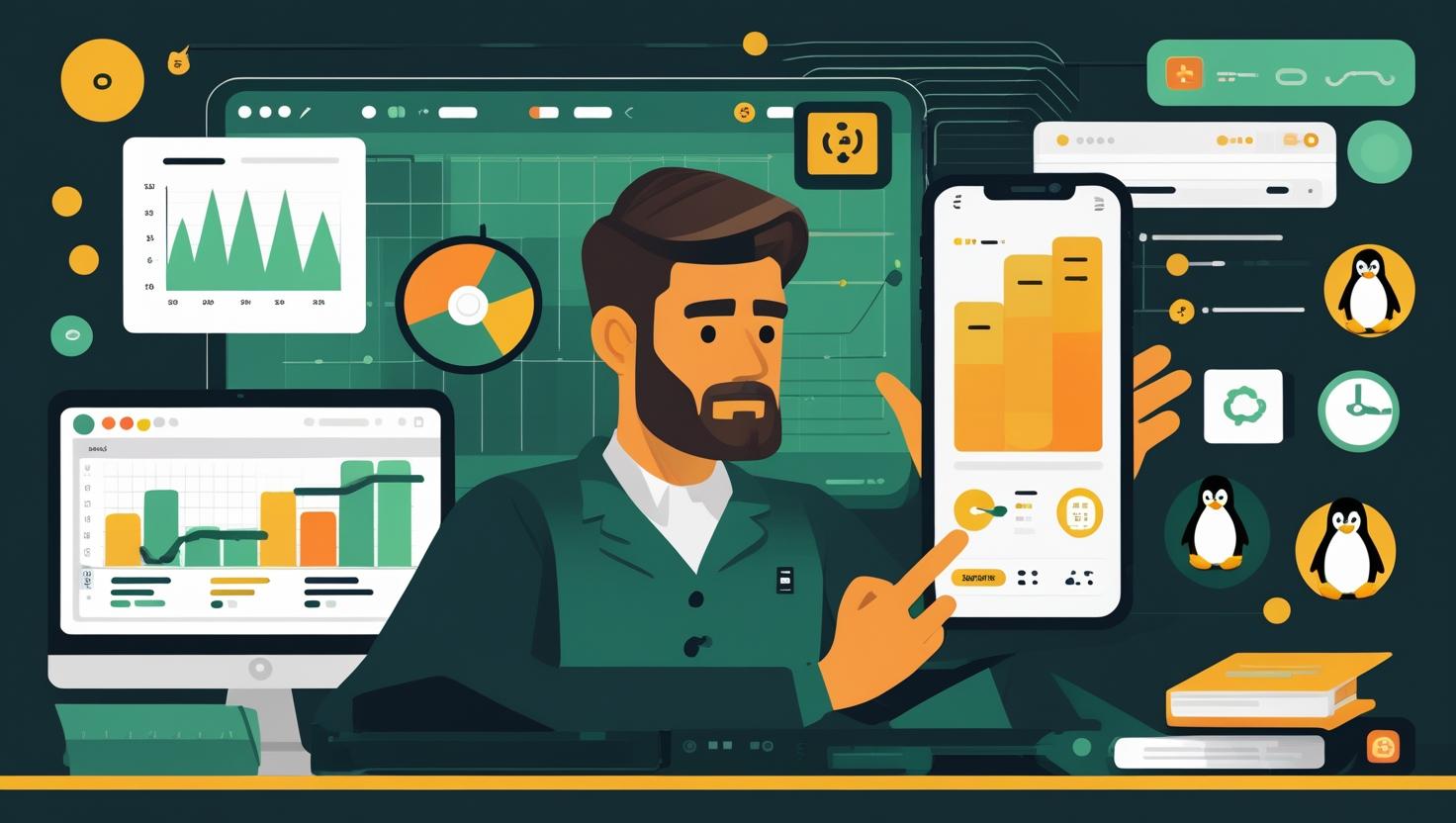
How to Configure BIND as a Private Network DNS Server on Ubuntu 24
Setting up BIND as a private network DNS server on Ubuntu 24 is one of those essential skills that separates casual admins from the pros who actually understand their infrastructure. Whether you’re managing a development environment, setting up internal services, or just tired of remembering IP addresses for your homelab, a properly configured private DNS server eliminates headaches and improves network performance. This guide walks you through the complete process of installing, configuring, and troubleshooting BIND9 on Ubuntu 24, including zone file setup, security considerations, and real-world optimization tips that actually matter in production environments.
Understanding BIND and Private DNS Architecture
BIND (Berkeley Internet Name Domain) remains the most widely deployed DNS software on the internet, powering roughly 85% of all DNS servers worldwide. For private networks, BIND excels because it gives you complete control over name resolution without relying on external DNS providers for internal queries.
The core concept is straightforward: your BIND server maintains authoritative records for your private domain zones while forwarding external queries to upstream DNS servers. This setup reduces external DNS traffic, improves response times for internal services, and provides essential infrastructure independence.
Here’s how the resolution flow works:
- Client queries your BIND server for internal.company.local
- BIND checks its authoritative zones and returns the answer immediately
- Client queries for external.com
- BIND forwards the request to configured upstream servers (1.1.1.1, 8.8.8.8, etc.)
- Response gets cached locally for subsequent requests
Installation and Initial Setup
Ubuntu 24 ships with BIND 9.18, which includes significant security improvements and better performance compared to earlier versions. Start with a fresh system update and install the necessary packages:
sudo apt update && sudo apt upgrade -y
sudo apt install bind9 bind9utils bind9-doc dnsutils -y
sudo systemctl enable bind9
sudo systemctl start bind9Verify the installation by checking the service status and version:
sudo systemctl status bind9
named -vBIND’s configuration lives in /etc/bind/, with the main configuration file at /etc/bind/named.conf. Ubuntu’s default setup splits configurations across multiple files for better organization:
named.conf– Main configuration file that includes othersnamed.conf.options– Global server optionsnamed.conf.local– Local zone definitionsnamed.conf.default-zones– Default zones (root, localhost)
Configuring BIND for Private Network Use
The first step involves configuring global options in /etc/bind/named.conf.options. This file controls how BIND behaves globally, including which networks can query your server and where to forward external requests:
options {
directory "/var/cache/bind";
// Allow queries from private network ranges
allow-query {
localhost;
10.0.0.0/8;
172.16.0.0/12;
192.168.0.0/16;
};
// Prevent queries for external zones
allow-query-cache {
localhost;
10.0.0.0/8;
172.16.0.0/12;
192.168.0.0/16;
};
// Disable zone transfers by default
allow-transfer { none; };
// Forward external queries to public DNS
forwarders {
1.1.1.1;
1.0.0.1;
8.8.8.8;
8.8.4.4;
};
// Use forwarders first, then try root servers
forward first;
// Security and performance settings
recursion yes;
dnssec-validation auto;
listen-on-v6 { any; };
// Rate limiting to prevent abuse
rate-limit {
responses-per-second 10;
window 5;
};
};Next, define your private zones in /etc/bind/named.conf.local. This example creates forward and reverse zones for a private network:
// Forward zone for internal.local
zone "internal.local" {
type master;
file "/etc/bind/zones/db.internal.local";
allow-update { none; };
};
// Reverse zone for 192.168.1.0/24
zone "1.168.192.in-addr.arpa" {
type master;
file "/etc/bind/zones/db.192.168.1";
allow-update { none; };
};Creating Zone Files
Zone files contain the actual DNS records for your domain. Create the zones directory and forward zone file:
sudo mkdir -p /etc/bind/zones
sudo nano /etc/bind/zones/db.internal.localHere’s a complete forward zone file with common record types:
;
; BIND data file for internal.local
;
$TTL 86400
@ IN SOA ns1.internal.local. admin.internal.local. (
2024010101 ; Serial (YYYYMMDDNN)
3600 ; Refresh
1800 ; Retry
604800 ; Expire
86400 ) ; Negative Cache TTL
; Name servers
@ IN NS ns1.internal.local.
; A records
ns1 IN A 192.168.1.10
gateway IN A 192.168.1.1
web01 IN A 192.168.1.20
web02 IN A 192.168.1.21
db01 IN A 192.168.1.30
mail IN A 192.168.1.40
; CNAME records
www IN CNAME web01.internal.local.
database IN CNAME db01.internal.local.
; MX record
@ IN MX 10 mail.internal.local.Create the reverse zone file for PTR records:
sudo nano /etc/bind/zones/db.192.168.1;
; BIND reverse data file for 192.168.1.0/24
;
$TTL 86400
@ IN SOA ns1.internal.local. admin.internal.local. (
2024010101 ; Serial
3600 ; Refresh
1800 ; Retry
604800 ; Expire
86400 ) ; Negative Cache TTL
; Name server
@ IN NS ns1.internal.local.
; PTR records
1 IN PTR gateway.internal.local.
10 IN PTR ns1.internal.local.
20 IN PTR web01.internal.local.
21 IN PTR web02.internal.local.
30 IN PTR db01.internal.local.
40 IN PTR mail.internal.local.Set proper ownership and permissions on the zone files:
sudo chown bind:bind /etc/bind/zones/*
sudo chmod 644 /etc/bind/zones/*Testing and Validation
Before restarting BIND, validate your configuration syntax to catch errors early:
# Check main configuration
sudo named-checkconf
# Check zone files
sudo named-checkzone internal.local /etc/bind/zones/db.internal.local
sudo named-checkzone 1.168.192.in-addr.arpa /etc/bind/zones/db.192.168.1If validation passes, restart BIND and check the logs:
sudo systemctl restart bind9
sudo systemctl status bind9
sudo journalctl -u bind9 -fTest DNS resolution using dig and nslookup:
# Test forward resolution
dig @localhost web01.internal.local
nslookup web01.internal.local localhost
# Test reverse resolution
dig @localhost -x 192.168.1.20
nslookup 192.168.1.20 localhost
# Test external forwarding
dig @localhost google.comPerformance Optimization and Best Practices
BIND’s performance can be significantly improved through proper tuning. Here are the configurations that make the biggest difference in production environments:
| Setting | Default | Recommended | Impact |
|---|---|---|---|
| max-cache-size | 90% of RAM | 256M-1G | Prevents memory exhaustion |
| cleaning-interval | 60 minutes | 30 minutes | More frequent cache cleanup |
| interface-interval | 60 minutes | 10 minutes | Faster interface detection |
| recursive-clients | 1000 | 10000 | Handle more concurrent queries |
Add these optimizations to your named.conf.options:
options {
// Previous configuration...
// Performance tuning
max-cache-size 512M;
cleaning-interval 30;
interface-interval 10;
recursive-clients 10000;
// Reduce log verbosity in production
minimal-responses yes;
// Enable query statistics
zone-statistics yes;
};Security Hardening
A misconfigured DNS server can become a vector for DNS amplification attacks or information disclosure. Implement these security measures:
options {
// Existing configuration...
// Hide version information
version "DNS Server";
// Disable unnecessary features
allow-recursion {
localhost;
10.0.0.0/8;
172.16.0.0/12;
192.168.0.0/16;
};
// Prevent zone walking
minimal-any yes;
// Rate limiting (already shown above)
rate-limit {
responses-per-second 10;
window 5;
slip 2;
log-only no;
};
};Configure firewall rules to restrict DNS access:
# Allow DNS from private networks only
sudo ufw allow from 192.168.0.0/16 to any port 53
sudo ufw allow from 10.0.0.0/8 to any port 53
sudo ufw allow from 172.16.0.0/12 to any port 53
# Enable UFW if not already active
sudo ufw --force enableCommon Issues and Troubleshooting
The most frequent BIND configuration problems stem from syntax errors, permission issues, and networking misconfigurations. Here’s how to diagnose and fix them:
Configuration Validation Failures: Always run named-checkconf after making changes. BIND won’t start with syntax errors, and the error messages are usually precise about line numbers and issues.
Permission Denied Errors: BIND runs as the ‘bind’ user and needs read access to configuration files and write access to working directories:
sudo chown -R bind:bind /etc/bind/
sudo chmod -R 644 /etc/bind/
sudo chmod 755 /etc/bind/ /etc/bind/zones/Queries Timing Out: Check if BIND is listening on the correct interfaces and ports:
sudo netstat -tulpn | grep :53
sudo ss -tulpn | grep :53Forwarders Not Working: Verify network connectivity to upstream DNS servers and check if your firewall allows outbound DNS traffic:
# Test connectivity to forwarders
dig @1.1.1.1 google.com
nslookup google.com 8.8.8.8
# Check firewall rules
sudo ufw status verboseHigh Memory Usage: BIND can consume significant memory with large caches. Monitor memory usage and adjust max-cache-size accordingly:
# Check BIND memory usage
sudo systemctl status bind9
ps aux | grep named
# View cache statistics
sudo rndc stats
cat /var/cache/bind/named.statsReal-World Use Cases and Integration
Private DNS servers excel in several scenarios beyond basic name resolution. Development environments benefit enormously from consistent internal naming – you can use api.dev.local instead of remembering that the API server moved from 192.168.1.15 to 192.168.1.25.
Container orchestration platforms like Docker Swarm or Kubernetes can integrate with private DNS for service discovery. Configure your containers to use your BIND server as the primary DNS resolver, enabling seamless communication between services using friendly names.
For high-availability setups, consider configuring secondary DNS servers using zone transfers. Add this configuration to your primary server’s named.conf.local:
zone "internal.local" {
type master;
file "/etc/bind/zones/db.internal.local";
allow-transfer { 192.168.1.11; }; // Secondary DNS server IP
notify yes;
};Split-horizon DNS configurations allow different responses based on the query source. This proves invaluable when you need internal services to resolve to private IPs while external clients get public addresses for the same domain.
Performance Benchmarking
Measuring DNS performance helps validate your configuration and identify bottlenecks. Use tools like dig with timing, dnsperf, or simple scripts to generate load:
# Simple response time test
for i in {1..10}; do
dig @localhost web01.internal.local | grep "Query time"
done
# Install dnsperf for comprehensive testing
sudo apt install dnsperf
# Create test query file
echo "web01.internal.local A" > queries.txt
echo "web02.internal.local A" >> queries.txt
echo "db01.internal.local A" >> queries.txt
# Run performance test
dnsperf -s localhost -d queries.txt -c 10 -T 5Typical performance expectations for a properly configured BIND server on modest hardware (VPS with 2GB RAM) should show query response times under 5ms for cached queries and under 50ms for forwarded queries, assuming decent network connectivity.
For production environments requiring higher performance, consider dedicated hardware (dedicated servers) with SSD storage and sufficient RAM for large caches. BIND scales well with additional CPU cores for handling concurrent queries.
The official BIND documentation at bind9.readthedocs.io provides comprehensive references for advanced configurations, security features, and troubleshooting procedures that extend beyond basic private network setups.

This article incorporates information and material from various online sources. We acknowledge and appreciate the work of all original authors, publishers, and websites. While every effort has been made to appropriately credit the source material, any unintentional oversight or omission does not constitute a copyright infringement. All trademarks, logos, and images mentioned are the property of their respective owners. If you believe that any content used in this article infringes upon your copyright, please contact us immediately for review and prompt action.
This article is intended for informational and educational purposes only and does not infringe on the rights of the copyright owners. If any copyrighted material has been used without proper credit or in violation of copyright laws, it is unintentional and we will rectify it promptly upon notification. Please note that the republishing, redistribution, or reproduction of part or all of the contents in any form is prohibited without express written permission from the author and website owner. For permissions or further inquiries, please contact us.


