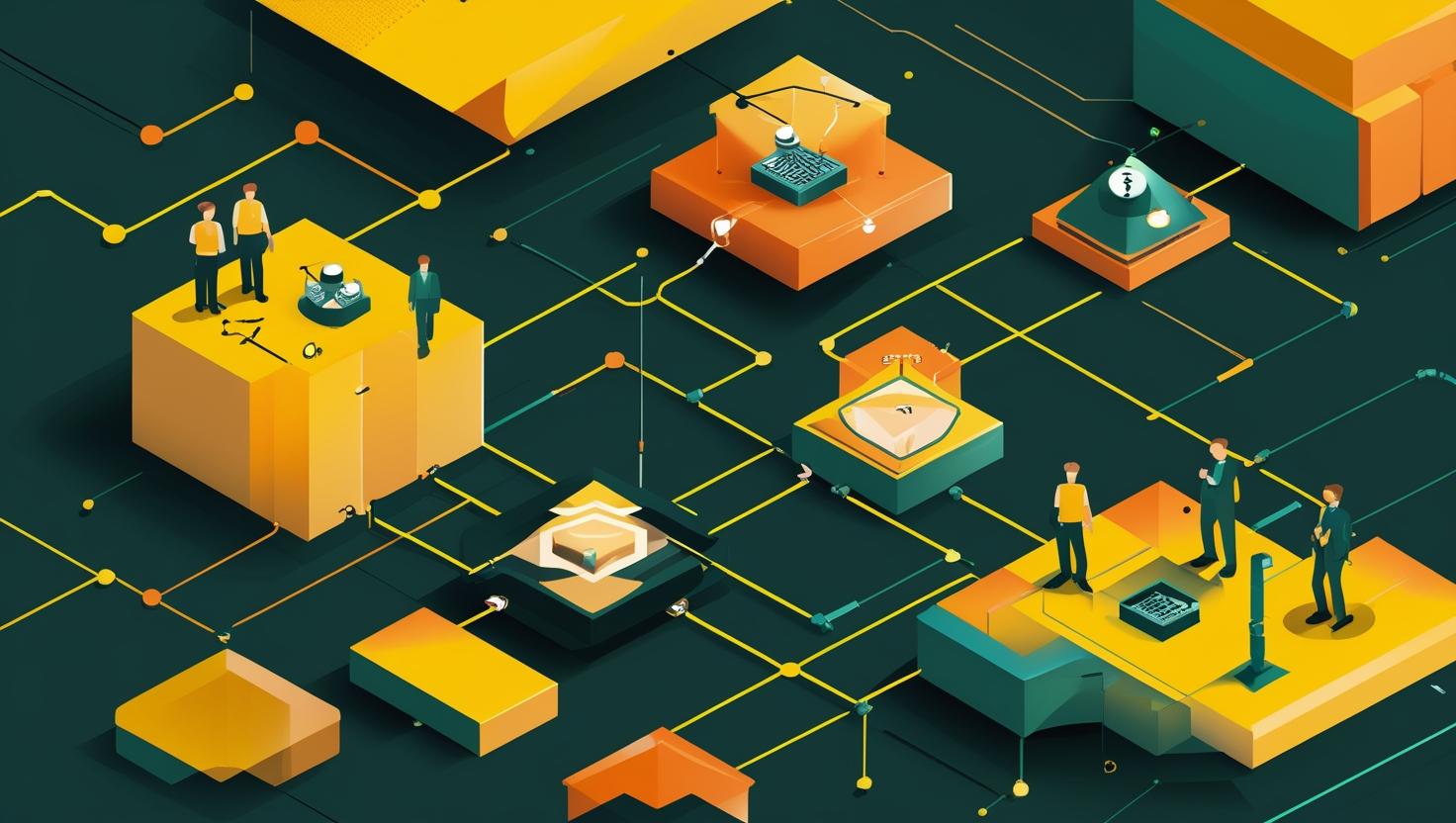
Guide: How to Style Images with CSS
Styling images with CSS is one of those fundamental skills that separates the pros from the beginners when it comes to web development. Whether you’re building a responsive web app that needs to handle images gracefully across different devices, or you’re setting up a server-side rendered application that needs to deliver optimized visual content, understanding how to properly manipulate images with CSS will save you countless hours and prevent those frustrating layout breaks that make users bounce. In this guide, we’ll dive deep into CSS image styling techniques, from basic responsive setups to advanced filter effects and performance optimizations that actually matter in production environments.
How CSS Image Styling Works
CSS image styling operates on several levels of the rendering pipeline. When a browser encounters an <img> element or a background image, it first calculates the intrinsic dimensions, then applies any CSS rules that modify sizing, positioning, or visual effects. The key difference between inline images and background images is how they interact with the document flow and how they handle responsiveness.
Inline images (<img> tags) are replaced elements that maintain their aspect ratio by default and participate in the normal document flow. Background images, on the other hand, are purely decorative and don’t affect layout unless you’re using them in combination with padding or specific sizing techniques.
The CSS box model applies to images just like any other element, but there are some gotchas. The width and height properties directly control the display size, while object-fit and object-position determine how the actual image content fits within those bounds.
Step-by-Step Implementation Guide
Let’s start with the basics and work our way up to more complex scenarios. First, here’s how to make images responsive by default:
/* Basic responsive image setup */
img {
max-width: 100%;
height: auto;
display: block;
}
/* For better performance and loading experience */
img {
max-width: 100%;
height: auto;
display: block;
loading: lazy; /* HTML attribute, but crucial for performance */
}
Now let’s implement more advanced sizing techniques using object-fit, which is incredibly useful when you need consistent dimensions:
/* Fixed aspect ratio containers */
.image-container {
width: 300px;
height: 200px;
overflow: hidden;
}
.image-container img {
width: 100%;
height: 100%;
object-fit: cover; /* Crops to fill, maintains aspect ratio */
object-position: center;
}
/* Alternative approaches for different use cases */
.contain-image {
object-fit: contain; /* Shows entire image, may have letterboxing */
}
.fill-image {
object-fit: fill; /* Stretches to fill, may distort */
}
.scale-down-image {
object-fit: scale-down; /* Behaves like contain or none, whichever is smaller */
}
For background images, the implementation is different but equally powerful:
/* Background image responsive setup */
.hero-section {
background-image: url('hero-image.jpg');
background-size: cover;
background-position: center;
background-repeat: no-repeat;
min-height: 400px;
width: 100%;
}
/* High-DPI display optimization */
.hero-section {
background-image: url('hero-image.jpg');
}
@media (-webkit-min-device-pixel-ratio: 2), (min-resolution: 192dpi) {
.hero-section {
background-image: url('hero-image@2x.jpg');
}
}
Here’s how to implement a flexible grid system for image galleries:
/* CSS Grid approach for image galleries */
.image-grid {
display: grid;
grid-template-columns: repeat(auto-fit, minmax(250px, 1fr));
gap: 20px;
padding: 20px;
}
.image-grid img {
width: 100%;
height: 250px;
object-fit: cover;
border-radius: 8px;
transition: transform 0.3s ease;
}
.image-grid img:hover {
transform: scale(1.05);
}
/* Flexbox alternative */
.image-flex {
display: flex;
flex-wrap: wrap;
gap: 20px;
}
.image-flex .image-item {
flex: 1 1 calc(33.333% - 20px);
min-width: 250px;
}
Real-World Examples and Use Cases
Let’s look at some practical scenarios you’ll encounter in production environments.
E-commerce Product Images: You need consistent sizing but want to preserve image quality and aspect ratios:
/* Product grid styling */
.product-grid {
display: grid;
grid-template-columns: repeat(auto-fill, minmax(280px, 1fr));
gap: 24px;
}
.product-card {
border: 1px solid #e1e5e9;
border-radius: 12px;
overflow: hidden;
transition: box-shadow 0.3s ease;
}
.product-card:hover {
box-shadow: 0 8px 25px rgba(0, 0, 0, 0.15);
}
.product-image {
width: 100%;
height: 280px;
object-fit: cover;
object-position: center;
background-color: #f8f9fa; /* Fallback while loading */
}
/* Loading state styling */
.product-image[loading] {
background: linear-gradient(90deg, #f0f0f0 25%, #e0e0e0 50%, #f0f0f0 75%);
background-size: 200% 100%;
animation: loading 1.5s infinite;
}
@keyframes loading {
0% { background-position: 200% 0; }
100% { background-position: -200% 0; }
}
Blog Post Featured Images: Responsive hero images that work across all devices:
/* Article hero image */
.article-hero {
position: relative;
width: 100%;
height: 50vh;
min-height: 300px;
max-height: 600px;
overflow: hidden;
}
.article-hero img {
width: 100%;
height: 100%;
object-fit: cover;
object-position: center 30%; /* Adjust based on image content */
}
/* Overlay for text readability */
.article-hero::after {
content: '';
position: absolute;
top: 0;
left: 0;
right: 0;
bottom: 0;
background: linear-gradient(to bottom, transparent 0%, rgba(0,0,0,0.4) 100%);
}
.article-title {
position: absolute;
bottom: 40px;
left: 40px;
color: white;
z-index: 1;
font-size: 2.5rem;
font-weight: bold;
text-shadow: 2px 2px 4px rgba(0,0,0,0.5);
}
@media (max-width: 768px) {
.article-hero {
height: 40vh;
min-height: 250px;
}
.article-title {
font-size: 1.8rem;
bottom: 20px;
left: 20px;
}
}
Avatar and Profile Images: Circular images with fallbacks:
/* User avatar styling */
.user-avatar {
width: 60px;
height: 60px;
border-radius: 50%;
object-fit: cover;
border: 3px solid #fff;
box-shadow: 0 2px 8px rgba(0,0,0,0.15);
background-color: #6c757d; /* Fallback background */
background-image: url("data:image/svg+xml,%3Csvg xmlns='http://www.w3.org/2000/svg' viewBox='0 0 24 24' fill='white'%3E%3Cpath d='M12 2C6.48 2 2 6.48 2 12s4.48 10 10 10 10-4.48 10-10S17.52 2 12 2zm0 3c1.66 0 3 1.34 3 3s-1.34 3-3 3-3-1.34-3-3 1.34-3 3-3zm0 14.2c-2.5 0-4.71-1.28-6-3.22.03-1.99 4-3.08 6-3.08 1.99 0 5.97 1.09 6 3.08-1.29 1.94-3.5 3.22-6 3.22z'/%3E%3C/svg%3E");
background-size: 70%;
background-repeat: no-repeat;
background-position: center;
}
/* Different sizes */
.user-avatar--small { width: 32px; height: 32px; }
.user-avatar--medium { width: 48px; height: 48px; }
.user-avatar--large { width: 80px; height: 80px; }
.user-avatar--xl { width: 120px; height: 120px; }
CSS vs Alternatives Comparison
| Approach | Performance | Flexibility | Browser Support | Best Use Case |
|---|---|---|---|---|
| Pure CSS | Excellent | High | Universal | Most scenarios |
| CSS + object-fit | Excellent | Very High | IE11+ (with polyfill) | Fixed aspect ratios |
| JavaScript libraries | Good | Very High | Depends on library | Complex interactions |
| SVG containers | Good | Medium | IE9+ | Scalable graphics |
| Canvas manipulation | Variable | Unlimited | Modern browsers | Dynamic effects |
Advanced Styling Techniques
Now let’s dive into some advanced techniques that can really set your images apart:
/* CSS Filters for image effects */
.image-effects {
filter: brightness(1.1) contrast(1.2) saturate(1.1);
transition: filter 0.3s ease;
}
.image-effects:hover {
filter: brightness(1.2) contrast(1.3) saturate(1.3) blur(0px);
}
/* Grayscale to color on hover */
.grayscale-hover {
filter: grayscale(100%);
transition: filter 0.4s ease;
}
.grayscale-hover:hover {
filter: grayscale(0%);
}
/* Vintage photo effect */
.vintage-effect {
filter: sepia(0.8) contrast(1.2) brightness(0.9) saturate(0.8);
position: relative;
}
.vintage-effect::after {
content: '';
position: absolute;
top: 0;
left: 0;
right: 0;
bottom: 0;
background: radial-gradient(circle, transparent 50%, rgba(0,0,0,0.3) 100%);
pointer-events: none;
}
Here’s how to implement lazy loading with intersection observers and CSS:
/* Lazy loading with CSS */
.lazy-image {
opacity: 0;
transition: opacity 0.3s ease;
filter: blur(5px);
}
.lazy-image.loaded {
opacity: 1;
filter: blur(0px);
}
/* Low quality image placeholder (LQIP) technique */
.image-container {
position: relative;
background-color: #f0f0f0;
}
.image-placeholder {
position: absolute;
top: 0;
left: 0;
width: 100%;
height: 100%;
background-size: cover;
background-position: center;
filter: blur(10px);
transform: scale(1.1);
z-index: 1;
}
.image-full {
position: relative;
z-index: 2;
opacity: 0;
transition: opacity 0.5s ease;
}
.image-full.loaded {
opacity: 1;
}
For modern browsers, you can leverage CSS custom properties for dynamic image styling:
/* Dynamic image styling with CSS custom properties */
.dynamic-image {
--brightness: 1;
--contrast: 1;
--saturate: 1;
--blur: 0px;
filter: brightness(var(--brightness))
contrast(var(--contrast))
saturate(var(--saturate))
blur(var(--blur));
transition: filter 0.3s ease;
}
/* JavaScript can modify these values dynamically */
.dynamic-image.enhanced {
--brightness: 1.2;
--contrast: 1.3;
--saturate: 1.1;
}
Performance Optimization and Best Practices
Performance is crucial when dealing with images. Here are the CSS techniques that actually make a difference:
/* Critical CSS for above-the-fold images */
.hero-image {
/* Avoid transforms and filters on large images */
width: 100%;
height: 400px;
object-fit: cover;
/* Use will-change sparingly and remove after animation */
will-change: transform;
}
/* Optimize for GPU acceleration when needed */
.animated-image {
transform: translateZ(0); /* Force hardware acceleration */
backface-visibility: hidden; /* Reduce flickering */
}
/* Efficient hover effects */
.image-hover {
transition: transform 0.2s ease-out;
}
.image-hover:hover {
transform: scale(1.02); /* Small scale changes perform better */
}
Here’s a comprehensive responsive images setup that handles different screen densities:
/* Responsive images with art direction */
.responsive-container {
width: 100%;
position: relative;
}
.responsive-image {
width: 100%;
height: auto;
display: block;
}
/* CSS for different image sources (use with picture element) */
@media (max-width: 480px) {
.mobile-optimized {
/* Mobile-specific styling */
border-radius: 0;
margin: 0 -20px; /* Full bleed on mobile */
}
}
@media (min-width: 481px) and (max-width: 768px) {
.tablet-optimized {
border-radius: 8px;
margin: 0 auto;
max-width: 90%;
}
}
@media (min-width: 769px) {
.desktop-optimized {
border-radius: 12px;
box-shadow: 0 4px 20px rgba(0,0,0,0.1);
}
}
Common performance metrics you should target:
- First Contentful Paint (FCP): Images above the fold should load within 1.8 seconds
- Largest Contentful Paint (LCP): Hero images should load within 2.5 seconds
- Cumulative Layout Shift (CLS): Always specify width and height attributes to prevent layout shifts
- Use
aspect-ratioCSS property for modern browsers to maintain layout stability
/* Modern aspect ratio handling */
.aspect-ratio-container {
aspect-ratio: 16 / 9; /* Modern browsers */
width: 100%;
}
/* Fallback for older browsers */
.aspect-ratio-container {
position: relative;
width: 100%;
padding-bottom: 56.25%; /* 16:9 aspect ratio fallback */
}
.aspect-ratio-container img {
position: absolute;
top: 0;
left: 0;
width: 100%;
height: 100%;
object-fit: cover;
}
/* Only apply fallback if aspect-ratio is not supported */
@supports (aspect-ratio: 1) {
.aspect-ratio-container {
padding-bottom: 0;
}
.aspect-ratio-container img {
position: static;
}
}
Common Pitfalls and Troubleshooting
Here are the most frequent issues developers run into and how to solve them:
Issue 1: Images stretching or distorting
/* Wrong approach */
.bad-image {
width: 300px;
height: 200px; /* This will distort the image */
}
/* Correct approach */
.good-image {
width: 300px;
height: 200px;
object-fit: cover; /* Maintains aspect ratio */
object-position: center; /* Control focal point */
}
Issue 2: Layout shifts during image loading
/* Always specify dimensions */
.stable-image {
width: 100%;
height: auto;
aspect-ratio: 16 / 9; /* Prevents layout shift */
}
/* Or use explicit dimensions */
.fixed-image {
width: 400px;
height: 300px;
object-fit: cover;
}
Issue 3: Images not responsive on mobile
/* Common mistake - forgetting viewport meta tag in HTML */
/* Also ensure your CSS includes: */
img {
max-width: 100%;
height: auto;
}
/* For background images */
.bg-responsive {
background-size: cover;
background-position: center;
/* Never use background-attachment: fixed on mobile */
}
@media (max-width: 768px) {
.bg-responsive {
background-attachment: scroll; /* Better mobile performance */
}
}
Issue 4: Poor performance with large images
/* Optimize CSS for better performance */
.optimized-gallery img {
/* Use transform instead of changing width/height for animations */
transform: scale(1);
transition: transform 0.3s ease;
}
.optimized-gallery img:hover {
transform: scale(1.05);
}
/* Avoid expensive filters on hover for large images */
.expensive-filter:hover {
/* This is heavy on performance */
filter: blur(2px) brightness(1.2) contrast(1.3) saturate(1.5);
}
/* Better approach */
.light-filter:hover {
opacity: 0.9;
transform: scale(1.02);
}
Security considerations when dealing with user-uploaded images:
- Always validate image dimensions and file sizes on the server side
- Use CSS to constrain maximum display sizes to prevent layout breaking
- Implement proper CSP headers to prevent malicious image sources
- Consider using
loading="lazy"anddecoding="async"attributes for better UX
For more detailed information on CSS image styling, check out the MDN CSS Images documentation and the Web.dev image optimization guide. The W3C CSS Images Module Level 4 specification is also valuable for understanding upcoming features.
Remember that CSS image styling is just one part of a comprehensive image strategy. You’ll also want to consider server-side optimization, proper image formats (WebP, AVIF), and CDN delivery for production applications. The techniques covered here will give you a solid foundation for handling images in any web project, whether you’re building a simple blog or a complex web application.

This article incorporates information and material from various online sources. We acknowledge and appreciate the work of all original authors, publishers, and websites. While every effort has been made to appropriately credit the source material, any unintentional oversight or omission does not constitute a copyright infringement. All trademarks, logos, and images mentioned are the property of their respective owners. If you believe that any content used in this article infringes upon your copyright, please contact us immediately for review and prompt action.
This article is intended for informational and educational purposes only and does not infringe on the rights of the copyright owners. If any copyrighted material has been used without proper credit or in violation of copyright laws, it is unintentional and we will rectify it promptly upon notification. Please note that the republishing, redistribution, or reproduction of part or all of the contents in any form is prohibited without express written permission from the author and website owner. For permissions or further inquiries, please contact us.


