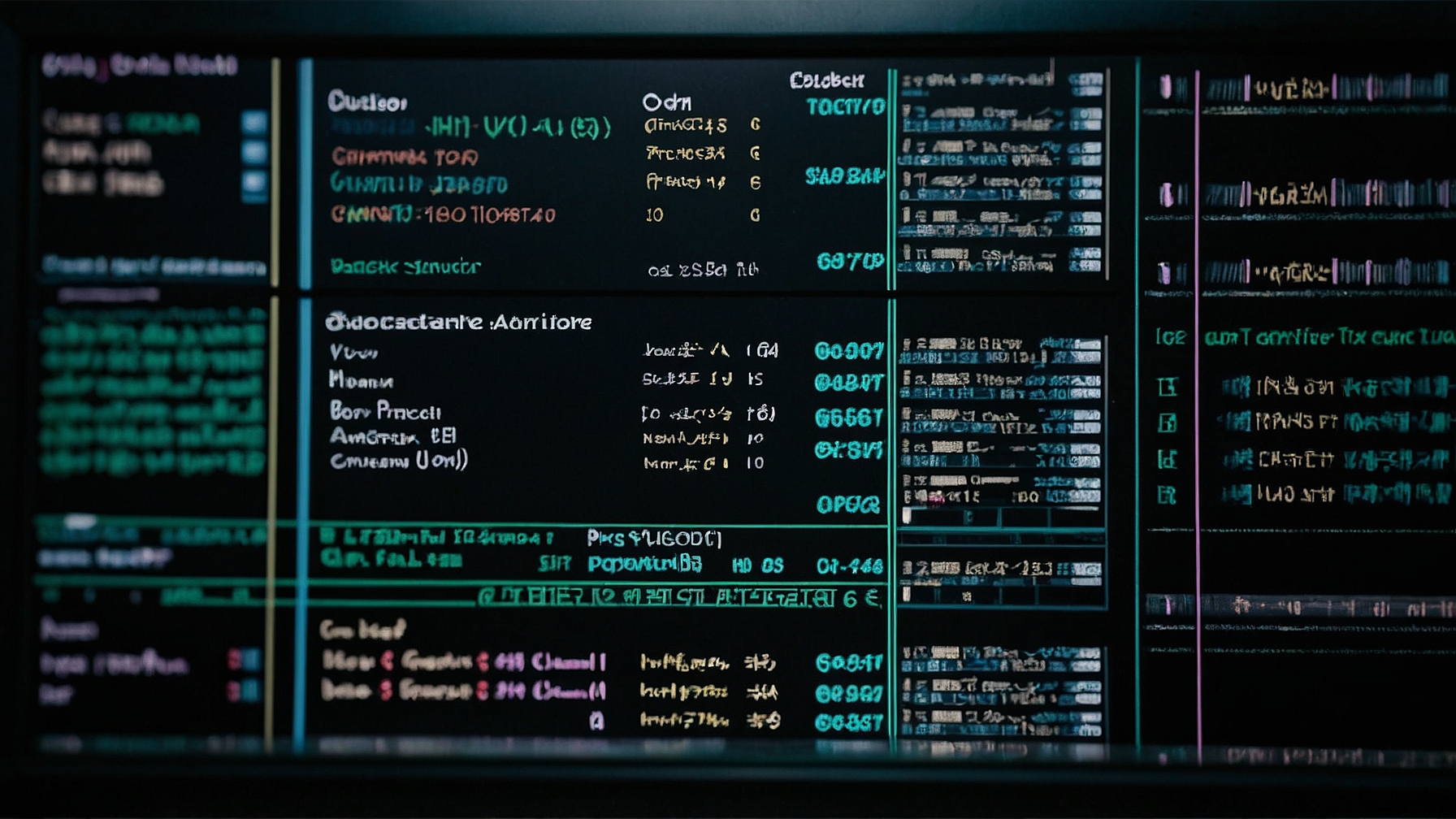
chmod 600: specific permission setting
Guide to chmod 600
The chmod command in Linux is used to change the permissions of a file or directory. The number 600 is a specific permission setting that can be applied using chmod. In this guide, we will explore what chmod 600 means, how to use it, and some common use cases.
Understanding chmod 600
chmod 600 sets the file permissions to read and write for the owner of the file, and no permissions for group members or others. The number 600 is actually a shorthand representation of the permission bits.
The number 600 can also be represented in symbolic notation as follows:
- Owner: read, write (rw-)
- Group: no permissions (—)
- Others: no permissions (—)
These permissions can be applied to files or directories, depending on the specific use case.
Using chmod 600
To use chmod 600, open a terminal and navigate to the directory where the file is located. Then, use the following command:
chmod 600 filename
Replace “filename” with the actual name of the file you want to apply the permissions to.
For example, if you have a file called “example.txt” in the current directory, you would use the following command:
chmod 600 example.txt
This command will set the file permissions to read and write for the owner, and no permissions for group members or others.
Examples
Here are some examples of when you might want to use chmod 600:
- Securing sensitive files: If you have files containing sensitive information, such as passwords or private keys, you can use chmod 600 to ensure that only the owner can read and write to them.
- Protecting personal data: If you have personal files that you want to keep private, you can use chmod 600 to prevent unauthorized access.
- Limiting file access: If you have files that should only be accessed by a specific user, you can use chmod 600 to restrict access to other users.
Similar Commands
There are several similar commands that can be used in conjunction with chmod 600:
- chmod 400: Sets read-only permissions for the owner of the file.
- chmod 700: Sets read, write, and execute permissions for the owner of the file, and no permissions for group members or others.
- chmod 644: Sets read and write permissions for the owner of the file, and read-only permissions for group members and others.
Automation with Scripts
If you frequently need to apply chmod 600 permissions to multiple files, you can automate the process using a script. Here’s an example of a simple bash script that can be used:
#!/bin/bash
for file in /path/to/files/*; do
chmod 600 "$file"
done
This script will iterate over all files in the specified directory (/path/to/files/) and apply chmod 600 to each file.
Conclusion
chmod 600 is a useful command for setting file permissions to read and write for the owner, and no permissions for group members or others. By understanding how to use chmod 600 and its potential use cases, you can effectively manage file permissions and enhance the security of your system.

This article incorporates information and material from various online sources. We acknowledge and appreciate the work of all original authors, publishers, and websites. While every effort has been made to appropriately credit the source material, any unintentional oversight or omission does not constitute a copyright infringement. All trademarks, logos, and images mentioned are the property of their respective owners. If you believe that any content used in this article infringes upon your copyright, please contact us immediately for review and prompt action.
This article is intended for informational and educational purposes only and does not infringe on the rights of the copyright owners. If any copyrighted material has been used without proper credit or in violation of copyright laws, it is unintentional and we will rectify it promptly upon notification. Please note that the republishing, redistribution, or reproduction of part or all of the contents in any form is prohibited without express written permission from the author and website owner. For permissions or further inquiries, please contact us.


