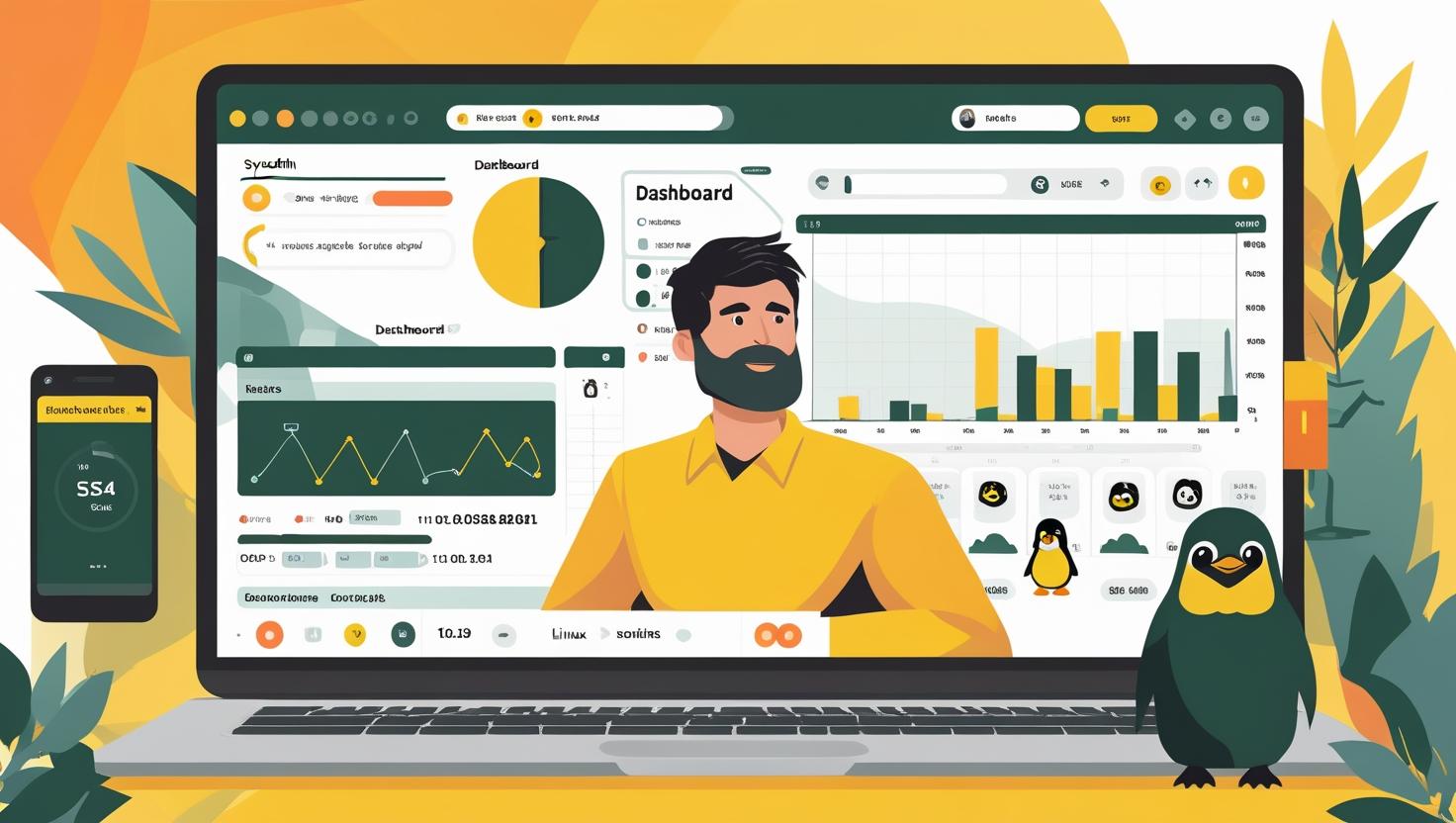
Automate Tasks with cron and crontab: Setup Guide and Examples
Why Automate Tasks on Your Server? (And Why Cron is Your Friend)
If you’ve ever found yourself logging into your server at 2am just to restart a service, run a backup, or clean up some logs, you know the pain of repetitive, time-sensitive tasks. Whether you’re running a cloud VM, a Docker container, a VPS, or a full-blown dedicated server, automation is the secret sauce that keeps your stack humming along without you babysitting it.
Enter cron and crontab: the classic, battle-tested tools for scheduling tasks on Unix-like systems. They’re simple, reliable, and already installed on almost every Linux distro out there. If you’re new to server management, or just want to level up your automation game, mastering cron is a must. This guide is your hands-on, no-nonsense walkthrough to getting cron jobs up and running—fast.
The Problem: Manual Tasks Are a Time Sink
- Backups forgotten? Data lost.
- Logs piling up? Disk full, site down.
- Scripts not run? Services break, users complain.
Manual intervention is not just tedious—it’s risky. Automation with cron means your server does the boring stuff for you, on time, every time.
Three Big Questions About Cron
- How does cron actually work?
- How do I set up and manage cron jobs easily?
- What are some real-world examples, gotchas, and alternatives?
How Does Cron Work? (The Geeky Bits, Simplified)
At its core, cron is a background daemon that wakes up every minute and checks a list of scheduled tasks (called cron jobs). If it finds any jobs scheduled for the current minute, it runs them. Simple, right?
- cron daemon: The background process that does the scheduling.
- crontab: The file where you list your jobs (one per line).
- cron job: A single scheduled task, defined by a timing pattern and a command.
Every user on your system can have their own crontab file, so you can schedule tasks as root, as your app user, or even as a regular user.
Crontab Syntax: The Magic Five Fields
Each line in your crontab looks like this:
MIN HOUR DOM MON DOW COMMAND- MIN: Minute (0-59)
- HOUR: Hour (0-23)
- DOM: Day of Month (1-31)
- MON: Month (1-12)
- DOW: Day of Week (0-7, where both 0 and 7 mean Sunday)
- COMMAND: The shell command or script to run
Wildcards (*) mean “every”. So * * * * * runs every minute, 0 2 * * * runs at 2am every day, and so on.
Quick Setup: Getting Your First Cron Job Running
Step 1: Open Your Crontab
crontab -eThis opens your user’s crontab in the default editor (usually nano or vim).
Step 2: Add a Job
Let’s say you want to run a backup script every night at 3am:
0 3 * * * /home/youruser/scripts/backup.shSave and exit. That’s it! Cron will now run your script every night at 3am.
Step 3: List Your Jobs
crontab -lShows all jobs for your user.
Step 4: Remove Your Crontab
crontab -rDeletes all your jobs (careful!).
Practical Examples: Real-World Cron Jobs
| Task | Cron Syntax | What It Does |
|---|---|---|
| Backup at 2am daily | 0 2 * * * /usr/local/bin/backup.sh |
Runs backup script every day at 2am |
| Clear logs every Sunday | 0 4 * * 0 rm -f /var/log/myapp/*.log |
Deletes all logs at 4am on Sundays |
| Restart Docker container every 6 hours | 0 */6 * * * docker restart mycontainer |
Restarts container at 0, 6, 12, 18 hours |
| Run script every 5 minutes | */5 * * * * /home/youruser/check_status.sh |
Runs script every 5 minutes |
Pro Tip: Redirect Output for Debugging
0 2 * * * /usr/local/bin/backup.sh >> /var/log/backup.log 2>&1This saves both standard output and errors to a log file. Super useful for troubleshooting!
Positive and Negative Cases: What Can Go Right (and Wrong)?
| Case | Outcome | Advice |
|---|---|---|
| Script runs, backup saved | Data is safe, no manual work | Check logs to confirm success |
| Script fails silently | No backup, no error email | Always redirect output to log or set up email alerts |
| Wrong path in crontab | Script never runs | Use absolute paths for scripts and binaries |
| Environment variables missing | Script works in terminal, fails in cron | Set required variables explicitly in your script |
Beginner Mistakes & Common Myths
- Forgetting absolute paths: Cron doesn’t know your
$PATH. Always use full paths to scripts and binaries. - Assuming cron uses your shell profile: It doesn’t. If your script relies on
~/.bashrcor~/.profile, source them in your script or set variables directly. - Not checking logs: If a job fails, cron usually emails the output to the user. But if mail isn’t set up, you’ll never know. Redirect output to a file!
- Overlapping jobs: If a job takes longer than its interval, you can end up with multiple overlapping runs. Use lock files or tools like cronlock.
Alternatives & Similar Solutions
- systemd timers: On modern Linux, systemd timers offer more control and logging, but are more complex.
- at: For one-off jobs, at is a good fit.
- anacron: For jobs that must run even if the system was off at the scheduled time (like laptops), anacron is your friend.
- Third-party schedulers: Tools like Jobber or hcron offer advanced features.
But for 99% of server tasks, cron is still king for simplicity and reliability.
Interesting Facts & Non-Standard Usage
- Cron can run jobs as any user: System-wide crontabs (in
/etc/cron.d/) let you specify the user for each job. Great for multi-user servers. - Randomized scheduling: Some distros support
@reboot(run at startup),@hourly,@daily,@weekly,@monthly, and even@yearlyas shortcuts. - Docker + cron: You can run cron inside a Docker container, but you’ll need to keep the container running (e.g.,
CMD ["cron", "-f"]). - Chaining jobs: Use
&∨to run multiple commands in one cron job. - Distributed cron: For big clusters, tools like Airbnb’s Chronos or Jenkins can schedule jobs across many servers.
What New Opportunities Does Cron Open Up?
- Automated backups: Never lose data again.
- Log rotation and cleanup: Keep your disk tidy, avoid downtime.
- Health checks and alerts: Proactively monitor your services.
- Auto-updates: Keep your software patched and secure.
- Custom scripts: Anything you can script, you can schedule!
With cron, your server becomes a self-maintaining, self-healing machine. Less firefighting, more sleep.
Comparison: Cron vs. Other Schedulers
| Feature | Cron | systemd timers | Anacron | Jenkins/Chronos |
|---|---|---|---|---|
| Ease of setup | Very easy | Medium | Easy | Complex |
| Precision | Minute-level | Second-level | Daily | Any |
| Missed jobs | Missed if system is down | Can catch up | Runs missed jobs | Depends |
| Distributed | No | No | No | Yes |
| Logging | Basic | Advanced | Basic | Advanced |
Beginner-Friendly Tips for Cron Success
- Test your script manually before adding to cron.
- Use
whichto find absolute paths for binaries. - Always log output, even if just to
/tmp/yourjob.log. - Schedule jobs at odd minutes (like 2:17am) to avoid “cron storms” at the top of the hour.
- Document your crontab with
#comments.
Official Resources & Further Reading
Conclusion: Why Cron is a Must-Have for Server Automation
If you’re running anything from a personal blog on a VPS to a production app on a dedicated server, cron is your best friend for automating repetitive tasks. It’s lightweight, reliable, and already part of your Linux toolkit. With just a few lines in your crontab, you can automate backups, cleanups, updates, and more—saving you time, reducing errors, and making your server life way less stressful.
So next time you find yourself doing the same thing on your server for the third (or thirtieth) time, ask yourself: “Can cron do this for me?” Spoiler: The answer is almost always yes.
Happy automating!

This article incorporates information and material from various online sources. We acknowledge and appreciate the work of all original authors, publishers, and websites. While every effort has been made to appropriately credit the source material, any unintentional oversight or omission does not constitute a copyright infringement. All trademarks, logos, and images mentioned are the property of their respective owners. If you believe that any content used in this article infringes upon your copyright, please contact us immediately for review and prompt action.
This article is intended for informational and educational purposes only and does not infringe on the rights of the copyright owners. If any copyrighted material has been used without proper credit or in violation of copyright laws, it is unintentional and we will rectify it promptly upon notification. Please note that the republishing, redistribution, or reproduction of part or all of the contents in any form is prohibited without express written permission from the author and website owner. For permissions or further inquiries, please contact us.


