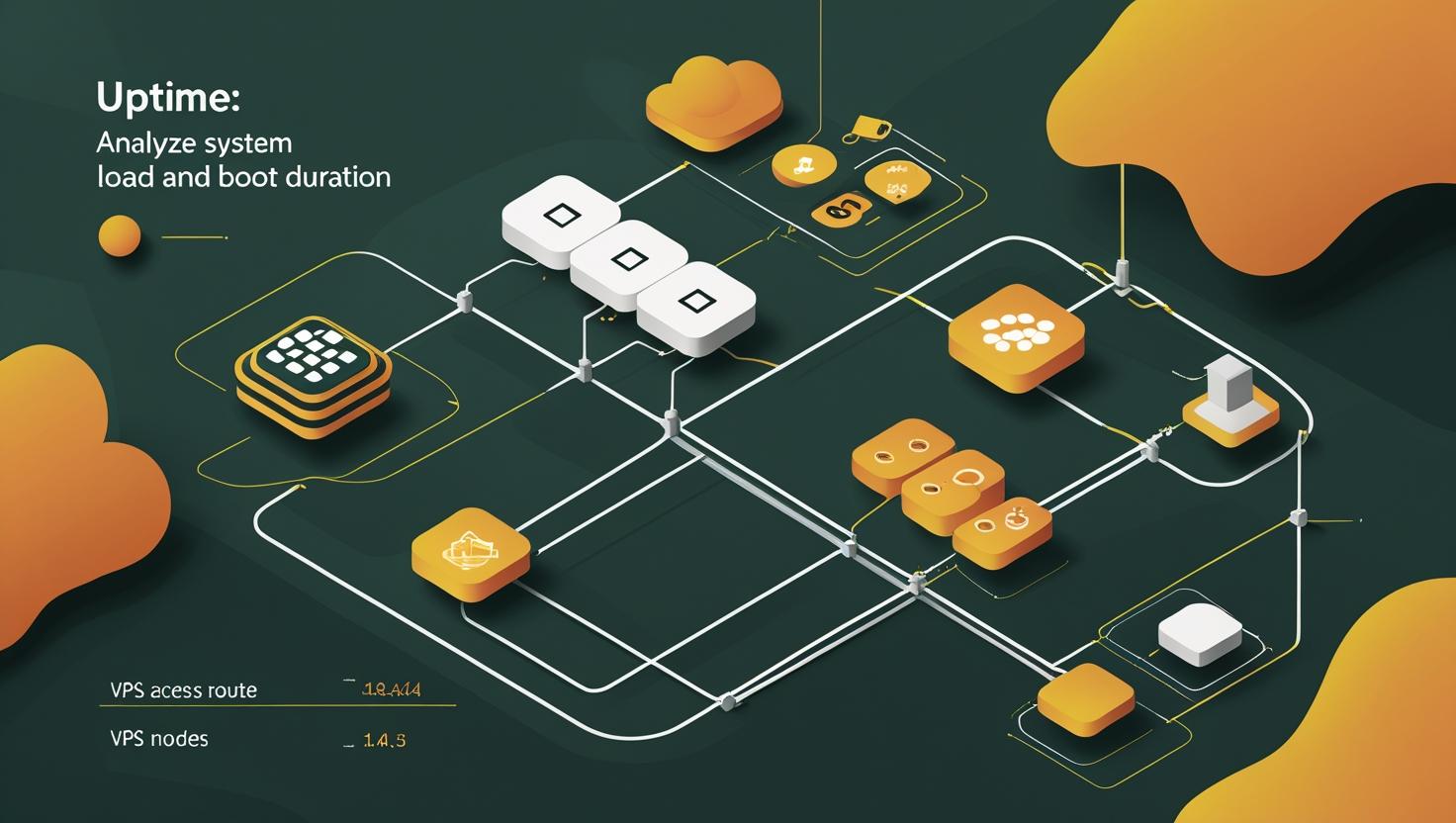
Using uptime: Analyze System Load and Boot Duration
Table of Contents
- What’s This All About?
- The Server Meltdown Story (Dramatic Hook!)
- Why Uptime Matters: The Hidden Power
- How Uptime Works: Deep Dive (Without Headaches)
- Uptime Use Cases: The Nerd Tree
- Get Rolling Fast: Setup Guide, Commands, & Real-World Advice
- Mini Glossary (Real-Talk Definitions)
- Examples & Cases: Comic Comparison Table
- Beginner Mistakes, Myths, and Similar Tools
- Uptime or Not? Decision Tree for Beginners
- Beyond the Basics: Geeky Facts and Automation
- Script Examples for Uptime Automation
- Admin in the Trenches: Fictional Story
- Wrap-Up & Recommendations
What’s This All About?
Ever stared at a sluggish server and wondered, “Is it really overloaded, or is something sneakier going on?” Or maybe you’re just trying to brag about your server’s epic uptime on social media (hey, we’ve all been there). Either way, understanding the uptime command — especially its system load and boot duration magic — is a must-have skill for anyone running a VPS, cloud, Docker host, or a full-blooded dedicated server.
In this post, I’ll break down exactly what uptime is, why it’s the Swiss Army knife for sysadmins and devops, and (most importantly) how you can use it to troubleshoot, optimize, and flex with confidence. Buckle up: by the end, you’ll have practical tips, commands, and even some fun automation scripts to add to your arsenal. And if you’re on the hunt for a new server, don’t forget you can order a VPS or dedicated server and try these tricks today.
The Server Meltdown Story (Dramatic Hook!)
Picture this: It’s 2 AM. Your phone buzzes — PagerDuty is screaming. Customers can’t log in, website’s crawling, and your caffeine stash is missing. You SSH into your box, and… no clue. Is the CPU fried? Is the server secretly mining crypto? Did it just reboot, or has it been dying slowly for days? Enter uptime — your first responder, showing how long the machine’s been alive and how hard it’s working. One glance, and you’ve got the pulse of your system.
Why Uptime Matters: The Hidden Power
- Quick Health Check: See at a glance if your server is under heavy load or recently rebooted.
- Performance Troubleshooting: Distinguish between short spikes and chronic overloads.
- Bragging Rights: Show off your server’s stability (“My server’s been up since the last ice age!”)
- Automation and Reporting: Scripted checks to alert you before things go south.
In short: uptime is your early warning radar and your status dashboard, rolled into one ancient but mighty command.
How Uptime Works: Deep Dive (Without Headaches)
Let’s peel back the curtain. Run uptime and you’ll see something like this:
15:42:02 up 102 days, 4:18, 2 users, load average: 0.16, 0.11, 0.09
- Current Time: Self-explanatory (unless you’re in a quantum state)
- Uptime: How long since the last boot. That’s your “boot duration.”
- Users: How many people are logged in (including SSH/sessions)
- Load Average: The big one! Three numbers = average system load over 1, 5, and 15 minutes.
What’s “Load Average,” Really? In Linux, it’s not just CPU usage. It’s a rolling count of processes waiting for CPU or disk IO. Lower is better, but what counts as “high” depends on how many CPU cores you have.
- Single-core: Load 1.00 = 100% busy
- Quad-core: Load 4.00 = 100% busy
- So… Load 2.0 on a 4-core box? Meh, not scary. Load 6.0 on a single-core? PANIC.
How does uptime get this info? It reads from /proc/uptime and /proc/loadavg — super-lightweight, no fancy daemons needed.
Uptime Use Cases: The Nerd Tree
- Troubleshooting: Figure out if a reboot fixed (or failed to fix) an issue.
- Before/After Benchmarks: Measure load before and after deploying code or updates.
- Monitoring Scripts: Quick-and-dirty health checks for cronjobs and alert bots.
- Audit Logs: Record boot times for compliance or “who rebooted my server?” drama.
- Fun Automation: Post daily uptime to Slack, Discord, or send memes when uptime hits a milestone.
Benefits: Tiny footprint, works everywhere, requires zero dependencies, and gives instant feedback.
Get Rolling Fast: Setup Guide, Commands, & Real-World Advice
Step 1: Check if You Have Uptime
Good news: 99.99% of Linux, BSD, macOS, and even WSL distros include uptime by default. Test with:
uptime
If you get a command not found, try which uptime or install via your package manager:
- Debian/Ubuntu:
sudo apt install procps - Alpine:
apk add procps - CentOS/RHEL:
sudo yum install procps-ng
Step 2: Read the Output Like a Pro
Look for:
- “up X days” — Has it rebooted recently? Unplanned restarts = dig deeper.
- Load averages — Consistently high (compared to your core count)? Time to optimize or scale up!
- Spikes in 1m load? Maybe a cron job or backup is causing drama.
Step 3: Get Fancy (Optional)
uptime -p— Pretty print (“up 2 weeks, 3 days, 4 hours, 5 minutes”)uptime -s— Show exact boot time (“2024-04-01 15:30:00”)uptime --help— Discover more flags
Step 4: Automate & Monitor
Create a simple health check script (see below) to alert you when load gets wild or uptime resets unexpectedly.
Mini Glossary (Real-Talk Definitions)
- Uptime: How long your server’s been alive since its last nap (reboot).
- Boot Time: When your server woke up after its last nap.
- Load Average: How many things are shouting “CPU plz!” or “Disk plz!” in the last 1, 5, and 15 minutes.
- Procfs: The magic /proc directory with live stats (no server reboot required, ever).
Examples & Cases: Comic Comparison Table
Here’s our Comic Comparison Table — imagine each row is a cartoon character in your server’s sitcom!
| Server Mood | Uptime Output | Comic Metaphor | What To Do? |
|---|---|---|---|
| The Marathoner | up 287 days, load average: 0.05, 0.01, 0.00 | Zen Monk: “I have achieved server Nirvana.” | Brag on Twitter. Maybe patch for security updates, though… |
| The Sprinter | up 4 minutes, load average: 0.90, 0.86, 0.77 | Freshman at 8 AM: “What year is it? Why so busy already?” | Check for post-reboot scripts, runaway services. |
| The “Oops!” | up 1 hour, load average: 6.90, 5.80, 2.50 | Firefighter Cat: “Everything’s fine! (It’s not fine.)” | Investigate logs, check cron jobs, maybe scale up! |
| The Sleepy Giant | up 120 days, load average: 8.00, 7.80, 7.50 (on 32 cores) | Chill Gorilla: “I’m big. I can handle it.” | All good. Core count matters! |
Beginner Mistakes, Myths, and Similar Tools
- Myth: “Load averages are CPU only.”
Reality: They include disk IO wait too! - Mistake: “Load 2.0 means overload, always!”
Reality: Depends on number of cores. - Myth: “Uptime means no problems.”
Reality: Server can be up for years and still be slow or broken. - Similar Tools:
top— Live CPU, memory, process stats (but busier display!)htop— Liketop, but with colors and mouse support.w— Shows logged-in users and their activity (also includes uptime line!)cat /proc/uptime— Raw seconds since boot and idle time.
Uptime or Not? Decision Tree for Beginners
Not sure when to use uptime? Here’s a not-so-serious text emoji flowchart:
Is your server slow? ↓ Are you SSHed in? ↓ ↘︎ Yes No (Try ping, then SSH in!) ↓ Run uptime! ↓ Is load average > # of cores? ↓ ↘︎ Yes No ↓ ↘︎ Check top, Chill – all good! maybe scale up!
For heavier monitoring or pretty dashboards, check out open-source tools like Prometheus, Grafana, nmon, or Glances.
Beyond the Basics: Geeky Facts and Automation
- Fun Fact: Some servers have “uptime competitions” — longest running wins. (Don’t patch? You’ll win… and get hacked!)
- Automation: Uptime is easily scriptable. Integrate in cronjobs, monitoring bots, Prometheus exporters, or Slack alerts.
- Docker Note:
uptimeinside a Docker container? It shows the container’s uptime, not the host. Usedocker execor SSH for the real thing! - Cloud Quirk: Cloud VMs that “hibernate” may report misleading uptimes. Always check your provider’s docs.
- Security: Sudden drops in uptime (unexpected reboots) can be a sign of a kernel panic, OOM killer, or even compromise.
Script Examples for Uptime Automation
Here’s a bash script to alert if your load average is above your core count:
#!/bin/bash
# Alert if load average is higher than CPU core count
CORES=$(nproc)
LOAD=$(awk '{print int($1)}' /proc/loadavg)
if [ "$LOAD" -gt "$CORES" ]; then
echo "Warning: High load! Load avg: $LOAD, Cores: $CORES"
# Send email, push notification, etc.
fi
Or, to log uptime every hour (for later bragging rights!):
echo "$(date): $(uptime)" >> /var/log/uptime-history.log
Want to get fancy? Integrate with Slack or Discord bots for daily status pings!
Admin in the Trenches: Fictional Story
Alex the Admin was prepping for a major deployment on their company’s main app. Ten minutes before launch, they noticed the API server was sluggish. Instead of panic-flipping through five dashboards, Alex hit uptime and spotted a load spike — but only on the 1-minute average. A quick check of cron jobs found a backup script hogging IO. Disaster averted, launch on time, team celebrates with pizza. The moral? Sometimes a single command saves the day (and dinner).
Wrap-Up & Recommendations
- Use
uptimeas your first responder. It’s fast, universal, and tells you the story at a glance. - Don’t obsess over raw numbers. Compare load averages to your CPU core count — context matters!
- Automate where possible. Simple scripts can warn you about trouble before users complain.
- Pair with other tools. For full troubleshooting, use
top,htop,w, and logs. - Ready to try it yourself? Get a VPS or dedicated server and start experimenting!
Whether you’re a sysadmin, developer, or hobbyist, knowing how to use uptime gives you a quick and reliable way to analyze system load and boot duration, troubleshoot issues, and automate smarter. Give it a shot — your servers (and your sleep schedule) will thank you.

This article incorporates information and material from various online sources. We acknowledge and appreciate the work of all original authors, publishers, and websites. While every effort has been made to appropriately credit the source material, any unintentional oversight or omission does not constitute a copyright infringement. All trademarks, logos, and images mentioned are the property of their respective owners. If you believe that any content used in this article infringes upon your copyright, please contact us immediately for review and prompt action.
This article is intended for informational and educational purposes only and does not infringe on the rights of the copyright owners. If any copyrighted material has been used without proper credit or in violation of copyright laws, it is unintentional and we will rectify it promptly upon notification. Please note that the republishing, redistribution, or reproduction of part or all of the contents in any form is prohibited without express written permission from the author and website owner. For permissions or further inquiries, please contact us.


