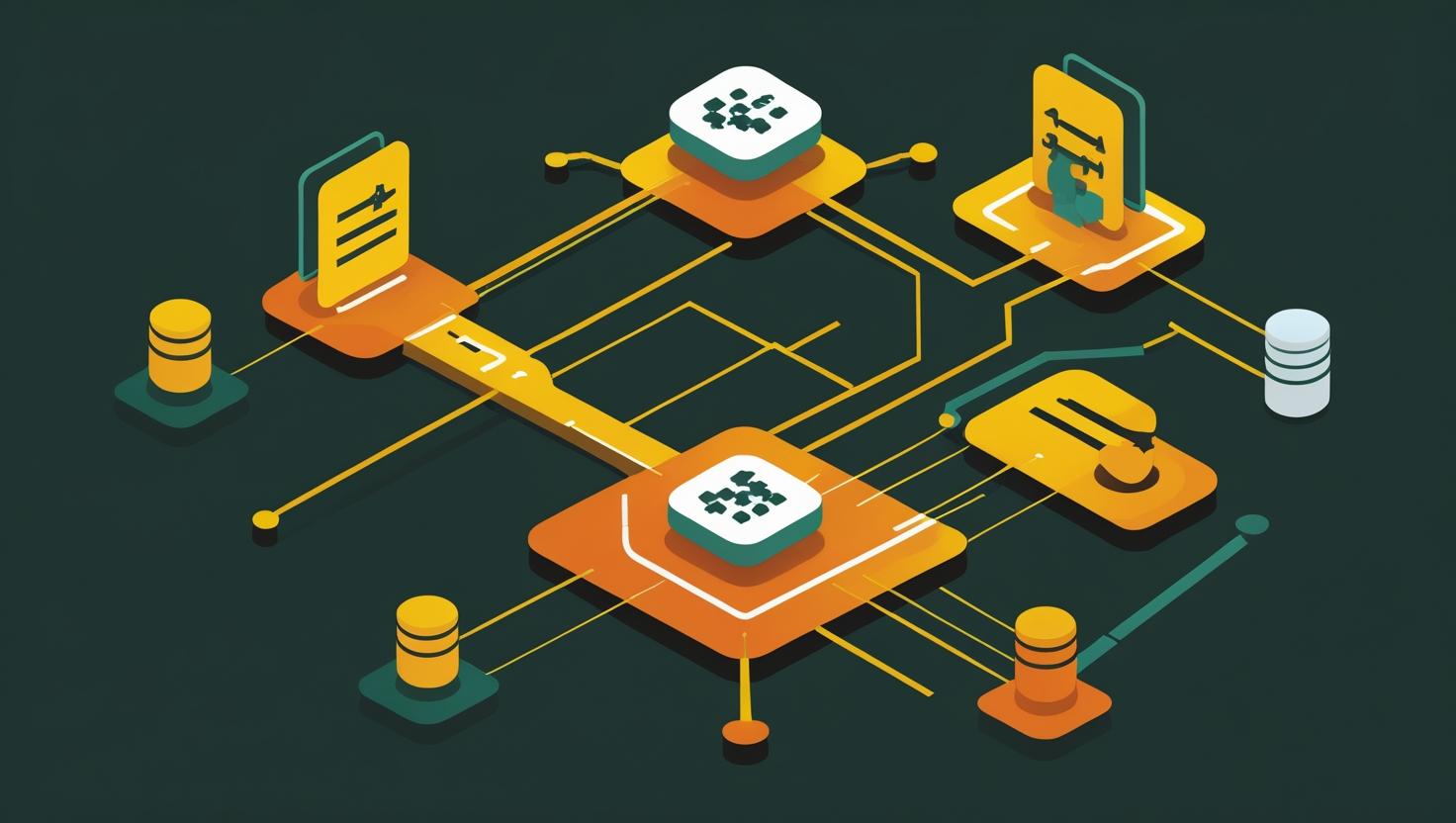
User Management Commands: Add, Modify, and Delete with useradd and More
- What This Is About & Why Bother with User Management Commands?
- The Drama Admins & Devs Face
- So, What’s the Big Deal with
useradd& Friends? - How Does User Management Work (Under the Hood)?
- Tree of Use Cases, Benefits & Sneaky Admin Tricks
- Step-by-Step Guide – How to Add, Modify, Delete Users
- Mini Glossary – Real-Talk Definitions
- Examples & Cases: The Good, The Bad & The WTF
- Beginner Mistakes, Myths & Facepalm Moments
- Other Tools & Should You Use Them? “Use This If…”
- Automation, Scripting & Admin Magic
- Fictional Admin Story: The Case of the Missing User
- Conclusion & Recommendations
What This Is About & Why Bother with User Management Commands?
If you’re spinning up a VPS, launching a Docker container, or getting your hands dirty with a dedicated server, you’ll face this question sooner or later: “How do I add, change, or nuke user accounts?” This guide is all about practical, no-nonsense user management using classic Linux commands like useradd, usermod, and userdel.
Why does this matter? Well, if you’re a coder, a DevOps engineer, or just the “server person” in your group, you’ll need to control who gets access and what they can do. Screw it up? You might lock yourself out, leave a security hole wide open, or cause all sorts of unspeakable chaos. (Raise your hand if you’ve done a “sudo rm -rf /home/username” on the wrong account…)
The Drama Admins & Devs Face
Picture this: It’s Friday, 5:59pm. The last thing between you and pizza is closing a ticket for “create new user ‘dave’ for temp dev access.” Easy, right? You run a command… and suddenly, Dave can’t log in, your boss’s home folder is gone, and Slack is blowing up. Welcome to user management hell.
This stuff seems simple—until it isn’t. The tiniest typo or misunderstanding, and you’re in for a long night. But don’t worry: we’re going to make this “boring” sysadmin task not just easy, but dare I say, fun.
So, What’s the Big Deal with useradd & Friends?
- Security: Every user is a potential door into your system.
- Collaboration: Teams need the right access, without stepping on each other.
- Automation: User creation is often part of scripts, cloud-init, CI/CD, or Dockerfiles.
- Compliance & Auditing: Need to know who did what and when.
Bottom line: User management is the first line of defense—and the first thing you break if you don’t know what you’re doing.
How Does User Management Work (Under the Hood)?
Let’s geek out for a sec. On Linux (and Unix-family systems), every user has:
- User ID (UID): A number. (Root is always UID 0!)
- Group ID (GID): Your “tribe”—who you share files with.
- Home Directory: Where your files and configs live.
- Shell: Your command-line interpreter (
/bin/bash,/bin/zshetc.). - Password Hash: (Usually in
/etc/shadow)
All of this is managed by editing some magic files in /etc (passwd, shadow, group), but you should NEVER edit those by hand unless you’re feeling masochistic. That’s where useradd and friends come in—they’re your safe interface.
Tree of Use Cases, Benefits & Sneaky Admin Tricks
- Create users for each developer (so you know who broke prod!)
- Add a “deploy” user for CI/CD pipelines (no more deploying as root, please!)
- Quickly create users in containers—automate in Dockerfiles or cloud-init
- Set up temp accounts that expire after a week
- Disable (but not delete) users when someone leaves the company
- Force password change on next login for new users
- Script mass user creation from a CSV file (hello, schools!)
Benefits:
- Auditability (track who did what)
- Safety—no more “everyone logs in as root” nightmares
- Easy onboarding/offboarding—one-liner to add, modify, or zap users
Step-by-Step Guide – How to Add, Modify, Delete Users
Add a New User (the right way!)
- Basic:
sudo useradd alice- Creates user “alice” with default settings. But she won’t be able to log in yet—needs a password!
- Create with Home Directory & Bash:
sudo useradd -m -s /bin/bash bob-mmakes a home dir,-ssets shell.
- Set Password:
sudo passwd bob- Prompts you to set a password for bob.
- Add to “sudo” Group (so bob can sudo):
sudo usermod -aG sudo bob-aGadds to group(s) without removing existing ones.
Modify an Existing User
- Change Username:
sudo usermod -l newname oldname- Renames user, but not home dir! (Use
-dto move home.)
- Renames user, but not home dir! (Use
- Lock Account (disable login):
sudo usermod -L alice- Great for temporary suspensions.
- Set Account Expiry Date:
sudo usermod -e 2024-12-31 tempuser- Account disables automatically on New Year’s Eve.
Delete a User
- Remove User (keep files):
sudo userdel bob - Remove User AND Home Directory:
sudo userdel -r bob- Careful! This deletes all files in bob’s home.
Diagram: Typical User Management Flow
[You]
|
(useradd/usermod/userdel)
|
[ /etc/passwd, /etc/shadow ]
|
[User can log in?]
Mini Glossary – Real-Talk Definitions
- useradd: The command-line wizard for making users.
- usermod: The plastic surgeon—modifies user accounts.
- userdel: The executioner—removes users. With
-r, also erases their home. - passwd: Changes (or sets) a user’s password.
- /etc/passwd: The phonebook of your system—lists users and their UIDs.
- /etc/shadow: Where actual password hashes live (keep it secret, keep it safe).
- Group: A way to manage permissions for a bunch of users at once.
Examples & Cases: The Good, The Bad & The WTF
Comparison Table: “Useradd”, “adduser”, and Manual Editing
🦸 The Systematic Superhero
- Fast, scriptable
- Works everywhere
- Not interactive (no prompts)
😇 The Friendly Sidekick
- Interactive: prompts for details
- Great for beginners
- Not always installed by default
🤡 The Clown
- Directly edit
/etc/passwdor/etc/shadow - ⚠️ Danger! Typos can brick your server.
- Only for emergencies (or masochists)
Positive Case:
Devs get their own accounts. Sudo permissions are granted only to team leads. When someone leaves, you lock the account—no need to delete and lose their files. Everyone’s happy, audit logs are clean.
Negative Case:
Everyone uses the same “developer” account with password “dev123”. No idea who changed what. User “test” accidentally gets sudo and nukes production. Files are orphaned and home dirs littered with junk. You’re on the hook for a forensic audit…
Beginner Mistakes, Myths & Facepalm Moments
- Myth: “useradd automatically lets you log in!”
Wrong: You must set a password! - Myth: “Deleting a user deletes all their files!”
Wrong: Not unless you use-r! - Myth: “Manual editing is faster.”
Reality: One typo and you’re locked out. Don’t do it. - Beginner Mistake: Forgetting to add
-m(no home directory), or-s /bin/bash(wrong shell, can’t log in via SSH) - Facepalm: Deleting the home directory of the boss by accident:
userdel -r ceo
Other Tools & Should You Use Them? “Use This If…”
- adduser: More friendly, especially on Debian/Ubuntu. Use it if you want prompts (“full name?”, “room number?”, etc.)
- Manual Editing: Only for disaster recovery (boot from rescue, fix
/etc/passwd… and pray) - GUI Tools: Gnome/KDE offer user management (for desktops). Not practical for servers/SSH.
- LDAP/Central Auth (sssd, etc): For BIG shops—when you outgrow
useradd.
Decision Flowchart: Should I Use useradd?
Are you on a server? ===> Yes
|
Need to create users often?
|
Yes
|
Want to script it? ===> Yes ---> Use useradd!
|
No
|
Want prompts? ===> Yes ---> Try adduser
|
No
|
Are you Google? ===> Yes ---> Use LDAP, SSSD, or IAM
Automation, Scripting & Admin Magic
Here’s where the real fun begins: you can script user creation for dozens or hundreds of users. Perfect for onboarding, or building images for containers or the cloud!
#!/bin/bash # Bulk create users from a CSV file: users.csv (format: username,password) while IFS=, read -r user pass do sudo useradd -m -s /bin/bash "$user" echo "$user:$pass" | sudo chpasswd sudo usermod -aG sudo "$user" done < users.csv
Or in a Dockerfile:
RUN useradd -m -s /bin/bash appuser
Combine with usermod for advanced setups (custom groups, shells, expiry dates, etc.).
Fictional Admin Story: The Case of the Missing User
Once upon a deployment, Junior Admin Sam was tasked with giving the new QA team access. Sam, confident, types:
useradd qaThen, he forgets to set a password, doesn’t add a home directory, and tells the team, “Go ahead, you’re set!” Within minutes, nobody can log in as “qa.” The team’s locked out, and the boss is fuming.
Moral of the story: useradd is powerful, but only if you use all the right switches!
Conclusion & Recommendations
- Use
useradd(& friends) for fast, reliable user management. Don’t edit/etc/passwdby hand unless you absolutely must. - Script it! For repeatable setups (Docker, cloud-init, onboarding). It’s fast, safe, and auditable.
- Don’t forget the details: Always set a password and a home directory (with
-m), assign to correct groups. - For beginners: Try
adduserif you want prompts and less typing. - For big teams: Look at central auth (LDAP, SSSD) down the line.
- For all your server, VPS, or dedicated hosting needs:
Order a VPS or get a dedicated server to try these user management tricks in real life!
User management isn’t glamorous, but it’s the backbone of a secure, reliable server. Master these commands, and you’ll save time, avoid disasters, and maybe even impress your team (or at least your future self).
For official docs and more advanced flags, check out:
man useradd
Happy hacking—and may all your users be well-behaved!

This article incorporates information and material from various online sources. We acknowledge and appreciate the work of all original authors, publishers, and websites. While every effort has been made to appropriately credit the source material, any unintentional oversight or omission does not constitute a copyright infringement. All trademarks, logos, and images mentioned are the property of their respective owners. If you believe that any content used in this article infringes upon your copyright, please contact us immediately for review and prompt action.
This article is intended for informational and educational purposes only and does not infringe on the rights of the copyright owners. If any copyrighted material has been used without proper credit or in violation of copyright laws, it is unintentional and we will rectify it promptly upon notification. Please note that the republishing, redistribution, or reproduction of part or all of the contents in any form is prohibited without express written permission from the author and website owner. For permissions or further inquiries, please contact us.


