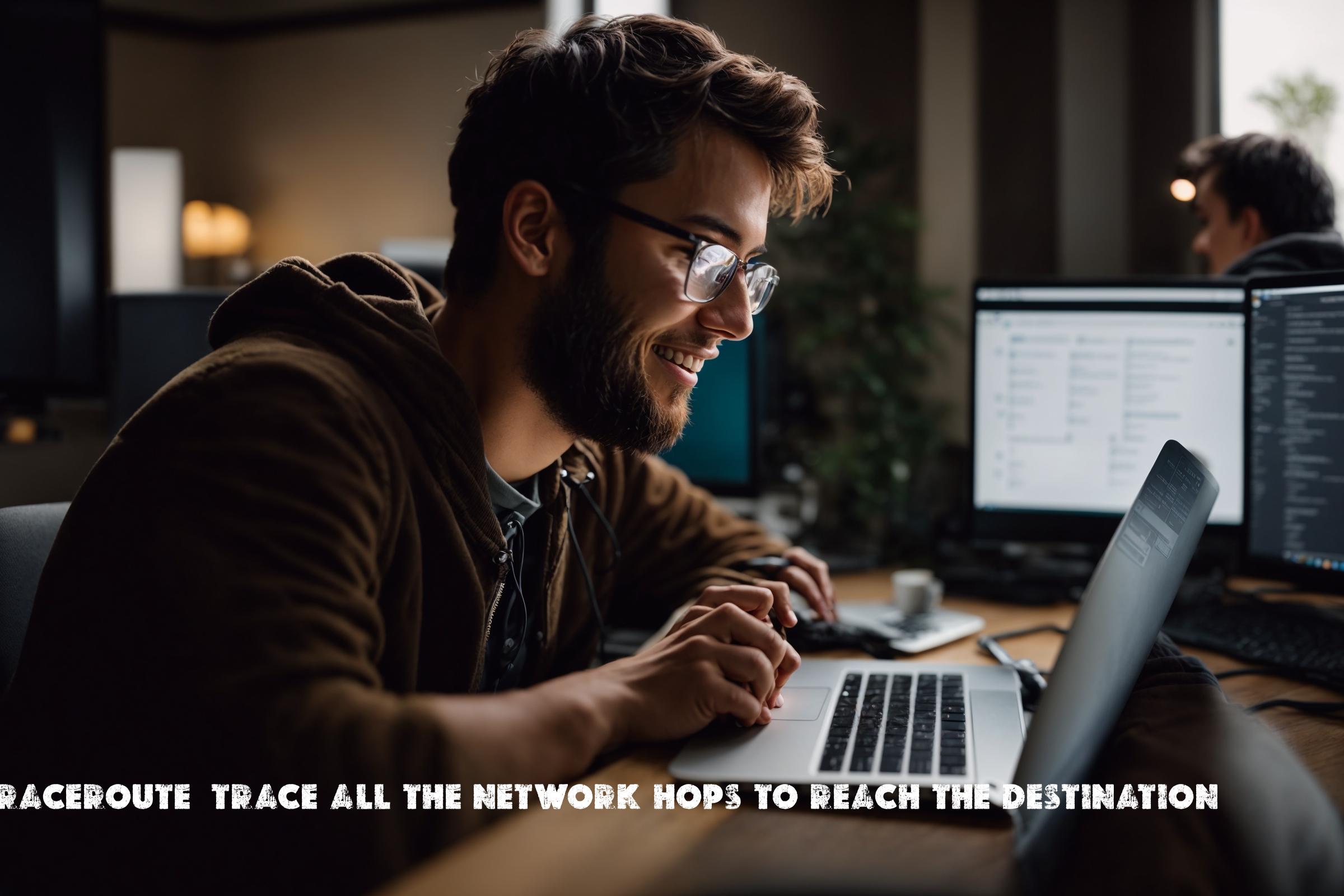
Traceroute: Trace all the network hops to reach the destination – Usage on Linux
The Linux Traceroute package is a network diagnostic tool that allows users to trace the route taken by packets across an IP network. It provides information about the network hops, latency, and packet loss between the source and destination. Traceroute is commonly used for troubleshooting network connectivity issues, identifying network bottlenecks, and analyzing network performance.
Traceroute works by sending a series of ICMP (Internet Control Message Protocol) or UDP (User Datagram Protocol) packets with increasing TTL (Time to Live) values. Each packet is sent to the destination with a specific TTL value, and as it passes through each network hop, the TTL value is decremented. When the TTL value reaches zero, the packet is discarded by the network device and an ICMP “Time Exceeded” message is sent back to the source. Traceroute uses these ICMP messages to determine the IP address and round-trip time (RTT) of each network hop.
The Linux Traceroute package is widely used by network administrators, system administrators, and network engineers to diagnose network issues and optimize network performance. It is available on most Linux distributions and can be installed using package managers like apt, yum, or dnf.
Traceroute was originally developed by Van Jacobson, Craig Leres, and Steven McCanne at Lawrence Berkeley National Laboratory in the 1980s. It was written in C programming language and has since been ported to various operating systems, including Linux.
Installation
The Linux Traceroute package can be installed on supported operating systems using the following commands:
Debian/Ubuntu:
sudo apt-get install traceroute
Red Hat/CentOS:
sudo yum install traceroute
Fedora:
sudo dnf install traceroute
Usage
Once installed, the traceroute command can be used to trace the route to a destination IP address or hostname. Here are some examples of commonly used traceroute commands:
Basic Traceroute:
traceroute google.com
This command traces the route to the Google website and displays the IP addresses and round-trip times of each network hop.
Traceroute with Maximum Hops:
traceroute -m 30 google.com
This command limits the maximum number of hops to 30. If the destination is not reached within 30 hops, the traceroute will stop.
Traceroute with UDP Packets:
traceroute -U google.com
This command uses UDP packets instead of ICMP packets for tracing the route. UDP traceroute can be useful in cases where ICMP packets are blocked.
Traceroute with ICMP Echo Requests:
traceroute -I google.com
This command uses ICMP echo requests instead of ICMP time exceeded messages for tracing the route. ICMP echo requests can be useful in cases where ICMP time exceeded messages are blocked.
Similar Packages
There are several other network diagnostic tools that serve a similar purpose to traceroute. Some of the popular alternatives include:
- tcptraceroute: This tool is similar to traceroute but uses TCP packets instead of ICMP or UDP packets. It can be useful for tracing the route to destinations that do not respond to ICMP or UDP packets.
- mtr: MTR (My Traceroute) is a combination of traceroute and ping. It continuously sends packets to the destination and provides real-time statistics about the network hops.
- ping: Ping is a basic network diagnostic tool that sends ICMP echo requests to a destination and measures the round-trip time. It can be used to check the reachability of a host and measure network latency.
Automation Scripts
Here are three example scripts that demonstrate the usage of traceroute in automation:
Script 1: Traceroute to Multiple Destinations
#!/bin/bash
destinations=("google.com" "facebook.com" "amazon.com")
for destination in "${destinations[@]}"
do
echo "Traceroute to $destination"
traceroute $destination
echo
done
This script traces the route to multiple destinations specified in the “destinations” array. It uses a for loop to iterate over each destination and runs the traceroute command.
Script 2: Traceroute with Output to File
#!/bin/bash destination="google.com" output_file="traceroute_output.txt" traceroute $destination > $output_file
This script traces the route to a destination and saves the output to a file specified by the “output_file” variable. The “>” operator is used to redirect the output of the traceroute command to the file.
Script 3: Traceroute with Error Handling
#!/bin/bash destination="google.com" traceroute $destination if [ $? -ne 0 ]; then echo "Traceroute failed. Please check the destination and try again." exit 1 fi
This script traces the route to a destination and checks the exit status of the traceroute command using the “$?” variable. If the exit status is non-zero, it indicates that the traceroute failed. The script displays an error message and exits with a non-zero status code.
List of Traceroute Functions and Constants
| Function/Constant | Description |
|---|---|
| traceroute | The main traceroute command that traces the route to a destination. |
| -m | Specifies the maximum number of hops. |
| -U | Uses UDP packets instead of ICMP packets. |
| -I | Uses ICMP echo requests instead of ICMP time exceeded messages. |
Conclusion
The Linux Traceroute package is a powerful network diagnostic tool that is widely used by network administrators, system administrators, and network engineers. It helps in troubleshooting network connectivity issues, identifying network bottlenecks, and optimizing network performance. Traceroute provides valuable information about the network hops, latency, and packet loss between the source and destination. It is an essential tool for anyone working with IP networks and plays a crucial role in maintaining and troubleshooting network infrastructure.

This article incorporates information and material from various online sources. We acknowledge and appreciate the work of all original authors, publishers, and websites. While every effort has been made to appropriately credit the source material, any unintentional oversight or omission does not constitute a copyright infringement. All trademarks, logos, and images mentioned are the property of their respective owners. If you believe that any content used in this article infringes upon your copyright, please contact us immediately for review and prompt action.
This article is intended for informational and educational purposes only and does not infringe on the rights of the copyright owners. If any copyrighted material has been used without proper credit or in violation of copyright laws, it is unintentional and we will rectify it promptly upon notification. Please note that the republishing, redistribution, or reproduction of part or all of the contents in any form is prohibited without express written permission from the author and website owner. For permissions or further inquiries, please contact us.


