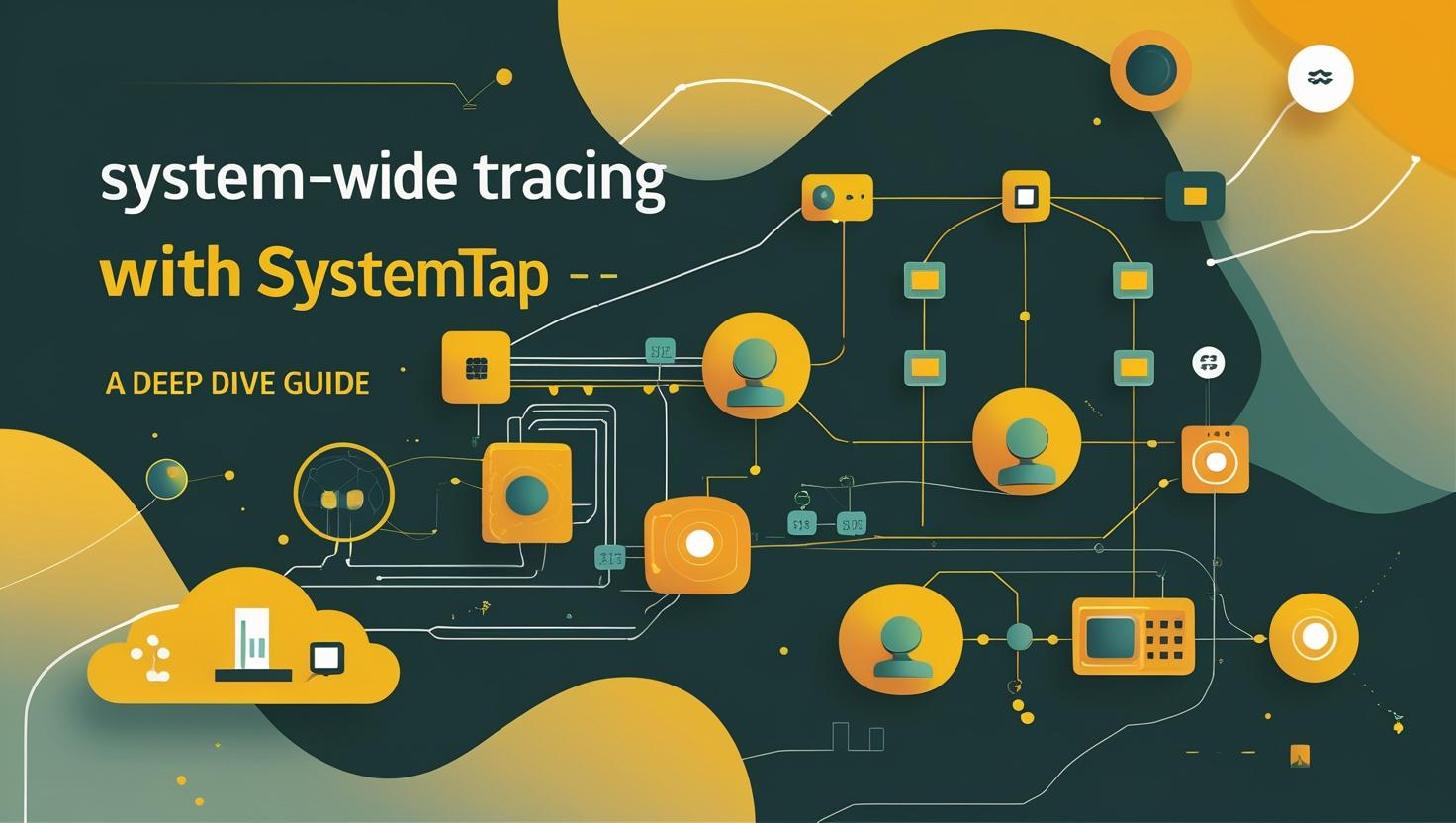
System-Wide Tracing with SystemTap – A Deep Dive Guide
Why System-Wide Tracing is a Big Deal (And Why You Should Care)
If you’ve ever hosted anything—be it a Docker container, a cloud VM, a classic VPS, or even your own bare-metal dedicated server—you know that performance mysteries and weird bugs are inevitable. Maybe your app is slow, but only sometimes. Maybe your CPU spikes for no reason. Maybe you’re chasing a ghostly segfault that only appears at 3am. Sound familiar?
Here’s the thing: system-wide tracing is your secret weapon. It’s the difference between guessing and knowing what’s happening under the hood. And when it comes to tracing on Linux, SystemTap is the Swiss Army knife you need in your toolkit.
This guide is for anyone running stuff on Linux—whether you’re on a $5 VPS, a beefy dedicated box, or orchestrating fleets of containers in the cloud. We’ll break down what SystemTap is, how it works, how to get it running fast, and how it stacks up against the alternatives. Plus, I’ll share some real-world war stories, common mistakes, and even a few “wait, you can do that?” tricks.
The Three Big Questions About SystemTap
- How does SystemTap actually work? (And why is it so powerful?)
- How do I set it up—quickly and painlessly? (With real commands and examples!)
- What can I do with it that I can’t do with other tools? (Plus: what to watch out for.)
1. How Does SystemTap Work? (The Geeky, But Clear, Version)
SystemTap is a dynamic tracing framework for Linux. Think of it as a way to inject custom code into the running kernel (and user-space processes) on the fly—no reboot, no recompiling, no downtime. You write tiny scripts in a special language, and SystemTap compiles them into kernel modules that collect data, print logs, or even take action.
Core Concepts
- Probes: Points in the system (kernel functions, syscalls, user-space functions, etc.) where you can “hook in” your code.
- Handlers: The code you want to run when a probe is hit (e.g., print a stack trace, increment a counter, log an event).
- Tapsets: Libraries of pre-written probes and functions—think of them as “tracing plugins.”
How It Works (Step-by-Step)
- You write a
.stpscript that defines probes and handlers. - SystemTap compiles your script into a kernel module (using GCC and kernel headers).
- The module is loaded into the running kernel, and your probes start firing.
- When you’re done, SystemTap unloads the module—no trace left behind.
Diagram:
[Your .stp Script] --(compile)--> [Kernel Module] --(load)--> [Running Kernel]
Why Is This Awesome?
- No need to recompile the kernel or reboot your server.
- Zero downtime for your apps or services.
- Works on live systems—even production, with care.
- Can trace both kernel and user-space code (with some caveats).
2. How To Set Up SystemTap (Fast!)
Let’s get practical. Here’s how to get SystemTap running on your server, whether it’s a cloud VM, VPS, or a dedicated box. (If you need a server, check out VPS or dedicated options.)
Step 1: Install SystemTap and Required Packages
On most modern Linux distros, it’s just a package install. But you’ll also need kernel headers and debug symbols for your running kernel.
- Debian/Ubuntu:
sudo apt update
sudo apt install systemtap systemtap-runtime linux-headers-$(uname -r) linux-image-$(uname -r)-dbgsym
- CentOS/RHEL:
sudo yum install systemtap systemtap-runtime kernel-devel-$(uname -r) kernel-debuginfo-$(uname -r)
- Fedora:
sudo dnf install systemtap systemtap-runtime kernel-devel-$(uname -r) kernel-debuginfo-$(uname -r)
Note: Getting the right debug symbols can be a pain. If you get errors about missing debuginfo, check your distro’s docs or repos.
Step 2: Test Your Setup
sudo stap -v -e 'probe begin { print("SystemTap is working!\\n"); exit(); }'
If you see “SystemTap is working!”—you’re good to go. If not, check for errors about missing headers or permissions.
Step 3: Run Your First Real Script
Let’s trace all open() syscalls system-wide (this works on most distros):
sudo stap -e 'probe syscall.open { printf("%s opened %s\\n", execname(), filename); }'
Now, open a new terminal and run ls or cat a file. You’ll see live output of every process opening files!
Step 4: Write and Run Custom Scripts
Create a file called trace_exec.stp:
probe process.exec {
printf("Process %s (pid %d) executed %s\\n", execname(), pid(), filename)
}
Run it with:
sudo stap trace_exec.stp
Step 5: Stop Tracing
Just hit Ctrl+C to stop the script and unload the module.
3. SystemTap in Action: Real-World Examples, Cases, and Comparisons
Comparison Table: SystemTap vs. Other Tracing Tools
| Tool | Kernel/User Space | Dynamic? | Ease of Use | Performance Impact | Best For |
|---|---|---|---|---|---|
| SystemTap | Both | Yes | Medium | Low-Medium | Custom, deep tracing |
| strace | User | Yes | Easy | High (per process) | Syscall tracing, debugging |
| perf | Both | Yes | Medium | Low | Profiling, performance |
| ftrace | Kernel | Yes | Medium | Low | Kernel function tracing |
| eBPF/bpftrace | Both | Yes | Medium-Hard | Low | Modern, safe tracing |
Positive Case: Diagnosing Mysterious Disk Latency
Problem: Your app is slow, but top and iotop show nothing weird. You suspect a kernel-level disk bottleneck.
Solution: Use SystemTap to trace all block device I/O:
sudo stap -e 'probe kernel.function("submit_bio") { printf("PID %d submitted I/O to %s\\n", pid(), dev_name($bio->bi_disk)); }'
Result: You spot a rogue process hammering your disk every 10 seconds—problem solved.
Negative Case: Crashing the Server (Don’t Do This!)
Problem: You write a SystemTap script with an infinite loop or heavy computation in the handler. Suddenly, your server hangs or becomes unresponsive.
Lesson: Never do heavy work in probe handlers. Keep them short and sweet—log, increment, print, and get out. Test scripts on non-production systems first!
Beginner Mistakes and Myths
- Myth: “SystemTap is only for kernel hackers.”
Reality: Anyone can use it—if you can write a shell script, you can write a basic SystemTap script. - Mistake: Forgetting to install matching kernel headers and debug symbols.
Advice: Always match your running kernel version. - Mistake: Running heavy scripts on production without testing.
Advice: Test on a staging server or during low-traffic windows. - Myth: “SystemTap will slow down my server.”
Reality: Most scripts have minimal overhead, but it depends on what you trace.
Similar Solutions and Utilities
- strace: Great for tracing syscalls of a single process, but not system-wide.
- perf: Awesome for profiling and performance counters, but less flexible for custom tracing.
- ftrace: Kernel tracing built into Linux, but less user-friendly.
- eBPF/bpftrace: The new hotness—safer and more modern, but not as mature or flexible for some cases.
For more, see the official docs: https://sourceware.org/systemtap/
Interesting Facts and Non-Standard Usage
- Live Patching: You can use SystemTap to hot-patch kernel bugs or add logging to production servers—without a reboot.
- Security Auditing: Trace suspicious syscalls, file accesses, or privilege escalations in real time.
- Script Automation: Combine SystemTap with shell scripts to auto-restart services, collect logs, or trigger alerts when weird stuff happens.
- Container Tracing: SystemTap can trace inside containers (with the right permissions)—super useful for debugging Docker or Kubernetes workloads.
- Custom Metrics: Build your own monitoring tools by exposing metrics from deep inside the kernel or your apps.
New Opportunities: Automation and Scripting
Imagine this: You write a SystemTap script that watches for high-latency disk I/O. When it detects a spike, it logs the offending process and emails you. Or maybe it auto-restarts a stuck service. Or collects stack traces for later analysis. SystemTap opens up a world of automation for sysadmins, SREs, and developers alike.
Conclusion: Should You Use SystemTap?
- If you’re running anything on Linux—especially on your own VPS, dedicated server, or even in the cloud—SystemTap is a must-have tool for deep troubleshooting.
- It’s not just for kernel hackers. With a few commands, you can trace, debug, and monitor almost anything on your system.
- It’s more flexible than
strace, more powerful thanperf, and—if you’re careful—safe enough for production use. - Just remember: test your scripts, keep handlers lightweight, and always match your kernel headers.
Ready to try it? Grab a VPS or dedicated server, spin up your favorite Linux distro, and start tracing. You’ll never look at your system the same way again.
For more info and advanced scripts, check the official docs: https://sourceware.org/systemtap/
Happy tracing! 🚀

This article incorporates information and material from various online sources. We acknowledge and appreciate the work of all original authors, publishers, and websites. While every effort has been made to appropriately credit the source material, any unintentional oversight or omission does not constitute a copyright infringement. All trademarks, logos, and images mentioned are the property of their respective owners. If you believe that any content used in this article infringes upon your copyright, please contact us immediately for review and prompt action.
This article is intended for informational and educational purposes only and does not infringe on the rights of the copyright owners. If any copyrighted material has been used without proper credit or in violation of copyright laws, it is unintentional and we will rectify it promptly upon notification. Please note that the republishing, redistribution, or reproduction of part or all of the contents in any form is prohibited without express written permission from the author and website owner. For permissions or further inquiries, please contact us.


