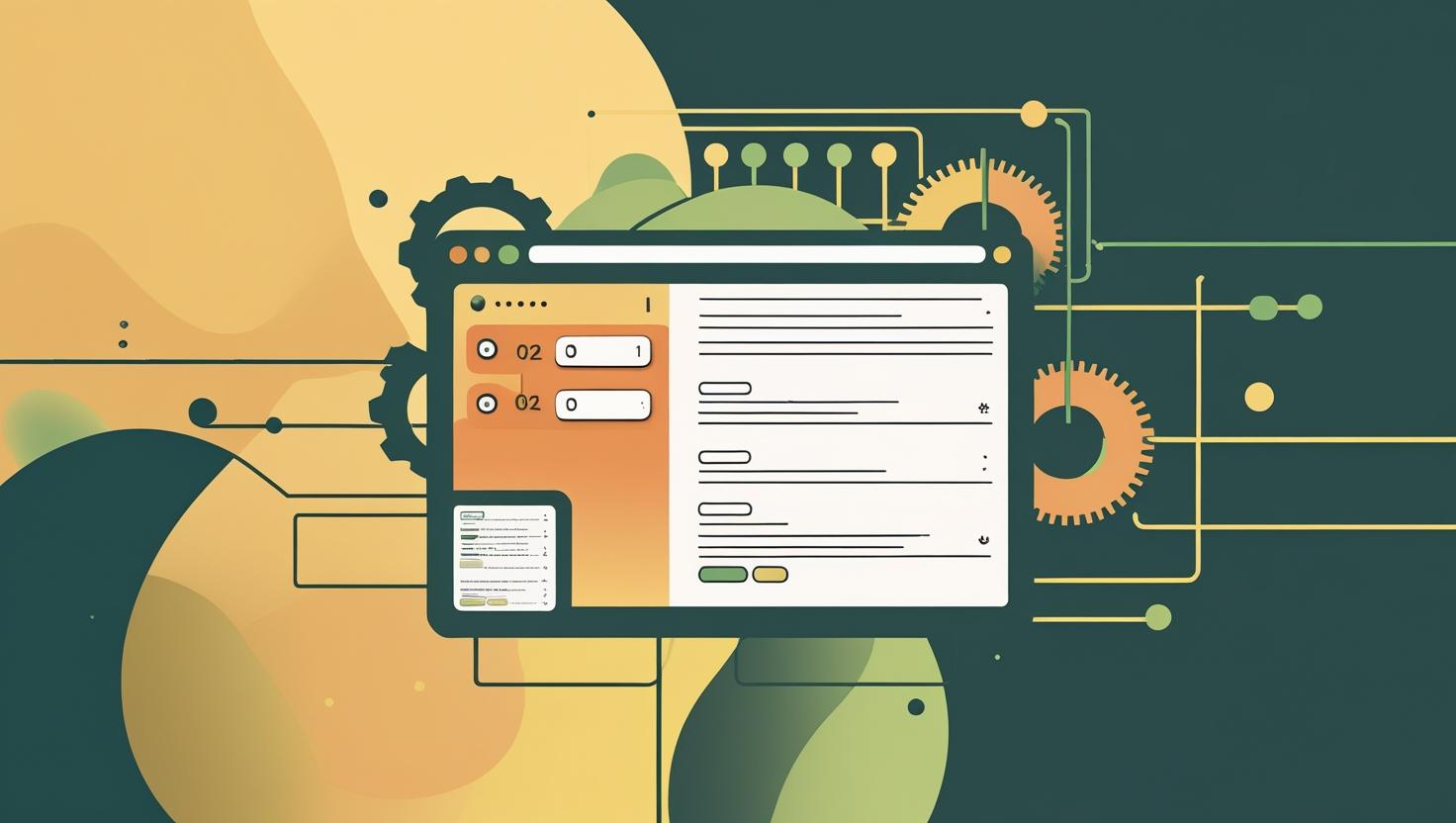
Multiplex Your Terminal with screen and tmux: Setup and Shortcuts
Welcome to the world of terminal multiplexing! If you’ve ever SSH’d into a cloud VPS, dedicated box, or your favorite Docker host and thought, “Man, I wish I could split this screen, keep a process running when I disconnect, or juggle multiple tasks without opening ten terminal tabs,” then you’re about to level up your server game.
This post breaks down screen and tmux, the two legendary terminal multiplexers. You’ll learn why they matter, how they work, how to set them up in five minutes, which shortcuts keep you in the flow, and what to watch out for. Plus, some geeky tips, a comic-style comparison, a “choose your tool” flow, and even a story from the trenches. Ready? Let’s multiplex!
What Is Terminal Multiplexing?
At its core, terminal multiplexing means splitting your command-line session into multiple, persistent shells—think: tabs, windows, or panes—inside a single terminal. The magic? You can detach from a session (say, your SSH connection drops) and reattach later, with all your running stuff still humming along. No more “Argh! My process died when my WiFi glitched!” pain.
The Epic Server Fail: Why Multiplex?
Picture this: It’s 2am, you’re updating a production server over SSH. You’re halfway through compiling Nginx from source (why, oh why?), and your laptop battery dies. Or your train enters a tunnel. Or your VPN drops. Boom—your SSH session is gone, your process is dead, and you’re left with a half-baked install and a rising sense of doom.
Enter screen and tmux. Both let you run your commands inside a “session” that survives network hiccups, power naps, and even accidental logouts. You can safely close your terminal, go walk the dog, and come back to everything just as you left it.
How Does It Work? (Screen & Tmux Under the Hood)
Both screen and tmux act like window managers for your terminal. Here’s the basic algorithm/structure:
- You start a session (a kind of master process).
- Within the session, you spawn “windows” or “panes”—each is a full shell.
- The session runs independently of your SSH client. Lose connection? The session (and all its processes) keep running on the server.
- You can reattach to the session later, from anywhere. Even from a different device.
- Both tools let you split the terminal, switch between windows, and copy-paste text—all inside your server’s shell.
Screen (born in the 1980s) is simple and rock-solid. Tmux (born in the 2000s) is newer, flashier, and more customizable (think scripting, plugins, mouse support, and slick layouts).
Use Case Tree & Benefits
- 🛡️ Survive disconnects: SSH dies? Your build, script, or session survives.
- 🪟 Multiple shells in one window: No more juggling endless terminal tabs on your laptop.
- Run top and tail logs side-by-side
- Switch between editing, monitoring, and deploying
- 👯♂️ Shared sessions: Pair with a teammate (yes, both see the same screen). Perfect for remote troubleshooting or teaching.
- ⏳ Persistent tasks: Start a long backup or migration, detach, and go get coffee. Reattach later.
- 💻 Automation: Script tmux or screen to launch dashboards, log tails, editors, etc., on login.
Step-By-Step Setup Guide: Getting Started Fast
1. Install screen and tmux
- On Ubuntu/Debian:
sudo apt update sudo apt install screen tmux
- On CentOS/RHEL:
sudo yum install screen tmux
- On Alpine:
sudo apk add screen tmux
2. Start a Session
- screen:
screenorscreen -S mysession - tmux:
tmuxortmux new -s mysession
3. Detach & Reattach
- screen: Detach: Ctrl-A then D
Reattach:screen -r(see all:screen -ls) - tmux: Detach: Ctrl-B then D
Reattach:tmux attach(see all:tmux ls)
4. Split Windows / Panes
- screen: Vertical split: Ctrl-A then |. Horizontal: Ctrl-A then S.
- tmux: Vertical: Ctrl-B then %. Horizontal: Ctrl-B then ".
5. Kill a Session
- screen:
exitinside the session, orscreen -X -S [id] quit - tmux:
exitortmux kill-session -t [name]
6. Quick Visual Diagram
+----------------------+ | Main SSH Session | | +----------------+ | | | tmux session | | | | [panes...] | | | +----------------+ | +----------------------+
Mini Glossary: Real-Talk Definitions
- Session: Your main “container”—holds all windows/panes. Like a workspace. Survives logouts.
- Window: One virtual terminal. You can have many windows in a session. Like browser tabs.
- Pane: A split inside a window. Like two browser windows on one screen.
- Detach: Leave your session running in the background, pick it up later.
- Reattach: Jump back into your session—everything is still there.
- Prefix: The “special key” combo that starts a command (Ctrl-A for screen, Ctrl-B for tmux).
Screen vs Tmux: Comic Duo Showdown
Think of screen and tmux as two superheroes. Here’s a personality table—but with a twist:
- Rusts but never dies.
- Knows every UNIX trick in the book.
- Sometimes grumpy with splits and copy-paste.
- Will save your process even in a nuclear meltdown.
- Wears sunglasses indoors.
- Speaks YAML, Lua, and GitHub-flavored Markdown (almost).
- Does splits, layouts, mouse support, color themes, plugins.
- Sometimes confuses you with its keybindings, but it’s worth it.
Shortcuts You MUST Know
| Action | screen | tmux |
|---|---|---|
| Detach | Ctrl-A + D | Ctrl-B + D |
| New window | Ctrl-A + C | Ctrl-B + C |
| Next window | Ctrl-A + N | Ctrl-B + N |
| Split pane (vert) | Ctrl-A + | | Ctrl-B + % |
| Split pane (horiz) | Ctrl-A + S | Ctrl-B + " |
| Switch pane | Ctrl-A + Tab | Ctrl-B + arrow keys |
| Kill pane/window | Ctrl-A + K | Ctrl-B + X |
| List sessions | screen -ls |
tmux ls |
Pro Tip: Both tools let you remap the prefix key. In tmux, many users set Ctrl-A as the prefix for muscle memory!
Beginner Mistakes, Myths & Similar Tools
- Mistake: “If my laptop disconnects, my process is lost forever!” — Not if you use screen/tmux!
- Mistake: “I can’t copy-paste in screen/tmux!” — Both have copy modes (screen: Ctrl-A + [; tmux: Ctrl-B + [). Mouse support is possible in tmux.
- Myth: “Screen is obsolete.” — Nope! It’s still in most distros by default, super lightweight, and unkillable.
- Myth: “Tmux is hard to set up.” — Out of the box, it’s easy. Custom configs and plugins are optional bling.
- Similar tools:
Decision Tree: Should You Use Screen or Tmux?
Let’s make this fun. Here’s the Geeky Flowchart:
[Need persistent sessions on server?]
|
Yes
|
[Want mouse, plugins, fancy layouts?]
| |
Yes No
| |
---> Try tmux ---> Try screen
[Just want something that works everywhere?] ---> screen
[Want to impress with a slick config?] ---> tmux
Still undecided? Try both! They coexist peacefully.
If you’re looking for servers to play with, check out:
• Need a beast? Get a dedicated server at MangoHost
Cool Tricks, Scripting & Automation Magic
- Auto-start your favorite layout:
tmux new-session \; split-window -h \; split-window -v
(Starts a session with one vertical and one horizontal split.) - Script a dashboard:
# File: start-dashboard.sh tmux new-session -d -s dash tmux send-keys -t dash 'htop' C-m tmux split-window -h -t dash tmux send-keys -t dash:0.1 'tail -f /var/log/syslog' C-m tmux attach -t dash
Result: One pane with htop, one with live logs. Attach and go!
- Share sessions with a buddy:
Both log in as the same user, attach to the same session. Instant pair sysadmin! - Automate recurring tasks:
Cron + screen/tmux = background scripts, no terminal needed.
Unconventional uses: Some admins run game servers, IRC clients, or even full dev environments inside tmux/screen for persistence and easy access!
A Short, True(ish) Admin Story
Once upon a time, a junior admin named Alex was patching a critical production server over SSH. Halfway through, their ISP decided to “upgrade” their connection. Alex’s laptop disconnected. Panic set in—“Did my upgrade break the server? Did the script finish?!” But Alex had used tmux. They reconnected, reattached, and found everything just as they’d left it. The CEO never knew disaster was averted by a humble multiplexer.
Conclusion & Recommendations
- If you run anything on a remote server, use screen or tmux. Period.
- For simplicity and reliability: Use screen. It’s everywhere, super stable, minimal config.
- For power users, automation, or customization: Use tmux. It’s modern, scriptable, and looks awesome with plugins and themes.
- Learn a few shortcuts. In a pinch, even just knowing how to detach/reattach can save your bacon.
- Try both! You might find one fits your style better.
- Bonus: Pair either with a good VPS or dedicated server at MangoHost for a truly epic setup.
With these tools, you’ll never lose a session (or your mind) again. Happy multiplexing!
More info:

This article incorporates information and material from various online sources. We acknowledge and appreciate the work of all original authors, publishers, and websites. While every effort has been made to appropriately credit the source material, any unintentional oversight or omission does not constitute a copyright infringement. All trademarks, logos, and images mentioned are the property of their respective owners. If you believe that any content used in this article infringes upon your copyright, please contact us immediately for review and prompt action.
This article is intended for informational and educational purposes only and does not infringe on the rights of the copyright owners. If any copyrighted material has been used without proper credit or in violation of copyright laws, it is unintentional and we will rectify it promptly upon notification. Please note that the republishing, redistribution, or reproduction of part or all of the contents in any form is prohibited without express written permission from the author and website owner. For permissions or further inquiries, please contact us.


