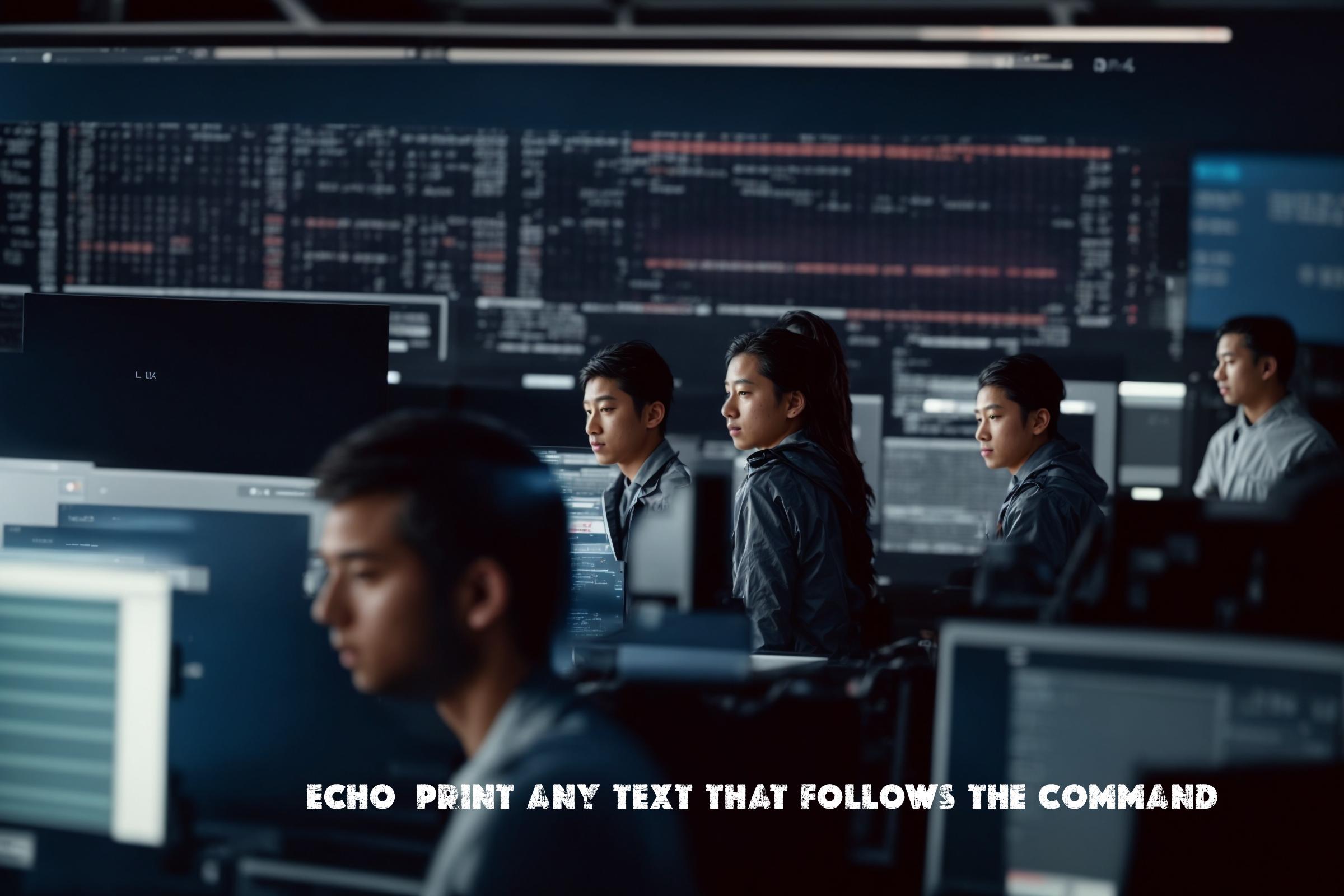
Linux guide for echo command – Print any text that follows the command
The echo command is a built-in command in Linux that is used to print any text that follows the command. It is commonly used in shell scripts and command-line interfaces to display messages or variables.
The echo command is available in various programming languages, including Bash, C, C++, Perl, Python, and more. It is a simple and versatile command that can be used for a wide range of purposes.
The official page for the echo command can be found at: https://man7.org/linux/man-pages/man1/echo.1.html
Installation
The echo command is a built-in command in most Linux distributions and does not require any additional installation. It is available by default in the shell environment.
Supported Operating Systems
The echo command is supported on various operating systems, including:
- Linux
- Unix
- macOS
- Windows (with the use of Cygwin or WSL)
Command Examples
Here are some examples of how the echo command can be used:
echo "Hello, World!": Prints the text “Hello, World!”echo $HOME: Prints the value of the HOME environment variableecho -e "Line 1\nLine 2": Prints multiple lines of text using the -e optionecho -n "Enter your name: "; read name; echo "Hello, $name!": Prompts the user to enter their name and prints a personalized greeting
Similar Commands and Benefits
There are several similar commands and packages that serve a similar purpose to the echo command:
- printf: The printf command is another command that can be used to print formatted text. It provides more advanced formatting options compared to the echo command.
- logger: The logger command is used to send messages to the system log. It is often used in shell scripts to log events or debug information.
- echo vs print: In some programming languages, such as Python, the print statement can be used to achieve similar functionality to the echo command.
Script Examples
Here are three examples of how the echo command can be used in automation scripts:
Script 1: Backup Script
#!/bin/bash
# Backup script
echo "Starting backup..."
cp -r /path/to/source /path/to/destination
echo "Backup completed successfully."This script uses the echo command to display messages before and after the backup process.
Script 2: File Processing Script
#!/bin/bash
# File processing script
echo "Processing files..."
for file in /path/to/files/*; do
echo "Processing file: $file"
# Process the file
done
echo "File processing completed."This script uses the echo command to display messages while processing a set of files.
Script 3: System Monitoring Script
#!/bin/bash
# System monitoring script
echo "Monitoring system..."
while true; do
# Monitor system metrics
echo "System metrics: $(date)"
sleep 1
doneThis script uses the echo command to display real-time system metrics while monitoring the system.
List of Functions and Constants
| Function/Constant | Description |
|---|---|
| echo | Prints text or variables |
| -e | Enables interpretation of backslash escapes |
| -n | Prevents the trailing newline character |
Conclusion
The echo command is a versatile tool that is widely used in Linux and other operating systems. It is commonly used in shell scripts, command-line interfaces, and automation scripts to display messages or variables. The echo command is simple to use and is available in various programming languages. It can be used for a wide range of purposes, from printing simple text to displaying real-time system metrics. The echo command is a fundamental tool for developers, system administrators, and anyone working with the command line interface.

This article incorporates information and material from various online sources. We acknowledge and appreciate the work of all original authors, publishers, and websites. While every effort has been made to appropriately credit the source material, any unintentional oversight or omission does not constitute a copyright infringement. All trademarks, logos, and images mentioned are the property of their respective owners. If you believe that any content used in this article infringes upon your copyright, please contact us immediately for review and prompt action.
This article is intended for informational and educational purposes only and does not infringe on the rights of the copyright owners. If any copyrighted material has been used without proper credit or in violation of copyright laws, it is unintentional and we will rectify it promptly upon notification. Please note that the republishing, redistribution, or reproduction of part or all of the contents in any form is prohibited without express written permission from the author and website owner. For permissions or further inquiries, please contact us.


