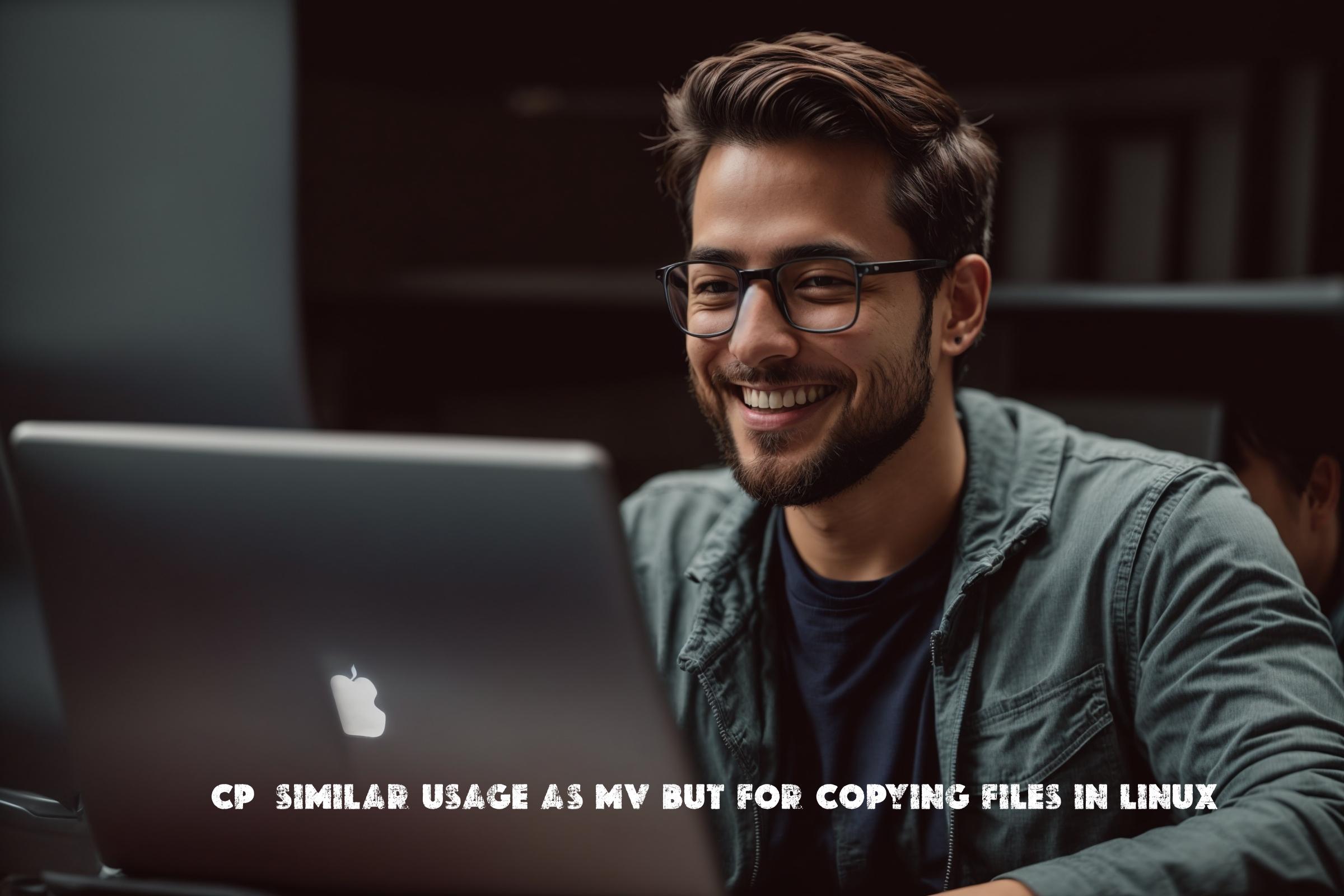The cp command in Linux is used to copy files and directories from one location to another. It is similar to the mv command, but instead of moving the files, it creates a copy of them in the specified destination.
What is cp and what does it do?
The cp command is a built-in command in Linux that is used to copy files and directories. It takes two arguments: the source file or directory, and the destination where the file or directory should be copied to.
The cp command can be used to copy a single file, multiple files, or even entire directories. It preserves the file attributes such as permissions, timestamps, and ownership while creating the copy.
Where is cp used?
The cp command is used in various scenarios in Linux. Some common use cases include:
1. Creating backups: The cp command can be used to create backups of important files and directories. By copying them to a different location or device, you can ensure that your data is safe in case of any accidental deletion or corruption.
2. Cloning files: If you need to create multiple copies of a file, the cp command can be used to quickly clone it. This is useful when you want to distribute the same file to multiple users or locations.
3. Moving files across directories: The cp command can also be used to move files from one directory to another. By copying the file to the desired destination and then deleting the original file, you can achieve the same effect as the mv command.
Programming languages used to build cp
The cp command is a part of the coreutils package in Linux, which is written in C. Therefore, the cp command itself is written in C. However, there are various implementations of the cp command available in different Linux distributions, and they may be written in different programming languages.
Installation
The cp command is a part of the coreutils package, which is usually pre-installed on most Linux distributions. However, if it is not installed, you can install it using the package manager of your distribution.
Installing cp on Ubuntu/Debian
To install the cp command on Ubuntu or Debian, open a terminal and run the following command:
sudo apt-get install coreutils
Installing cp on CentOS/RHEL
To install the cp command on CentOS or RHEL, open a terminal and run the following command:
sudo yum install coreutils
Installing cp on Fedora
To install the cp command on Fedora, open a terminal and run the following command:
sudo dnf install coreutils
Examples of cp command
Here are some examples of how the cp command can be used:
1. Copy a file to a different directory:
cp file.txt /path/to/destination
This command will create a copy of the file.txt in the specified destination directory.
2. Copy multiple files to a directory:
cp file1.txt file2.txt /path/to/destination
This command will create copies of file1.txt and file2.txt in the specified destination directory.
3. Copy a directory and its contents to a different directory:
cp -r directory /path/to/destination
This command will create a copy of the directory and all its contents in the specified destination directory.
Similar commands and benefits
There are several other commands and tools in Linux that can be used for similar purposes as the cp command. Some of them include:
1. mv: The mv command is used to move files and directories from one location to another. It is similar to the cp command, but instead of creating a copy, it moves the files.
2. rsync: The rsync command is a powerful tool for copying and synchronizing files and directories. It provides advanced features such as incremental backups, compression, and remote synchronization.
3. scp: The scp command is used to securely copy files between a local and remote host over SSH. It is commonly used for transferring files between different servers.
The cp command is often preferred for simple file and directory copying tasks due to its simplicity and ease of use. It is widely used by system administrators, developers, and regular Linux users for various purposes.
Scripts using cp command
Here are three examples of scripts that use the cp command for automation:
1. Backup script:
#!/bin/bash # Define the source and destination directories source_dir="/path/to/source" backup_dir="/path/to/backup" # Create a timestamp for the backup directory timestamp=$(date +"%Y%m%d%H%M%S") backup_dir="$backup_dir/$timestamp" # Create the backup directory mkdir -p $backup_dir # Copy the files from the source directory to the backup directory cp -r $source_dir/* $backup_dir
This script creates a backup of a specified directory by copying its contents to a backup directory with a timestamp.
2. File synchronization script:
#!/bin/bash # Define the source and destination directories source_dir="/path/to/source" destination_dir="/path/to/destination" # Synchronize the files from the source directory to the destination directory rsync -avz --delete $source_dir/ $destination_dir
This script uses the rsync command to synchronize the files from a source directory to a destination directory, ensuring that any changes in the source directory are reflected in the destination directory.
3. Remote file transfer script:
bash #!/bin/bash # Define the source and destination hosts and directories source_host="user@source_host" destination_host="user@destination_host" source_dir="/path/to/source" destination_dir="/path/to/destination" # Copy the files from the source host to the destination host scp -r $source_host:$source_dir/* $destination_host:$destination_dir
This script uses the scp command to securely copy files from a source host to a destination host over SSH.
List of cp commands and constants
Here is a table listing some of the most commonly used cp commands and constants:
| Command/Constant | Description |
|---|---|
| cp | The cp command itself |
| -r | Recursive copy (used for copying directories) |
| -a | Preserve file attributes (equivalent to -dpR) |
| -p | Preserve file attributes (timestamps, permissions, etc.) |
| -d | Preserve links (copy symbolic links as links) |
| -P | Do not follow symbolic links (copy the links themselves) |
| -u | Only copy files that are newer than the destination files |
| -v | Verbose output (display the files being copied) |
| -i | Interactive mode (prompt before overwriting existing files) |
Conclusion
The cp command in Linux is a versatile tool for copying files and directories. It is widely used by system administrators, developers, and regular Linux users for various purposes such as creating backups, cloning files, and moving files across directories. The cp command is simple to use and provides options for preserving file attributes and handling symbolic links. It is often used in combination with other commands and tools such as mv, rsync, and scp to automate file management tasks. Overall, the cp command is an essential tool in the Linux ecosystem that helps users efficiently manage their files and directories.

This article incorporates information and material from various online sources. We acknowledge and appreciate the work of all original authors, publishers, and websites. While every effort has been made to appropriately credit the source material, any unintentional oversight or omission does not constitute a copyright infringement. All trademarks, logos, and images mentioned are the property of their respective owners. If you believe that any content used in this article infringes upon your copyright, please contact us immediately for review and prompt action.
This article is intended for informational and educational purposes only and does not infringe on the rights of the copyright owners. If any copyrighted material has been used without proper credit or in violation of copyright laws, it is unintentional and we will rectify it promptly upon notification. Please note that the republishing, redistribution, or reproduction of part or all of the contents in any form is prohibited without express written permission from the author and website owner. For permissions or further inquiries, please contact us.