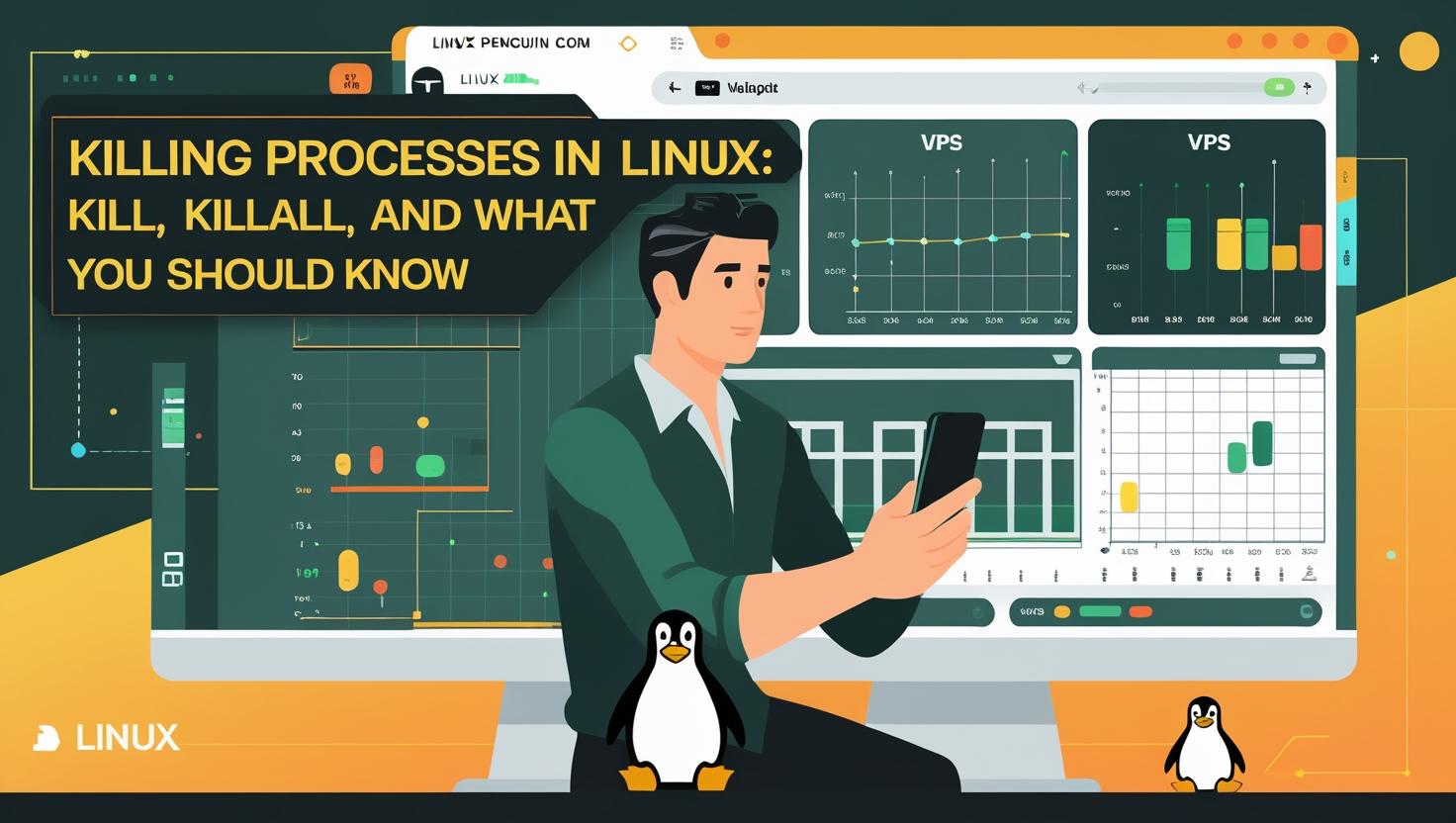
Killing Processes in Linux: kill, killall, and What You Should Know
Table of Contents
- Intro: Why Killing Processes Matters
- A Sysadmin’s Nightmare: The Hung Process
- How Does Linux Kill Processes? (The Gory Details)
- When to Kill? Use Cases & Benefits Tree
- Quick & Dirty: Step-By-Step Guide
- Mini Glossary: Real Talk
- Comic Table: kill vs killall vs others
- Beginner Pitfalls, Myths & Similar Tools
- “Use This If…” Flowchart 🚦
- Stats, Fun Facts & Geeky Tricks
- Automation & Scripting: Superpowers Unlocked
- Tales from the Command Line: A Short Admin Story
- Wrap-Up & Recommendations
Intro: Why Killing Processes Matters
Ever found yourself staring at a frozen terminal window, a rogue software update, or a runaway Docker container eating up all your RAM? Welcome to the world of Linux process management! Knowing how to kill processes isn’t just about stopping a misbehaving app—it’s about staying in control of your server, your apps, and sometimes, your own sanity.
This guide is your all-in-one crash course: you’ll learn what kill and killall really do, why they matter (especially on cloud, VPS, or dedicated servers), and how to wield them like a pro. Whether you’re deploying code, fixing stuck services, or just keeping your stack humming, these tools are essential.
A Sysadmin’s Nightmare: The Hung Process
Picture this. It’s 2 a.m., your web app’s load average is spiking, and users are complaining that their requests are timing out. You SSH into your VPS and spot the culprit: a PHP-FPM process is stuck in a zombie state, chewing up CPU like Pac-Man. Restarting the service doesn’t help. Your only option? Terminate that sucker—but how?
This isn’t just a late-night horror story. If you run any kind of Linux server (Docker host, VPS, bare metal, or even a Raspberry Pi lab), you will encounter processes that refuse to play nice. That’s when knowing how to kill them (and when not to!) becomes a lifesaving skill.
Why This Topic Deserves Your Attention
- Performance: Rogue processes slow down your server (and cost $$$ on the cloud!)
- Security: Stuck or zombie processes can be a symptom—or vector—of compromise
- Stability: Fast recovery means less downtime and happier users
- Automation: Mastering process management is a pillar of DevOps and scripting
How Does Linux Kill Processes? (The Gory Details)
Let’s demystify what happens when you “kill” a process in Linux.
- What is a process? Every running command, script, or program gets a unique PID (Process ID).
- How does killing work? You send a “signal” to the process (think: a tap on the shoulder, a slap, or a baseball bat).
- Most common signals:
SIGTERM (15)– “Please exit gracefully.”SIGKILL (9)– “Die. Now.” (Process can’t ignore this.)SIGHUP (1)– “Reload config or restart.”
kill and killall are just wrappers to send these signals.
kill– Send a signal to a specific PID.killall– Send a signal to all processes with a given name (e.g., all “nginx” processes).
Under the hood, both use the kill() system call.
When to Kill? Use Cases & Benefits Tree
- 1. Unresponsive applications
- Web servers stuck on requests
- Frozen CLI tools
- 2. Zombie processes (defunct, not reaped by parent)
- Leftover from crashed apps
- Can clutter
psoutput and confuse monitoring
- 3. Automated deploy/restart scripts
- Graceful rolling restarts
- Force-reload after config changes
- 4. Resource hogs (memory/cpu leaks)
- Stopping runaway scripts, daemons, or background jobs
- 5. Security incidents
- Terminate suspicious processes fast
- 6. Docker & Containers
- Stop misbehaving containers (from inside or outside)
Quick & Dirty: Step-By-Step Guide
Step 1: Find the process
ps aux | grep 'process_name'
Or for a quick look:
pgrep -a nginx
Step 2: Kill a Specific PID
kill 12345
(Default is SIGTERM. If it refuses to die, try SIGKILL:)
kill -9 12345
Step 3: Kill All Processes by Name
killall nginx
Or with a different signal:
killall -9 nginx
Step 4: Double-check
ps aux | grep nginx
Or:
pgrep nginx
Step 5: For Containers
From the host:
docker kill container_name
Or inside the container (if you have a shell):
kill 1
(Pro tip: PID 1 inside a container is usually the main app.)
Mini Glossary: Real Talk
- PID – Process ID. Like a magic number for every running thing. Find it, target it, destroy it.
- SIGTERM – “Hey, finish what you’re doing and exit.” (Polite.)
- SIGKILL – “GTFO. No questions asked.” (Rude, but effective.)
- Zombie Process – Dead, but not buried. Haunts your process list until the parent reaps it.
- killall – Like a shotgun. Takes out all matching process names at once.
- ps – The process detective. Shows you what’s running.
- pgrep – PID search engine. Find PIDs by name, no fuss.
Comic Table: kill vs killall vs pkill vs xkill
Forget boring tables. Here’s your cast of characters:
- 🔫 kill – “The Sniper”: Precise, needs the target’s PID.
- 💣 killall – “The Bomber”: Takes out all enemies named ‘nginx’ in one glorious swoop.
- 🎯 pkill – “The Hunter”: Finds by pattern, so
pkill -f myscript.pyis slick for partial matches. - 🖱️ xkill – “The Mouse Trap”: For GUI apps; click a frozen window to zap it.
Tip: Use kill for surgical strikes, killall for mass extinction, pkill for fuzzy matching, and xkill when your desktop is misbehaving.
Beginner Pitfalls, Myths & Similar Tools
- Mistake: Using
kill -9for everything. (Don’t! Try SIGTERM first, unless you like data corruption.) - Myth: “killall” means “kill all processes.” Nope. It means “kill all processes with this name.” (On some systems, like old Solaris, it means everything. Yikes!)
- Gotcha: Running
killallas root can stop critical system services. Double-check targets! - Similar Tools:
pkillfor pattern-based killing;xkillfor GUI apps;systemctl restartfor managed services.
“Use This If…” Flowchart 🚦
[Do you know the PID?]
|
|-- yes --> Use 'kill'
|
|-- no --> [Do you know the process name?]
|
|-- yes --> Use 'killall'
|
|-- no --> [Is it a pattern?]
|-- yes --> Use 'pkill'
|-- no --> [Is it a GUI app?]
|-- yes --> Use 'xkill'
|-- no --> Try 'ps aux' or 'pgrep' first!
If you’re working with services managed by systemd, sometimes systemctl restart servicename is safer. Need a host that lets you try all these? Order a VPS at MangoHost 🥭.
Stats, Fun Facts & Geeky Tricks
- Did you know? On a busy server, hundreds or thousands of processes can run at once. On cloud, every wasted MB = $!
- killall is not available by default on every Linux distro (e.g., some minimal containers), but
pkillusually is. - kill -l shows all available signals—some are super niche (try
SIGUSR1for custom app actions). - Automate it: Use
cronto schedule kill commands for known memory hogs.
Automation & Scripting: Superpowers Unlocked
Combine killing processes with bash scripting for ultimate automation. Example: “Find and kill any ‘node’ process using more than 500MB RAM.”
ps -eo pid,comm,rss | awk '$2=="node" && $3>500000 {print $1}' | xargs -r kill
Or, a safe restart script for a flaky app:
#!/bin/bash
# Restart if app is using too much memory
PID=$(pgrep myapp)
if [ -n "$PID" ]; then
MEM=$(ps -p $PID -o rss=)
if [[ $MEM -gt 200000 ]]; then
kill $PID && echo "Restarting myapp..."
systemctl restart myapp
fi
fi
Pro tip: Use trap in your own bash scripts to handle signals beautifully.
Tales from the Command Line: A Short Admin Story
Once, on a Friday evening, I was spinning up a new Docker stack on a dedicated server. Suddenly, one rogue Python process decided to eat all 16GB of RAM, freezing my SSH session. With heartbeat-thumping urgency, I switched to the host console, ran ps aux | grep python, spotted the beast, and used kill -9 to free my server before users noticed. The moral? Know your kill commands—or become one with your downtime!
Wrap-Up & Recommendations
Killing processes in Linux is a core skill for anyone running servers, whether you’re on the cloud, in a Docker container, or managing a fleet of dedicated boxes. Master kill for precision, killall and pkill for batch jobs, and don’t forget the power of automation.
- Best for: Quick recovery from stuck/frozen apps, automated restarts, and resource management.
- Not for: Routine service management—prefer
systemctlwhen possible. - Remember: Always try graceful signals (
SIGTERM) before reaching for the hammer (SIGKILL). - Get hands-on: Want a playground? Order your own VPS at MangoHost and practice the dark arts of process management!
For official docs on kill and killall, check out:
Now you’re armed and ready—go forth and conquer those processes!

This article incorporates information and material from various online sources. We acknowledge and appreciate the work of all original authors, publishers, and websites. While every effort has been made to appropriately credit the source material, any unintentional oversight or omission does not constitute a copyright infringement. All trademarks, logos, and images mentioned are the property of their respective owners. If you believe that any content used in this article infringes upon your copyright, please contact us immediately for review and prompt action.
This article is intended for informational and educational purposes only and does not infringe on the rights of the copyright owners. If any copyrighted material has been used without proper credit or in violation of copyright laws, it is unintentional and we will rectify it promptly upon notification. Please note that the republishing, redistribution, or reproduction of part or all of the contents in any form is prohibited without express written permission from the author and website owner. For permissions or further inquiries, please contact us.


